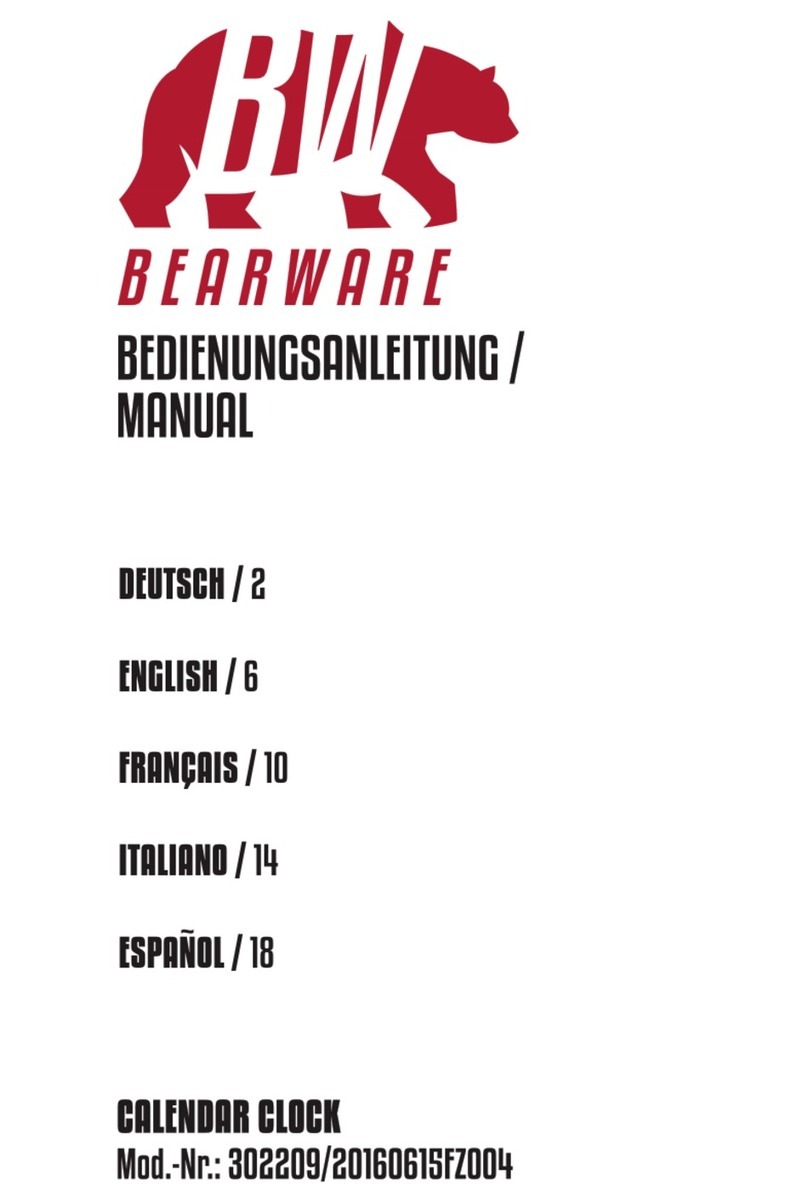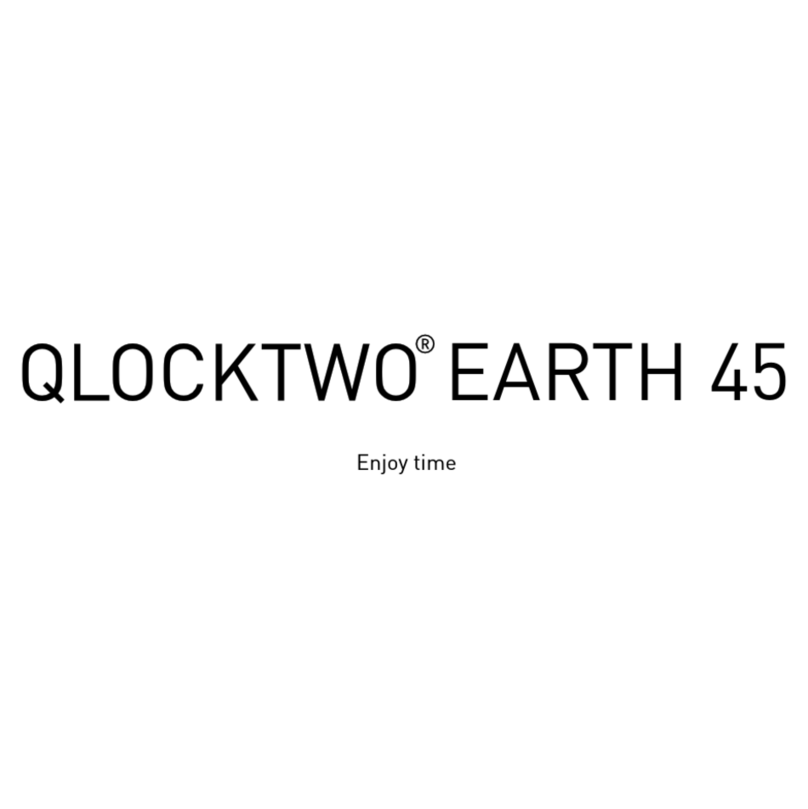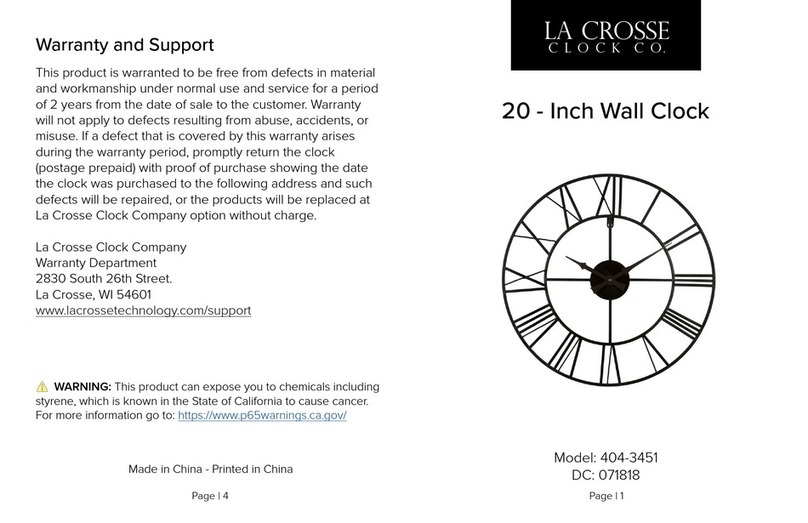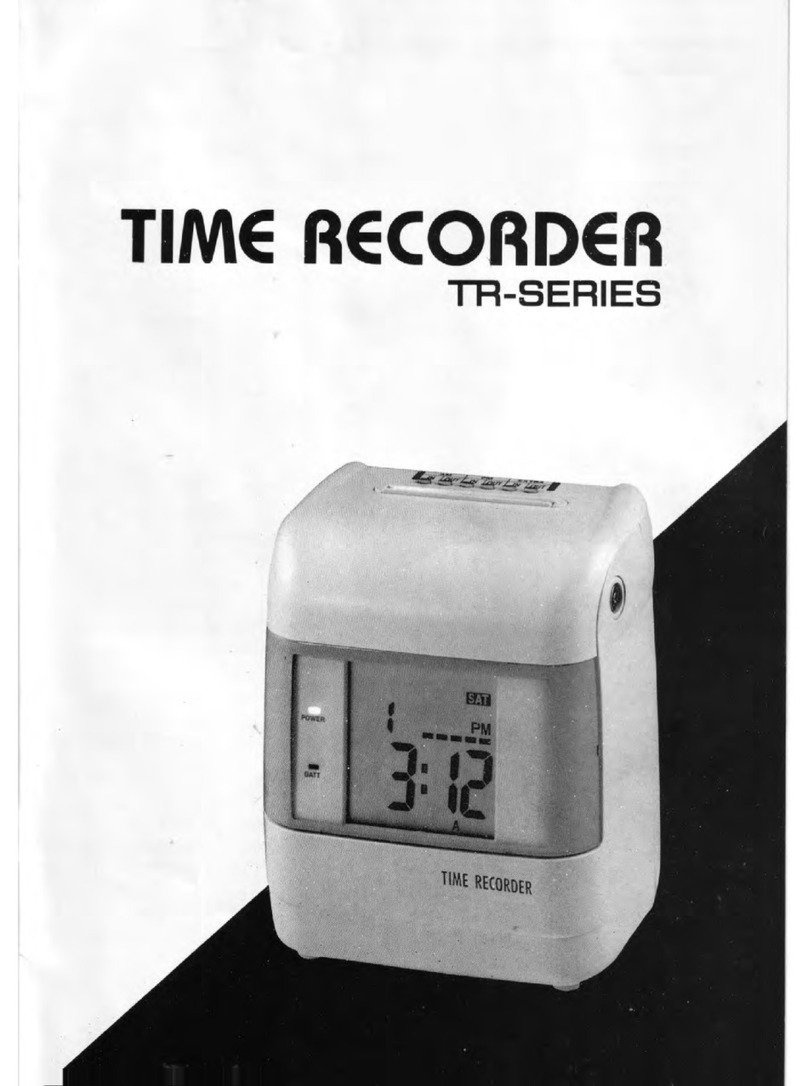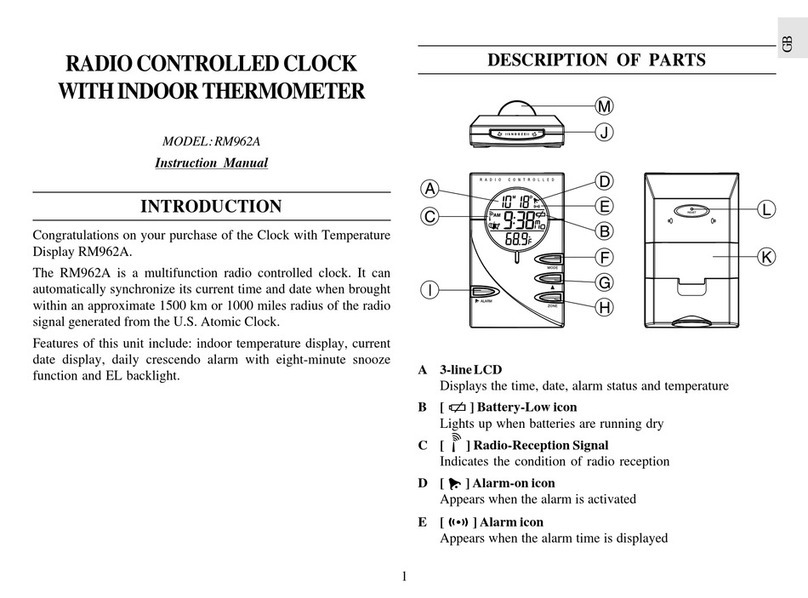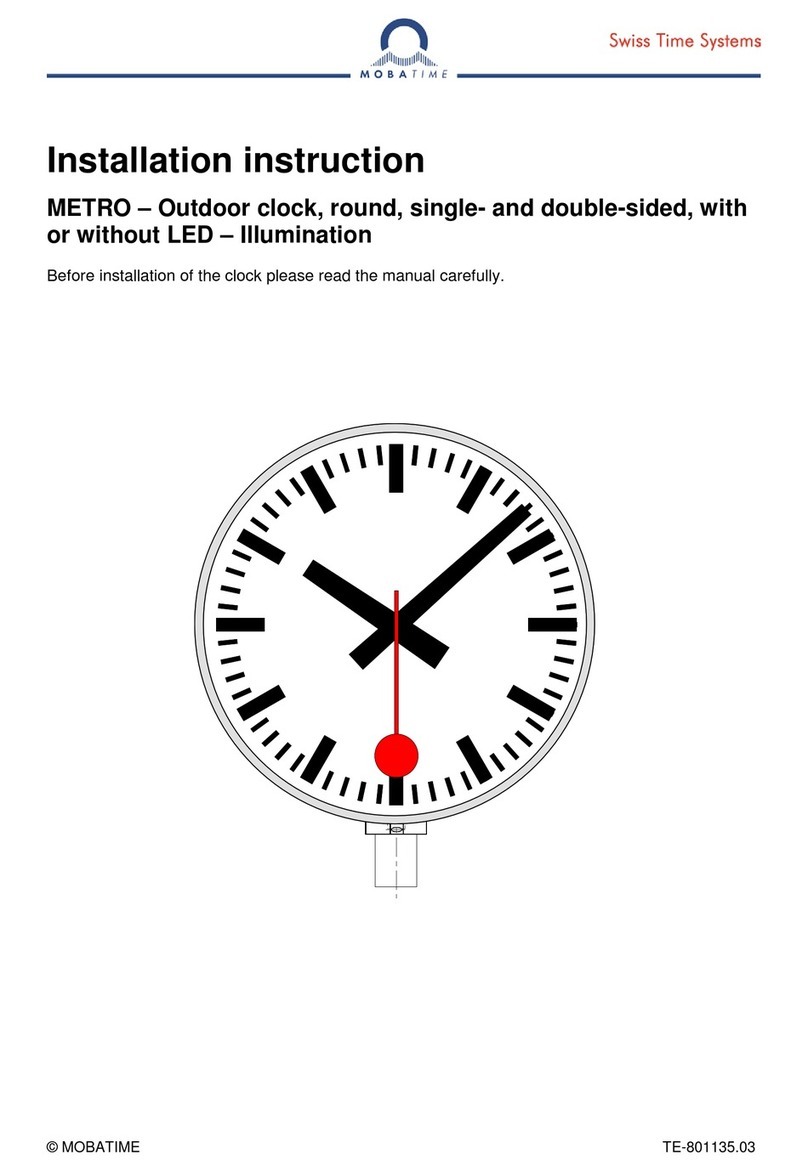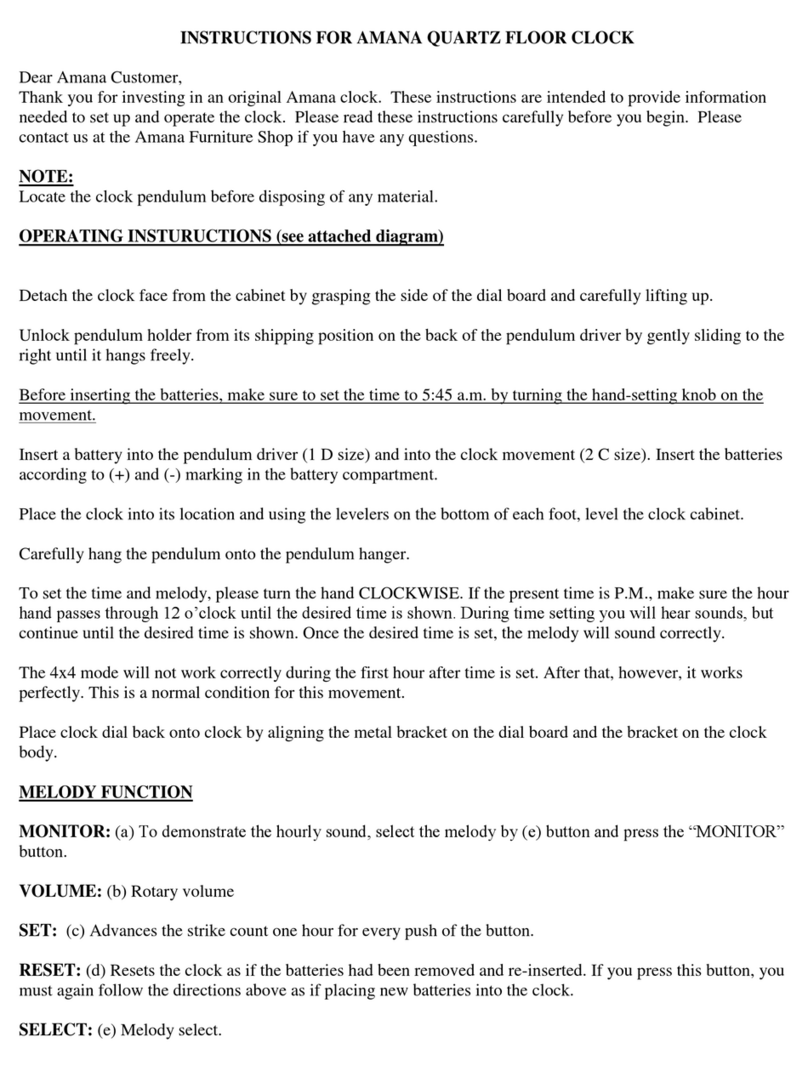ALLIED TIME AT-3000 User manual

Allied Time USA
USER’S MANUAL
AT-3000


1.0 GENERAL INFORMATION
User’s manual 1

2
User's Manual
1.1 Introduction
Thank you for purchasing AT-3000 time recorder. This time recorder is ready to use out of the
box. However, depending on your time zone or desired print format, a few changes might be
required. We recommend reading this manual before you start using the product.
1.2 Summary of Main Features
This Multi-Purpose/Multi-Function Time
Recorder can be used as Employee Time
Clock or Time/Date Stamp
Large LCD Display (Date, Hour, Minute,
Day of the Week)
4 Print Activation Methods:
Automatic, Semi-Automatic,
Manual, and Combination
Adjustable Print Position
Left or Right print option
Prints in 4 optional languages: English,
Spanish, French, or Portuguese
20 Pre-set Quick Print Formats
13 Preset Message Comments
12 or 24-Hour Format
Regular or 100’s Minutes
Password Protection
Built-in Backup Battery(optional)
1.3 Opening and Closing the Unit
The cover needs to be removed in order to perform the setup. Insert the key into the top lock
and turn the key in the counter-clockwise position to unlock the cover. Lift the cover toward
you to remove. Refer to picture below:

User's Manual
3
To close the unit, replace the cover and push it down. Insert the key into the top lock and turn it
clockwise to lock the cover. Refer to picture below:
1.4 Power the Unit/Adjust Printing Position
Plug the transformer into the AC outlet. Insert a time card for a sample print.
Print position from the card edge is adjustable by pressing and sliding the print position lever
located on the right outside bottom of the recorder. Maximum distance from the edge of form to
the print line is approximately 1-3/16" (30 mm).

4
User's Manual
2.0 PROGRAM SETTINGS

User's Manual
5
General Setting Instructions
Pressing SELECT button will activate programming mode. There are 14 total
programming steps, starting with Date setup and ending with Password setup.
Triangle ▲on top will point you to the type of program step/setting you are
working on. Pressing CHANGE button moves you through available options.
Pressing SET button saves the selected option. Pressing SET button again after
all the changes are done for desired step exits you out of programming mode.
Pressing SELECT button will move you on to the next step.
2.1 Set Date
Press SELECT until ▲ points at Date.
If YEAR is not correct, press CHANGE to change the year then press
SET to save. If YEAR is correct, press SET.
Press CHANGE to change the month, press SET to save.
Press CHANGE to change the day, press SET to save.
DATE
SELECT
CHANGE
SET
Year
Month
Date

6
User's Manual
2.2 Set Time
TIME
SELECT
CHANGE
SET
Press SELECT until ▲ points at TIME.
Press CHANGE to change the Hour, press SET to save, Press CHANGE to
change the Minutes, press SET to save.
2.3 Change HOUR Display Format (AM/PM or 24:00)
Press SELECT until ▲ points at Hour. Press CHANGE to
select 1 for 12 (AM/PM) hour format or 2 for 24 hour format.
HOUR
Hour Display Format Options
Display
1
12Hour
PM 3:00
2
24Hour
15:00
S
E
L
E
CT
C
H
AN
G
E
S
E
T
Second
Minute
Hour

User's Manual
7
2.4 Print Order Setting
Please refer to the table below for the print order options:
Number
Format
Example
1
Y.M.D.H.Min.S
’09 DEC 31 AM08:00:00
2
M.D.Y.H.Min
DEC 31 ’09 AM08:00
3
D.M.Y.H.Min
31 DEC ’09 AM08:00
4
Y.M.D.H.Min
’09 DEC 31 AM08:00
5
M.D.H.Min
DEC 31 AM08:00
6
D.M.H.Min
31 DEC AM08:00
7
D.H.Min
31 AM 08:00
8
DOW.D.M.Y
TH, 31 DEC‘09
9
DOW.M.D.Y
TH, DEC 31‘09
10
DOW.D.H.Min
TH, 31 AM08:00
11
M.D.Y
DEC 31‘09
12
Y.M.D.
’09 DEC31
13
M.D.
DEC31
14
M.D.Y.Msg
DEC 31 ’09IN
15
D.M.Y.Msg
31 DEC ’09IN
16
Y.M.D.Msg
’09 DEC 31IN
17
Msg.M.D.Y
IN DEC 31‘09
18
Msg.D.M.Y
IN 31 DEC‘09
19
Msg.Y.M.D
IN ’09 DEC31
20
Msg.D.H.Min
IN 31 AM08:00

8
User's Manual
The default setting is #4: Y.M.D.H.Min. To change the print order, Press
SELECT until ▲ points at PRINT ORDER
PRINT
ORDER
Press CHANGE to select print options from 1-20, Press SET to save.
PRINT
ORDER
SELECT
CHANGE
SET
2.5 Setting Hour/Minute Print Formats
The default setting is 12-hour and 1/60 minute formats. To change,
Press SELECT until ▲ points at HOUR MIN.
S
E
L
E
CT
C
H
AN
GE
S
E
T

User's Manual
9
Press CHANGE to select 1 (AM/PM format) or 2 (24 Hr Format)
1 =>12 hours (AM/PM) format 2 => 24 hours format
Press SET to save and at that moment, the flashing digit indicates “Type of
Minute”. Press CHANGE to set minute print format.
1 => 1/60 minute; 2 =>1/100 minute; 3 => 1/20 minute; 4 => 1/10minute
Please refer to the following table for examples of minute print format
Minute Print Format
Print Example
1/60 Minute
AM 08:20
1/100 Minute
AM 08.33
1/20 Minute
AM 08.30
1/10 Minute
AM 08.3
Press SET to save.
Hour Print Format
Print Example
12 Hour
JAN31 PM 3:00
24 Hour
JAN31 15:00
S
E
L
E
CT
C
H
AN
G
E
S
E
T
Type of Hour
HOUR
M
I
N
.
Type of Minute

10
User's Manual
2.6 Set your YEAR Printing Format
The default setting is 2-digit year. To change, Press SELECT
until ▲ points at YEAR DIGIT.
YEAR
DIGIT
Press CHANGE to set year digit print format.
1 => Two-digit format; 2 =>Four-digit format.
Press SET to save.
Year Digit Print Format
Print Example
2-digit
'09
4-digit
2009
2.7 Set Leading Zero Minute Print Format
The default setting disables the leading zero print format. To change,
Press SELECT until ▲points at LEADING ZERO.
S
E
L
E
CT
C
H
AN
G
E
S
E
T

User's Manual
11
LEADING
ZERO
Press CHANGE to set leading zero print format:
1 => Leading zero disabled; 2 => Leading zero enabled
Press SET to save.
Leading Zero Print Format
Print Example
Disabled
AM 8:00
Enabled
AM 08:00
2.8 Set Print Font Size
Press SELECT until ▲ points at PRINT LENGTH
PRINT
LONGTH
Press CHANGE to set print font size from1 (smallest) to 6 (largest) (review
examples below) then press SET to save.
S
E
L
E
CT
C
H
AN
G
E
S
E
T
S
E
L
E
CT
C
H
AN
G
E
S
E
T

12
User's Manual
Print Length Examples (1~6)
2.9 Select Print Message
Press SELECT until ▲ points at MESSAGE
MESSAGE
Press CHANGE to choose the desired message (1-13 different message
options below). Press SET to save.
Option
Message
Option
Message
1
IN
8
FILED
2
OUT
9
VOID
3
SENT
10
APR ’D(Approved)
4
RCVD(Received)
11
CMPL ’D(Completed)
5
PAID
12
CFMD(Confirmed)
6
USED
13
ORIGN(Original)
7
FAXED
*Note: you must have correct PRINT ORDER selected (step 2.4) in order for
the message to print (select one of the options #14 through #20).
S
E
T
C
H
AN
GE
S
E
L
E
C
T

User's Manual
13
2.10 Setting Print Direction
The default setting is right print direction. To change,
Press SELECT until ▲ points at PRINT DIRECTION.
Press CHANGE to set print direction.
1 =>Right Print; 2 =>Left Print. Press SET to save.
Option
Print Direction Options
1
Right-hand margin of form
2
Left-hand margin of form
PRINT
DIRECTION
SELECT
CHANGE
SET

14
User's Manual
2.11Print Activation Methods
The default setting is automatic print activation: the recorder
will auto-detect form and print automatically. To change, Press
SELECT until ▲ points at PRINT ACTIVATION
PRINT
ACTIVATION
SELECT
CHANGE
SET
Press CHANGE to set print activation using options 1-4 (see below). Press
SET to save.
Option
Print Method Option
1
Automatic –Allows recorder to print simply by inserting a card or a
piece of paper.
2
Semi-Automatic –Allows recorder to print by pressing the push bar
only when a card or a piece of paper is inserted and reaches the sensor.
3
Manual - Allows recorder to print anywhere on a card or a piece of
paper by pressing the push bar only. The card or paper does not have to
reach the sensor.
4
Combination –Allows recorder to print by either pressing the push
bar or by inserting a card or a piece of paper.

User's Manual
15
2.12 Print Language
Press SELECT until ▲ points at LANGUAGE
LANGUAGE
Press CHANGE to change print language (1-4). Press SET to save.
Option
Language
1
English
2
Spanish
3
French
4
Portuguese
S
E
L
E
CT
C
H
AN
G
E
S
E
T

16
User's Manual
2.13 Set Daylight Saving Time (DST) Method
Press SELECT until ▲ points at DST START
SELECT
CHANGE
SET
D.S.T. START
SU MO TU WE TH FR SA
Press CHANGE and SET to change DST start date (Ex. 2010 March 14th).
SELECT
CHANGE
SET
D.S.T. START
SU MO TU WE TH FR SA
AA: Change the year
BB: Change the month
CC: Change the date
Mont
h
Date
Year

User's Manual
17
Press SELECT until ▲ points at DST END
SELECT
CHANGE
SET
D.S.T. END
SU MO TU WE TH FR SA
Press CHANGE and SET to Change DST end date (ex. 2010 November 7th)
SELECT
CHANGE
SET
D.S.T. END
SU MO TU WE TH FR SA
AA: Change the year
BB: Change the month
CC: Change the date
Mont
h
Date
Year

18
User's Manual
The following table is provided to you as a reference of the daylight saving
start/end dates for the most recent upcoming years:
YEAR
DST BEGINS 2 AM
(2ND SUNDAY IN MARCH)
DST ENDS 2 AM
(1ST SUNDAY IN NOVEMBER)
2015
08-Mar
01-Nov
2016
13-Mar
06-Nov
2017
12-Mar
05-Nov
2018
11-Mar
04-Nov
2019
10-Mar
03-Nov
2020
08-Mar
01-Nov
2021
14-Mar
07-Nov
2022
13-Mar
06-Nov
Table of contents
Popular Clock manuals by other brands
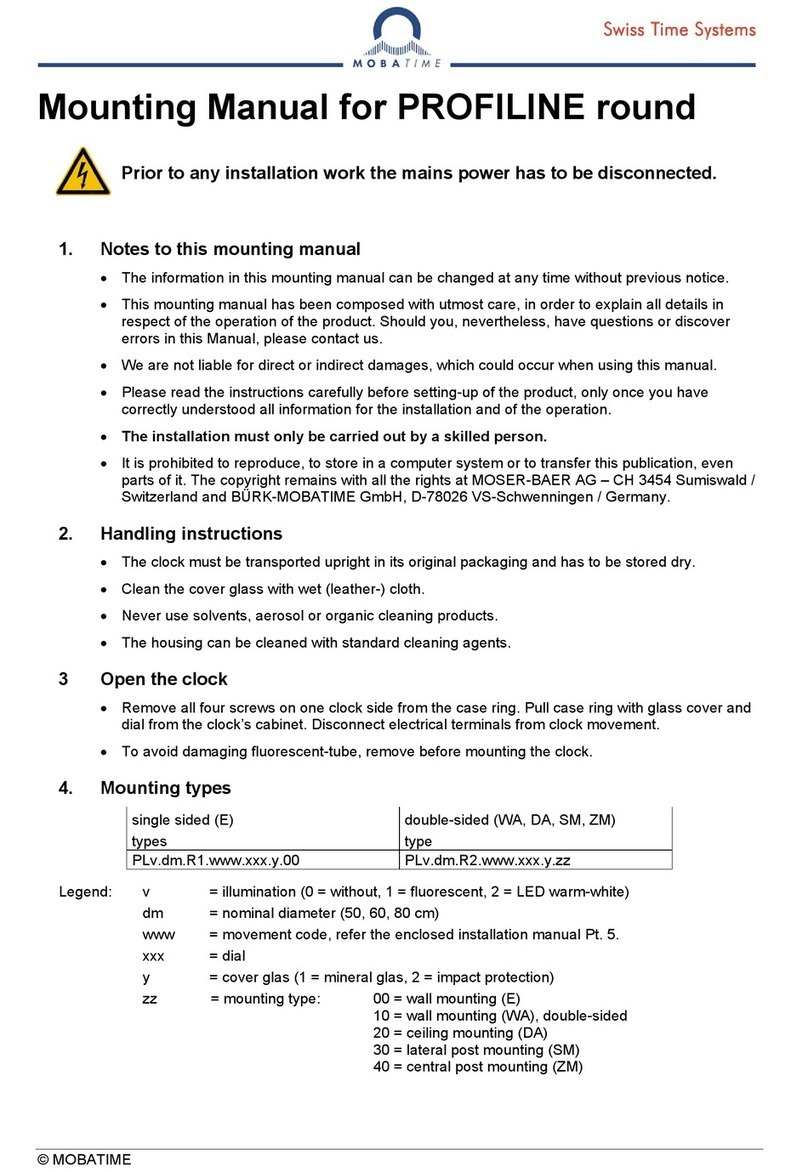
Mobatime
Mobatime PROFILINE round Mounting manual
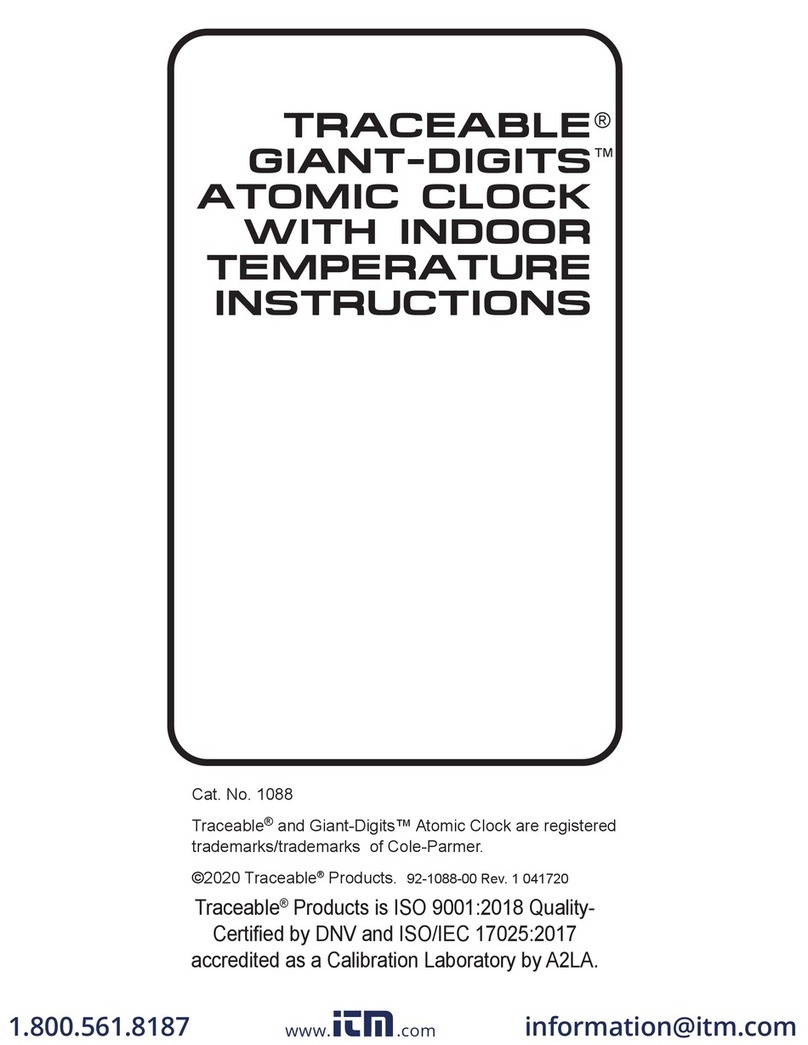
Cole Parmer
Cole Parmer Traceable Giant-Digits 1088 instructions

La Crosse Technology
La Crosse Technology WS-8001U instruction manual

Ea2
Ea2 BL506 user manual

American Time
American Time PGE441RFE-W Quick start installation guide

Velleman
Velleman WC8752 user manual