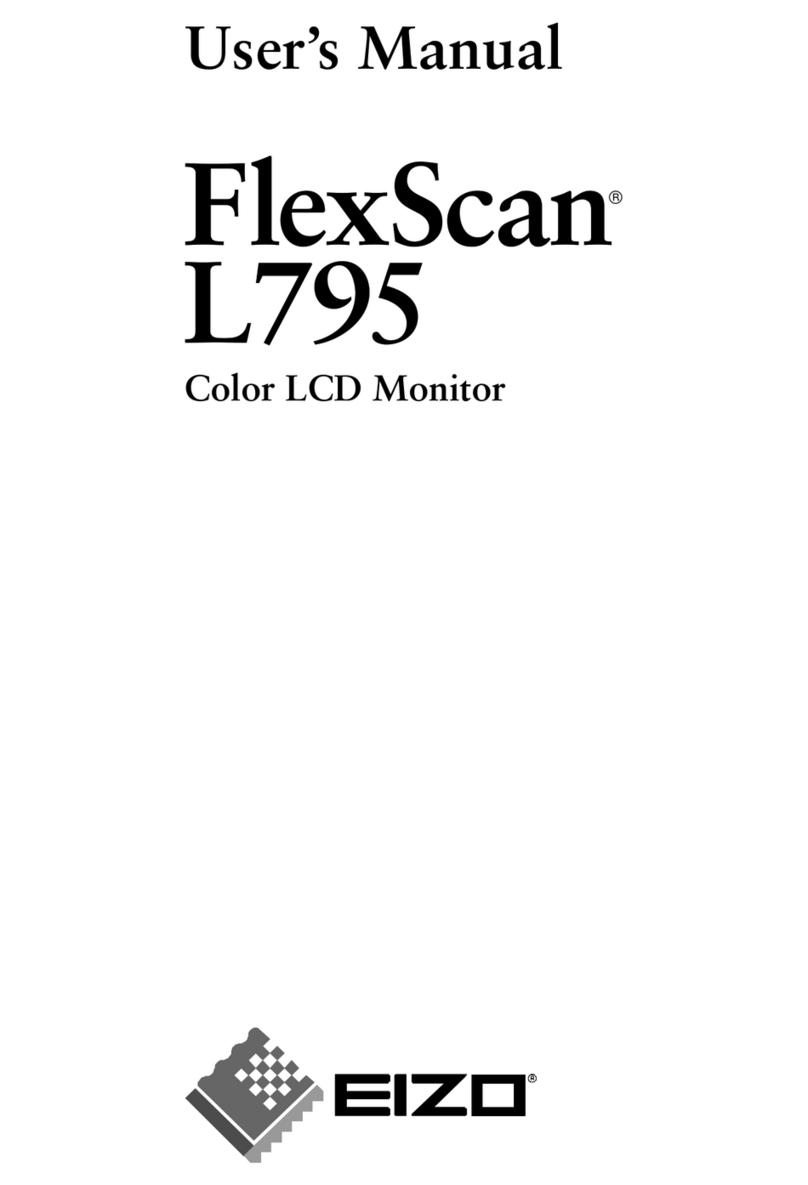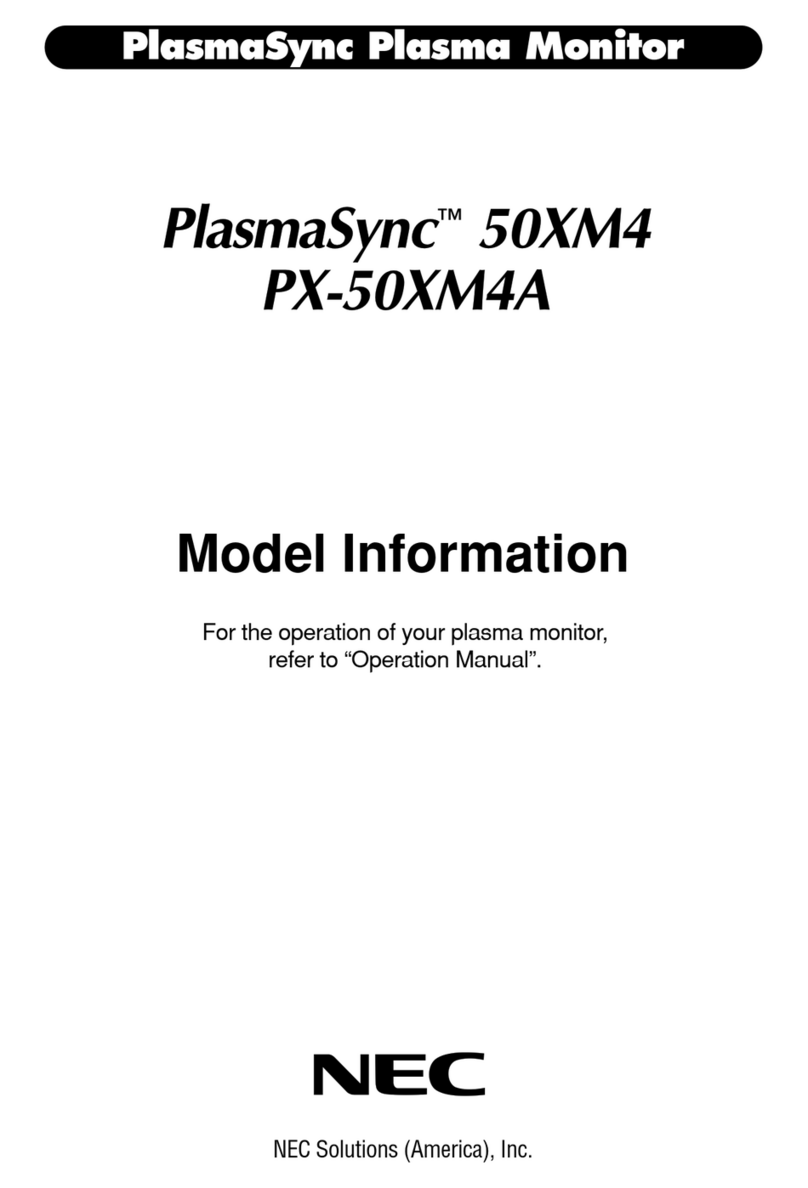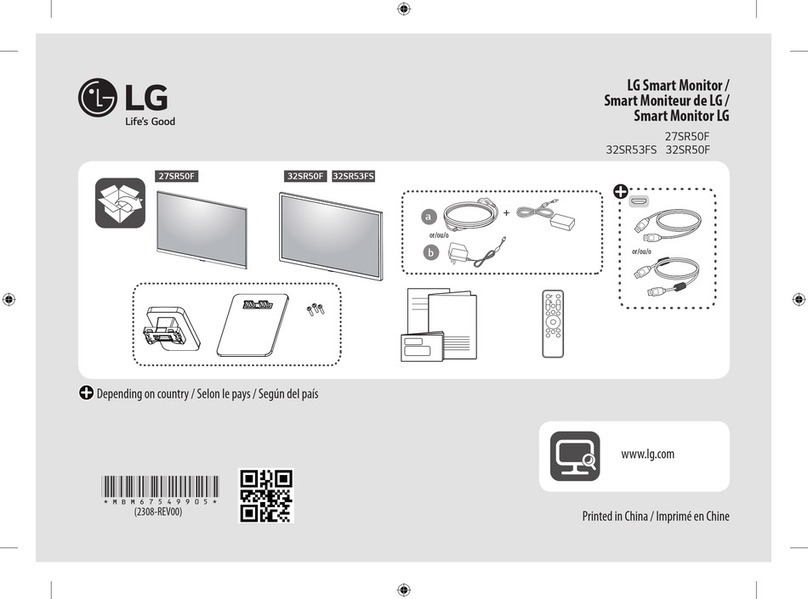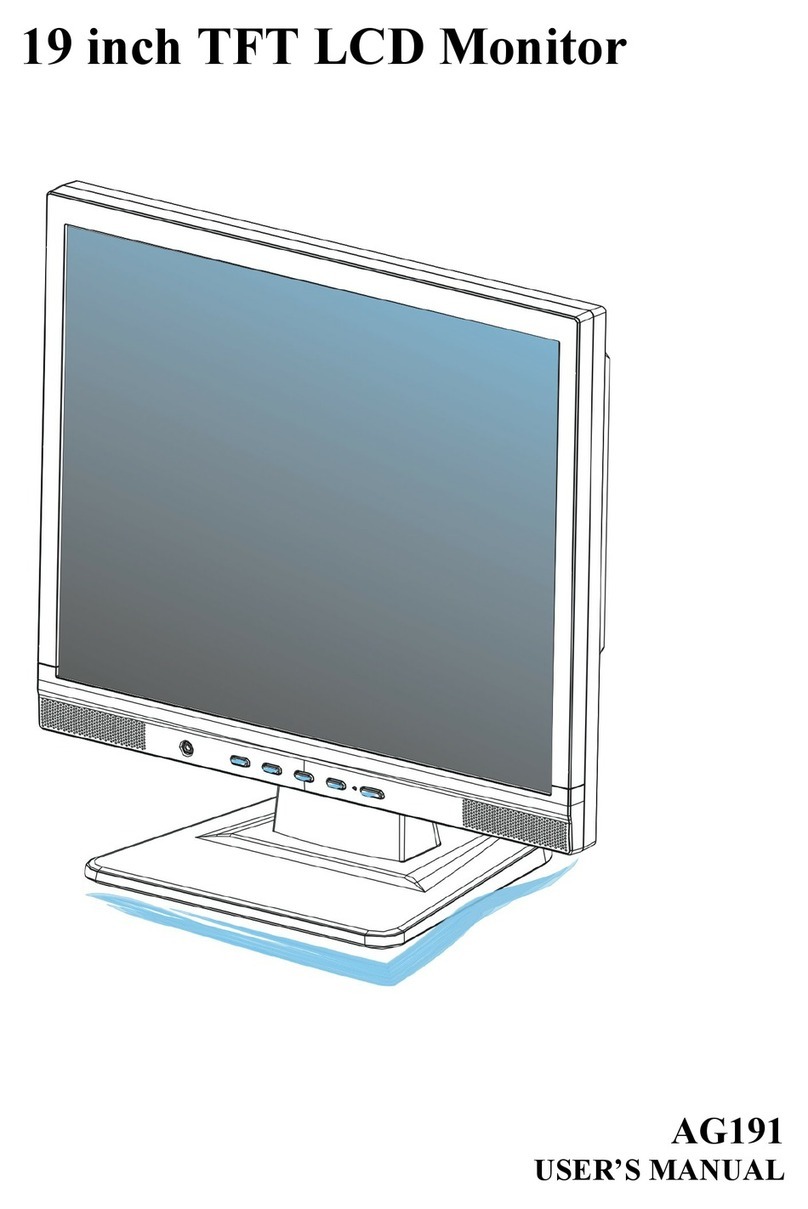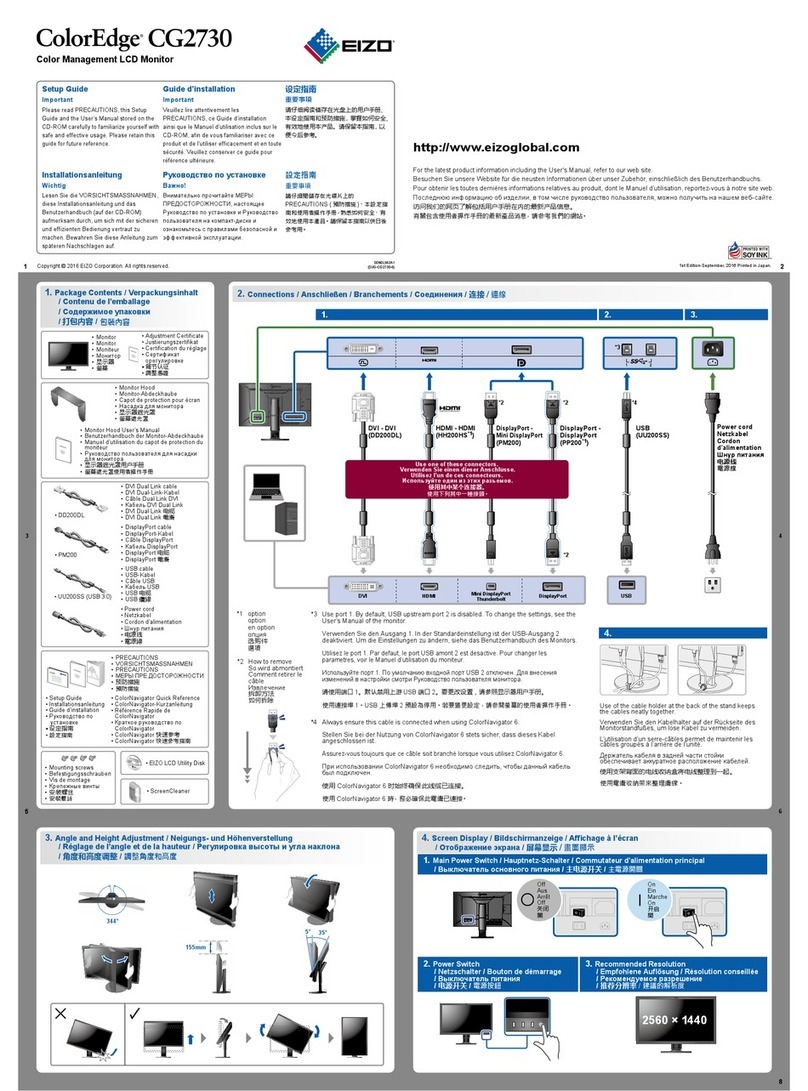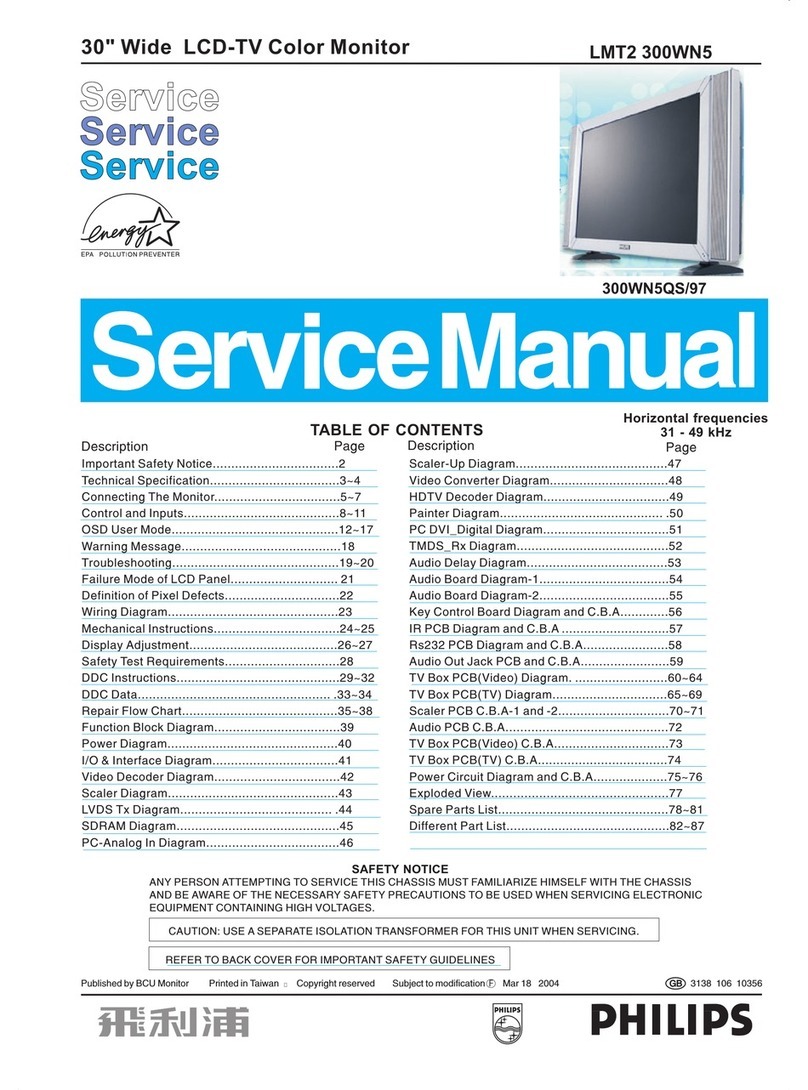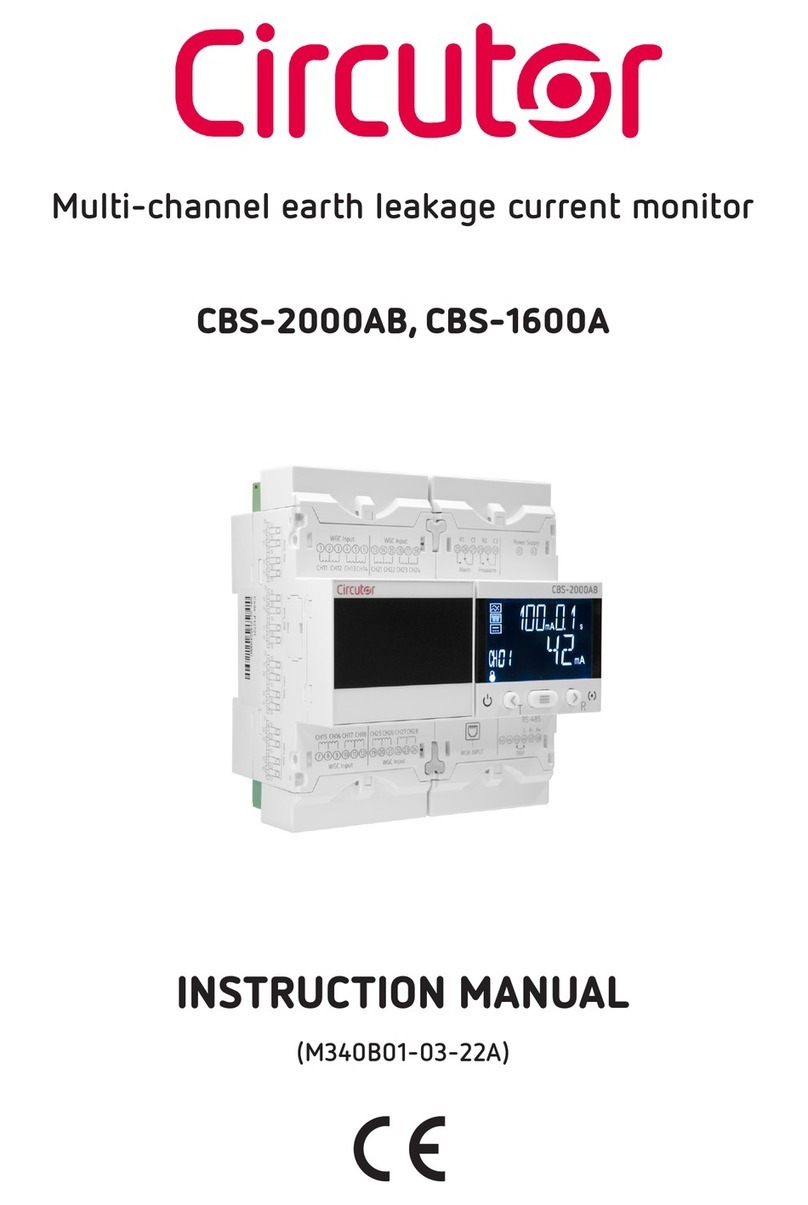AllSee Technologies P2-B User manual

Professional LED Video Monitor
User’s Manual
Manual Version MP2-B.1

Professional Monitor User’s Manual (P2-B)
Page 1
Safety Instructions
Please keep the display away from any heat sources such as electric
radiators or direct sunlight. Place the display in a stable and
well-ventilated place.
Please handle with care so as to not damage the LCD panel.
The holes or openings on the display are designed for ventilation. Do not
cover or block the ventilation holes or openings with any objects.
Remove protective covering from the screen before you use the display.
As the display surface is vulnerable to scratches, avoid touching the
surface with sharp pen point.
Shut off the power supply before cleaning. Use a soft lint-free cloth
instead of a tissue to wipe the screen.
You may use a glass cleaner to clean the product as required. However,
never spray the cleaner directly onto the display surface.
Do not attempt to repair this product yourself! Improperly disassembly of
the product may invalidate the warranty and lead to possible danger!
If you have a problem that cannot be solved using the "Troubleshooting" guidelines, please
contact your supplier.

Professional Monitor User’s Manual (P2-B)
Page 2
Quick Start Guide (connecting to PC)
This section of the guide is to allow rapid set up and use of the unit. Please refer to the main part
of the User Guide for full information on use of the unit.
Please follow the steps detailed below:
1. Unpack unit and place in desired location along with PC.
2. Connect the screen to the PC via the HDMI Cable (as shown below).
Figure 1 Screen to PC Connections
3. Power ON the PC.
4. Take the power lead from the accessories bag, insert the lead into the screen and connect to
mains outlet. Then turn ON by the “AC Switch” located next to the power input.
5. If the screen does not display the signal from the PC then connect press the “SOURCE” button
on the remote control and navigate to “HDMI1” and press “PLAY”.
PC-RGB
PC-RGB (BNC)
COMPONENT
DVI
HDMI1
HDMI2
AV1
AV2
DMP

Professional Monitor User’s Manual (P2-B)
Page 3
Quick Start Guide (Internal Media Player)
The monitor has a simple built in media player that runs directly from a USB stick. This allows you
to display a series of images and videos in a continuous loop. To use the screens internal media
player please take the following steps:
1. Begin by loading your image and video files directly onto the root drive (without any folders)
of your USB stick in the order that you want them to be displayed. NOTE: To find out what
media formats are supported see section 3.4.2 Supported Media Files.
2. Next, plug the USB stick into the USB port of the screen (see figure 2).
Figure 2 USB Port Location
1. Your media files will now display in a continuous loop.
2. If they do not automatically start to play please press “MENU” then go to the Time
submenu then select DMP Setup. Here you can turn auto play on and edit the duration for
which your images display.

Professional Monitor User’s Manual (P2-B)
Page 4
Contents:
1. Introduction................................................................................................................................6
1.1 Box Contents ...................................................................................................................6
1.2 Product Overview............................................................................................................6
1.3 Serial Control Box (silver remote box) ............................................................................7
1.3.1 Connection to the screen.........................................................................................7
1.3.2 Serial Control Box Overview.....................................................................................8
1.4 Remote Control ...............................................................................................................9
1.5 Replacing the Remote Control Battery .........................................................................10
2. Menu Operation .......................................................................................................................11
2.1 Inputs ............................................................................................................................15
3. Set Up........................................................................................................................................16
3.1 Ventilation.....................................................................................................................16
3.2 Connecting to PC...........................................................................................................17
3.3 Video Wall setup...........................................................................................................20
3.4 Internal Media Player....................................................................................................22
3.4.1 Usage......................................................................................................................22
3.4.2 Supported Media Formats .....................................................................................23
4. F.A.Qs and Troubleshooting Guide ...........................................................................................24
4.1 My Video Monitor is not displaying what is on my PC .................................................24
4.1.1 Input Source...........................................................................................................24
4.1.2 Display/monitor button on PC keyboard ...............................................................24
4.2 My display goes into standby mode .............................................................................25
4.2.1 Power saving function............................................................................................25
4.3 What are my monitor’s refresh rates? ..........................................................................26
4.4 How do I use my monitor as part of a video wall?........................................................27
4.5 My monitor's image is unstable, unfocused or swimming ...........................................28

Professional Monitor User’s Manual (P2-B)
Page 5
Table of Figures
Figure 1 Screen to PC Connections ......................................................................................................2
Figure 2 USB Port Location...................................................................................................................3
Figure 3 Product Overview...................................................................................................................6
Figure 4 Serial Control Box to Screen Connection ...............................................................................7
Figure 5 Screen Inputs........................................................................................................................15
Figure 6 Ventilation Area ...................................................................................................................16
Figure 7 Screen to PC Connections ....................................................................................................17
Figure 8 USB Port Location.................................................................................................................22

Professional Monitor User’s Manual (P2-B)
Page 6
1. Introduction
Congratulations on your purchase of our product. Please read carefully and follow all instructions
in the manual before first use.
The product should not be exposed to liquids dripping or splashing and no objects filled with
liquids, such as vases, should be placed on the product.
For user convenience, a number of operations can be performed through the remote control.
Attention:
1. Do not change any default setting when it is unnecessary.
2. Keep the product far away from water during installation and use.
1.1Box Contents
1xProfessional LED Video Monitor
1xPower Cable
1xHDMI Cable
1xRemote Control (with AAA batteries)
1xCD (User Manual)
IMPORTANT: Please retain your screen’s packaging for the duration of your warranty.
1.2Product Overview
Figure 3 Product Overview

Professional Monitor User’s Manual (P2-B)
Page 7
1.3Serial Control Box (silver remote box)
1.3.1 Connection to the screen
Before using the Remote Control the Serial Control Box (with the remote’s infrared sensor in it)
must be connected to the screen.
Figure 4 Serial Control Box to Screen Connection
Unless Remote Control is faulty it is recommended that you do not attempt to change any settings
with the Serial Control Box, only use it as a sensor for the main Remote Control.
Once all required changes have been made the Serial Control Box can be disconnected.

Professional Monitor User’s Manual (P2-B)
Page 8
1.3.2 Serial Control Box Overview
Button
Function
→
Right navigation button
adjust volume
select in OSD menu
select signals input
adjust values
←
Left navigation button
MENU
Open/close OSD menu or return to previous
menu
↓
Select signal input
INPUT
Signal input select

Professional Monitor User’s Manual (P2-B)
Page 9
1.4Remote Control

Professional Monitor User’s Manual (P2-B)
Page 10
1.5Replacing the Remote Control Battery
1. Slide the battery cover off, as shown below.
2. Remove the used batteries.
4. Insert the two new AAA batteries with their terminals corresponding to the indicators.
5. Put the cover back on.

Professional Monitor User’s Manual (P2-B)
Page 11
2. Menu Operation
The Menu includes the following menus: Picture, Sound, Time and Option.
Press “MENU” to bring up the menus, press ←→ to select the desired menu and ↑↓ to select the
desired item, press “PLAY” to confirm selection. Press “menu” at any time to go back or exit.
Picture
Here is where you can edit settings such as brightness, contrast, colour temperature and backlight
brightness. Any settings that you change can be reset back to default at any time.
Picture Mode
<Standard>
or Mild/User/Auto/Dynamic
User
Contrast
Brightness
Colour
Sharpness
Tint
50
50
50
50
50
Color Temperature
<Medium>
or Warm/User/Cool
Aspect Ratio
<16:9>
or Auto/4:3/Zoom1/Zoom2/Just
Scan/Panorama/PointToPoint
Noise Reduction
<Middle>
Or Off/Low/High
PC Setup
Backlight
<100>
or 1-100

Professional Monitor User’s Manual (P2-B)
Page 12
Sound
In this menu you can adjust all of the sound settings for your monitor such as the sound mode EQ
settings or the left/right balance. Any settings that you change can be reset back to default at any
time.
Sound Mode
<Standard>
or Music/Movie/Sports/User
Balance
<0>
-50(left) to +50(right)
Auto Volume
<Off>
or On
Surround Sound
<Off>
or Surround
EQ
120 Hz
500 Hz
1.5K Hz
5K Hz
10K Hz
50
50
50
50
50

Professional Monitor User’s Manual (P2-B)
Page 13
Time
Here you can set a time and date for your screen as well as scheduling daily on/off times for the
built in power timer. You can also tell the screen which input source you want it to start on. Your
media player settings are also in this section –please ensure auto play is turned on and set your
image duration time in seconds.
Clock
<DATE and TIME>
Date
Month
Year
Hour
Minute
Off Time
<Off>
Hour
Minute
On Time
<Off>
Hour
Minute
Temperature
XX
(Current screen temperature)
Fan Active
<30>
(Temperature when internal fans become active)
DMP Setup
Auto Play
<ON> or OFF
Slide Time
<OFF> or 3-60

Professional Monitor User’s Manual (P2-B)
Page 14
Option
Under this menu are settings like on screen display language, on screen display duration time, and
the video wall tiling settings. You can also restore all of the menus default settings and lock your
screen so as you have to enter a password to access any of the menus.
OSD Language
<English>
or Franais/Espanol/
Poruguês/Arabic/中文
Restore Default Setting
(Resets menu settings to default)
Blending
<Low>
or Middle/High/Off
OSD Duration
<Off>
or 5sec/10sec/15sec
Multi Setup
Board ID
Current X
Current Y
Total X
Total Y
1
1
1
1
1
Multi Crop
Left Edge
Up Edge
Right Edge
Down Edge
0
0
0
0
Copy Start
Lock System
<Off>
or On (Password –1842)

Professional Monitor User’s Manual (P2-B)
Page 15
Switching between inputs
One crucial feature that does not appear on the Main Menu is selecting the input source. This is
done by first pressing “SOURCE”and then scrolling down to the desired input source and select by
pressing “PLAY”.
PC-RGB
PC-RGB (BNC)
COMPONENT
DVI
HDMI1
HDMI2
AV1
AV2
DMP
2.1Inputs
VGA (PC-RGB) –Video Graphics Array Signal Input
HDMI1 –High Definition Multimedia Interface Signal Input (HD)
HDMI2 –High Definition Multimedia Interface Signal Input (4K)
DVI –Digital Video Interface
YPbPr –Component Signal Input
Video In (AV) –Composite Signal Input (X2)
BNC –Bayonet-Neill-Concelman
RS232 –Serial communication transmission
USB (DMP) –Universal Serial Bus (for internal media player)
Figure 5 Screen Inputs

Professional Monitor User’s Manual (P2-B)
Page 16
3. Set Up
3.1Ventilation
If you are mounting your monitor in an enclosed space or recessed area please leave adequate
room between the monitor and the enclosure to allow heat to disperse. We recommend the
following the following space for ventilation.
Figure 6 Ventilation Area
If you are using your monitor as part of a video wall or you are mounting them next to one another
please compensate for this by allowing more ventilation area at the rear of the screens.

Professional Monitor User’s Manual (P2-B)
Page 17
3.2Connecting to PC
The Video Monitor must be connected to the PC via a visual signal input. The recommended
visual connection is via a HDMI Cable meaning that the display acts like a monitor for the PC –
displaying whatever contents is on the PC.
Figure 7 Screen to PC Connections
Connect the screen to the PC via the HDMI cable (as shown above). Once this connection has been
made and the PC is powered ON take the power lead and insert it into the screen and connect to
mains outlet. Then turn ON by the “AC Switch” located next to the power input.

Professional Monitor User’s Manual (P2-B)
Page 18
Before taking any more steps ensure that the screen is sourcing its display from the PC. This is
done by first pressing “SOURCE” and then navigating to the desired input source (HDMI1) and
select by pressing “PLAY”.
PC-RGB
PC-RGB (BNC)
COMPONENT
DVI
HDMI1
HDMI2
AV1
AV2
DMP
If you wish to display a 4K signal please use the HDMI2 input, as shown below:
IMPORTANT: If the Video Monitor is the only monitor connected to your PC NO NOT take the
following step. Only proceed with the following if you are using a laptop or another monitor is
connected to your PC.
Access the display options from your Control Panel or right-click on your Desktop and choose
“Properties” (then “Settings”) or “Screen resolution”. You should now click “Detect” to allow the
PC to discover the Video Monitor then “Identify” to establish which display is the Video Monitor.

Professional Monitor User’s Manual (P2-B)
Page 19
Select the display that corresponds with the Video Monitor display then check the box “Make this
my main display” or “Use this devise as the primary monitor”. This will make the Video Monitor
display your main monitor.
Table of contents
Other AllSee Technologies Monitor manuals
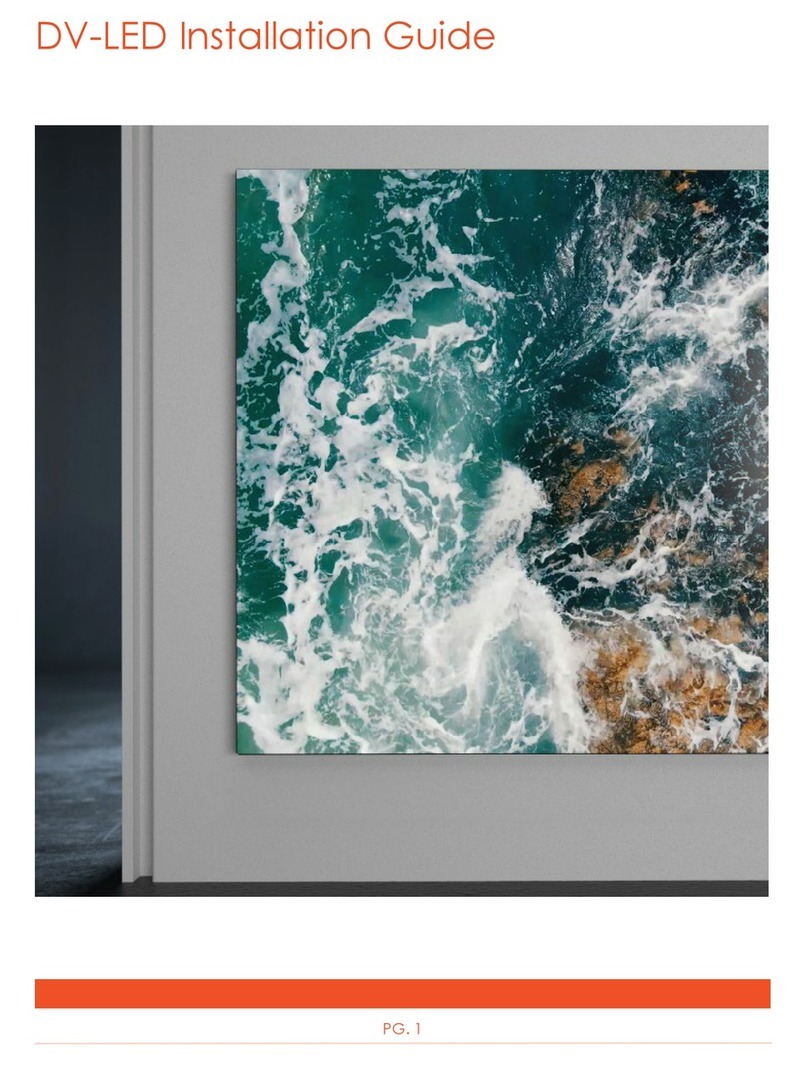
AllSee Technologies
AllSee Technologies DV-LED User manual

AllSee Technologies
AllSee Technologies PF46HD-B User manual
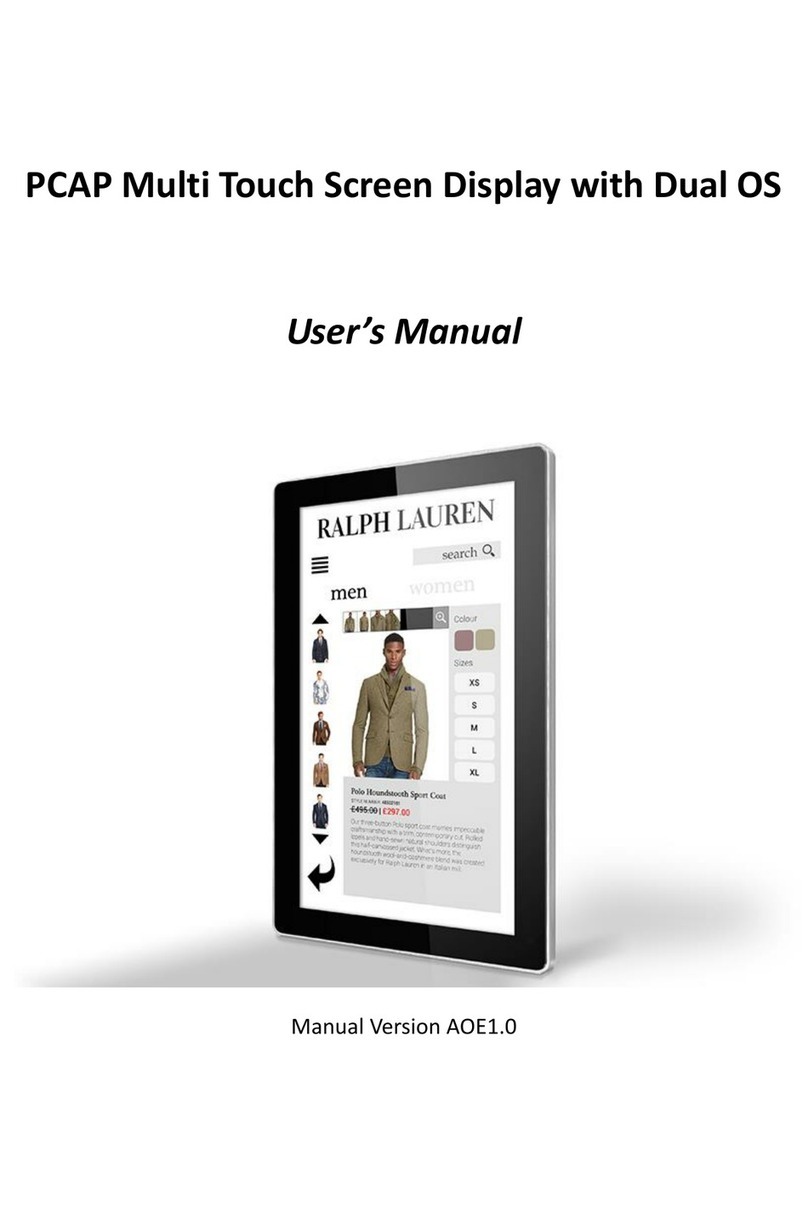
AllSee Technologies
AllSee Technologies PCAP Multi Touch Screen Display User manual

AllSee Technologies
AllSee Technologies TL H7 Series User manual
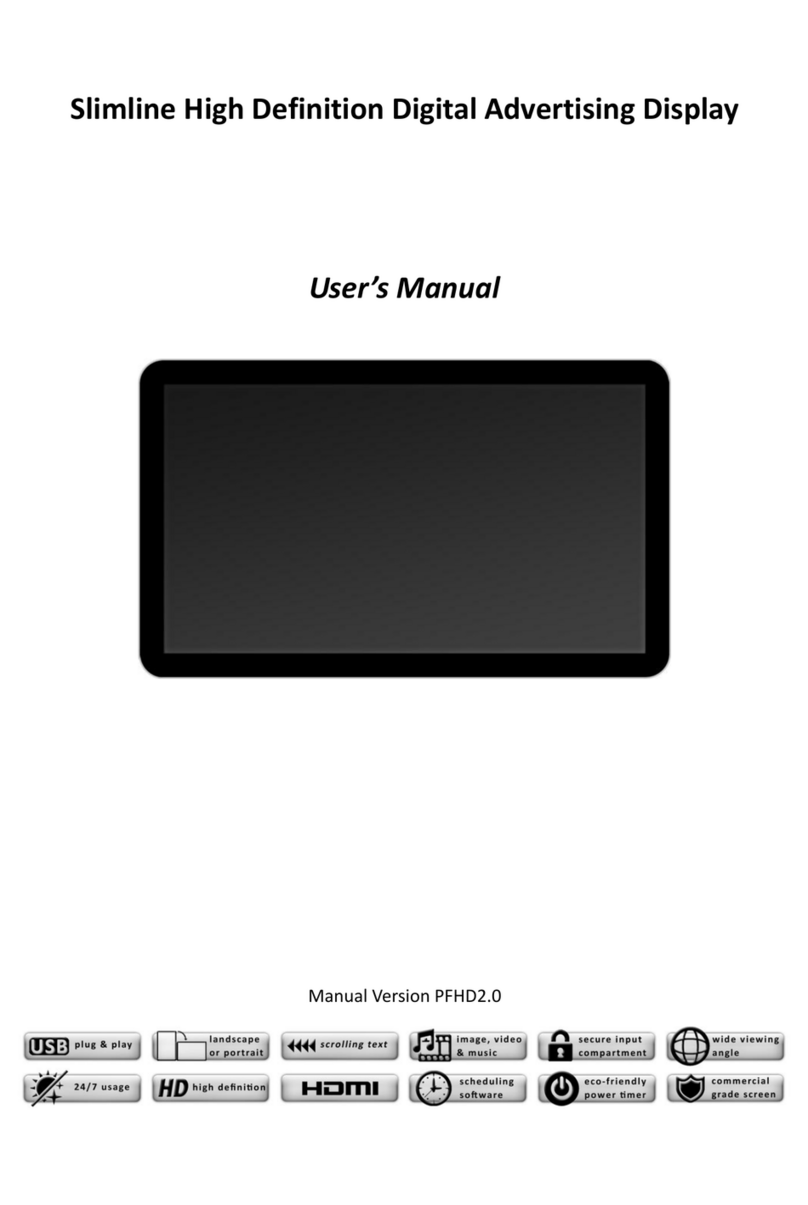
AllSee Technologies
AllSee Technologies Slimline User manual

AllSee Technologies
AllSee Technologies 32" High Definition Digital Advertising... User manual
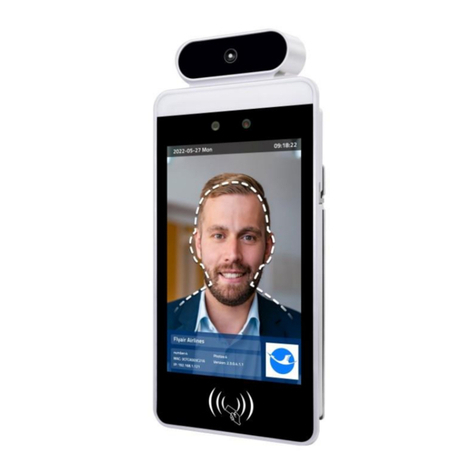
AllSee Technologies
AllSee Technologies FR8A User manual