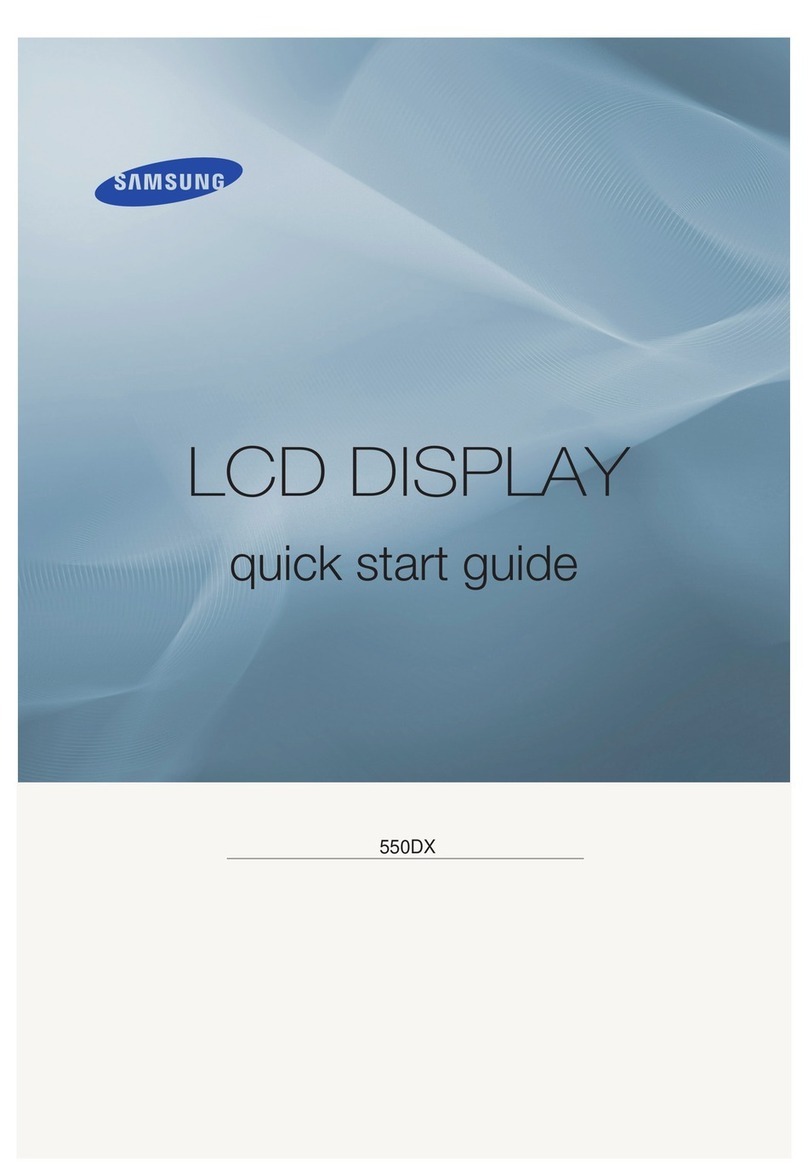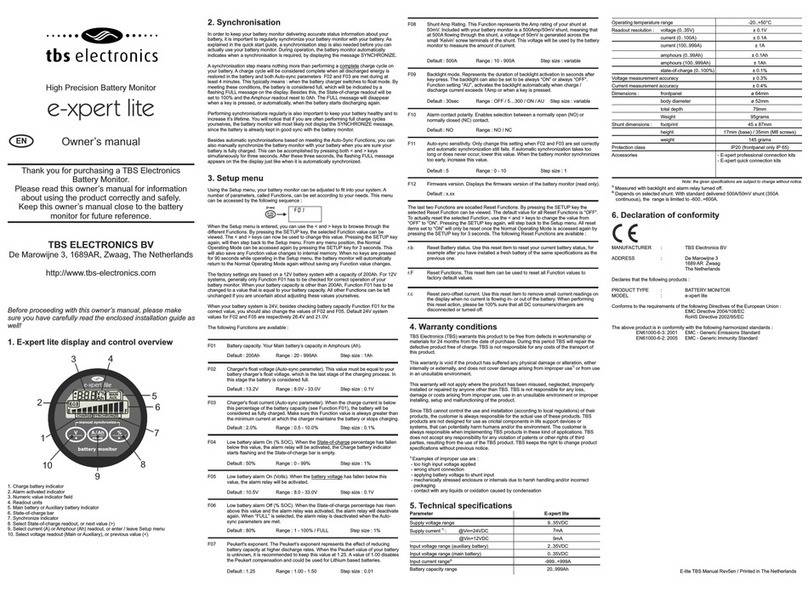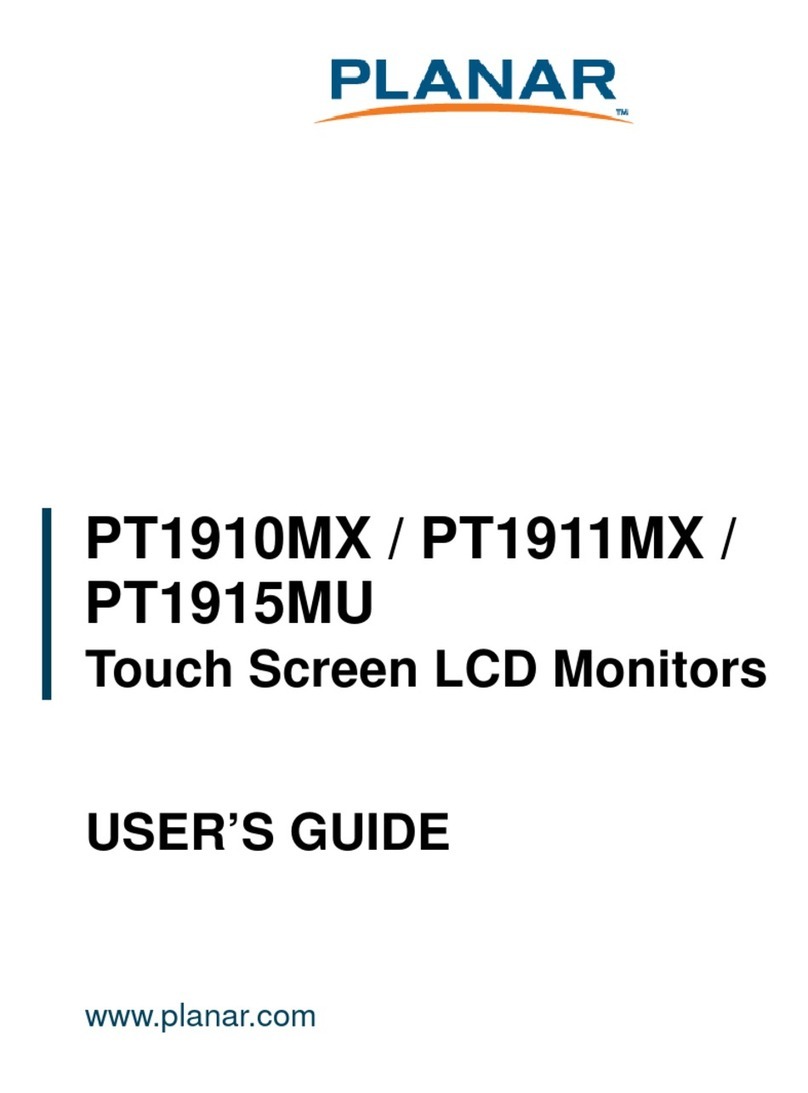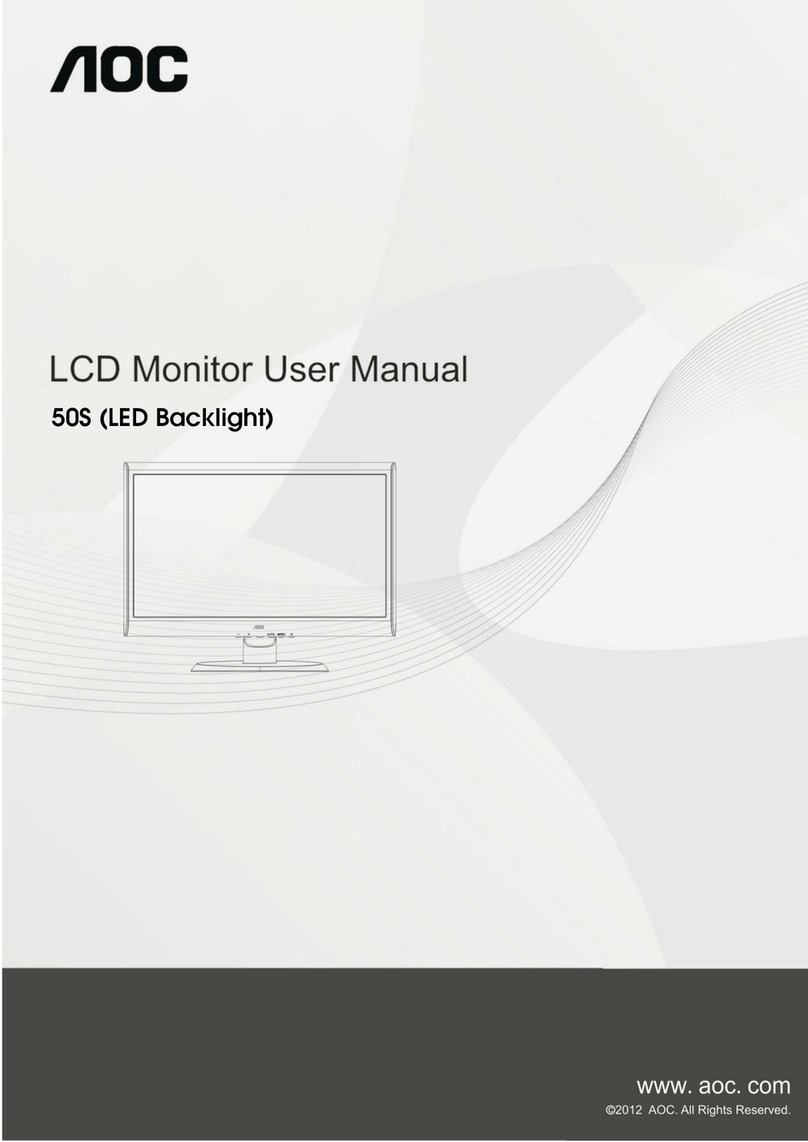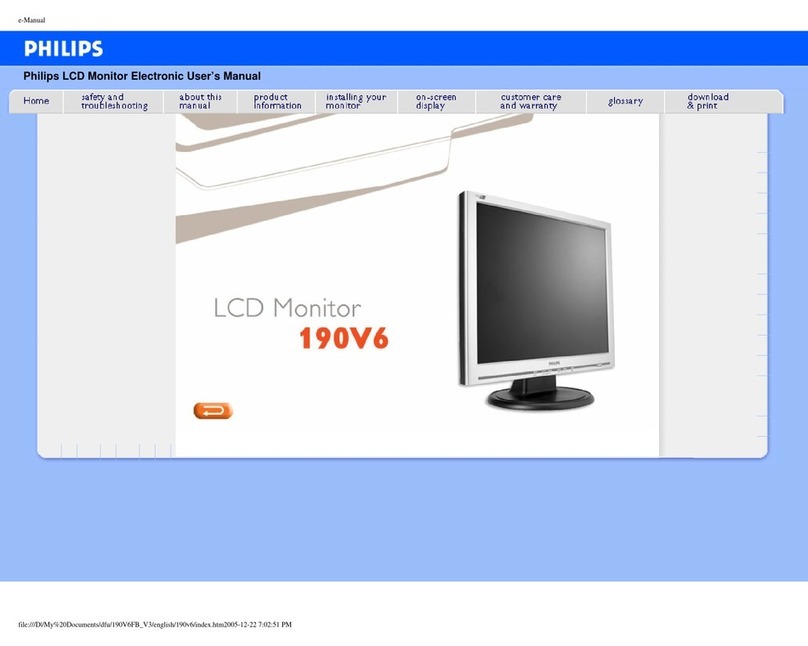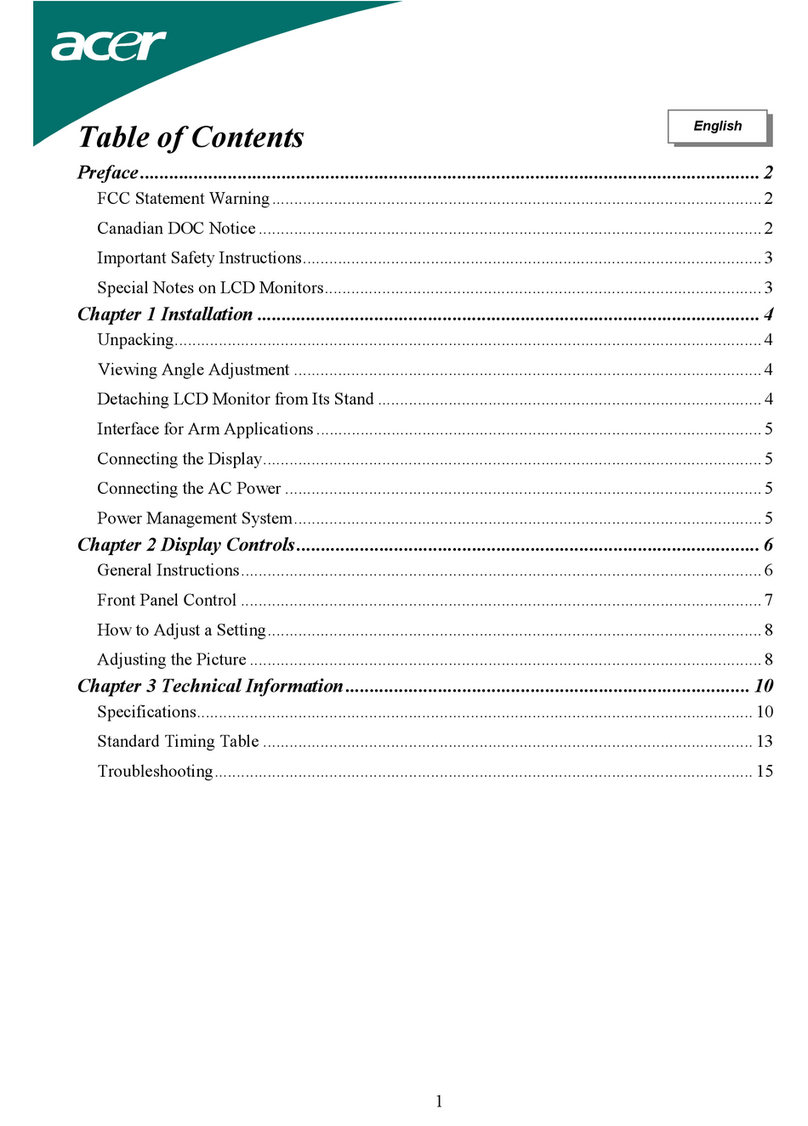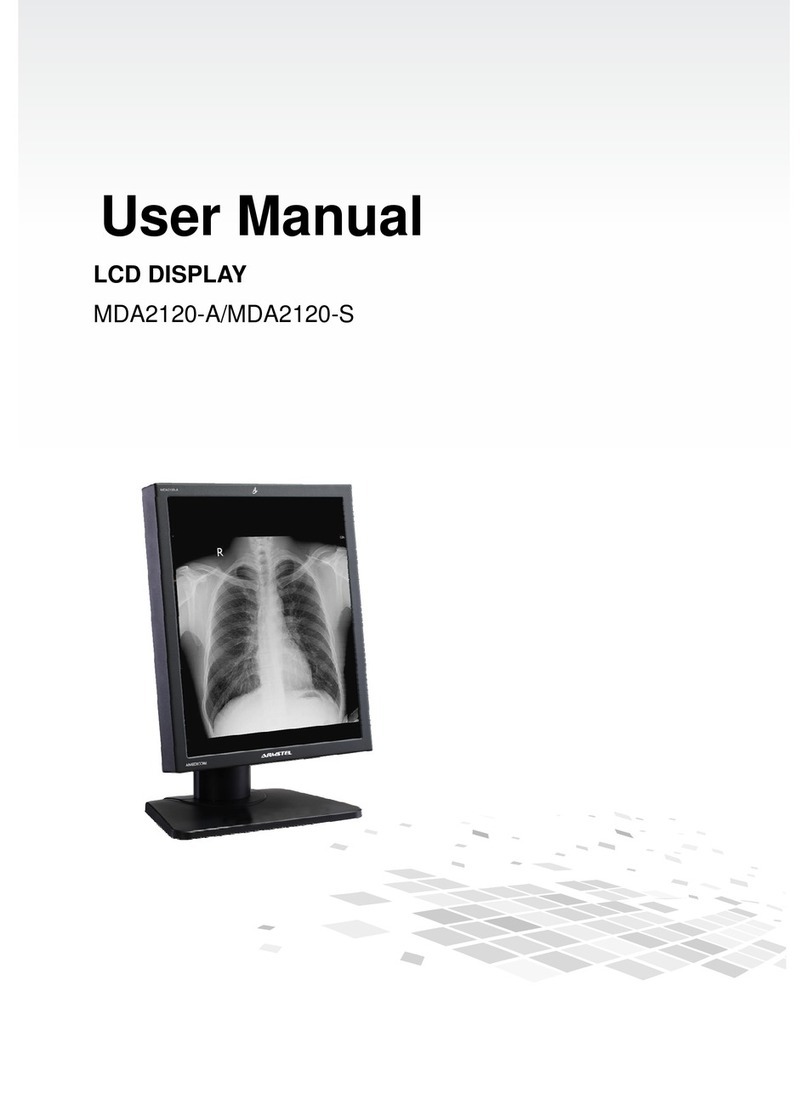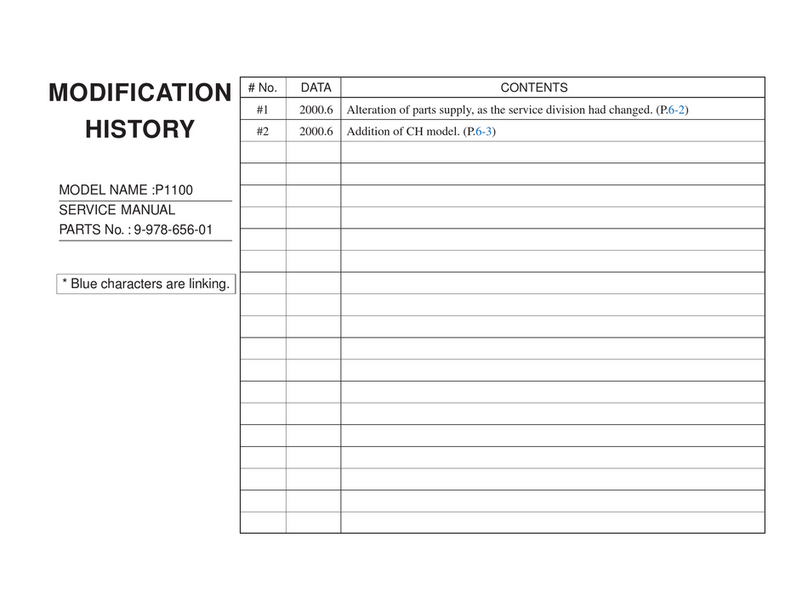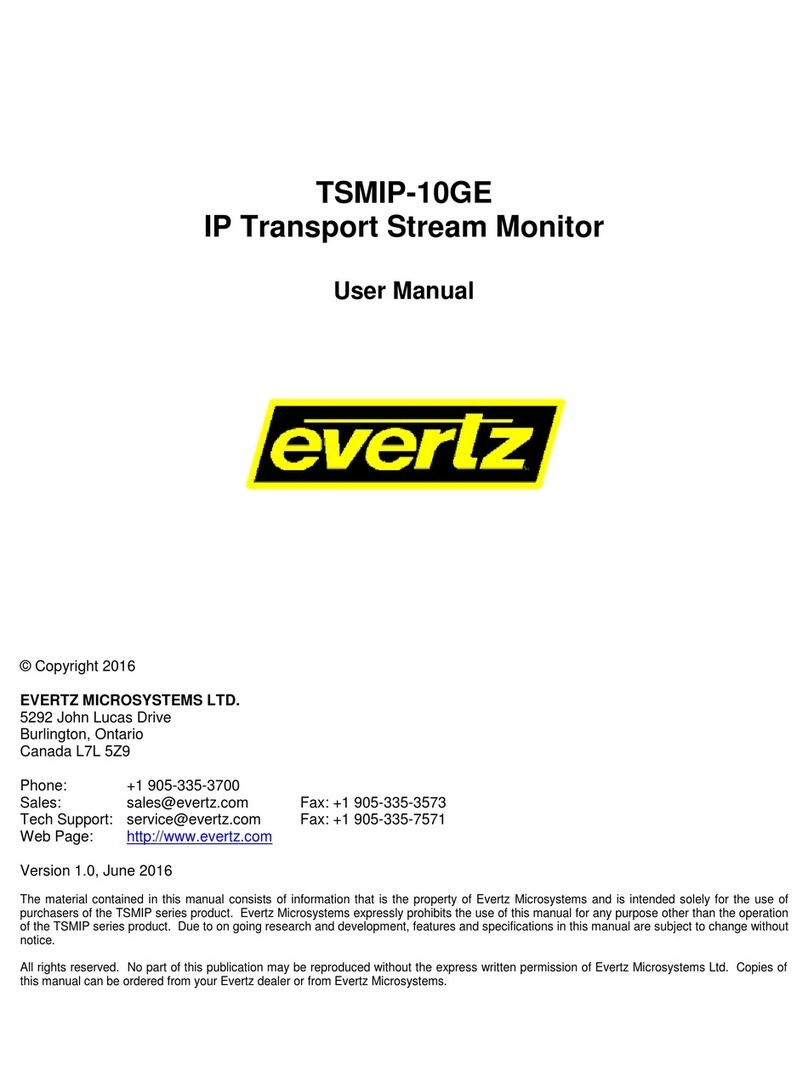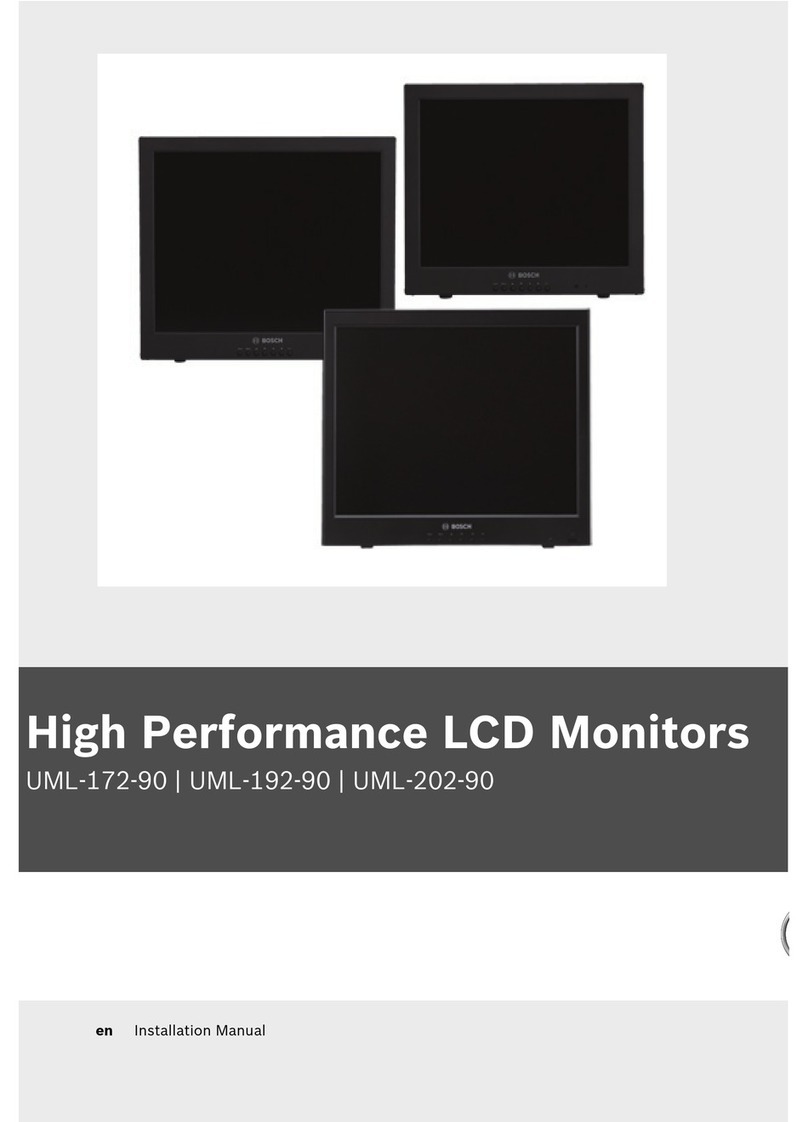AllSee Technologies 32" High Definition Digital Advertising... User manual

32”HighDefinitionDigitalAdvertisingDisplay
User’sManual
ManualVersionPF32HD1.0

32”HighDefinitionDigitalAdvertisingDisplayUser’sManual
Page1
OurFullProductRange

32”HighDefinitionDigitalAdvertisingDisplayUser’sManual
Page2
SafetyInstructions
Pleasekeepthedisplayawayfromanyheatsources.Placethedisplayin
astableandwell‐ventilatedplace.
Pleasehandlewithcareasproductcontainsglass.
Theholesoropeningsonthedisplayaredesignedforventilation.Donot
coverorblocktheventilationholesoropeningswithanyobjects.
Removeprotectivecoveringfromthescreenbeforeyouusethedisplay.
Shutoffthepowersupplybeforecleaning.Useasoftlint‐freecloth
insteadofatissuetowipethescreen.
Youmayuseaglasscleanertocleantheproductasrequired.However,
neverspraythecleanerdirectlyontothedisplaysurface.
Donotattempttorepairthisproductyourself!Improperlydisassembly
oftheproductmayinvalidatethewarrantyandleadtopossibledanger
Ifyouhaveaproblemthatcannotbesolvedusingthe"Troubleshooting"
guidelines,pleasecontactyoursupplier.

32”HighDefinitionDigitalAdvertisingDisplayUser’sManual
Page3
QuickStartGuide
Thissectionoftheguideistoallowrapidsetupanduseoftheunit.Pleaserefertothemainpart
oftheUserGuideforfullinformationonuseoftheunit.
Pleasefollowthestepsdetailedbelow:
1. Unpackunitandplaceindesiredlocation
2. Takethepowerleadfromtheaccessoriesbag,inserttheleadintoscreensandconnecttomains
outlet.TheunitwillpowerONautomatically.Youwillbegreetedbythestart‐upscreen.
3. Collectthefilesyouwishtodisplayandmakesuretheyaresupportedbytheunit(seeSection
2.2)
4. OnaPCcopythefilesyouwanttoplayontoanemptyUSBdrive.Theseshouldbeintheroot
directory(withoutputtingthemintoafolder).RemoveUSBfromPC.
5. InsertUSBdriveintotheUSBportlocatedontheonthebottomoftheunit(seeFigure1).
Thescreenshouldindicatethatitiscopyingthefilesontotheunit.Pleasenotethatallfiles
currentlyresidentintheunitwillbedeleted.Oncecompleted,thescreenwilldisplaya
messagetoremovetheUSBdrive.
6. RemovetheUSBdriveandtheunitwillplaythestoredfilesinaloop.
Figure1Positionofscreeninputs

32”HighDefinitionDigitalAdvertisingDisplayUser’sManual
Page4
Contents:
1. Introduction................................................................................................................................6
1.1 BoxContents...................................................................................................................6
1.2 ProductOverview............................................................................................................6
1.3 RemoteControl...............................................................................................................7
1.4 ReplacingtheRemoteControlBattery...........................................................................8
1.5 MenuOperation..............................................................................................................9
2. SystemOperation.....................................................................................................................15
2.1 SystemFunctions..........................................................................................................15
2.2 SupportedMediaFiles..................................................................................................16
2.3 StepstoLoadMediaFiles.............................................................................................17
2.4 Inputs............................................................................................................................17
3. Installation................................................................................................................................18
3.1 WallMounting–LandscapeOrientation......................................................................18
3.2 WallMounting–PortraitOrientation...........................................................................20
4. AdvancedGuide........................................................................................................................22
4.1 MainMenu....................................................................................................................22
4.2 CreatingPlaylists...........................................................................................................22
4.2.1 AddSchedule..........................................................................................................23
4.2.2 AddSelectedItems.................................................................................................23
4.2.3 Saving.....................................................................................................................25
4.3 EditingPlaylists..............................................................................................................27
4.3.1 DeletingItems........................................................................................................27
5. F.A.QsandTroubleshootingGuide...........................................................................................28
5.1 HowdoIplayPowerPointpresentationsonmydisplay?.............................................28
5.1.1 Option1(forplainslideswithnoanimation):.......................................................28
5.1.2 Options2(forpresentationswithanimation):......................................................28
5.2 Wirelessconnection......................................................................................................29
5.3 VideoConversion..........................................................................................................29
5.3.1 FormatFactory.......................................................................................................29

32”HighDefinitionDigitalAdvertisingDisplayUser’sManual
Page5
5.3.2 HDVideoConverterDeluxe...................................................................................31
5.4 ConnectingscreentoPC...............................................................................................32
5.5 MyRemoteControldoesnotappeartobeworking....................................................32
5.6 Mymediafiledoesnotfitproperlyonthescreen.......................................................33
5.7 Mymediafilewillnotdisplayorismissingfromtheplaylist.......................................33
5.8 Mymediafileswillnotupdate......................................................................................34
5.9 Mymediawillnotloop.................................................................................................34
6. FullRangeSpecifications..........................................................................................................35
TableofFigures
Figure1Positionofscreeninputs........................................................................................................3
Figure2ProductOverview...................................................................................................................6
Figure3Screeninputs........................................................................................................................17
Figure4Markoutthemountingplate..............................................................................................18
Figure5Drillholes.............................................................................................................................18
Figure6Insertwallplugs...................................................................................................................19
Figure7Securityscrew......................................................................................................................19
Figure8Markoutthemountingplate..............................................................................................20
Figure9Drillholes.............................................................................................................................20
Figure10Insertwallplugs.................................................................................................................21
Figure11Securityscrew....................................................................................................................21

32”HighDefinitionDigitalAdvertisingDisplayUser’sManual
Page6
1. Introduction
Congratulationsonyourpurchaseofourproduct.Pleasereadcarefullyandfollowallinstructions
inthemanualbeforefirstuse.
Theproductshouldnotbeexposedtoliquidsdrippingorsplashingandnoobjectsfilledwith
liquids,suchasvases,shouldbeplacedontheproduct.
Foruserconvenience,anumberofoperationscanbeperformedthroughtheremotecontrol.
Attention:
1. Donotchangeanydefaultsettingwhenitisunnecessary.
2. Keeptheproductfarawayfromwaterduringinstallationanduse.
1.1Box Contents
1x32”DigitalAdvertisingDisplay
1xMountingPlate
1xSecurityScrew
1xPowerCable
1xCD(UserManualandSoftware)
1xRemoteControl
2xKey
1.2Product Overview
Figure2ProductOverview

32”HighDefinitionDigitalAdvertisingDisplayUser’sManual
Page7
1.3Remote Control

32”HighDefinitionDigitalAdvertisingDisplayUser’sManual
Page8
1.4Replacing the Remote Control Battery
1.Openthebatterycover
2.Takeoutthebatteryboxintherightdirectionasshowninthepicturebelow
3.Removetheusedbattery
4.Insertthenewbatterywithitsterminalscorrespondingtotheindicator
5.Putthecoverbackin

32”HighDefinitionDigitalAdvertisingDisplayUser’sManual
Page9
1.5Menu Operation
MainMenuincludesfollowingsub‐menus:InputSource,System,Display,ClockSetup,ON/OFF
TimeSetupandVolumeSetup.
Press“SETUP”toenterMainMenu,press↑↓toselecttherightitem,press“PLAY”toconfirm
selection.ChooseEXITtoexittheMainMenu.
MainMenu
InputSource
System
Display
ClockSetup
ON/OFFTimeSetup
VolumeSetup
EXIT
InputSource:
ThedefaultinputisStorage,press ↑↓ toselectanotherinputsource,press“PLAY”toconfirm
selection.
InputSource
Storage
YPbPr
HDMI
AV
VGA
ReturnMainMenu
System:
System
Language:ENGLISH
Showtime: OFF
Clockmode: ‐‐:‐‐
Encrypt:
Autoplaysystem:
Seamlessplay:OFF
Phototime:10Seconds
Restoredefault:
Return

32”HighDefinitionDigitalAdvertisingDisplayUser’sManual
Page10
>Language:简体中文,ENGLISH
>Clock:TurnthedisplayclockON/OFF,thedefaultmodeisOFF
>ClockMode:‐‐:‐‐,‐‐:‐‐:‐‐
>AutoPlaySystem:PlayMedia,FunctionMode,TimeMode
PlayMedia:PlayprogramsstoredinCFcardautomatically
Autoplaysystem
AutoPlayConfigurationPlayMedia
PlayPortTimeSet
1Storage0:00
StartTimePortEndTime
OFF0:00Storage0:0
OFF0:00Storage0:0
OFF0:00Storage0:0
OFF0:00Storage0:0
Return
FunctionMode:programscanbeplayedrepeatedlyaccordingtopre‐setuptime.
Press←→buontoselectitemandpress↑↓tosetupparameter.
Autoplaysystem
AutoPlayConfigurationFunctionMode
PlayPortTimeSet
1Storage0:00
StartTimePortEndTime
OFF0:00Storage0:0
OFF0:00Storage0:0
OFF0:00Storage0:0
OFF0:00Storage0:0
Return

32”HighDefinitionDigitalAdvertisingDisplayUser’sManual
Page11
TimeMode:Itwillplayaccordingtoprogrammedschedule.Thereare4timeperiodstosetup.
>SeamlessPlay:ThevideofilewillplayseamlesslyifthisfunctionisturnedON.Factorydefault
modeisOFF
Note:IfthisfunctionisturnedON,thefileformatshouldbethesame(includingAVresolution,
framerateandotherspecification),otherwisetherewillbeintervalsbetweeneachfile.
>PhotoTime:Setimagedisplaytimefrom5secondsto60seconds.
>RestoreDefault:Restoreallparameterstofactorymode
Display:
>SetscreenBrightness,Contrast,Color(Saturation),Sharpness,Tint
Brightness
Contrast
Color
50
50
55
DISPLAY
50
0
Return main menu
Sharpness
Tint
Aspect ratio Full
PC setting
>PCSetting:onlyapplicablewithVGAport
AutoAdjust:adjustsautomaticallyaccordingtotheinputsignal
HorizontalPos./VerticalPos.:adjuststhepositionoftheimageonthescreen
Clock:adjuststheclock
Phase:adjuststhephase

32”HighDefinitionDigitalAdvertisingDisplayUser’sManual
Page12
ClockSetup:
Press←→buontoselectitemandpress↑↓setupparameter.
ON/OFFTimeSetup:
Itcanbesettotwomodes:UniformMode,WeekMode
UniformMode:Setitforthewholeweek,forexample,turnitONat8am,andturnitOFF
at10pm.
Return main menu
Horizontal Pos.
Vertical Pos.
Clock
Phase
PC SETTING
AutoAdjust
50
50
0
60
CLOCK SETUP
Return main menu
Confirm
Jun/14 12:55
2010 Year Jun. Month 14 Date
12 Hour 55 Minute
CURRENTTIME

32”HighDefinitionDigitalAdvertisingDisplayUser’sManual
Page13
FactorydefaultisON.Press←→buontosetupON/OFFmodeandpressplaytoconfirm
selection.
ON/OFFTimeSetup
ON/OFFModeUniformMode
Everyday
ON/OFFModeNormallyON
ActiveONTime OFFTime
Range1OFF 0:00 0:00
Range2OFF 0:00 0:00
Range3OFF0:00 0:00
ReturnMainMenu
WeekMode:Setitforeverydaywithinoneweek,forexample,setitON/OFFmodefrom
Mon.toFri.,andsetittoalwaysOFFatweekend.
TherearethreeON/OFFmode:NormallyON,AlwaysOFF,ON/OFFsetup.
NormallyON:theplayerkeepsturnedONoncepowerisconnected.
NormallyOFF:theplayerwillturnOFFaftertwominutesifthereisnooperation.
ON/OFFTimeSetup:3groupsofON/OFFsetupprovidedinthemenu.
Press←→buttontosetupON/OFFmodeandpress“PLAY”toconfirmselection.
Note:factorydefaultisNormallyON.
ON/OFFTimeSetup
ON/OFFModeWeekmode
Friday
ON/OFFModeON/OFFsetup
ActiveONTime OFFTime
Range1OFF0:00 0:00
Range2OFF 0:00 0:00
Range3OFF 0:00 0:00
ReturnMainMenu

32”HighDefinitionDigitalAdvertisingDisplayUser’sManual
Page14
VolumeSetup:
Press“VOLUME+”or“VOLUME–“toadjustvolumeorpress←→buontoselect.
VOLUMESETUP
DEFAULTVOLUME30
Range1OFF
Range2OFF
Range3OFF
Confirm
ReturnMainMenu
Press“PLAY”tosetupvolumeofeachrange,press↑↓toselecttherightitem.Choose
Returntoexit.Seebelowdrawing.
VOLUMESETUP
DEFAULTVOLUME
activeOFF
Range1StartHour00
Range2Startmin00
Range3EndHour00
Endmin00
Volume0
Confirm
ReturnMainMenu

32”HighDefinitionDigitalAdvertisingDisplayUser’sManual
Page15
2. System Operation
2.1System Functions
1.AutoCopyFunction:importthemediafilefromflashdisktomemorycardautomatically.
2.AutoPlaySystem:userscansettimestoswitchinputsignalfromdifferentportsandinternal
storage.
3.TimerON/OFFfunction.
4.SeamlessPlay:noblackscreenwhenprogramswitchingbyfollowingthebelowrequirements:
1)Allofthemediafilesshouldbethesameformat,forexampleitcansupportsuffix.TS
OR.MPGvideofile,notboth.
2)Theresolution,codec,coderate,framerateshouldbethesameforallvideofiles,andthe
audiocoder,samplerateshouldbethesameforallaudiofiles.
Note:Ifplayinghighdefinition(HD)combinewithstandarddefinition(SD)videofile,itshould:
1)Usevideoconverter(likeUleadVideoStudio)toconverttheSDandHDvideofilestobeone
HDvideoprogram.
2)Usevideoconverter(likeUleadVideoStudio)toconverttheresolution,codecandframe
rateofSDfiletobethesameastheHDvideofile.

32”HighDefinitionDigitalAdvertisingDisplayUser’sManual
Page16
2.2Supported Media Files
1.Supportedvideofilesinclude:MPEG2,H.264file.ThisunitdoesNOTsupportDIVX6.x,
MSVC/CRAM,MP42,GMC,IV32,RLE,cvid,VC1,RV20andWMV.
2.Supportedaudiofile:MP3.ThisunitdoesNOTsupportSonyATRAC3,DTS,DoblyHD.
3.SupportedimagefileformatisJPEG.ThisunitdoesNOTsupportProgressiveJPEGs.
4.Supportstoragedevices(memorycard)inNTFS,FAT32andFAT16.ThisunitdoesNOTsupport
NTFScompressedfile.
Videoandimagefilesshouldbeamaximum1366x768resolution.(16:9aspectratio)
Regularplay
VideoCodecContainer
MPEG1,2MPG,MPEG
MPEG2,H.264
MPEG2–TS
H264‐TS
MPEG2MPEG2–PS
MPEG4
AVI,MP4
Xvid1.00
Xvid1.01,Xvid1.02,Xvid1.03,Xvid
1.10‐beta1/2
H.264
H.264,MPEG1,2,4MKV
Seamlessplay
VideoCodecContainer
MPEG1,2MPG,MPEG
MPEG2,H.264
MPEG2–TS
H264‐TS
AudioCodecSuffix
MP3.mp3

32”HighDefinitionDigitalAdvertisingDisplayUser’sManual
Page17
2.3Steps to Load Media Files
1.CopythefilesyouwanttoplayontoUSBdriveintherootdirectory(withoutputtingthemintoa
folder).
2.InsertUSBdriveintotheUSBslot(seeFigure1andFigure3).
3.Thiswillautomaticallydeleteanyfilescurrentlystoredontheunit’sinternalmemory.
4.Thefileswillthenbecopiedtotheinternalmemoryandoncecompletelyloadeditwillaskyou
toremoveUSBdrive.
5.RemovetheUSBdrive.
6.Theunitwillnowplaythestoredfiles.
2.4Inputs
CF/SD–CompactFlashandSecureDigitalCardReader
HDMI–HighDefinitionMultimediaInterfaceSignalInput
VGA–VideoGraphicsArraySignalInput
YPbPr–ComponentSignalInput
VideoIn(AV)–CompositeSignalInput
Figure3Screeninputs
Note:TheYPbPrandVGAconnectionscannotbeusedatthesametime,andtheiraudio
connectioncannotbeconnectedatthesametime.

32”HighDefinitionDigitalAdvertisingDisplayUser’sManual
Page18
3. Installation
3.1Wall Mounting – Landscape Orientation
1. Emptycontentsoftheboxandtestthescreen’spowersupplybeforemounting.
2. Cleanthewallandmarkoutthepositionofthemountingplate.
Figure4Markoutthemountingplate
3. Markouttheplatesholepositionsonthewallfordrilling(youcandrillyourownholesin
themountingplateifrequired).
Figure5Drillholes
4. Onceholesaredrilledintothewallinsertwallplugsandfixtheplatetothewallusing
additionalscrews.

32”HighDefinitionDigitalAdvertisingDisplayUser’sManual
Page19
Figure6Insertwallplugs
5. Oncesecuredtothewall,hangthedisplayonthebracketandconnecttothemains.
6. ForanextrasecuritymeasureopentheLockableCardCompartment(seeFigure7)and
securethedisplaytothewallbracketusingthesecurityscrewprovided.
Figure7Securityscrew
This manual suits for next models
1
Table of contents
Other AllSee Technologies Monitor manuals
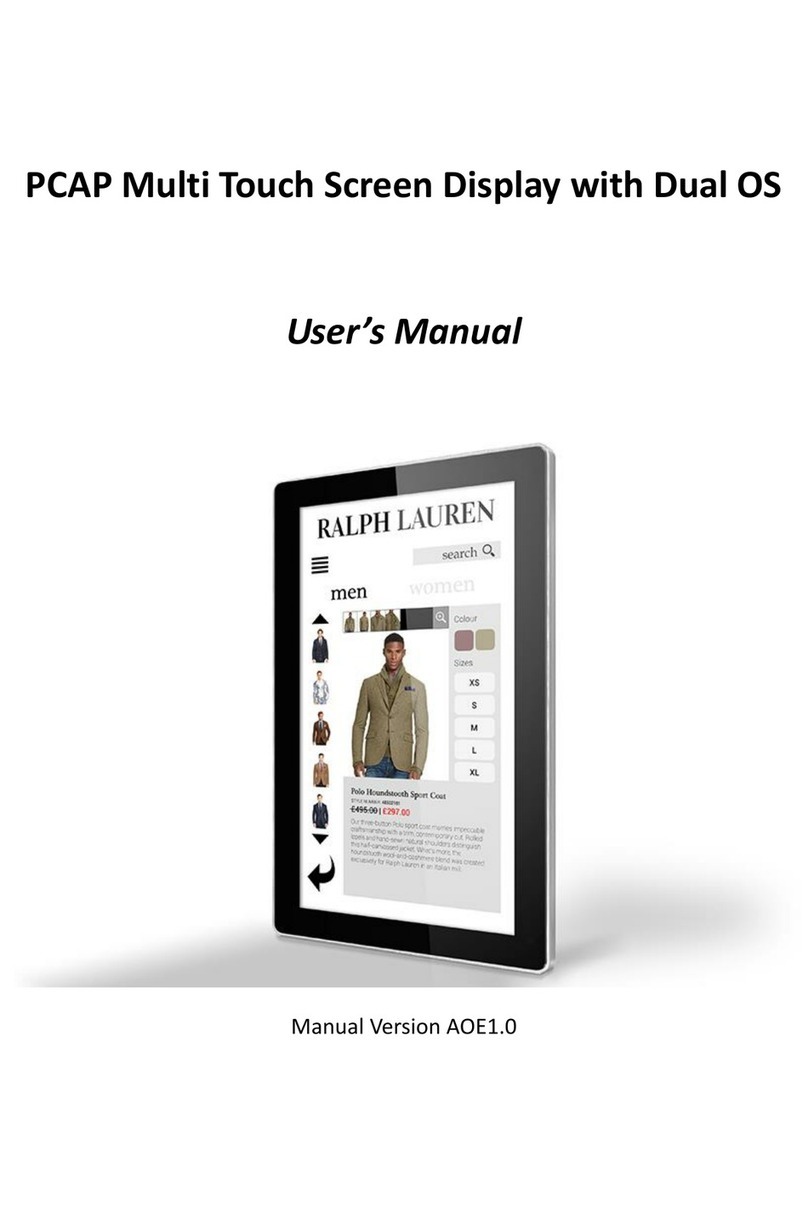
AllSee Technologies
AllSee Technologies PCAP Multi Touch Screen Display User manual

AllSee Technologies
AllSee Technologies TL H7 Series User manual

AllSee Technologies
AllSee Technologies PF46HD-B User manual
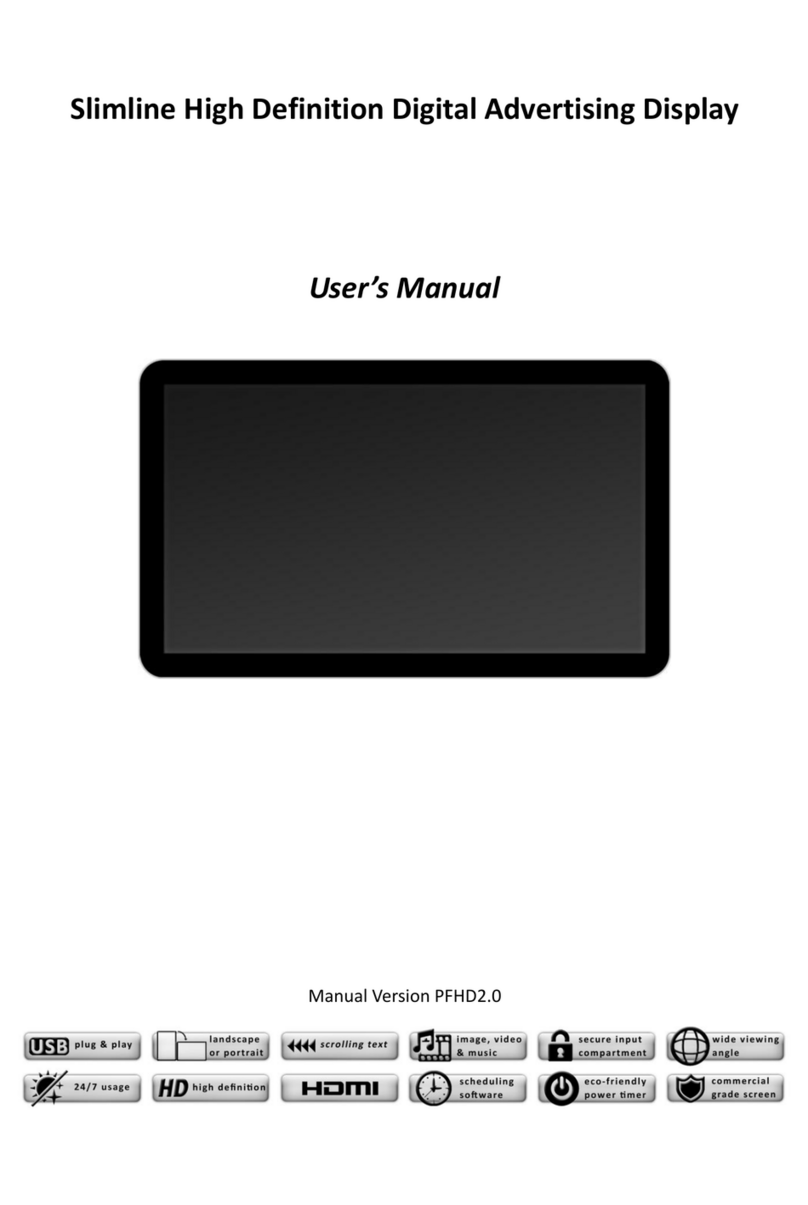
AllSee Technologies
AllSee Technologies Slimline User manual

AllSee Technologies
AllSee Technologies P2-B User manual
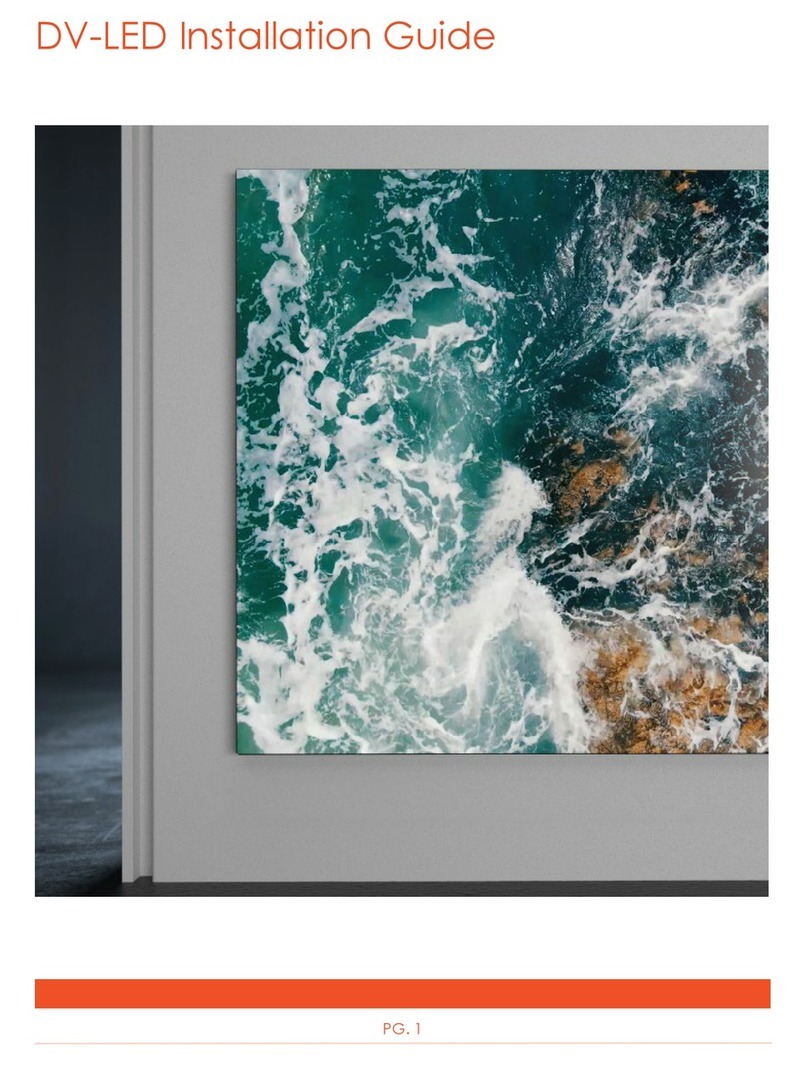
AllSee Technologies
AllSee Technologies DV-LED User manual
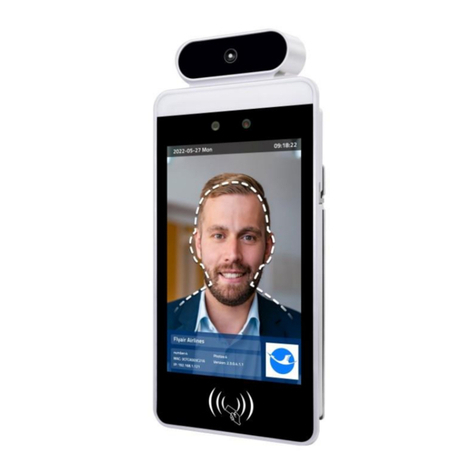
AllSee Technologies
AllSee Technologies FR8A User manual