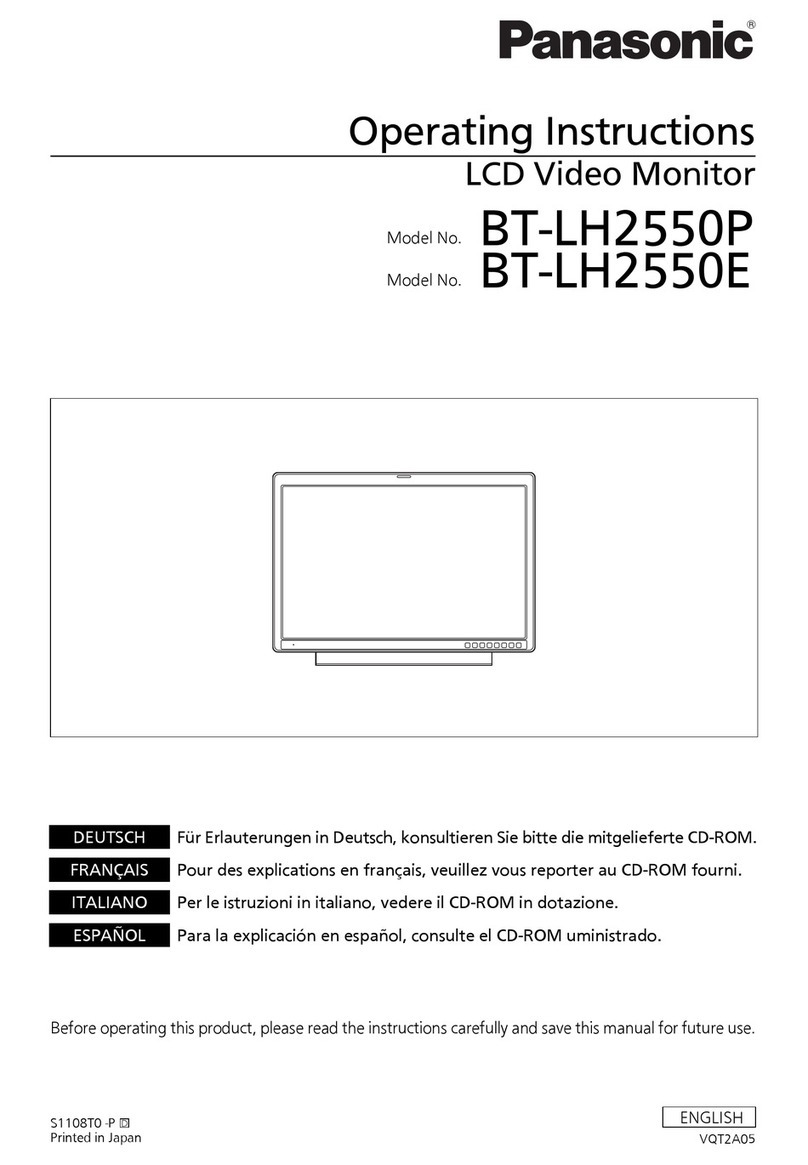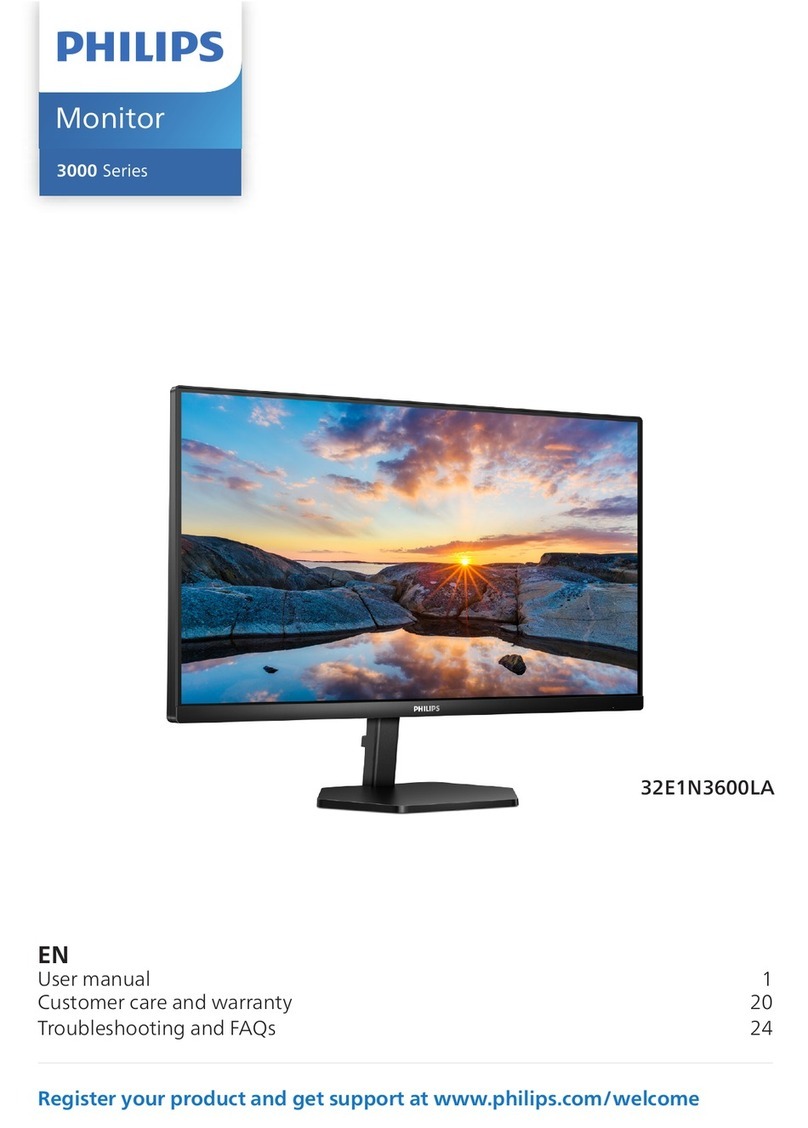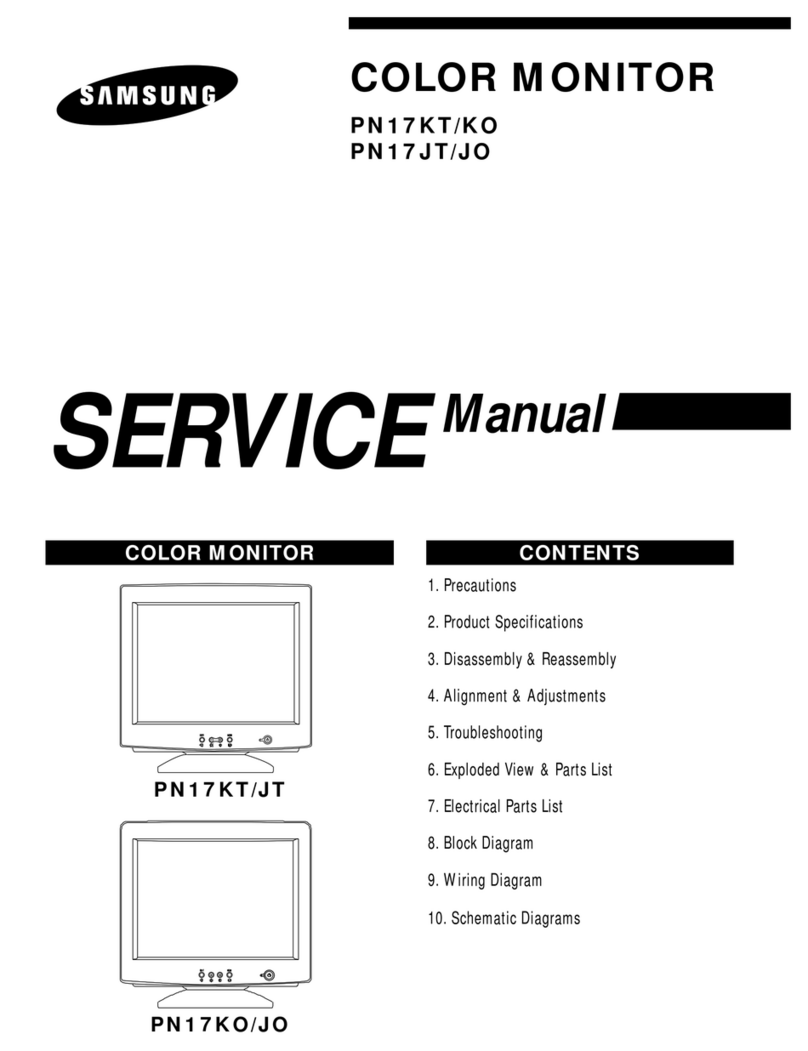AllSee Technologies TL H7 Series User manual
Other AllSee Technologies Monitor manuals

AllSee Technologies
AllSee Technologies 32" High Definition Digital Advertising... User manual
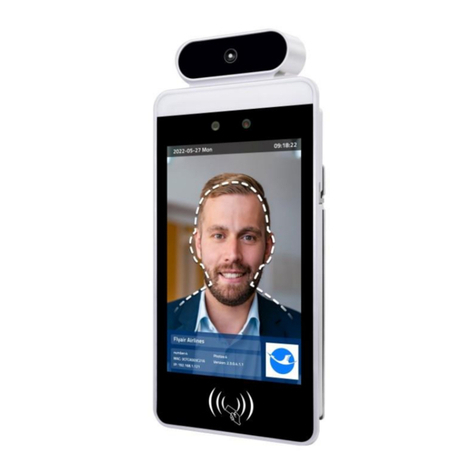
AllSee Technologies
AllSee Technologies FR8A User manual

AllSee Technologies
AllSee Technologies PF46HD-B User manual
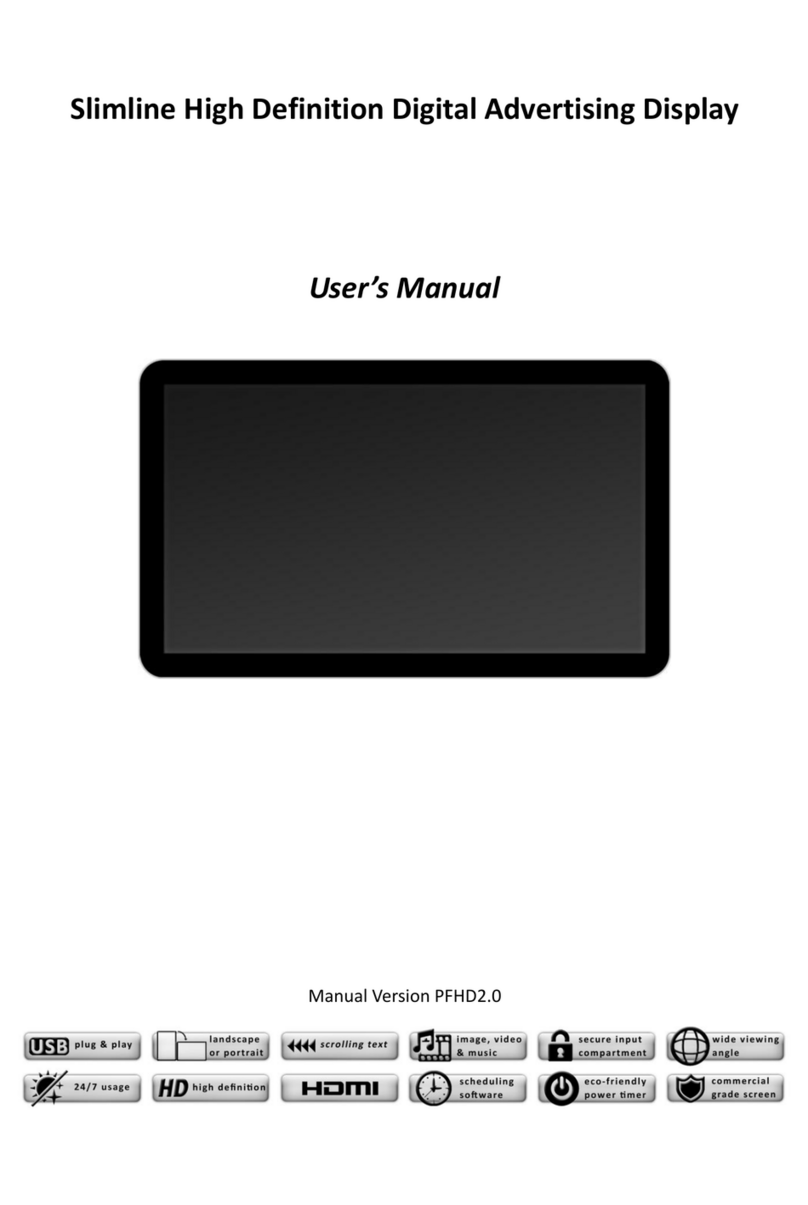
AllSee Technologies
AllSee Technologies Slimline User manual

AllSee Technologies
AllSee Technologies P2-B User manual
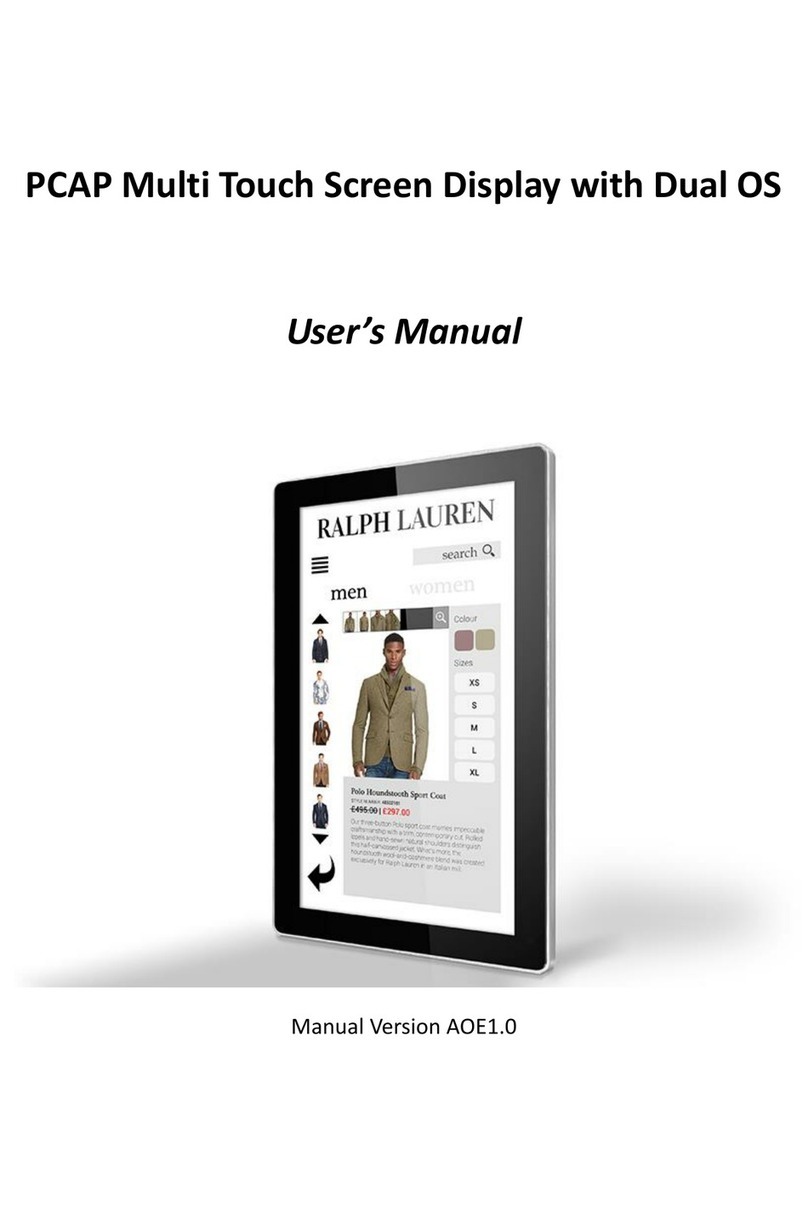
AllSee Technologies
AllSee Technologies PCAP Multi Touch Screen Display User manual
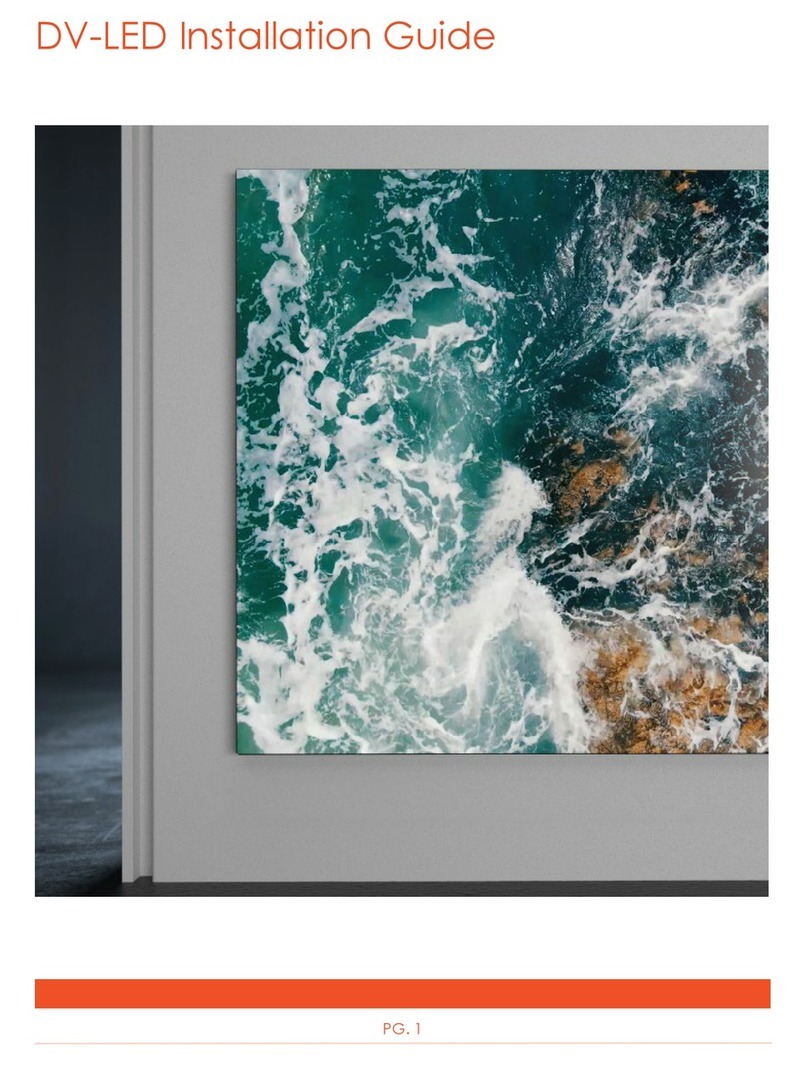
AllSee Technologies
AllSee Technologies DV-LED User manual