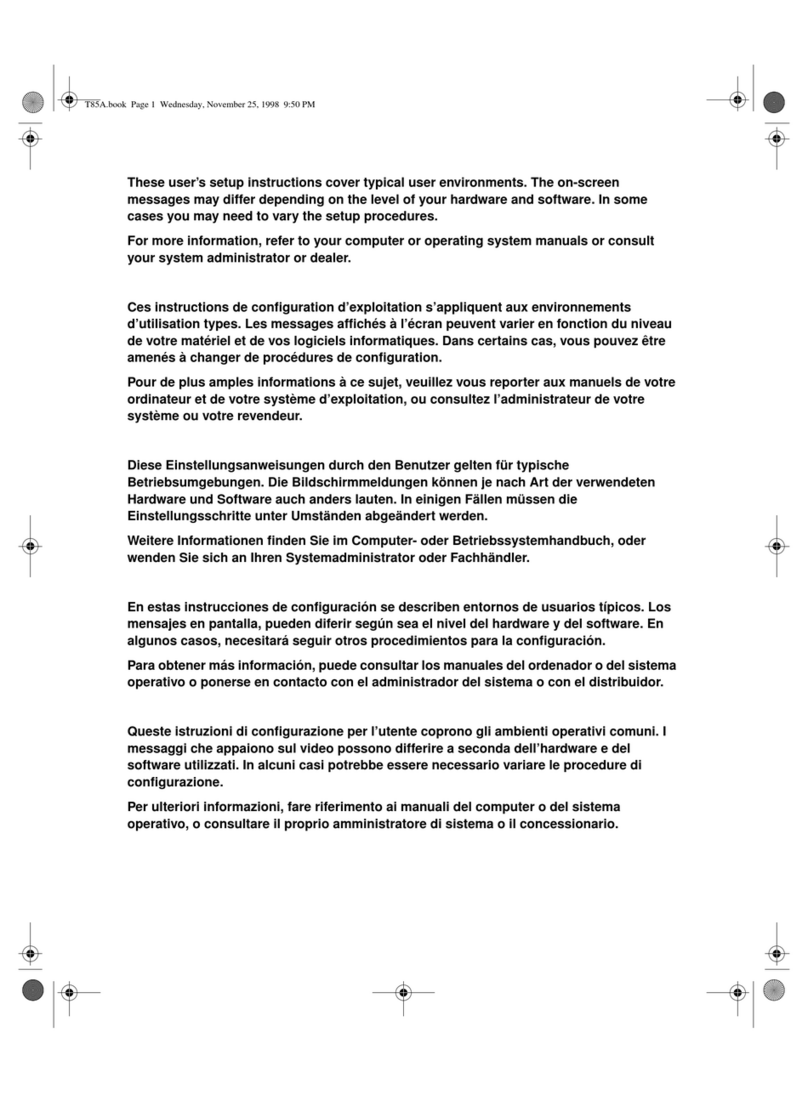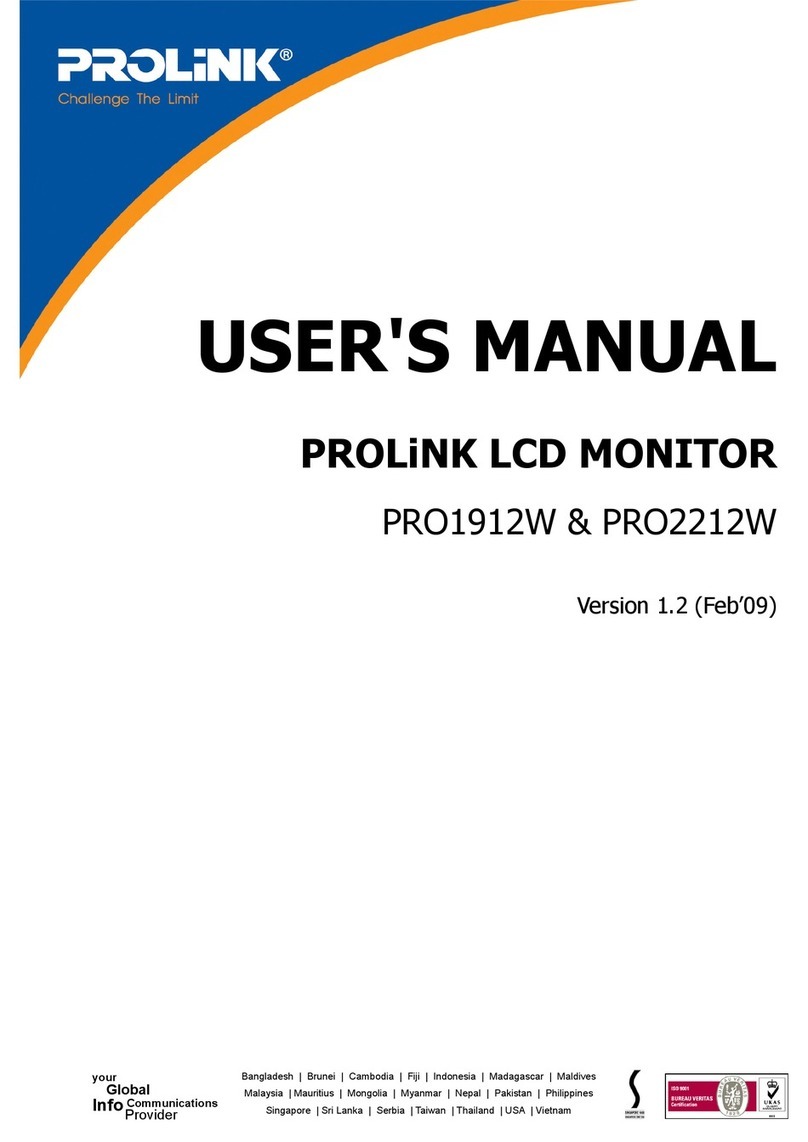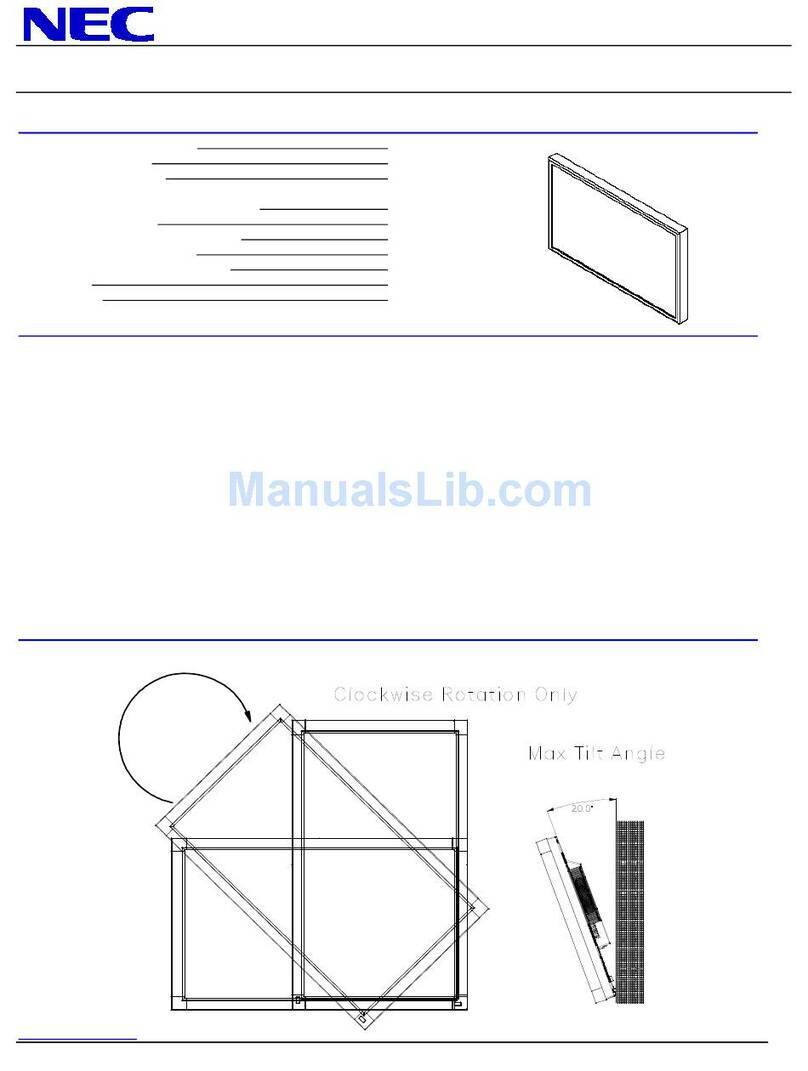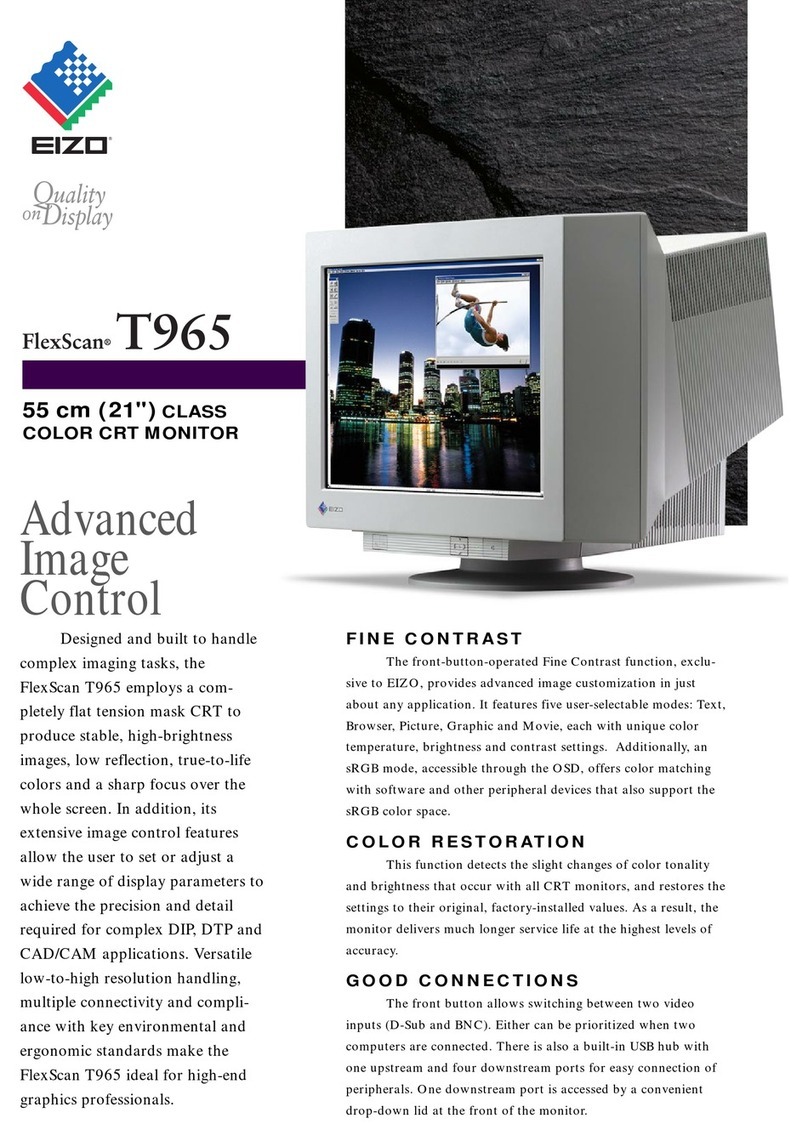AllSee Technologies Slimline User manual

Slimline High Definition Digital Advertising Display
User’s Manual
Manual Version PFHD2.0

Slimline High Definition Digital Advertising Display User’s Manual
Page 1
Our Full Product Range

Slimline High Definition Digital Advertising Display User’s Manual
Page 2
Safety Instructions
Please keep the display away from any heat sources. Place the display in a
stable and well-ventilated place.
Please handle with care as product contains glass.
The holes or openings on the display are designed for ventilation. Do not
cover or block the ventilation holes or openings with any objects.
Remove protective covering from the screen before you use the display.
Shut off the power supply before cleaning. Use a soft lint-free cloth
instead of a tissue to wipe the screen.
You may use a glass cleaner to clean the product as required. However,
never spray the cleaner directly onto the display surface.
Do not attempt to repair this product yourself! Improper disassembly of
the product may invalidate the warranty and lead to possible danger
If you have a problem that cannot be solved using the "Troubleshooting"
guidelines, please contact your supplier.

Slimline High Definition Digital Advertising Display User’s Manual
Page 3
Quick Start Guide
This section of the guide is to allow swift set up and use of the unit. Please refer to the main part of
the User Guide for full information on use of the unit.
Please follow the steps detailed below:
1. Unpack unit and place in desired location
2. Take the power lead from the accessories bag, connect power lead and plug into mains outlet.
The unit will power ON automatically. After powering up you will be greeted by the home
screen.
3. Collect the files you wish to display and make sure they are supported by the unit (see Section
2.1)
4. On a PC copy the files you want to play onto an empty USB drive. These should be in the root
directory (without putting them into a folder). Remove USB from PC.
5. Insert USB drive into the one of the USB ports located inside the locker of the unit (see Figure
1).
The screen should indicate that it is copying the files onto the unit. Please note that all files
currently stored in the unit will be deleted. Once completed, the screen will display a message
to remove the USB drive.
6. Remove the USB drive and the unit will reboot and play the stored files in a loop.
Figure 1 Position of screen inputs

Slimline High Definition Digital Advertising Display User’s Manual
Page 4
Contents:
1. Introduction ................................................................................................................................6
1.1 Box Contents ...................................................................................................................6
1.2 Product Overview............................................................................................................6
1.3 Remote Control ...............................................................................................................7
1.4 Replacing the Remote Control Battery ...........................................................................8
1.5 System Menu Operation .................................................................................................9
1.5.1 System Settings ......................................................................................................10
1.5.2 Playback Control.....................................................................................................13
1.5.3 Date & Time ...........................................................................................................15
1.5.4 On/Off Timer..........................................................................................................15
1.5.5 Local ID ...................................................................................................................17
1.5.6 Screen Mode ..........................................................................................................17
1.5.7 File Management ...................................................................................................18
1.5.8 Exit..........................................................................................................................19
1.6 Display Settings .............................................................................................................20
2. System Operation .....................................................................................................................23
2.1 Supported Media Files ..................................................................................................23
2.2 Steps to Load Media Files .............................................................................................24
2.3 Inputs ............................................................................................................................24
3. Installation ................................................................................................................................25
3.1 Wall Mounting...............................................................................................................25
4. Advanced Guide........................................................................................................................30
4.1 Main Menu....................................................................................................................30
4.2 Creating Playlists ...........................................................................................................30
4.2.1 Add Schedule..........................................................................................................31
4.2.2 Add Selected Items.................................................................................................31
4.2.3 Saving .....................................................................................................................34
4.3 Editing Playlists..............................................................................................................35
4.3.1 Deleting Items ........................................................................................................35

Slimline High Definition Digital Advertising Display User’s Manual
Page 5
5. F.A.Qs and Troubleshooting Guide ...........................................................................................36
5.1 My scrolling text message does not appear on my screen ...........................................36
5.2 How do I play PowerPoint presentations on my display?.............................................37
5.2.1 Option 1 (for plain slides with no animation): .......................................................37
5.2.2 Options 2 (for presentations with animation): ......................................................37
5.3 Wireless connection......................................................................................................38
5.4 Video Format Conversion .............................................................................................38
5.4.1 Format Factory .......................................................................................................38
5.4.2 HD Video Converter Deluxe ...................................................................................40
5.5 Connecting screen to PC ...............................................................................................41
5.6 My media file does not fit properly on the screen .......................................................41
5.7 My media file will not display or is missing from the playlist .......................................42
5.8 My media files will not update......................................................................................42
5.9 My moving GIF files will not move................................................................................42
5.10 My screen is stuck on the “Copy Complete” message..................................................42
Table of Figures
Figure 1 Position of screen inputs........................................................................................................3
Figure 2 Product Overview...................................................................................................................6
Figure 3 Home Screen..........................................................................................................................9
Figure 4 Screen inputs........................................................................................................................24
Figure 4 Security Screw......................................................................................................................29

Slimline High Definition Digital Advertising Display User’s Manual
Page 6
1. Introduction
Congratulations on your purchase of our product. Please read carefully and follow all instructions
in the manual before first use.
The product should not be exposed to liquids dripping or splashing and no objects filled with
liquids, such as vases, should be placed on the product.
For user convenience, a number of operations can be performed through the remote control.
Attention:
1. Do not change any default setting when it is unnecessary.
2. Keep the product far away from water during installation and use.
1.1Box Contents
1 x Slimline Digital Advertising Display.
1 x Mounting Plate (with Security Screw).
1 x Power Cable.
1 x CD (User Manual and Software).
1 x Remote Control (with 2xAAA batteries).
1 x Key.
1.2Product Overview
Figure 2 Product Overview

Slimline High Definition Digital Advertising Display User’s Manual
Page 7
1.3Remote Control

Slimline High Definition Digital Advertising Display User’s Manual
Page 8
1.4Replacing the Remote Control Battery
1. Slide the battery cover off, as shown below.
2. Remove the used batteries.
4. Insert the two new AAA batteries with their terminals corresponding to the indicators.
5. Put the cover back on.

Slimline High Definition Digital Advertising Display User’s Manual
Page 9
1.5System Menu Operation
In order to access the Setup Menu you must first press “STOP” button to go back to the home
screen (pictured below). You can then bring up the Main Menu by pressing “SETUP”.
Figure 3 Home Screen
Main Menu includes following sub-menus: System Settings, Playback Control, Date & Time,
ON/OFF Timer, Local ID, Screen Mode, File Management and Exit.
Press ↑ & ↓to select the right item, press “PLAY” to confirm selection. Choose Exit to exit the
Main Menu.

Slimline High Definition Digital Advertising Display User’s Manual
Page 10
1.5.1 System Settings
The sub-menus within this section are OSD Language, Clock Display, Scrolling Text, USB Port as well
as Restore to Factory Settings and Return to Main Menu options.
OSD Language
The On Screen Display supports four languages –Chinese, English, French and Japanese. As with all
menu operation press ↑ & ↓to select the right item, press “PLAY” to confirm selection.
Clock Display
There are 5 options as pictured below:
Top Left: The time will be displayed on top left of the screen.
Bottom Left: The time will be displayed on bottom left of the screen.
Top Right: The time will be displayed on top right of the screen.
Bottom Right: The time will be displayed on bottom right of the screen.
Off: The screen doesn’t display time.

Slimline High Definition Digital Advertising Display User’s Manual
Page 11
Scrolling Text
There are 2 options as pictured below:
Off: The screen doesn’t display scrolling text.
On: The screen will display scrolling text from the txt file in the playlist, if there is no playlist
or .txt file, the screen doesn’t display scrolling text.

Slimline High Definition Digital Advertising Display User’s Manual
Page 12
USB Port
There are 2 options as pictured below:
On: The screen restarts automatically once media is loaded (recommended).
Off: The screen must be turned off and back on by the mains (or reset button pressed) once
media has loaded and media cannot be loaded on home screen.
Restore To Factory Settings
Highlight “Yes” and press “PLAY” to restore factory settings; this will restore all system settings
back to default.

Slimline High Definition Digital Advertising Display User’s Manual
Page 13
1.5.2 Playback Control
Storage Priority
This section is used to set where the screen will read the media files from - Internal Storage or USB
Disk. There are two options as pictured below:
Internal Storage: The screen reads media files from internal storage only (updated using
USB drive).
USB Disk: The screen reads media files directly from USB disk only.
Playback Mode
There are 3 options as pictured below:
Free: The user copies the media files into USB stick and the screen will read it.
Encrypted: N/A function, please DO NOT select.
None Encrypted: N/A function, please DO NOT select.
Note: Under the Free Playback Mode, the screen will display the media files according to the file
name. For example, it will play in this order: 001.avi, 002.jpg, 003.mov, or a.avi, b.jpg, c.mov.
You must only use alphanumeric characters in the file name (a-z 0-9) DO NOT use spaces or special
characters in the file name (!@#¥%&*).

Slimline High Definition Digital Advertising Display User’s Manual
Page 14
Play Time
This is used to set the display time for image files under the Free Playback Mode without using a
playlist file.

Slimline High Definition Digital Advertising Display User’s Manual
Page 15
1.5.3 Date & Time
To set accurate date and time first select this menu to open the options pictured below. Next, use
←& →to select which value you wish to modify. Now you can change the setting by pressing ↑&
↓. Finally highlight “Update Date & Time” and pres “PLAY”. The date and time have been updated;
you can now select Return to the Main Menu.
1.5.4 On/Off Timer
There are 2 modes to choose from - Daily and Weekly.

Slimline High Definition Digital Advertising Display User’s Manual
Page 16
Weekly
You can set the on/off timer for each individual day of the week. For example, on Sunday, 6:00am
on, 11:00am off:
1. Choose Weekly in the On/Off Timer menu, press “PLAY”to confirm:
2. Choose Timer in the Timer Mode, then the three Timer items become selectable. Choose the
Status of Timer(1) to be ON, then make the On Time to be 06:00, Off Time to be 11:00.
3. Choose Save New Settings to finish the setting. Then highlight and select Return.
Daily
You can also set the on/off timer to be the same every day.
Choose Daily in the On/Off Timer menu, press “PLAY”to confirm:

Slimline High Definition Digital Advertising Display User’s Manual
Page 17
There are 3 options available:
Timer: user can set 3 timer groups; each group can set “On” or “Off”.
Always On: after connecting the power cable, the product will powered on.
Always Off: after connecting the power cable, the product will power off automatically one
minute later.
1.5.5 Local ID
This function is reserved for network usage (not supported on this screen). Please ensure that the
ID is set to “000000” as pictured below, once set, highlight and select Save and then Return to
Main Menu.
1.5.6 Screen Mode
You can change the orientation of the Home Screen and On Screen Display depending on how your
screen is installed. If your screen is mounted in portrait mode please select Vertical then highlight
and select Save and Reboot. Your screen will now restart and when it reboots back to the Home
Screen your OSD should be in the correct orientation.

Slimline High Definition Digital Advertising Display User’s Manual
Page 18
If your screen is mounted in landscape orientation please select Horizontal then highlight and
select Save and Reboot. Your screen will now restart and when it reboots back to the Home Screen
your OSD should be in the correct orientation.
1.5.7 File Management
Here, you can check storage information such as memory capacity, used space and free space. You
can also format the disk. You should be extremely careful here as formatting the disk will result in
a total loss of data.

Slimline High Definition Digital Advertising Display User’s Manual
Page 19
1.5.8 Exit
Highlighting and selecting this section will exit the main menu.
Table of contents
Other AllSee Technologies Monitor manuals
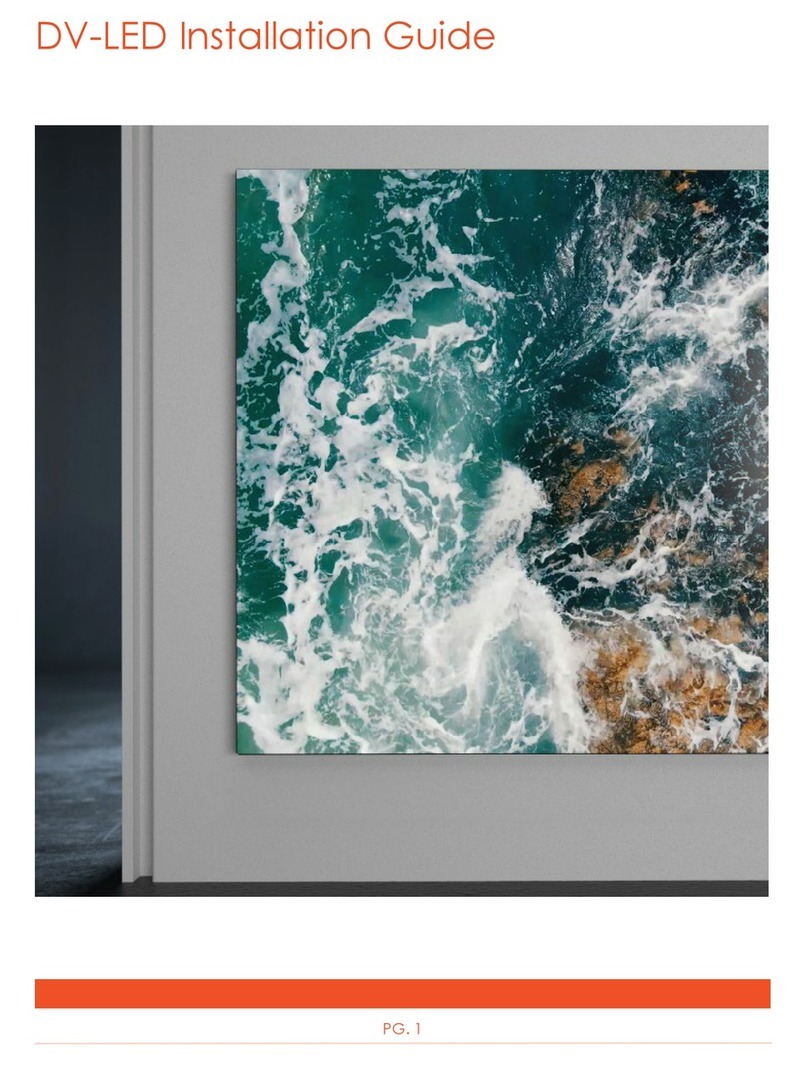
AllSee Technologies
AllSee Technologies DV-LED User manual

AllSee Technologies
AllSee Technologies PF46HD-B User manual
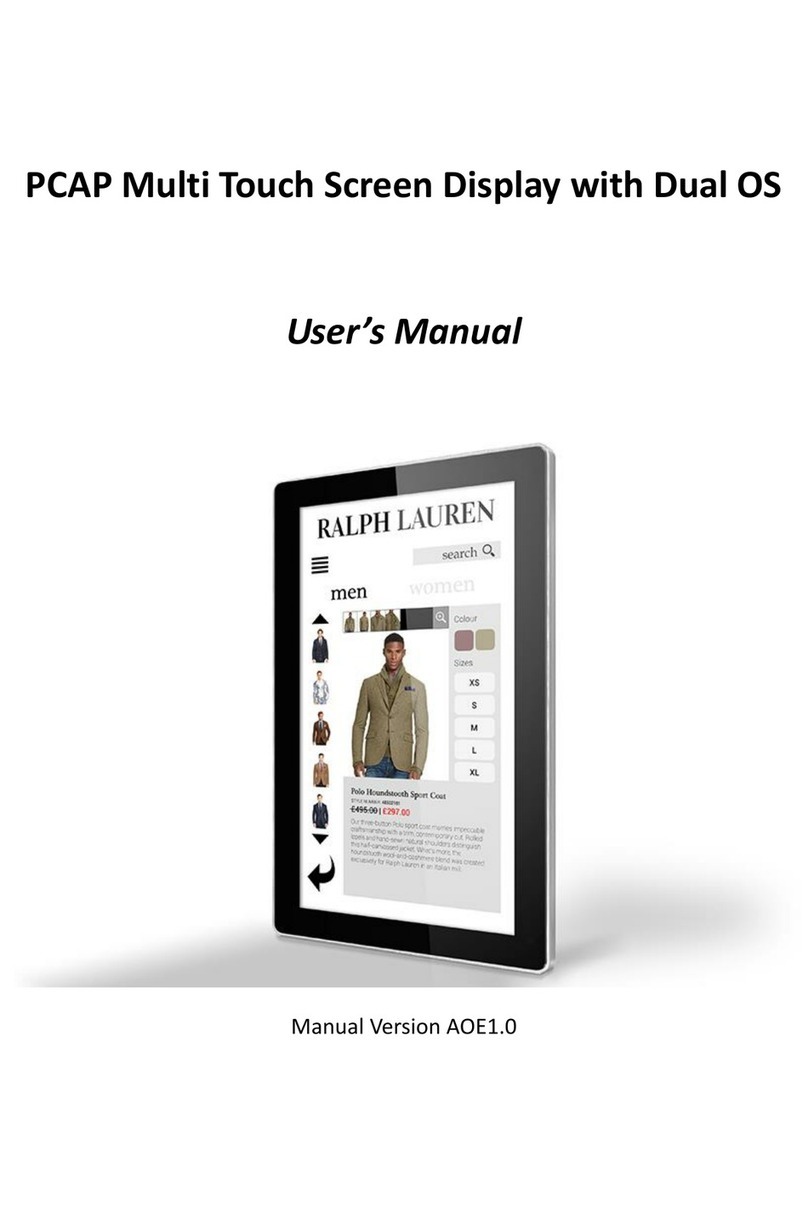
AllSee Technologies
AllSee Technologies PCAP Multi Touch Screen Display User manual

AllSee Technologies
AllSee Technologies TL H7 Series User manual
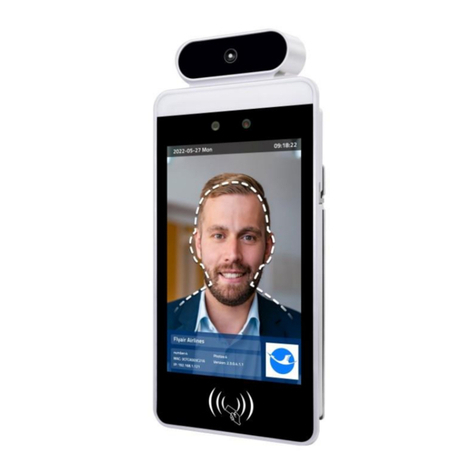
AllSee Technologies
AllSee Technologies FR8A User manual

AllSee Technologies
AllSee Technologies P2-B User manual

AllSee Technologies
AllSee Technologies 32" High Definition Digital Advertising... User manual