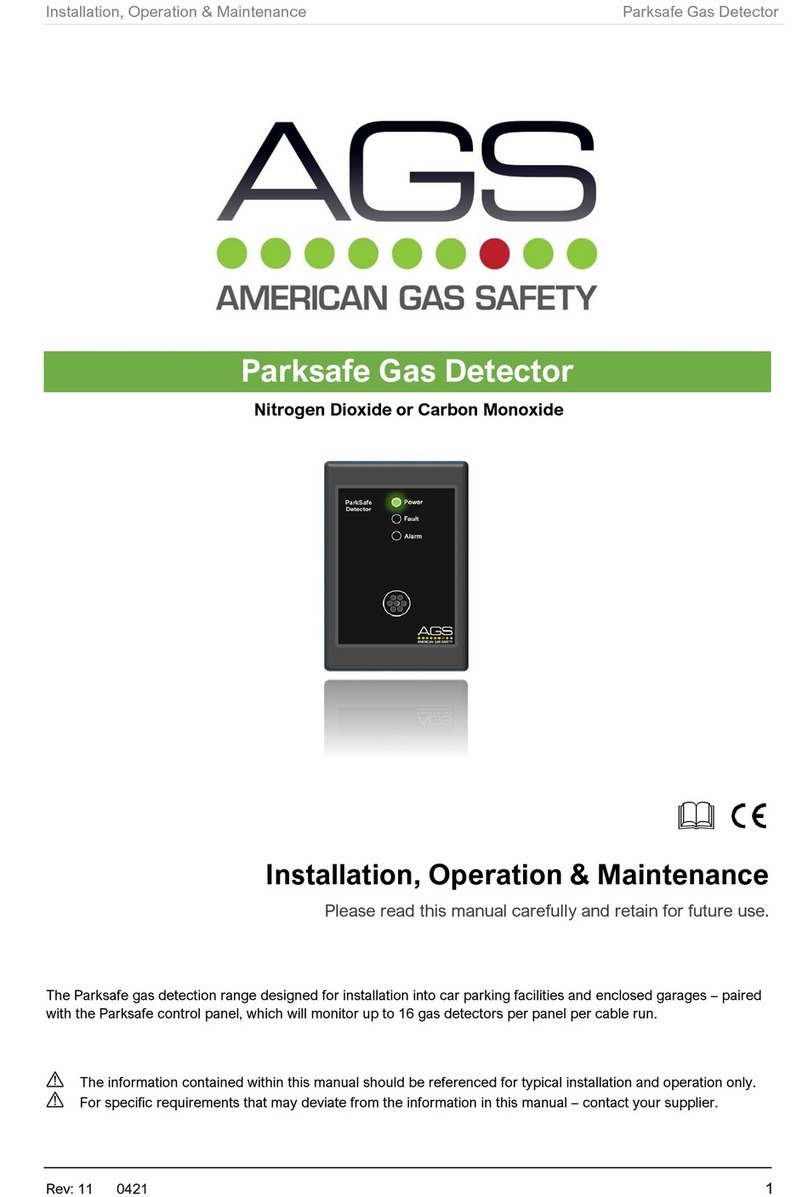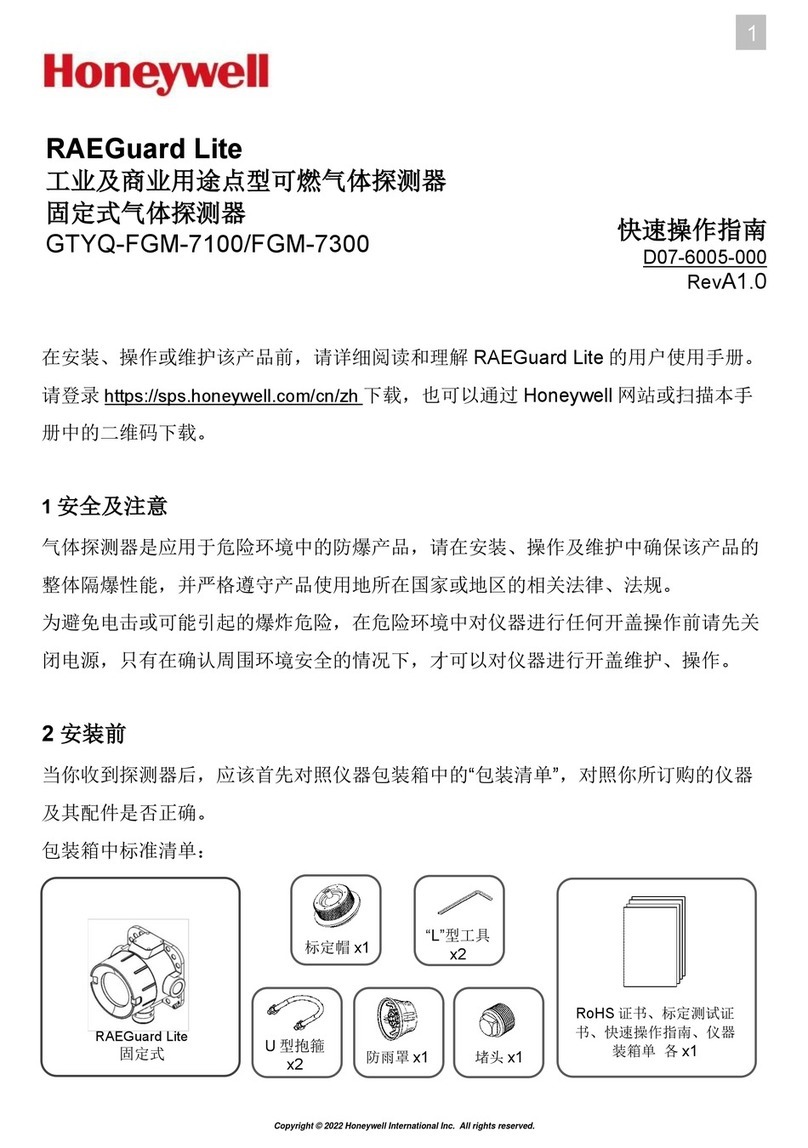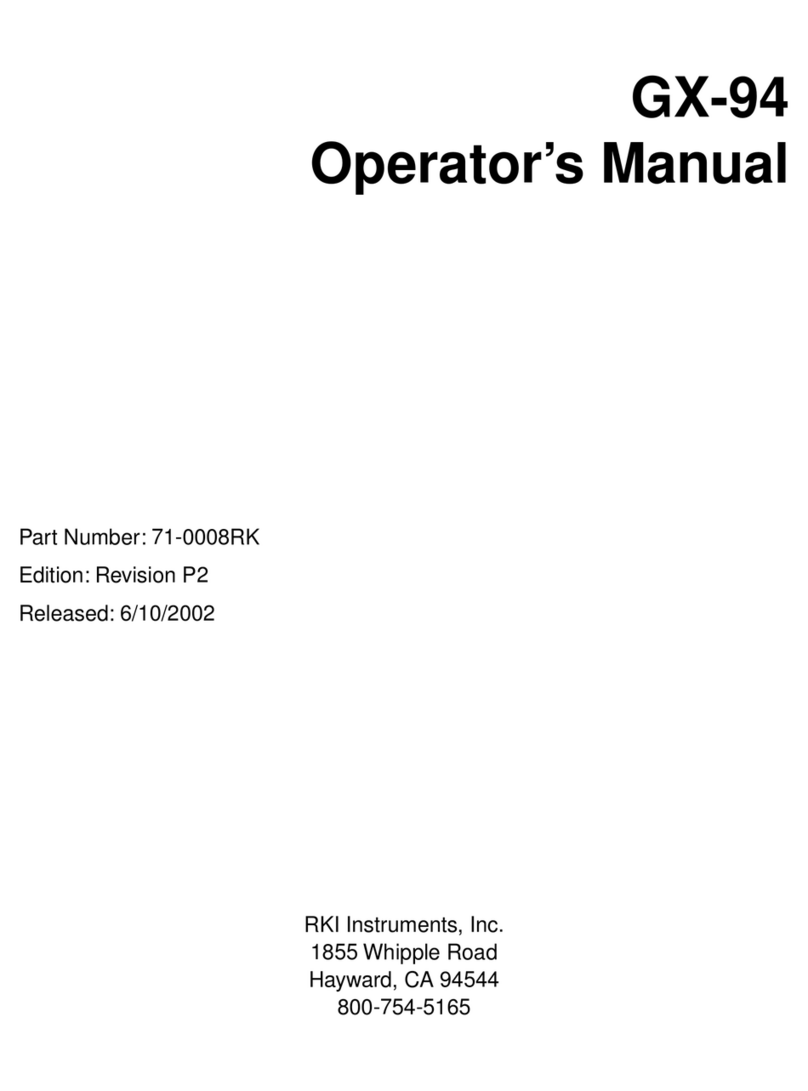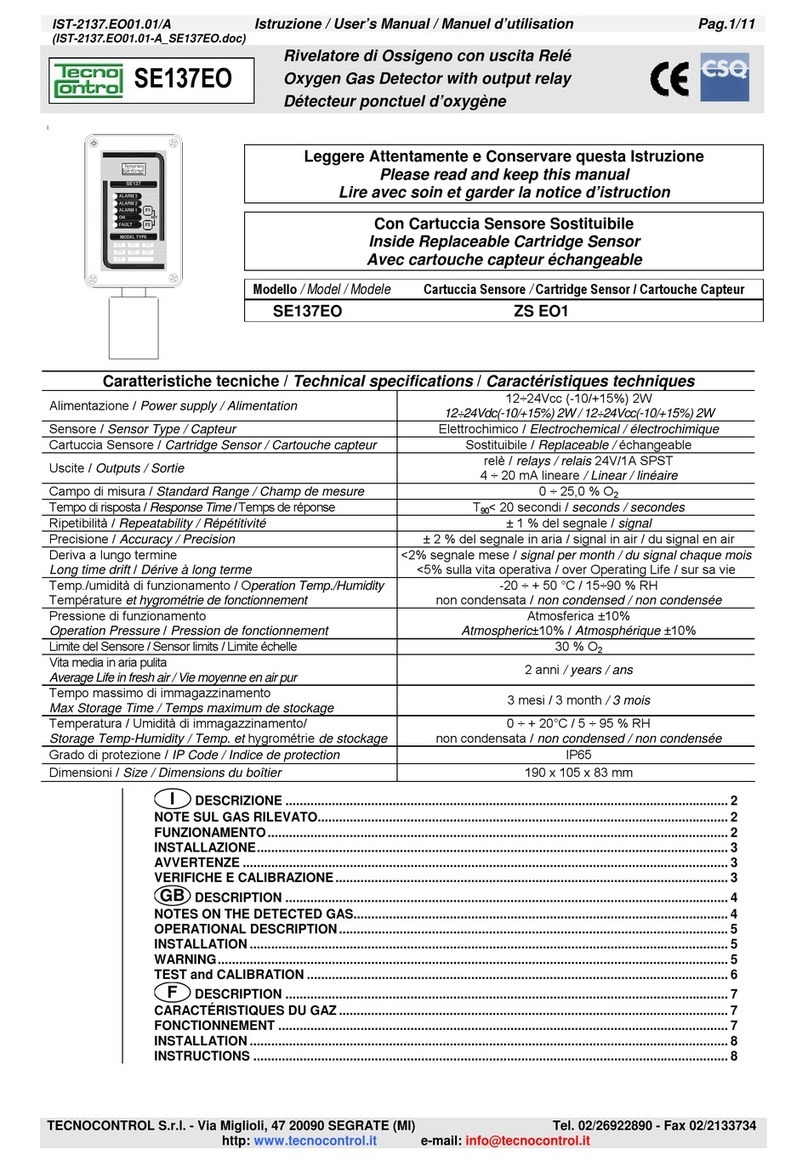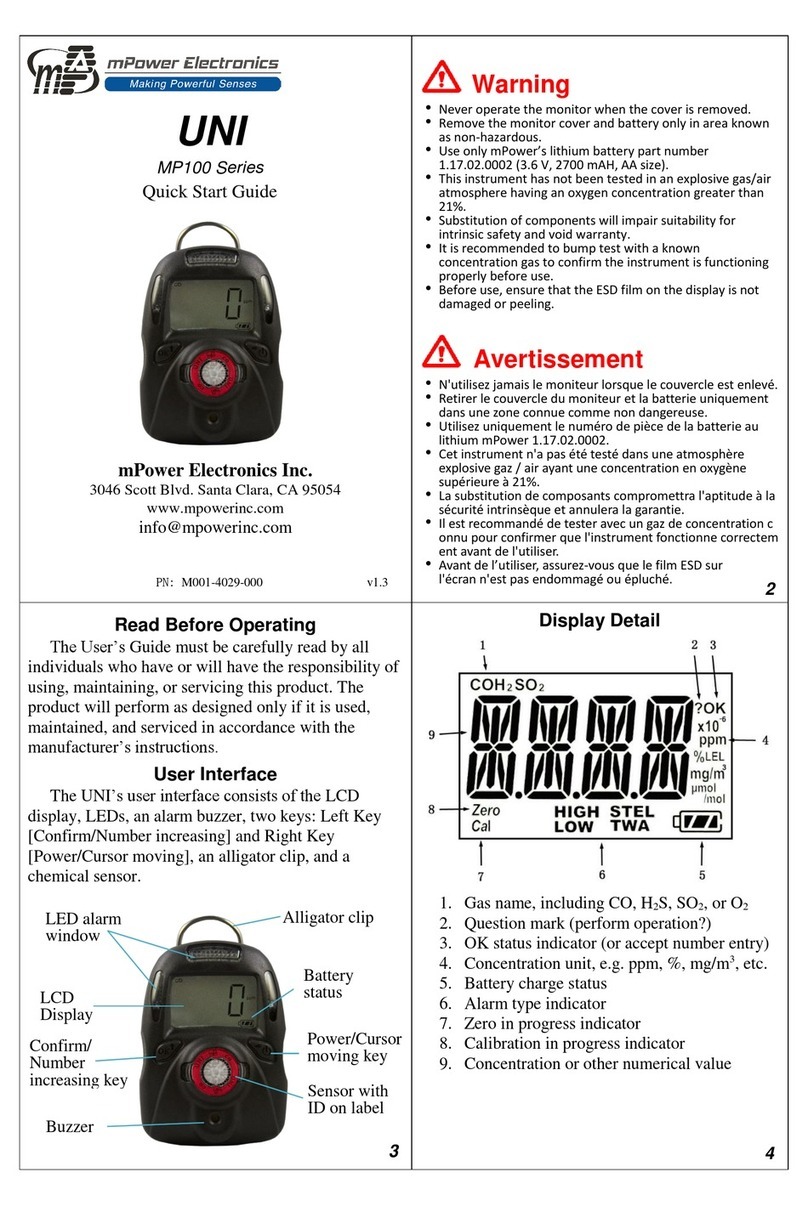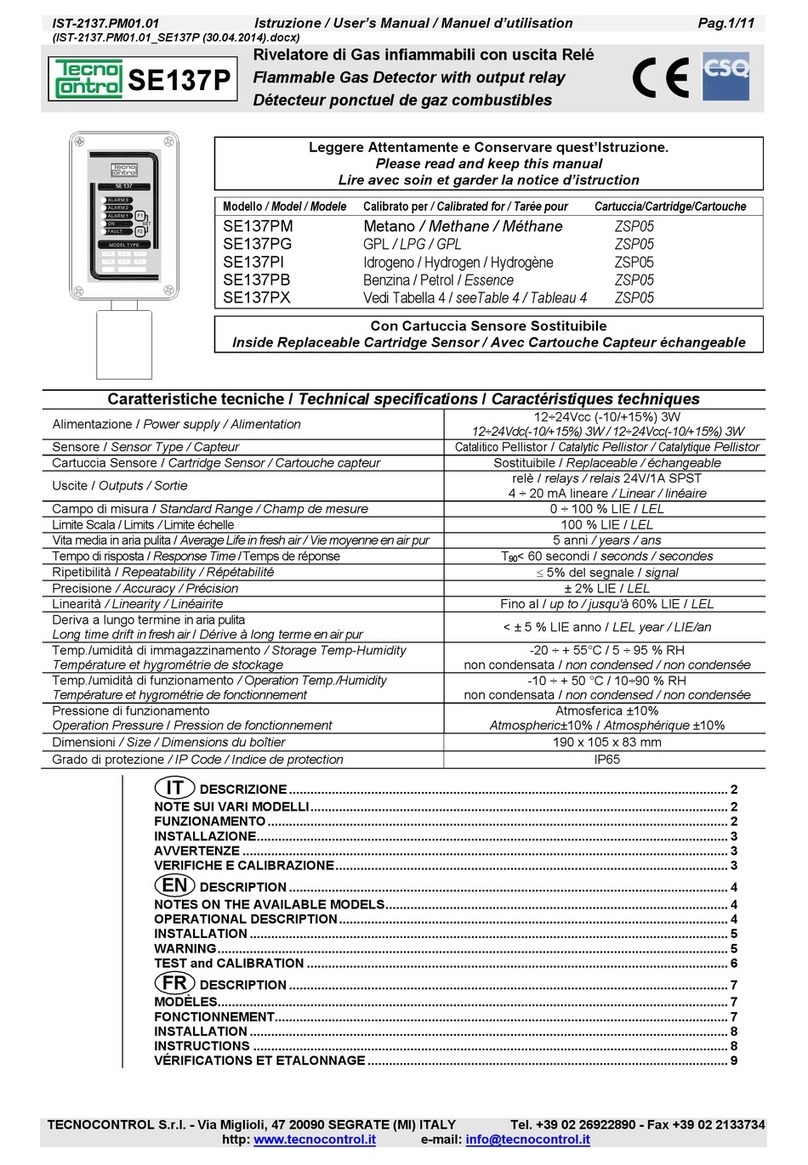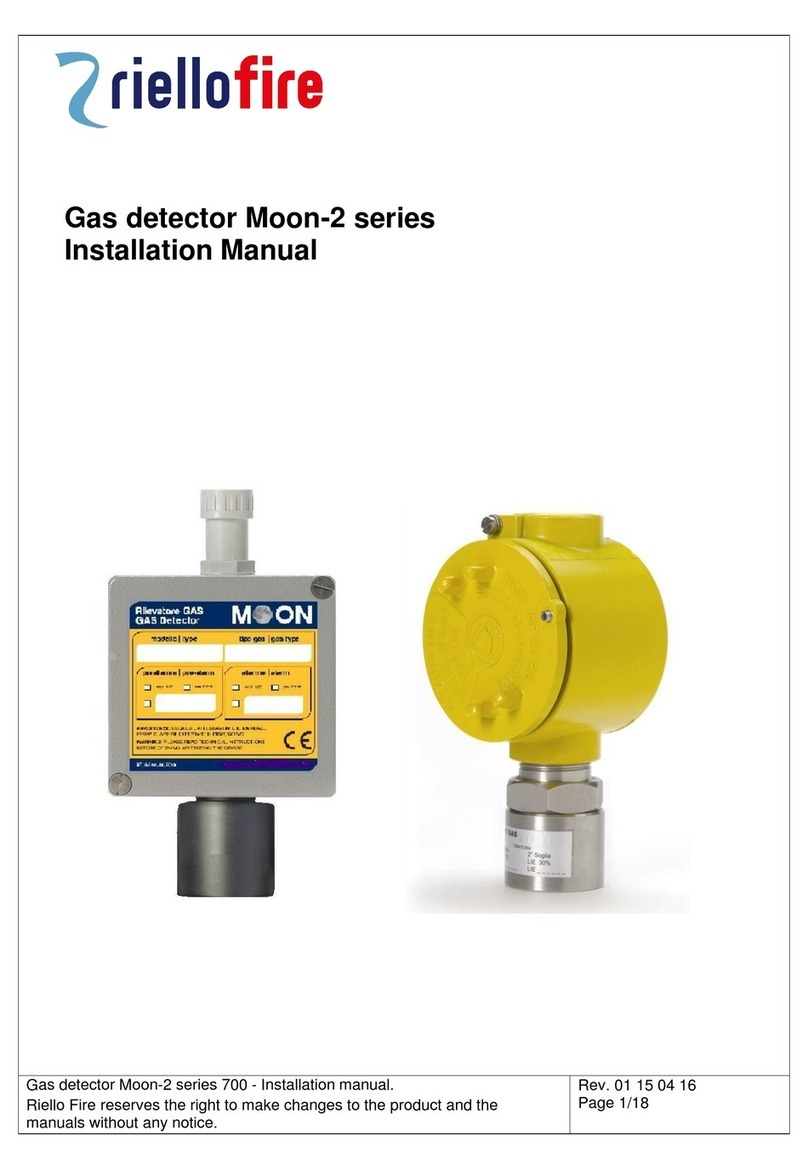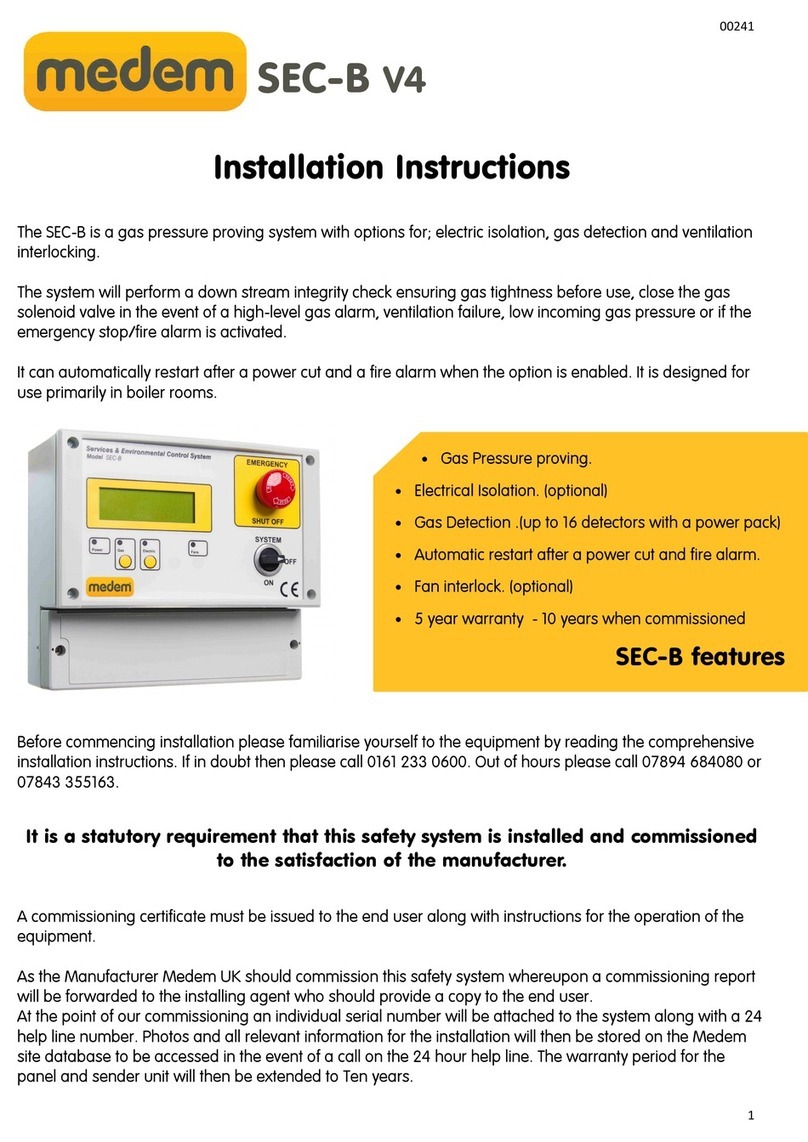Allterco Robotics Shelly Gas User manual

USER GUIDE
The most innovative Wi-Fi
combustible gas sensor

2Shelly GAS
User guide
Shelly Gas by Allterco Robotics is intended to be placed, where
combustible gas* is used in order to detect and alarm potential
gas leakages in the room/area. Shelly Gas is powered directly
from the grid. Shelly may work as a standalone device or as an
accessory to a home automation controller.
* Shelly Gas comes in two variants - Shelly Gas CNG and Shelly Gas
LPG. They are two separate products intended for different type of gas
detection. If you are not sure about your Shelly Gas gas detection type
is please check the markings on the back of the product.
Specication
Power supply:
110-230V ±10%
50/60Hz AC
Gas types detected:
• Shelly GAS CNG - compressed
natural gas
• Shelly Gas LPG - liqueed petro-
leum gas
Complies with EU standards:
• RE Directive 2014/53/EU
• LVD 2014/35/EU
• EMC 2004/108/WE
• RoHS2 2011/65/UE
Working temperature: 0° ÷ 40 °C
Radio signal power: 1mW
Radio protocol: WiFi 802.11 b/g/n
Frequency: 2400 – 2500 MHz;
Operational range:
• up to 50 m outdoors
• up to 30 m indoors
Dimensions (HxWxL):
• Without plug - 90x90x38 mm
• With plug - 90x90x60 mm
Electrical consumption: < 1 W
Alarm Sound: 70dB (at 1m)
Wi-Fi LED states
• STA mode with cloud connection - static
• STA mode without cloud connection - static, blink each 5 sec
• STA mode without interner connection - static, blink each 3 sec
• AP mode - blink once per second
Sound alarms
• Sensor warm up starts upon power on - two short beeps per
second.

User guide 3
• Success of sensor warming up - оne long beep per second
• Sensor fault - long beep once per second until sensor is re-
covered from fault
• Device self test - three short beeps twice per second
• Mild gas leak - long beep once per second, until gas leakage
is not present or if switching to “Heavy gas leak” mode
• Heavy gas leak - The device beeps for ve seconds with one
second pause until gas leakage is not present
• Successful self test - long beep once per second
Installation Instructions
!CAUTION - Before beginning the installation please read the
accompanying documentation carefully and completely. Failure
to follow recommended procedures could lead to malfunction,
danger to your life or violation of the law. Allterco Robotics is
not responsible for any loss or damage in case of incorrect in-
stallation or operation of this device.
!CAUTION - Use the Device only with power grid which com-
plies with all applicable regulations. Short circuit in the power
grid may damage it.
!CAUTION - Do not allow children to play with the device, espe-
cially with the Power Button. Keep the devices for remote con-
trol of Shelly (mobile phones, tablets, PCs) away from children.
Initial Inclusion
Place Shelly into the power socket, in the room where you want
to use it.
•For CNG gas detection the Shelly Gas CNG unit is best to be
placed 0.3~1m below ceiling vertically and 1.5m away from the
natural gas source.
•For LPG gas detection the Shelly Gas LPG unit is best to be
placed 0.3m above oor, and within 1.5m from gas source.

4Shelly GAS
The device will make a self test, and in the rst 3 minutes the
LED ring should turn in a sequence: green->orange->red. After
the self test is nished, the LED ring should turn green and the
WiFi LED should be blinking, once per second. This means that
the device is calibrated and is in AP mode.
Factory Reset
You can return your Shelly Gas to its Factory Settings by press-
ing and holding the reset button for 10 seconds. Upon success-
ful factory reset the WiFi LED will blink once per second.
Introduction to Shelly®
Shelly® is a family of innovative devices, which allow remote
control of electric appliances through mobile phone, PC or
home automation system. Shelly® uses WiFi to connect to the
devices controlling it (mobile phones, tablets etc.). They can
be in the same WiFi network or they can use remote access
(through the Internet - Shelly Cloud). Shelly® has an integrat-
ed web server, through which the User may adjust, control and
monitor the Device. An API can be provided by the Manufactur-
er. The User can register and access the Shelly Cloud, using ei-
ther Android or iOS mobile applications, or any internet browser
and the web site: https://my.shelly.cloud/.
Control your home with your voice
All Shelly devices are compatible with Amazons’ Alexa and Goo-
gles’ assistant. Please see our step-by-step guides on:
https://shelly.cloud/compatibility/Alexa
https://shelly.cloud/compatibility/Assistant

User guide 5
SHELLY® CLOUD MOBILE APPLICATION
The Shelly Cloud mobile application
Shelly Cloud gives you opportunity to control and adjust all
Shelly® devices from anywhere in the world. The only thing you
need is connection to the Internet and our mobile application,
installed on your smartphone or tablet. To install the application
please visit Google Play or App Store.

6Shelly GAS
Registration
The rst time you open the Shelly Cloud mobile app, you have to
create an account which can manage all your Shelly® devices.
Forgotten Password
In case you forget or lose your password, just enter the e-mail
address you have used in your registration. You will then receive
instructions on how to change your password.
WARNING! Be careful when you type your e-mail address during
the registration, as it will be used in case you forgot your pass-
word.

User guide 7
After registering, create your rst room (or rooms), where you
are going to add and use your Shelly devices. Shelly Cloud allows
easy control and monitoring using a mobile phone, tablet or PC.
Device Inclusion
To add a new Shelly device, connect it to the power grid follow-
ing the Installation Instructions included with the Device.
Step 1
Place your Shelly into the power socket, in the room where you
want to use it. The WiFi LED should be blinking, once per second.
WARNING: If the WiFi LED is not blinking once per second,
press and hold the reset button for at least 10 seconds. The
WiFi LED should be blinking, once per second. If not, please re-
Step 2
Choose “Add Device”.
In order to add more devices later, use the Menu at the top
right corner of the main screen and click “Add Device”. Type the
name and password for the WiFi network, to which you want
to add Shelly.

8Shelly GAS
Step 3
If using iOS: you will see the following screen(left):
On your iOS device open Settings > WiFi and connect to the WiFi
network created by Shelly, e.g. ShellySmoke-35FA58.
If using Android: your phone will automatically scan(right) and
include all new Shelly devices in the WiFi network, that you de-
ned.
Upon successful Device Inclusion to the WiFi network you will
see the following pop-up:

User guide 9
Step 4:
Approximately 30 seconds after discovery of any new devices
оn the local WiFi network, а list will be displayed by default in
the “Discovered Devices” room.
Step 5:
Select Discovered Devices and choose the Shelly device you
want to include in your account.
Step 6:
Enter a name for the Device. Choose a Room, in which the de-
vice has to be positioned. You can choose an icon or upload
a picture to make it easier to recognize. Press “Save Device”.

10 Shelly GAS
Step 7:
To enable connection to the Shelly Cloud service for remote
control and monitoring of the Device, press “yes” on the follow-
ing pop-up.

User guide 11
Shelly devices settings
After your Shelly device is included in the app, you can control it,
change its settings and automate the way it works.
To enter the details menu of the device, click on it’s name. From
there you may control the device, as well as edit its appearance
and settings.
Self Test
Sensor Self Test - Make a self-test of the device.
Mute
Mute the device, when the alarm is on. You can not mute the
device, if the alarm is not triggered.
Internet/Security
WiFi Mode - Client
Allows the device to connect to an available WiFi network. After
typing the details in the respective elds, press Connect.
WiFi Client Backup
Allows the device to connect to an available WiFi network, as
a secondary (backup), if your primary WiFi network becomes
unavailable. After typing the details in the respective elds,

12 Shelly GAS
press Set.
WiFi Mode - Acess Point
Congure Shelly to create a Wi-Fi Access point. After typing the
details in the respective elds, press Create Access Point.
Restrict Login
Restrict the web interface of Shely with a Username and Pass-
word. After typing the details in the respective elds, press Re-
strict Shelly.
Settings
Volume
Dene the alarm volume level of the device, when the alarm is
triggered. Possible range: 1 ~ 11.
Time Zone and Geo-location
Enable or Disable the automatic detection of Time Zone and
Geo-location.
Factory Reset
Return Shelly to its factory default settings.
Device Reboot
Restart your Shelly device.
Device Information
•Device ID - Unique ID of Shelly
•Device IP - The IP of Shelly in your Wi-Fi network
Edit Device
•Device Name
•Device Room
•Device Picture
When you are done editing press Save Device.

User guide 13
THE EMBEDDED WEB INTERFACE
Even without the mobile app Shelly can be set and controlled
through a browser and connection of a mobile phone or tablet.
Abbreviations used
• Shelly-ID – consists of 6 or more characters. It may include
numbers and letters, for example 35FA58.
• SSID – the name of the WiFi network, created by the device,
for example ShellyGas-35FA58.
• Access Point (AP) – in this mode in Shelly creates its own
WiFi network.
• Client Mode (CM) – in thismode in Shelly connects to anoth-
er WiFi network.
Installation/Initial inclusion
Step 1
Place Shelly into the power socket, in the room where you want
to use it. The device will make a self test, and in the rst 3 min-
utes the LED ring should turn in a sequence: green->orange-
>red. After the self test is nished, the LED ring should turn
green and the WiFi LED should be blinking, once per second.
This means that the device is calibrated and is in AP mode.
CAUTION! If the WiFi LED is not blinking once per second, press
and hold the reset button for at least 10 seconds. The WiFi LED
should be blinking, once per second. If not, please repeat or
Step 2
When WiFi LED is blinking once per second, Shelly has created
a WiFi network, with name such as ShellyGas-35FA58. Connect
to it.
Step 3
Type 192.168.33.1 into the address eld of your browser to

14 Shelly GAS
load the web interface of Shelly.
General - Home Page
This is the home page of the embedded web interface.
•Current alarm status
•Current PPM* count
•Connection to Cloud
•Present time
•Settings
* PPM - intensity of combustible gas in the area
Self test
Make a self-test of the device.
Mute
Mute the device, when the alarm is on. You can not mute the
device, if the alarm is not triggered.
Internet/Security
WiFi Mode - Client
Allows the device to connect to an available WiFi network. After
typing the details in the respective elds, press Connect.
WiFi Client Backup
Allows the device to connect to an available WiFi network, as
a secondary (backup), if your primary WiFi network becomes
unavailable. After typing the details in the respective elds,
press Set.
WiFi Mode - Acess Point
Congure Shelly to create a Wi-Fi Access point. After typing the
details in the respective elds, press Create Access Point.
Restrict Login
Restrict the web interface of Shely with a Username and Pass-

User guide 15
word. After typing the details in the respective elds, press Re-
strict Shelly.
SNTP Server
You can change the default SNTP server. Enter the address, and
click Save.
Advanced - Developer Settings
Here you can change the action execution:
•Via CoAP (CoIOT)
•Via MQTT
Cloud
You can Activate/Deactivate the connection to Shelly Cloud.
ATTENTION! To reset the device, press and hold the Button for
at least 10 seconds. Upon successful factory reset, Shelly will
make a lond sound.
Settings
Time Zone and Geo-location
Enable or Disable the automatic detection of Time Zone and
Geo-location. If Disabled you can dene it manually.
Volume
Dene the alarm volume level of the device, when the alarm is
triggered. Possible range: 1 ~ 11.
Firmware Upgrade
Shows present rmware version. If a newer version is available,
you can update your Shelly by clicking Upload to install it.
Factory reset
Return Shelly to its factory settings.
Device Reboot
Reboots the device.

16 Shelly GAS
Device Info
Shows your device ID. In Client Mode shows also your WiFi net-
work name and WiFi signal strength.
Additional Features
Shelly allows control via HTTP from any other device, home au-
tomation controller, mobile app or server.
For more information about the REST control protocol, please
visit www.shelly.cloud or send a request to developers@shelly.
cloud.
Table of contents