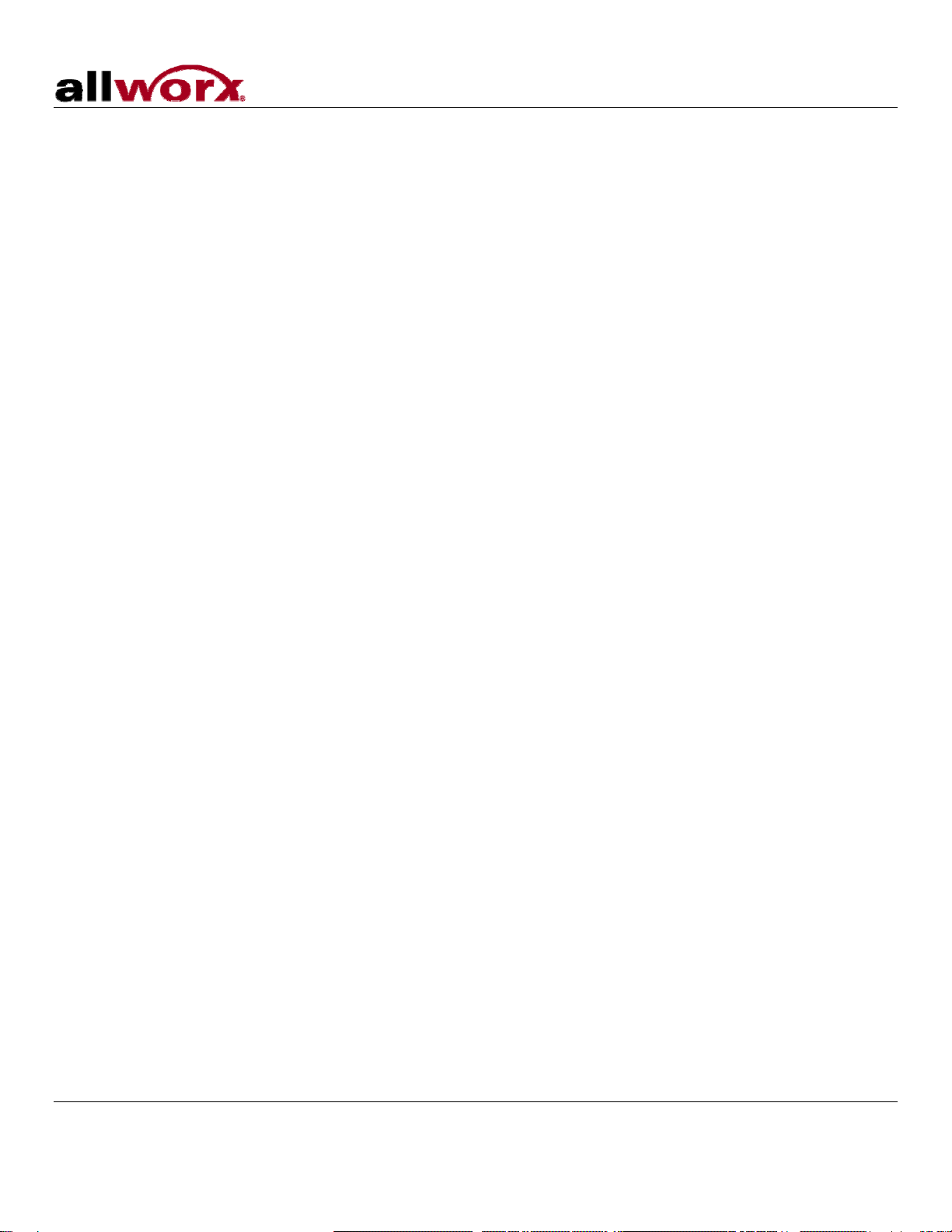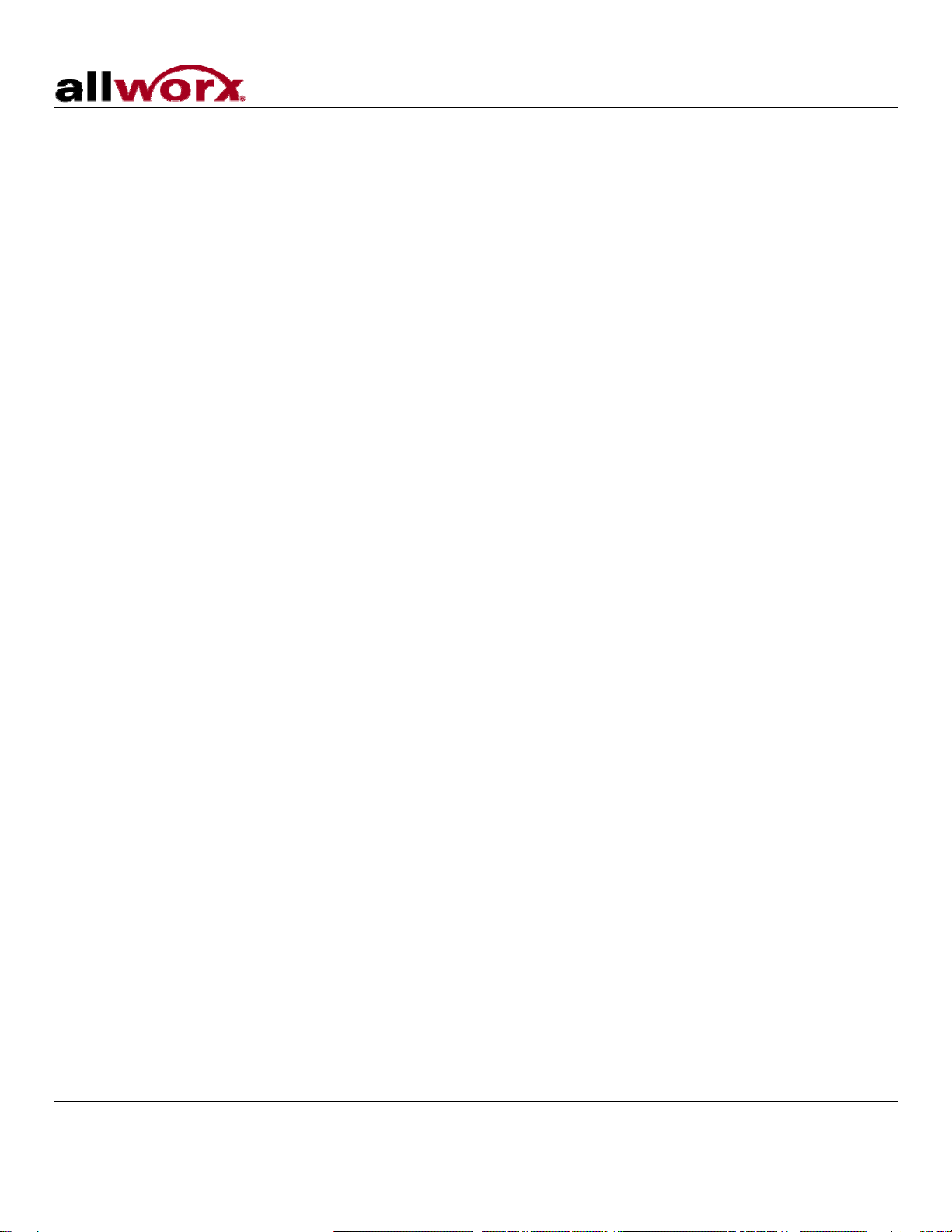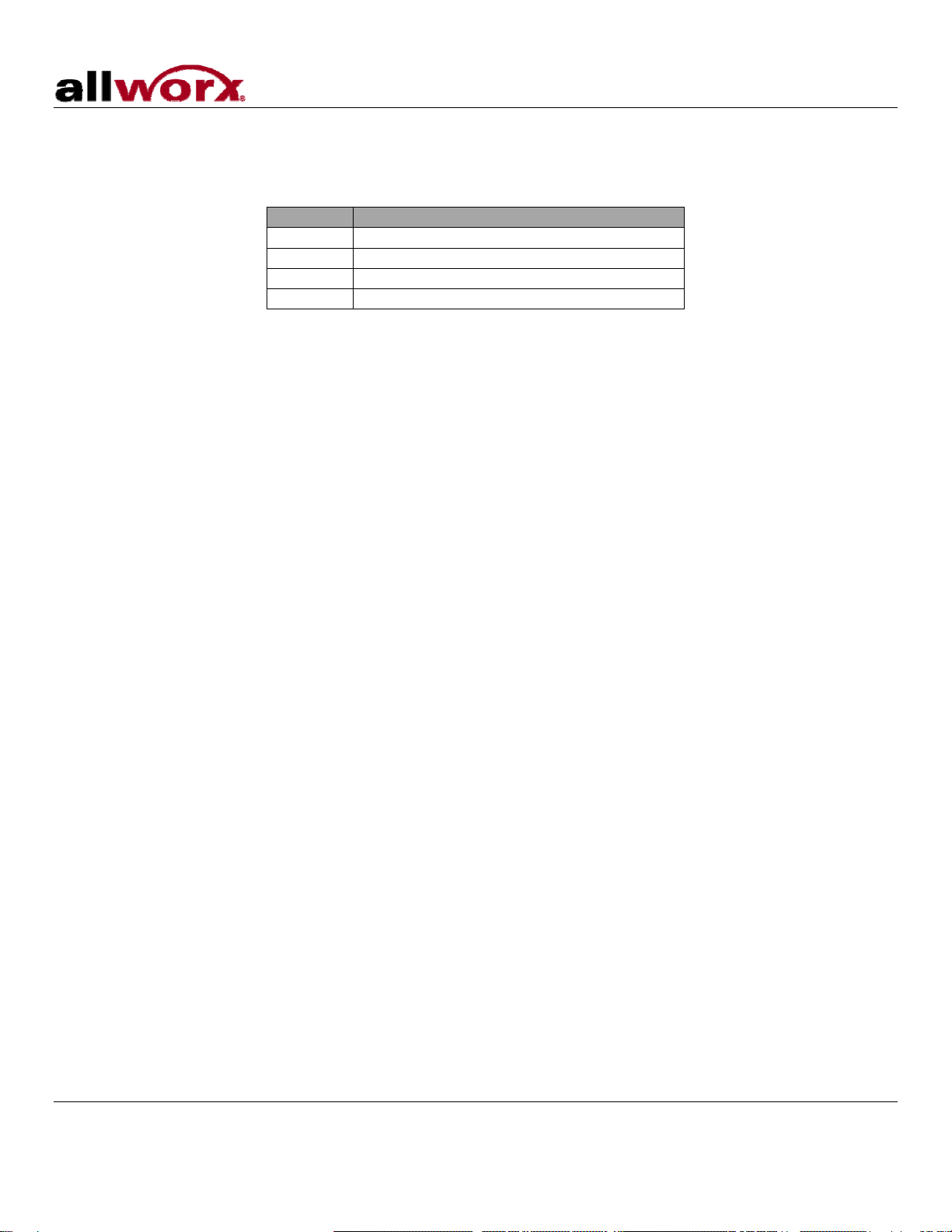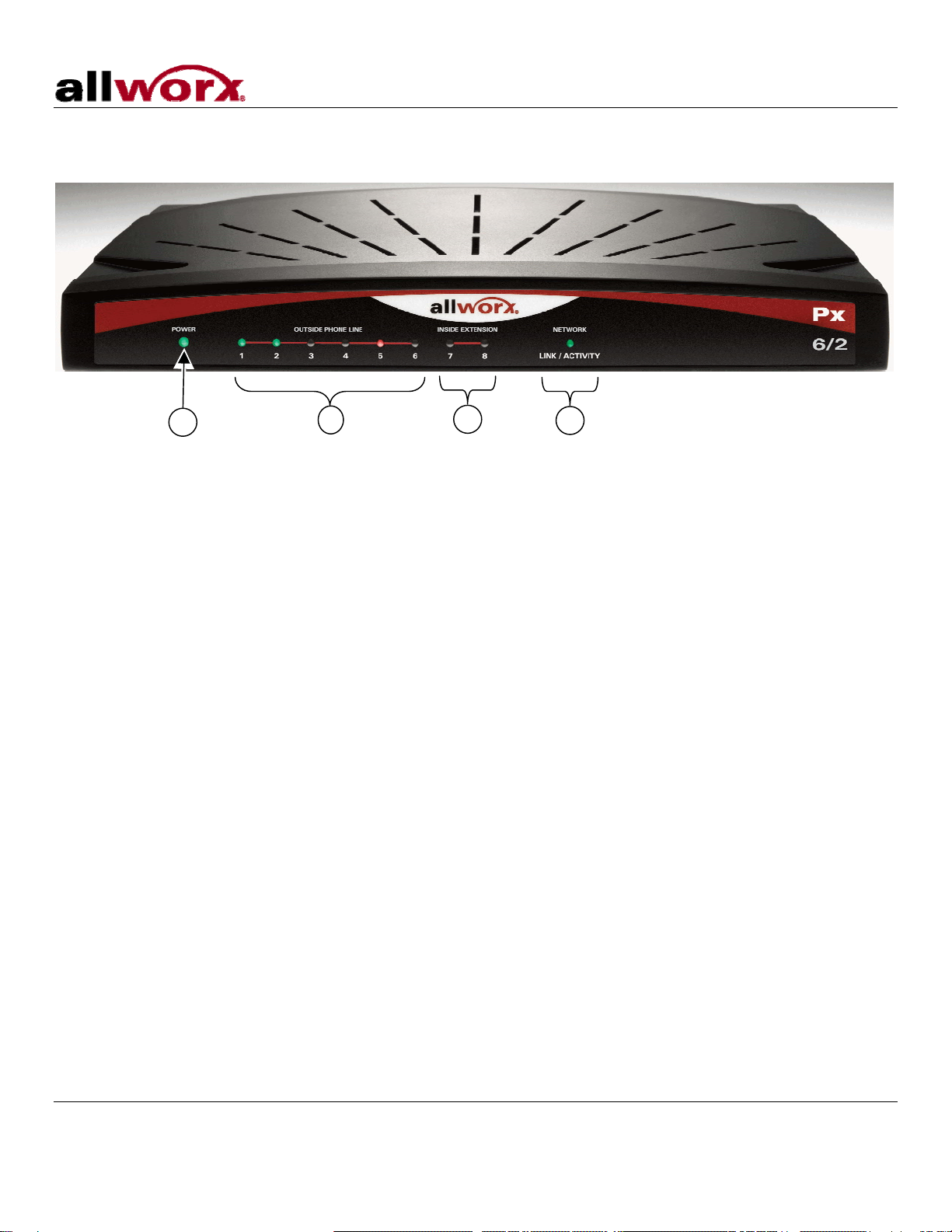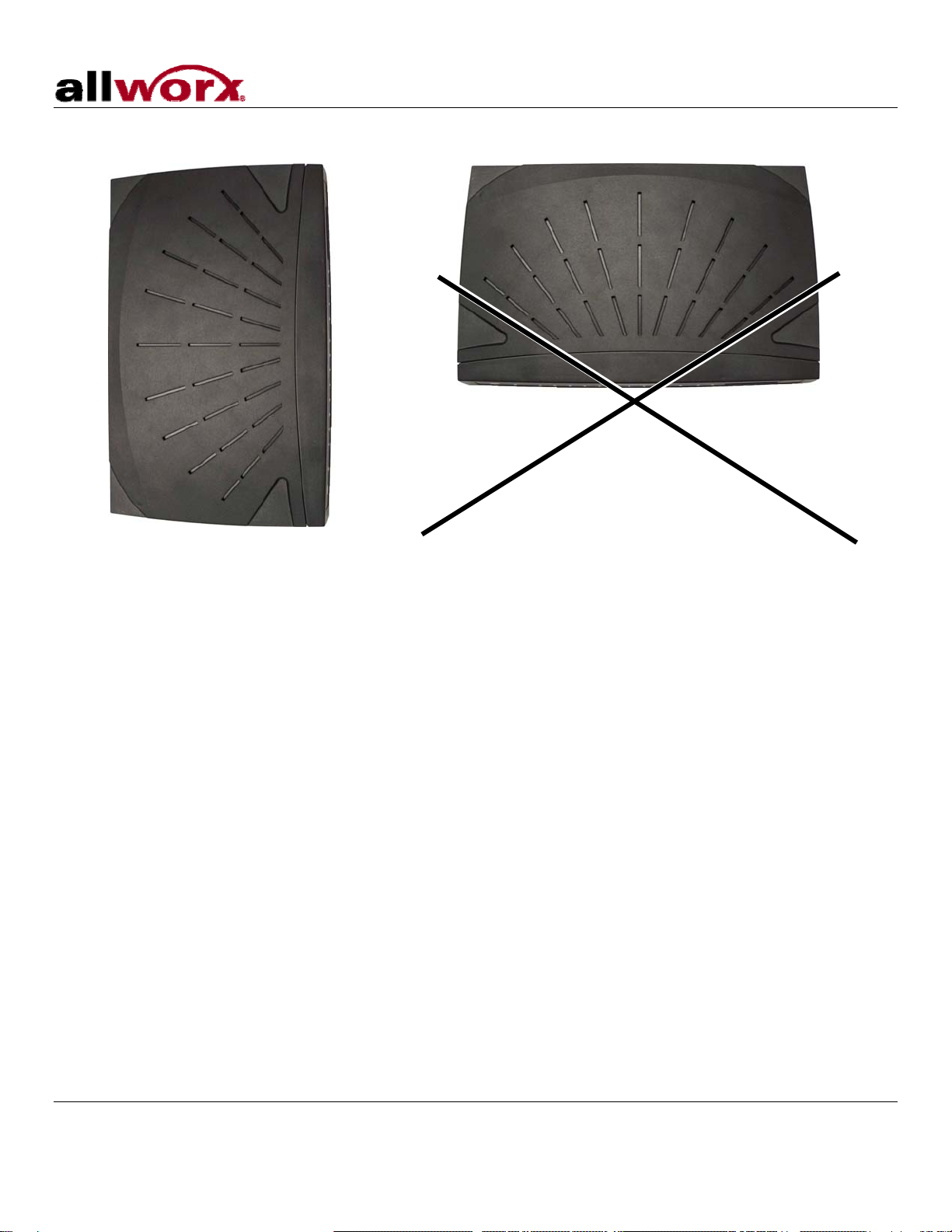Px 6/2 Expander Installation Guide
300 Main Street • East Rochester, NY 14445 • Toll Free 1-866-ALLWORX • 585-421-3850 • www.allworx.com
© 2008 Allworx. All rights reserved
Version 03. Revised: May 16, 2008
Page i
Table of Contents
i
1Installation Overview.....................................................................................................................................1
2Procuring and Installing the Internet Call Access Feature Key.....................................................................2
3Chassis Views...............................................................................................................................................4
4Mechanical....................................................................................................................................................6
4.1 Tabletop or Shelf Placement.......................................................................................................................6
4.2 Wall Mount..................................................................................................................................................6
5Electrical........................................................................................................................................................8
5.1 Chassis Ground ..........................................................................................................................................8
5.2 Power-Up Sequence...................................................................................................................................8
6Diagnostic Port..............................................................................................................................................9
7Port Expander Configuration.......................................................................................................................10
7.1 Configuring the Port Expander Password.................................................................................................10
7.2 Local Connection ......................................................................................................................................11
7.3 Remote Connection ..................................................................................................................................12
8Telephone Line Connection ........................................................................................................................14
9Data Network Connection ...........................................................................................................................15
10 Physical and Environmental Specifications.................................................................................................16
11 Regulatory Notices......................................................................................................................................17
11.1 FCC Part 68............................................................................................................................................17
11.2 Industry Canada......................................................................................................................................17
11.3 Radio and Television Interference ..........................................................................................................18
12 Wall Mount Template ..................................................................................................................................20