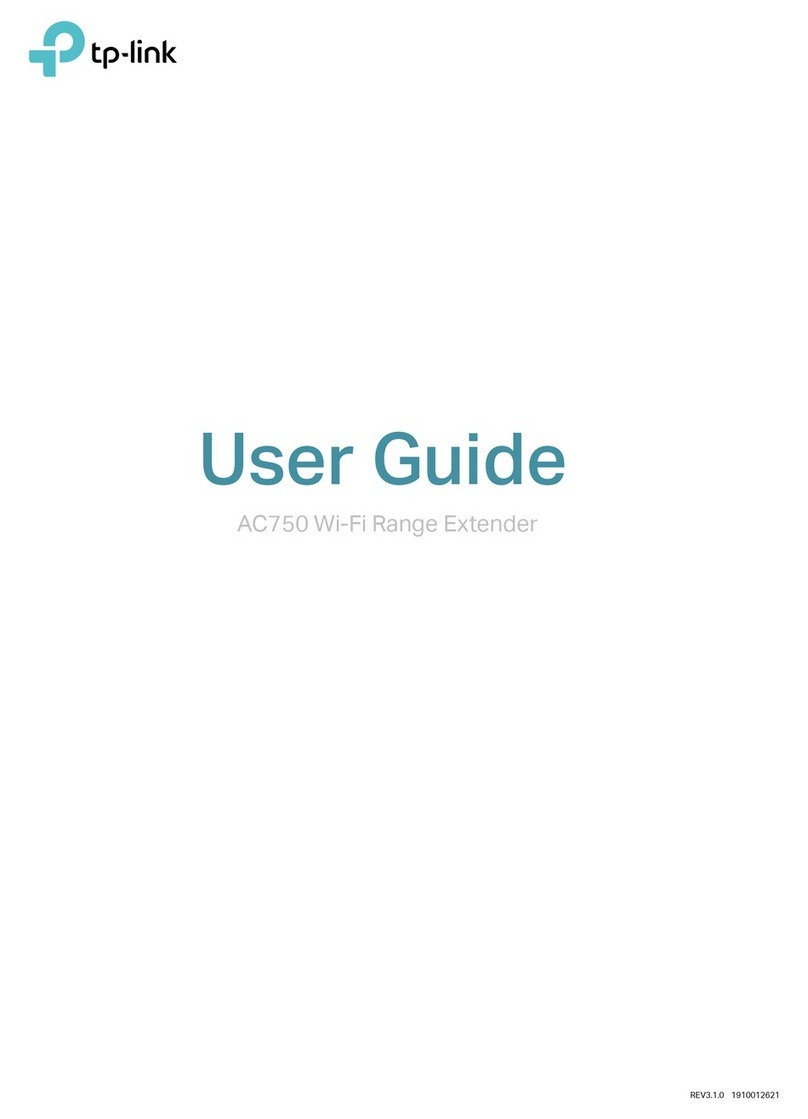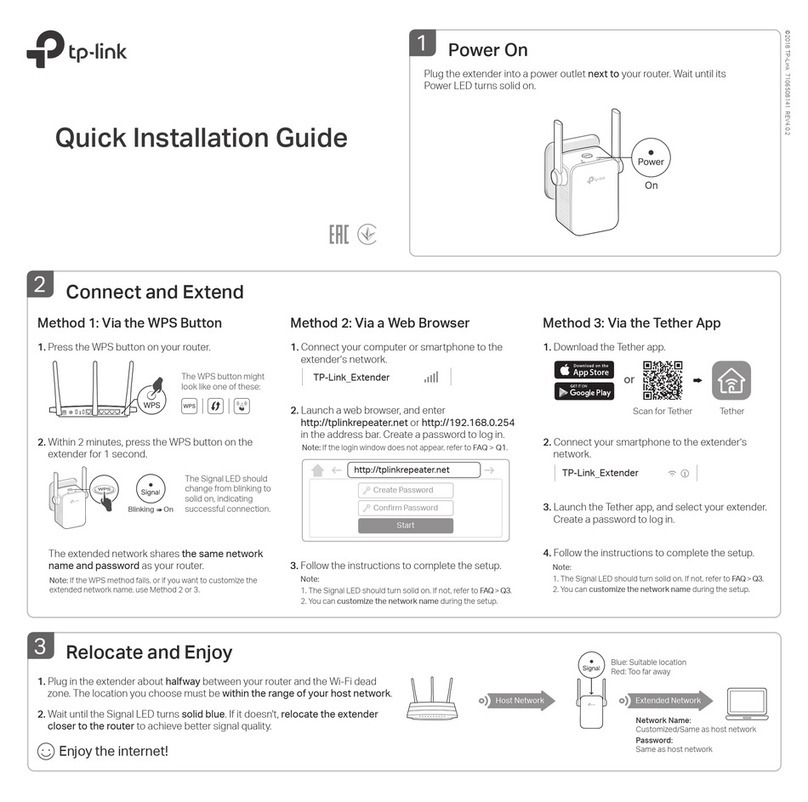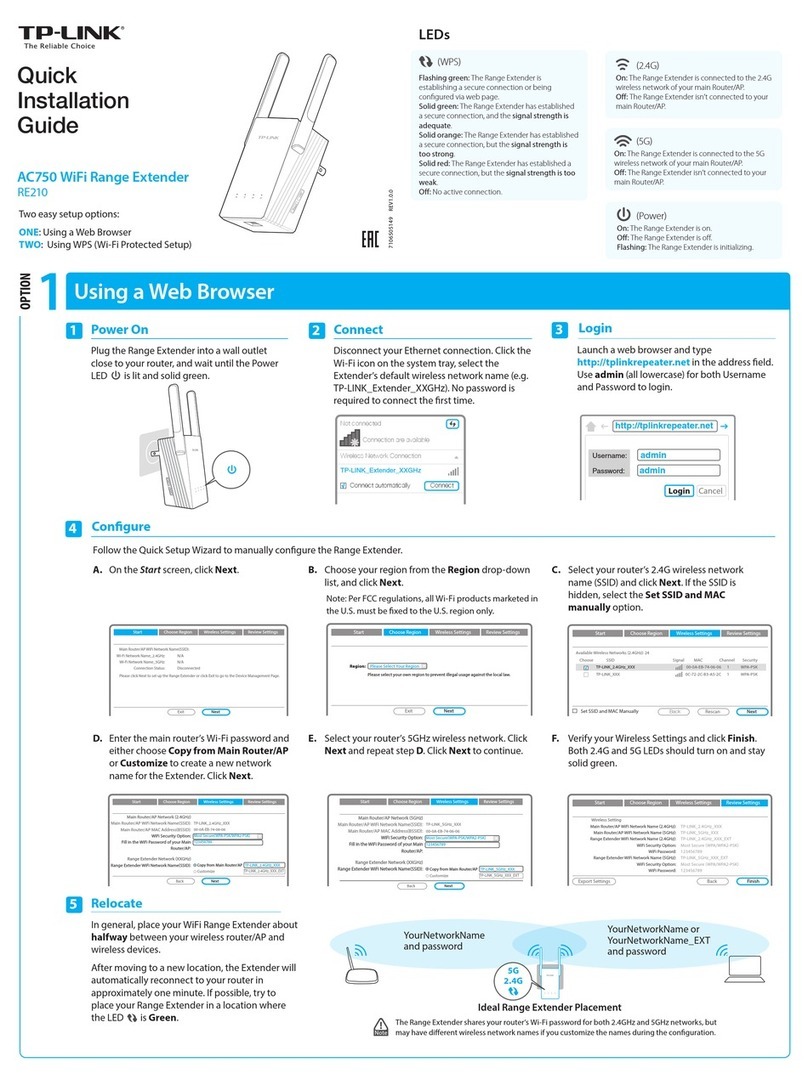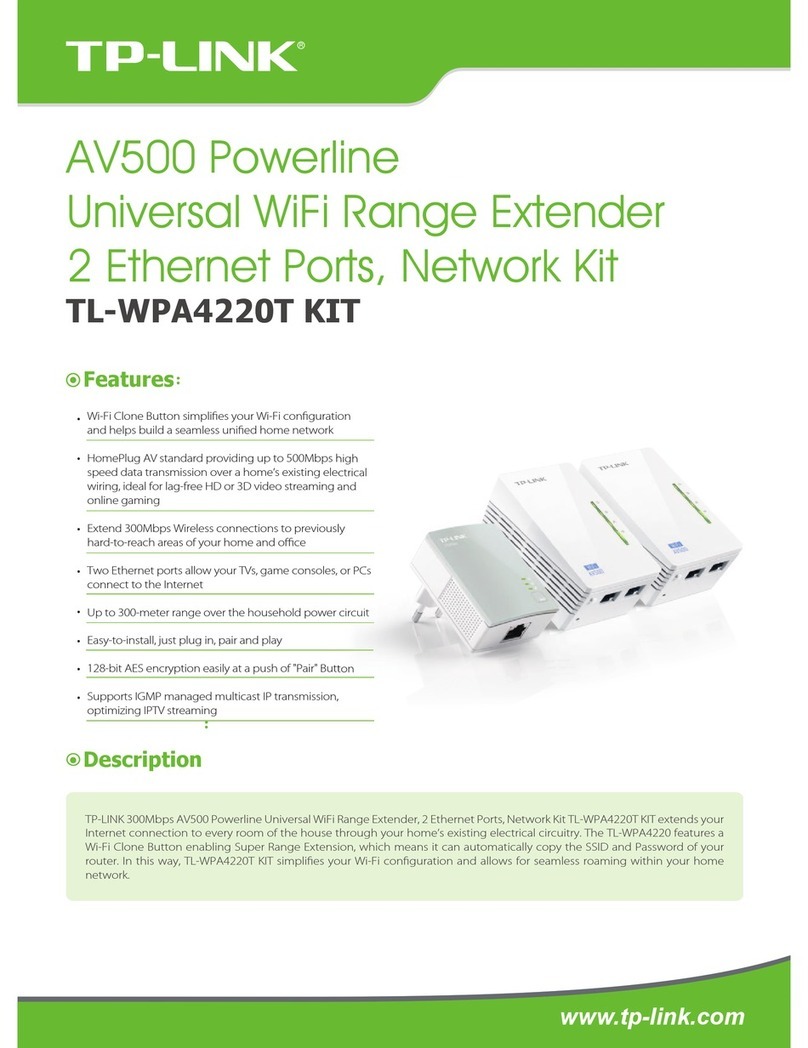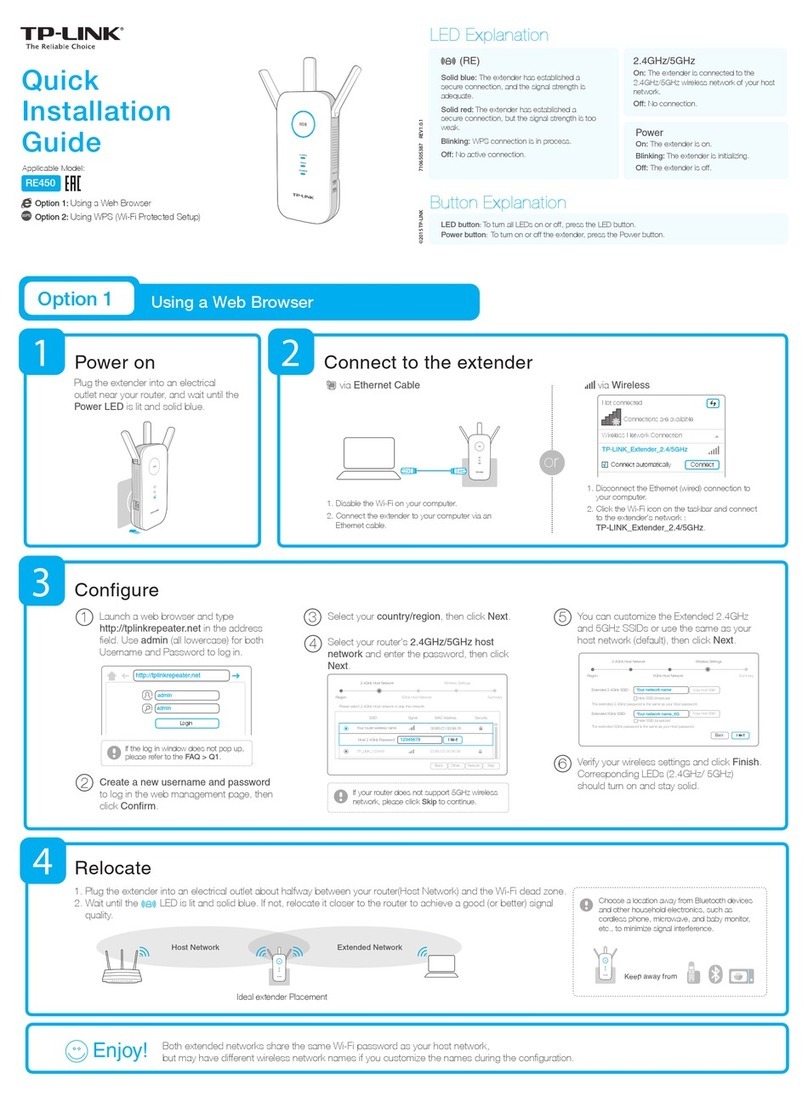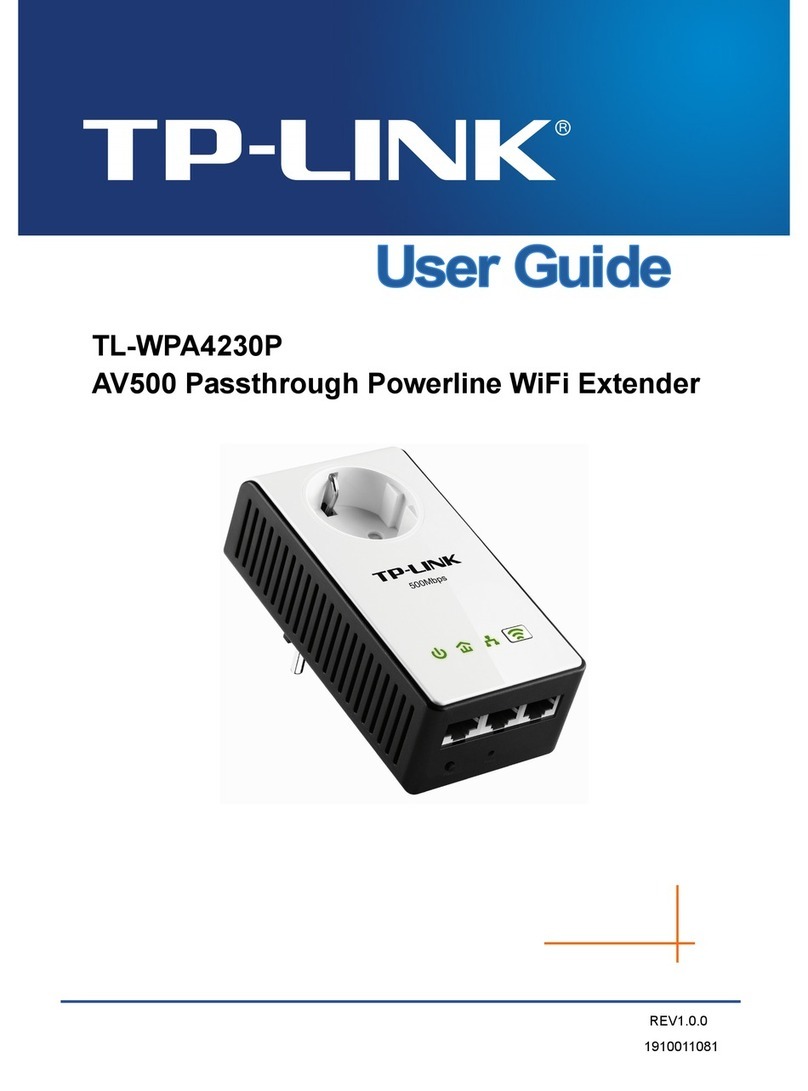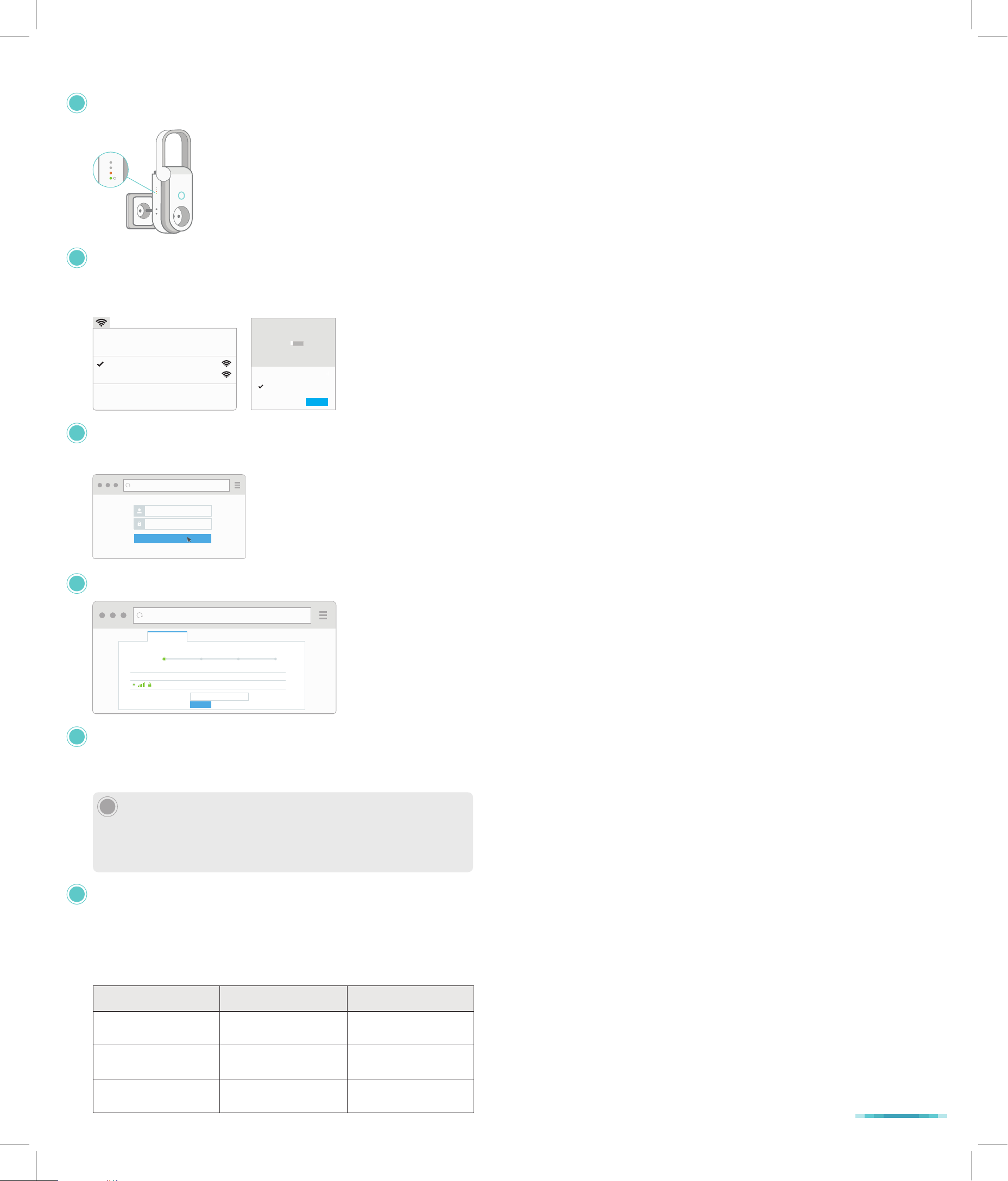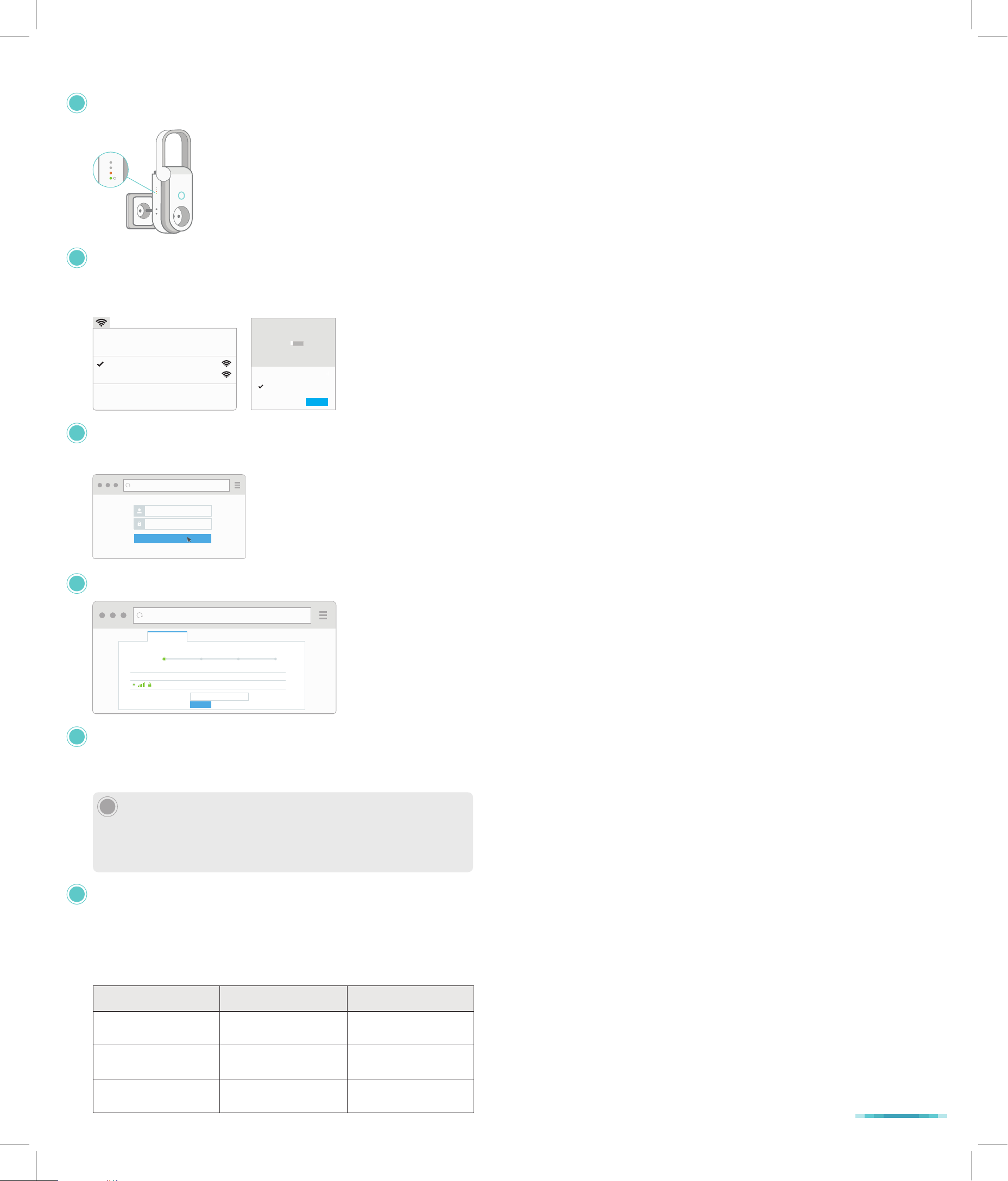
MAC OS X
Wi-Fi: On
Turn Wi-Fi Off
TP-LINK_2G_EXT
TP-LINK_5G_EXT
Join Other Network...
Open Network Preferences...
Windows
Networks
Airplane mode
Off
Wi-Fi
TP-LINK_2G_EXT
Connect automatically
Connect
Setting Up Wi-Fi Extender+ via Computer Troubleshooting
Quick Setup
Connect to router’s 5GHz Wi-Fi Summary
2.4GHZ NETWORK MAC ADDRESS SECURITY
MyHome 00:AA:BB:11:CC:22 WPA2
Connect to router’s 2.4GHz Wi-Fi Setup Extended Wi-Fi
NEXT
2.4GHz Wi-Fi Password:
LOGIN
admin
admin
http://tplinkrepeater.net
1. How do I factory reset my Wi-Fi Extender+?
While the Wi-Fi Extender+ is plugged into an electrical wall outlet, press and hold
the Reset button (about 10 seconds) until the Status LED starts to flash amber
rapidly to reset the extender to its factory defaults. Note that factory resetting the
Wi-Fi Extender+ will erase all of its current settings.
2. How to troubleshoot when the SoftAP process fails?
Press and hold the Reset button for about 5 seconds or until the Status, 2.4G and
5G LEDs start to flash, then release the button. When the Status, 2.4G and 5G
LEDs are flashing green, follow the Kasa app’s prompts to set up your Wi-Fi
Extender+ again. Alternatively, you can set up the Wi-Fi Extender+ using a web
browser on your computer.
3. What should I do when I cannot access the extender’s web-based user interface?
•Make sure that your mobile device or computer is connected to the extended
network. If you have not configured the Wi-Fi Extender+, connect to the default
network name (SSID): TP-LINK_2G_EXT or TP-LINK_5G_EXT.
• Make sure that your computer is set to obtain an IP address automatically
(DHCP).
4. What should I do if the 2.4G and 5G LEDs keep flashing green or are OFF?
•When the 2.4G and 5G LEDs are flashing green, the Wi-Fi Extender+ is in the
SoftAP mode, you need to set up the extender using Kasa or its web-based
user interface.
• If both of the LEDs are not illuminated, which means the Wi-Fi Extender+ is not
connected to your router, press and hold the Reset button for 5 seconds until
the Status, 2.4G, and 5G LEDs start to flash to initiate the SoftAP mode. Then,
launch the Kasa app and add the extender again.
5. Which devices can I plug into the Smart Plug?
You can plug in your electronic devices and small appliances, such as lamps,
humidifiers, portable heaters, and fans. The Smart Plug is rated to handle loads
of up to 15 amps. Please do not exceed the recommended electrical ratings.
6. What should I do when the plugged-in device won’t respond to commands or
scheduled automations?
•Make sure the plugged-in device is switched to ON.
• Check your network connectivity.
• Check if the 2.4G and 5G LEDs are lit green. If they are flashing green or off,
reconnect the Wi-Fi Extender+ to your Wi-Fi network.
• Power cycle your router and/or reboot the Wi-Fi Extender+ by unplugging it and
plugging it back in.
• Factory reset the Wi-Fi Extender+. Refer to Troubleshooting #1.
7. How do I pair the Wi-Fi Extender + with Amazon’s Alexa?
Visit www.tp-link.com/en/faq-944.html or within the Kasa Help section for pairing
instructions, then you can interact with your plugged-in devices using voice
recognition. For example, to command Alexa to turn on the Wi-Fi Extender+
named “Bedroom Lights”, simply say, “Alexa, turn on Bedroom Lights.”
2.4G
5G
Status
Important Safety Information
Before installing and using the Wi-Fi Range Extender with Smart Plug, read and
follow all safety precautions including the following:
• WARNING: RISK OF ELECTRIC SHOCK OR FIRE. Do NOT exceed the
recommended electrical ratings (100V–240V~15A, 50/60Hz) of the pass-through
power outlet.
• For indoor use only.
• Do NOT leave the Wi-Fi Extender+ in an excessive hot or humid environment.
• The Wi-Fi Extender+ is not intended for use in locations where the temperature
may be less than actual room conditions, such as unheated basements or
garages.
• Do NOT touch the integrated pass-through power outlet with wet hands or when
standing on wet or damp surfaces.
Main Router Main Router’s SSIDs Extended SSIDs
2.4GHz Single-Band MyHome 2.4GHz: MyHome_EXT
5GHz: MyHome_5GEXT
5GHz Single-Band MyHome 2.4GHz: MyHome_2GEXT
5GHz: MyHome_EXT
Dual-Band MyHome_1 2.4GHz: MyHome_1_EXT
MyHome_2 5GHz: MyHome_2_EXT
1Position antenna vertically and plug in the extender near your router. Then,
wait until the Power LED is lit solid green.
2Disconnect the Ethernet connection from your computer (if any). Click the Wi-Fi
icon on the taskbar and select the extender’s default network name (SSID):
TP-LINK_2G_EXT or TP-LINK_5G_EXT. No password is needed to connect.
3Launch a web browser and enter http://tplinkrepeater.net into the address
field. If the URL fails to open, enter http://192.168.0.254. Then, enter admin (all
lowercase) for both username and password to log in.
4Follow the Quick Setup wizard to extend your 2.4GHz and 5GHz Wi-Fi networks.
6Connect your Wi-Fi devices to the new extended network using the same
password as the main network.
Unless you customized the extended network names during the configuration,
the extended network names are your main network names (SSIDs) with _EXT
or _2GEXT or _5GEXT as a suffix, depending on whether the extender is
connecting to the single-band or dual-band router. For example:
5Relocate your Wi-Fi Extender+ to an outlet around the midpoint between your
Wi-Fi router and the Wi-Fi “dead” zone. Alternatively, use the Status LED on the
extender or the Location Assistant feature on the Kasa app to find the optimal
placement for your Wi-Fi Extender+.
!It is important that you wait until the Wi-Fi Extender+ is fully powered up, and all LED
Indicators stop blinking.
Keep in mind that other types of radio frequencies can interfere with the Wi-Fi signal
between your router and Wi-Fi Extender+. Avoid placing the extender near Bluetooth®
devices, cordless phones, microwave ovens, baby monitors, and motor-driven appliances.