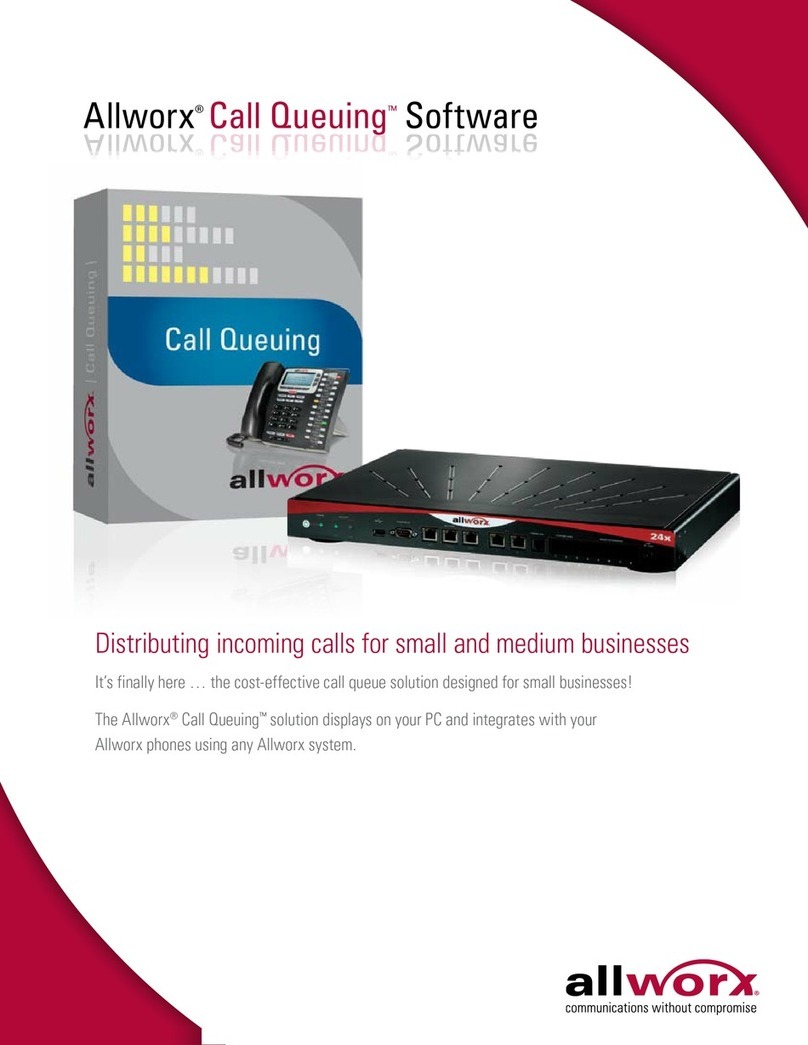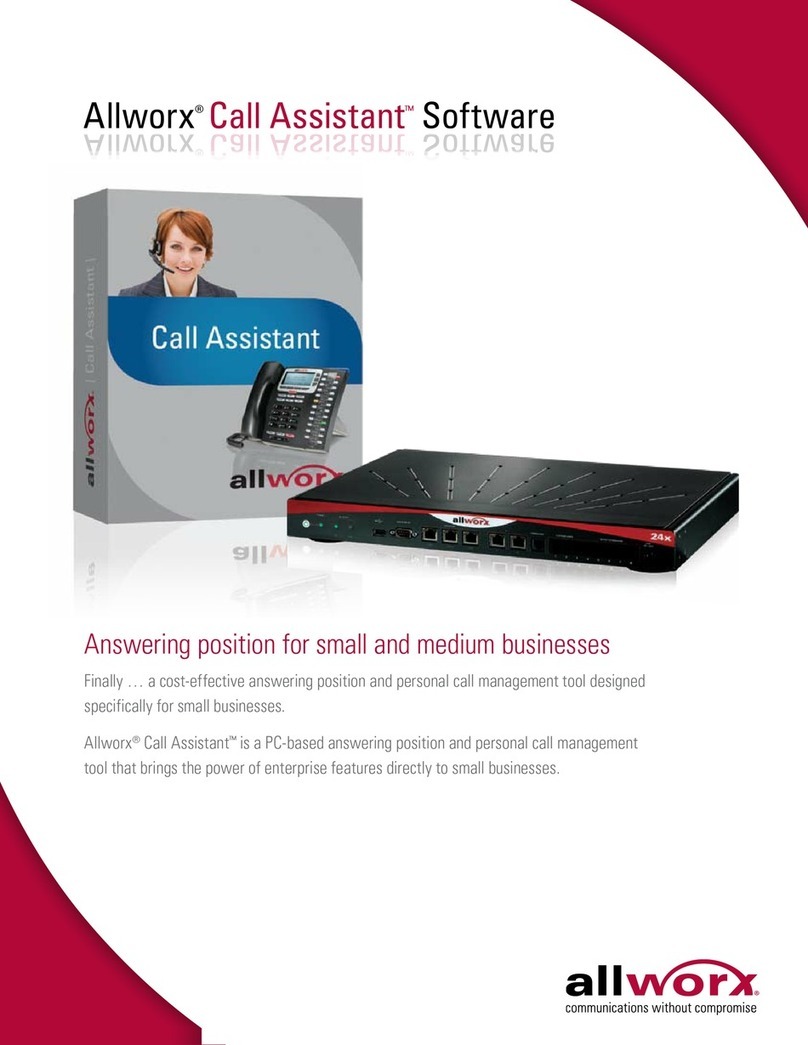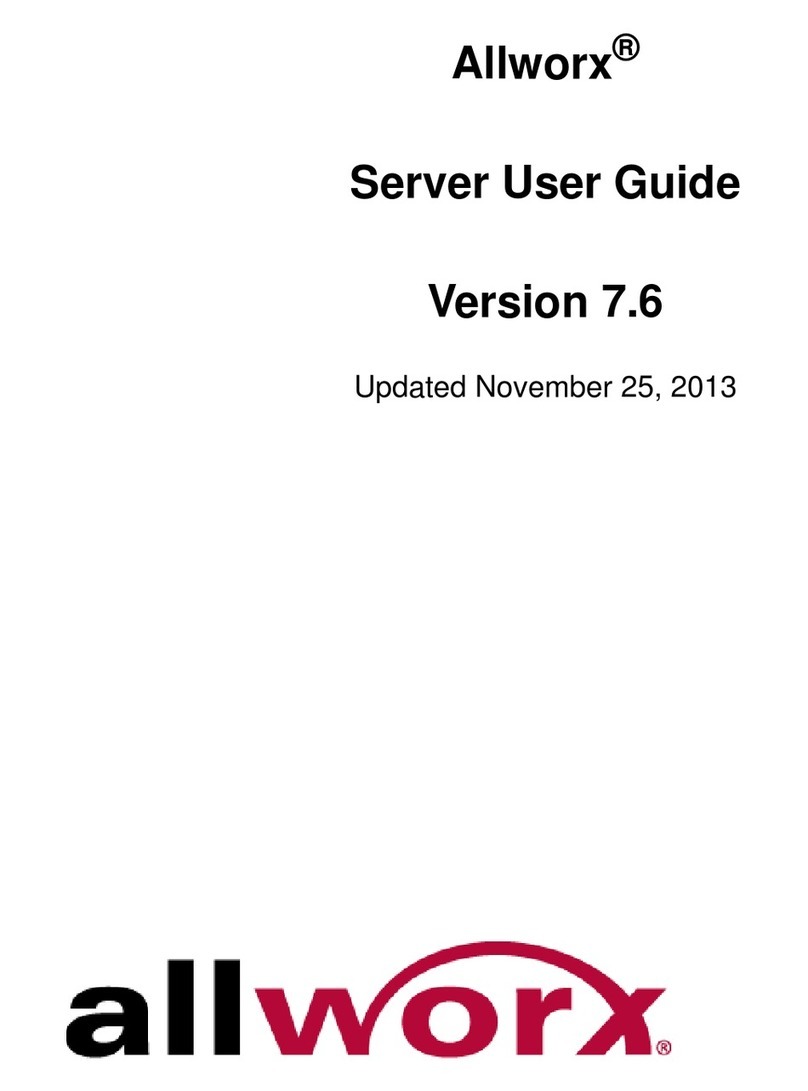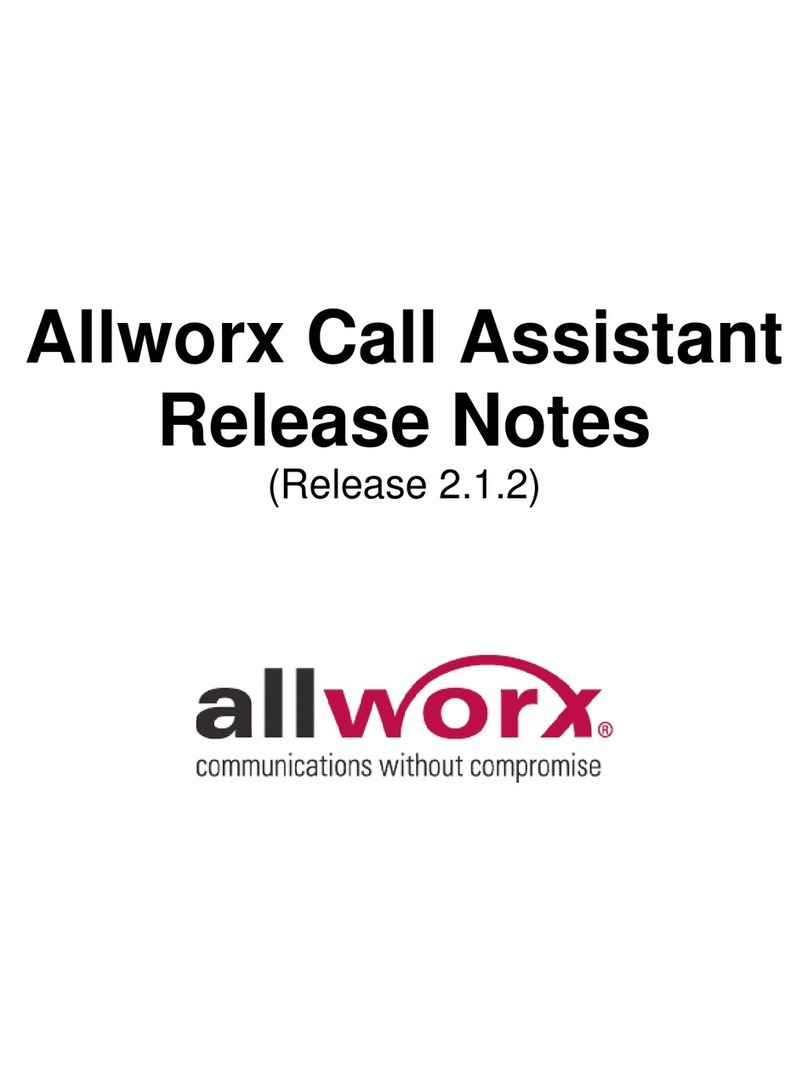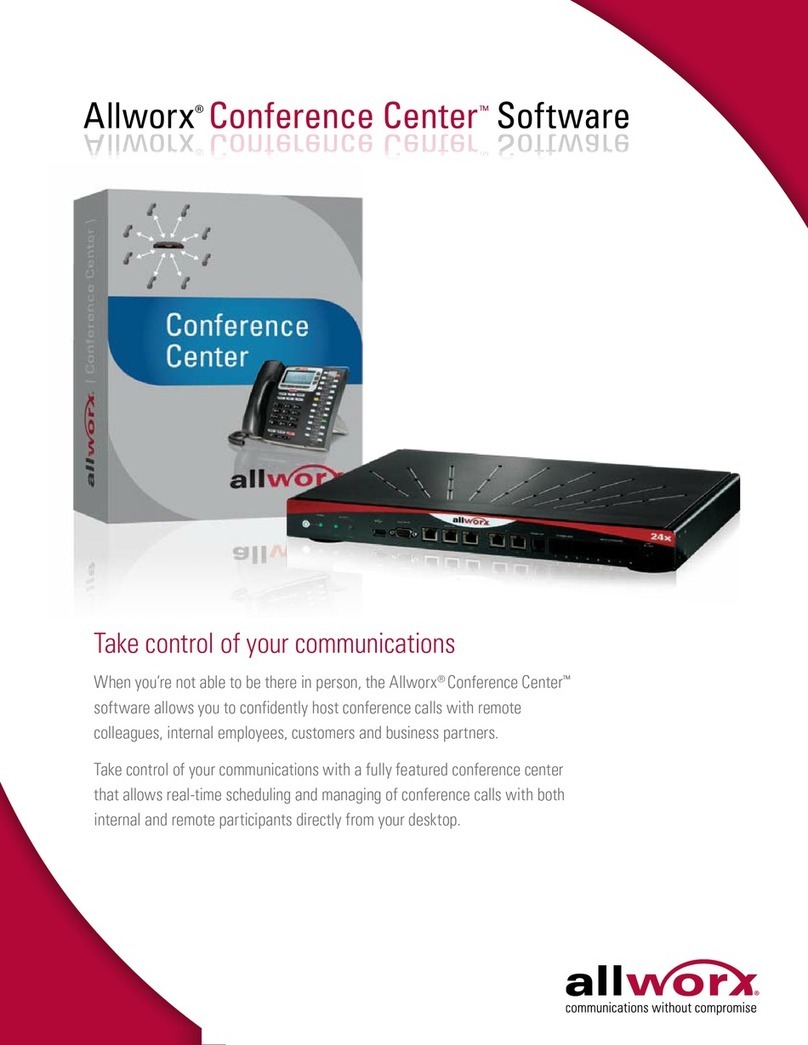Call Assistant 2.1 Quick Reference Guide
300 Main Street • East Rochester, NY 14445 • Toll Free 1-866-ALLWORX • 585-421-3850 • www.allworx.com
© 2007 Allworx Corp. All rights reserved. Allworx is a registered trademark of Allworx Corp. All other names may be trademarks or
registered trademarks of their respective owners.
Revised: December 27, 2007
Page 6
3.2 Switchboard View
The Switchboard view is a tabbed area showing the Company Directory, Auto Attendants, Parked
Calls, Call Queues, Call Monitors and Call History.
• Directory – displays all extensions configured in the Allworx system. Each box shows the
extension number and user’s name (or description). The current status of each Allworx VoIP
or analog handset is shown through mouse fly-over hints and the use of color.
Color State
Green Ringing
Red Active
Gray Idle
Amber Do Not Disturb
Note: Extensions for non-Allworx handsets will always be gray.
• Auto Attend – lists all of the Auto Attendants configured on the Allworx system. This allows
for the transfer of calls by selecting Transfer on the toolbar then the desired Auto Attendant.
• Park Calls – lists all calls currently parked. Parked calls can be picked up by double-clicking
on them.
• Queues – displays all the Call Queues with corresponding descriptions. The user can
observe how many calls are currently waiting in each queue, see the duration of the longest
waiting call, and pick up queued calls by double-clicking on the queue.
• Monitors – shows how many calls are currently in each monitor and allows any call to be
answered by double-clicking on the monitor.
• Call History – lists all of the user’s previous calls. Included in the list are completed calls,
missed inbound calls, and unanswered outbound calls. If the Caller-ID is available in the Call
History record, then the number can be called by double-clicking the entry or by using the
other various dialing methods. Only calls that were completed when Call Assistant was open
are displayed.
3.3 Outside Lines View
If your handset configuration on the Allworx server is set up for Line Appearances, all incoming lines
will show up in the Outside Lines area. Both VoIP and analog CO lines will be displayed. Placing
calls using the outside lines can be done by selecting the desired outside line button and entering
the number in the Dial Pad. Each line button shows the status through the use of color:
Color State
Green Ringing
Red Active
Gray Inactive