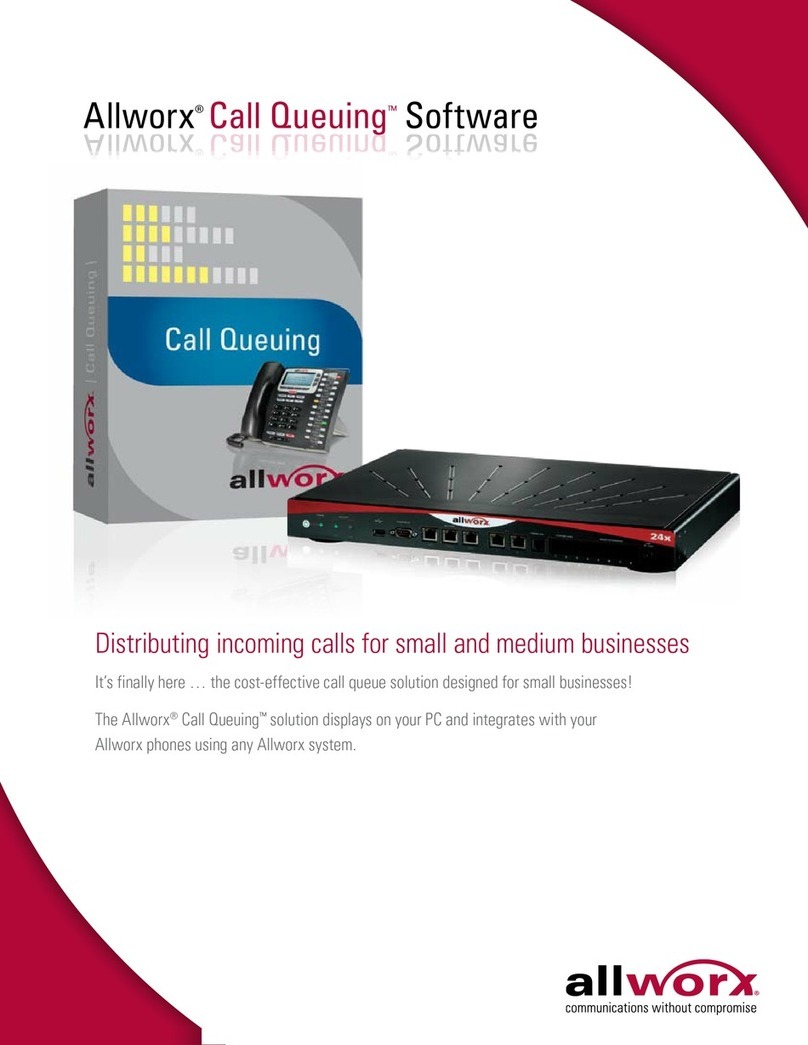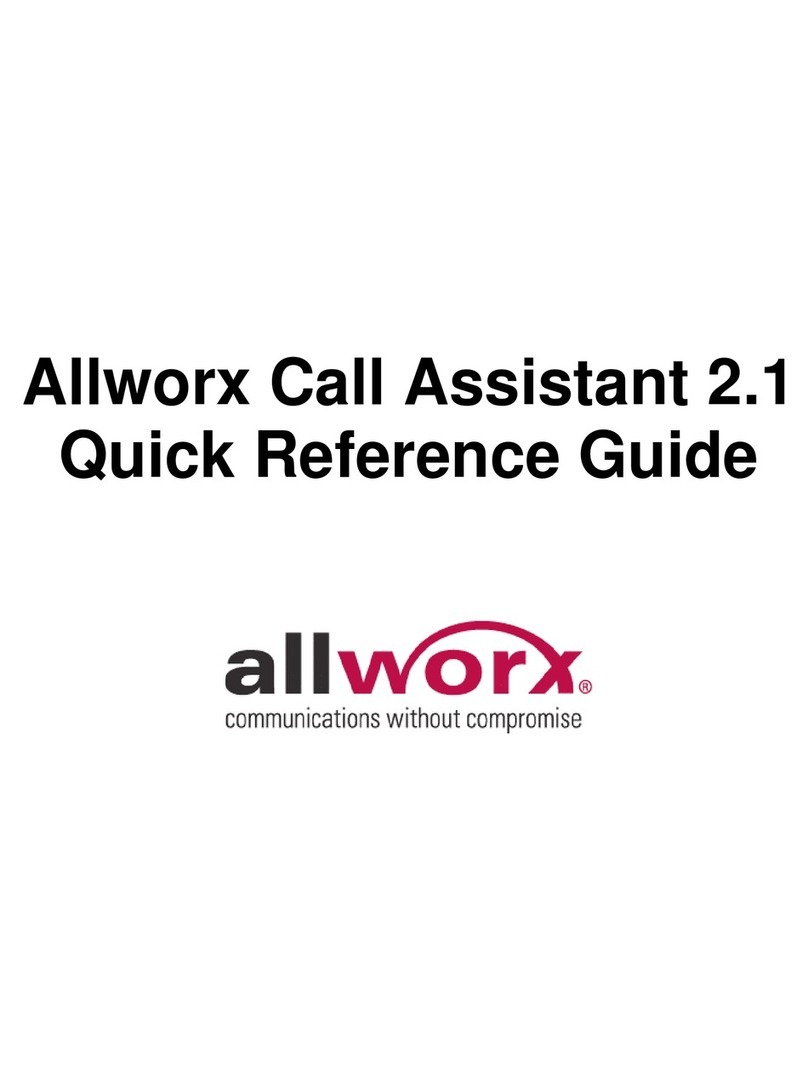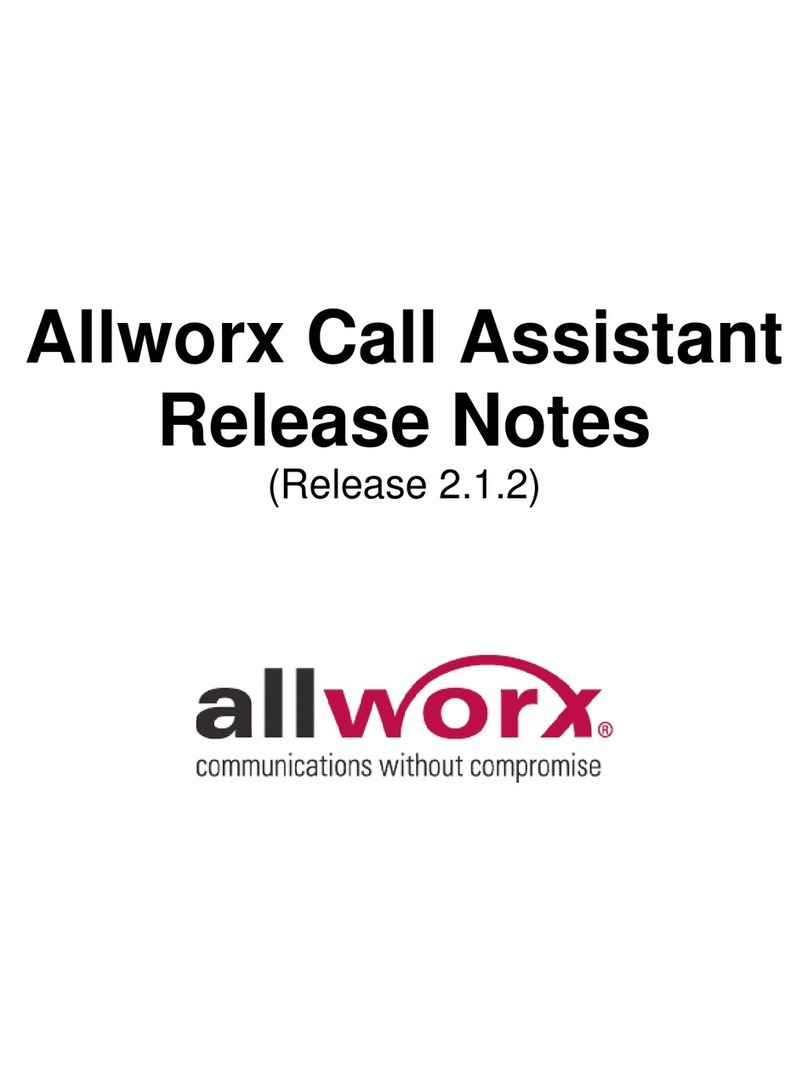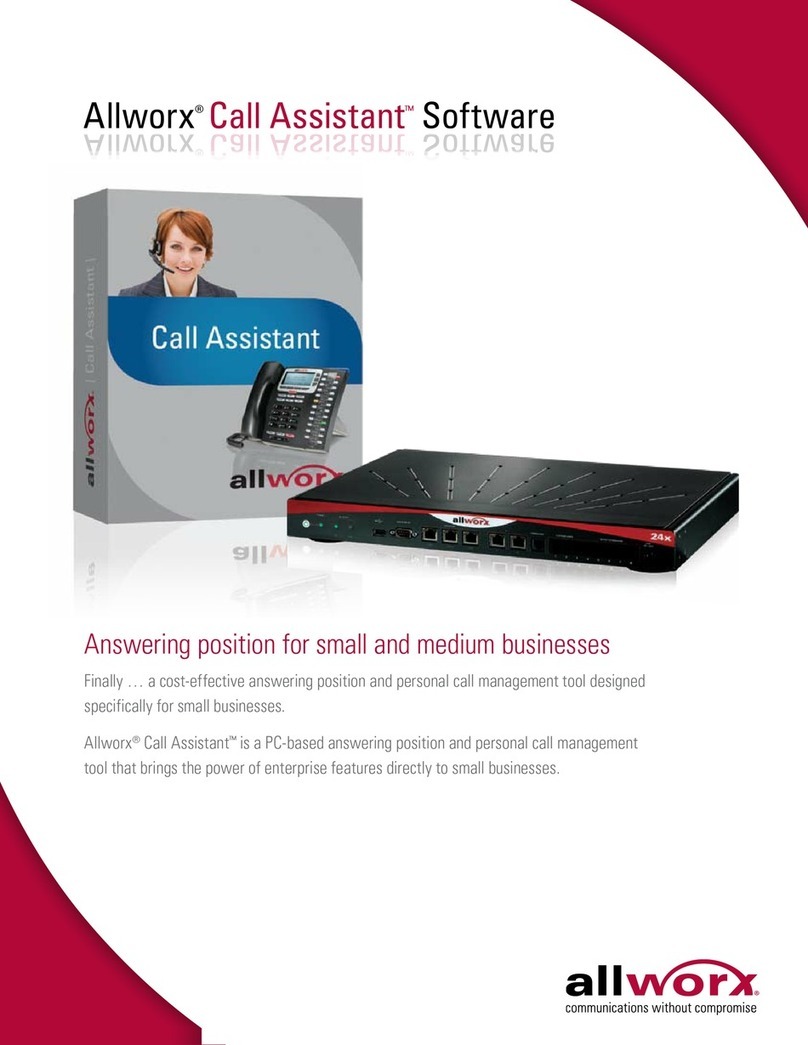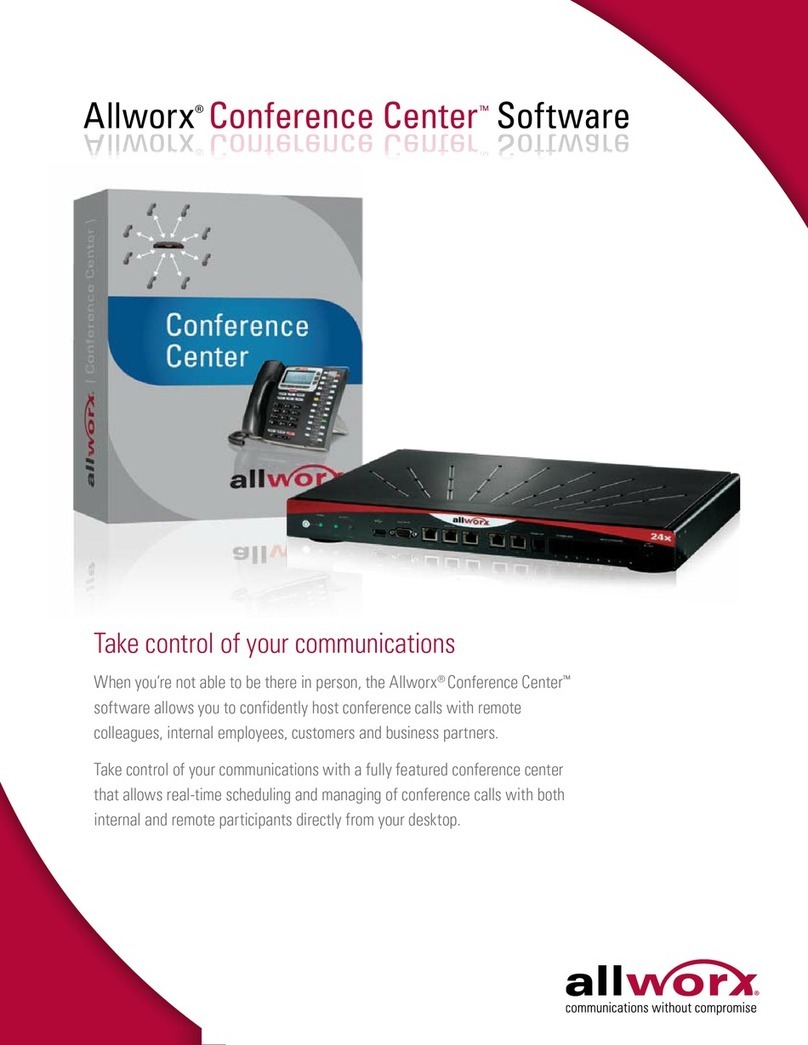Allworx Server User Guide Version 7.6
1-866-ALLWORX * 585-421-3850 Page iii
wwww.allworx.com
Revised: 11/25/13
Contents
Messages ..............................................................................................1
Visual Message Center ...................................................................................1
Audio Message Center ....................................................................................2
Listening to the Voicemail ..........................................................................3
Sending Voicemail Messages ...................................................................4
Changing Audio Message Center Settings ................................................5
Announce Only Call Handling ....................................................................8
Accessing an Outside Line .........................................................................9
Placing Internal Calls ...............................................................................10
Place Internal Calls when Leaving a Voicemail .............................................10
My Allworx Manager ...........................................................................11
Access My Allworx Manager .........................................................................11
Settings ..........................................................................................................12
My Conferences ............................................................................................13
Scheduled / Unscheduled Conferences ...................................................13
Scheduling a Conference .........................................................................15
Joining a Conference ...............................................................................16
Terminating a Conference ........................................................................17
My Extension .................................................................................................17
On-Busy Routing ......................................................................................21
Follow-Me-Anywhere ...............................................................................22
My Presence ..................................................................................................26
Changing Presence .................................................................................26
Configuring Announce Only Call Handling ..............................................26