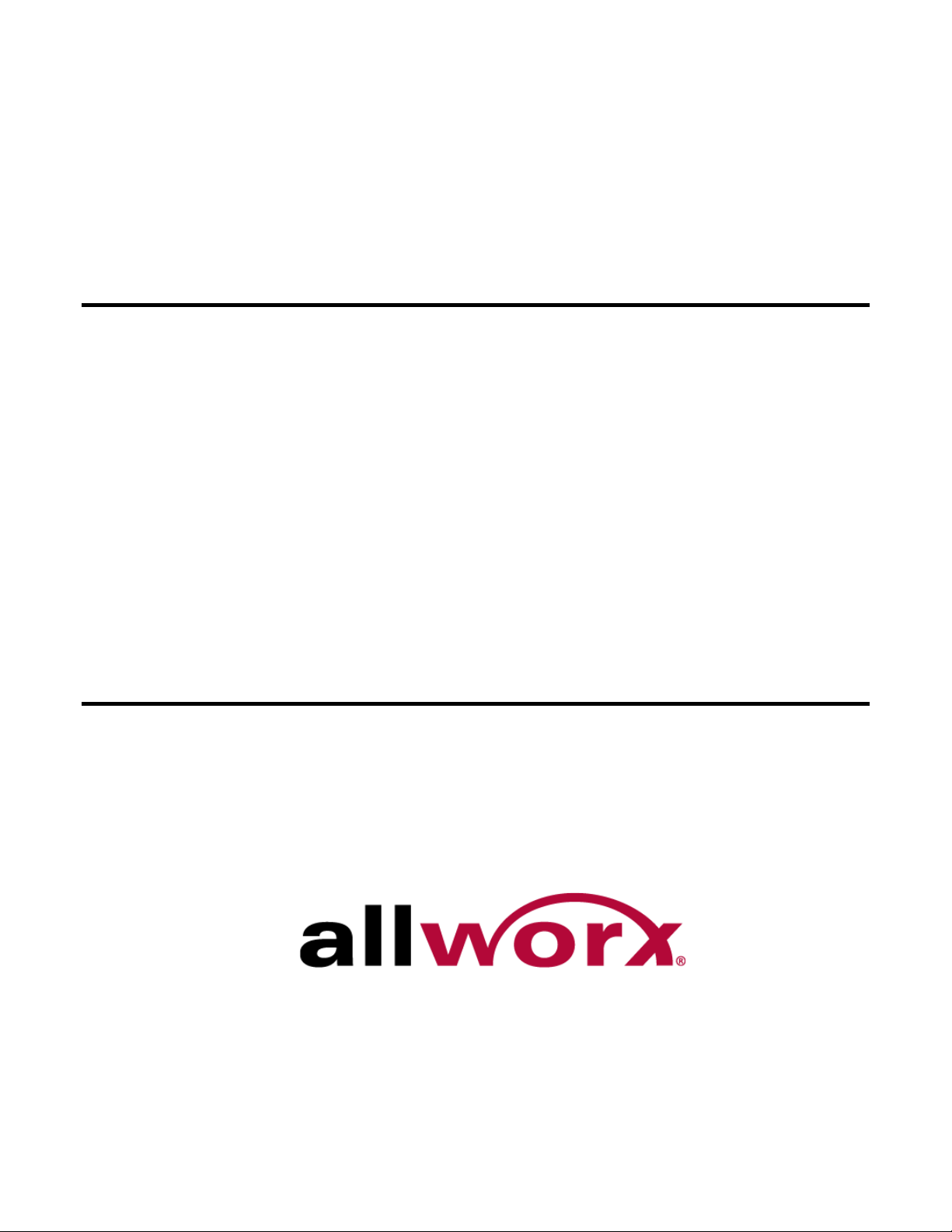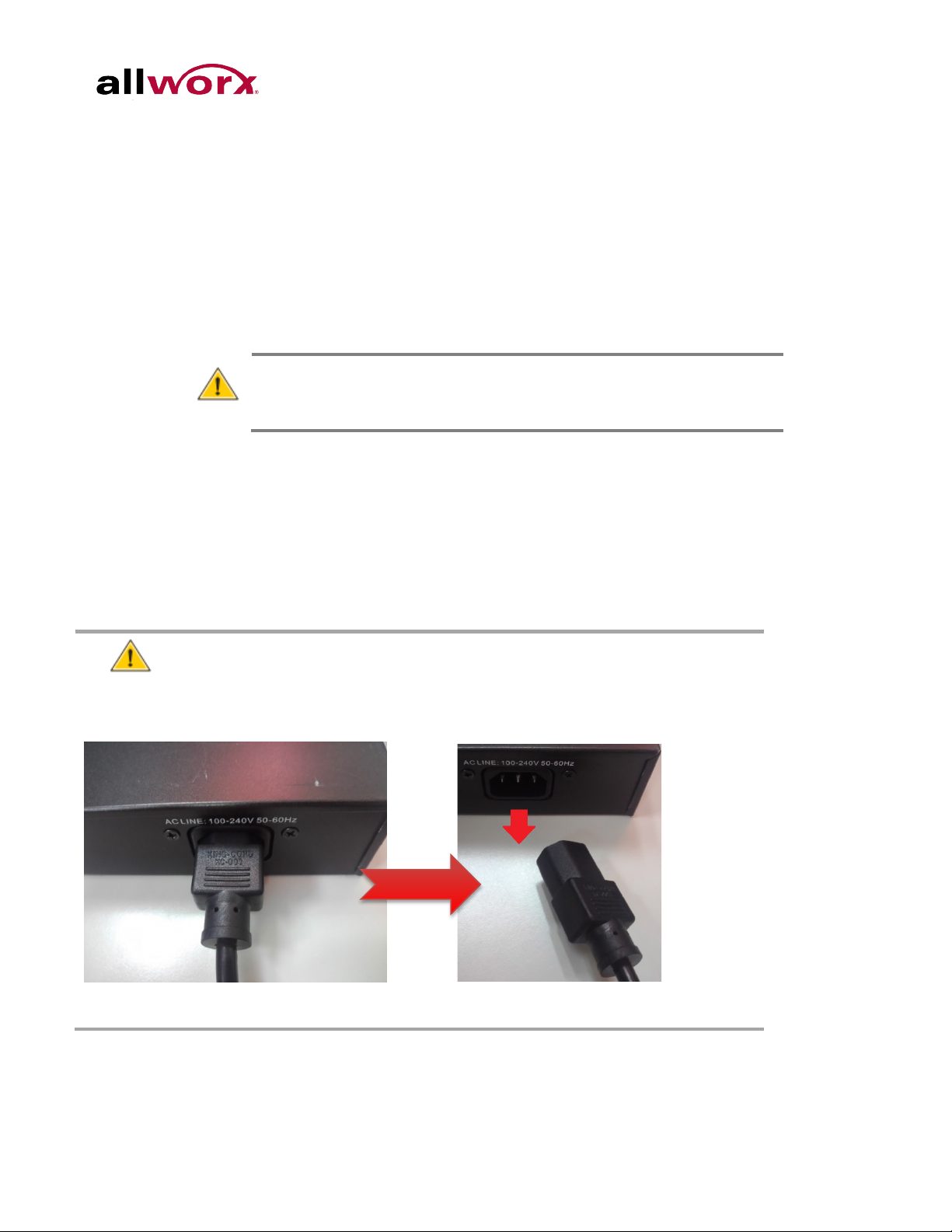PowerFlex 8/24/48 Port GbE PoE Managed Switch User’s Guide
Table of Contents
1Introduction .................................................................................................. 1
1.1 Overview ................................................................................................... 1
1.2 Overview of this User’s Guide.................................................................... 1
2Operation of Web-Based Management ...................................................... 2
2.1 Initial Configuration .................................................................................... 2
2.2 IP Configuration......................................................................................... 2
3System Configuration.................................................................................. 4
3.1 System Information.................................................................................... 4
3.2 Time .......................................................................................................... 7
3.3 Account ................................................................................................... 10
3.4 IP............................................................................................................. 13
3.5 SYSLOG.................................................................................................. 16
3.6 SNMP ...................................................................................................... 19
3.7 Groups .................................................................................................... 24
3.8 Views....................................................................................................... 25
3.9 Access..................................................................................................... 26
3.10 Trap......................................................................................................... 27
4Configuration.............................................................................................. 29
4.1 Port.......................................................................................................... 29
4.2 ACL ......................................................................................................... 38
4.3 Aggregation ............................................................................................. 46
4.4 LACP....................................................................................................... 48
4.5 Spanning Tree ......................................................................................... 51
4.6 IGMP Snooping ....................................................................................... 62
4.7 MLD Snooping......................................................................................... 70
4.8 MVR ........................................................................................................ 77
4.9 LLDP ....................................................................................................... 81
4.10 PoE ......................................................................................................... 98
4.11 VLAN..................................................................................................... 107
4.12 Voice VLAN ........................................................................................... 119
4.13 GARP .................................................................................................... 123
4.14 GVRP .................................................................................................... 126
4.15 QoS ....................................................................................................... 129
4.16 sFlow Agent........................................................................................... 147
4.17 Loop Protection ..................................................................................... 149
4.18 Single IP................................................................................................ 151
4.19 Easy Port............................................................................................... 153
4.20 Mirroring ................................................................................................ 155
4.21 Trap Event Severity ............................................................................... 157
4.22 SMTP Configuration .............................................................................. 158
4.23 UPnP..................................................................................................... 159
5Security..................................................................................................... 160
Toll Free 1-866-ALLWORX • 585-421-3850 • www.allworx.com
Revised: October 30, 2013
Page v