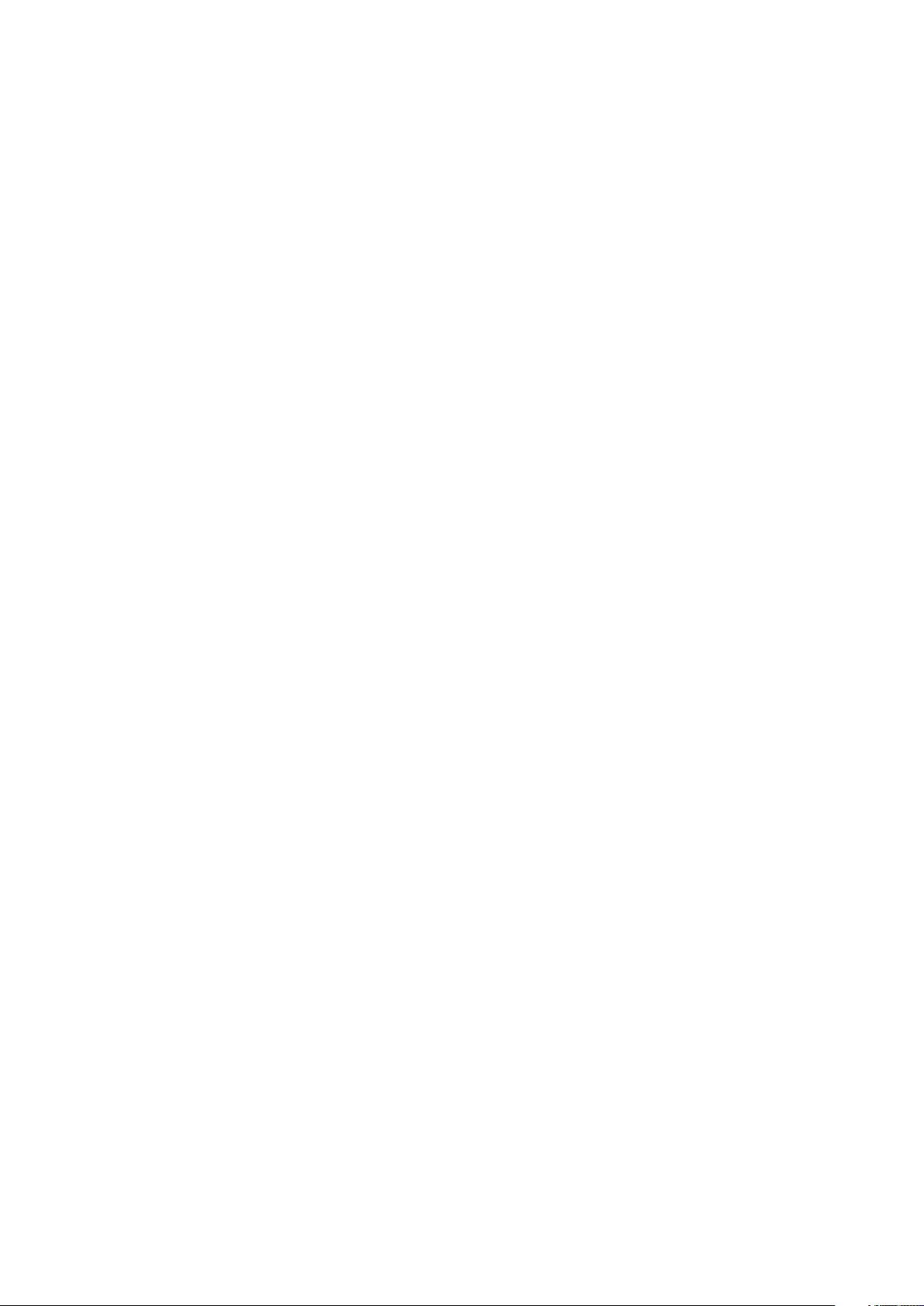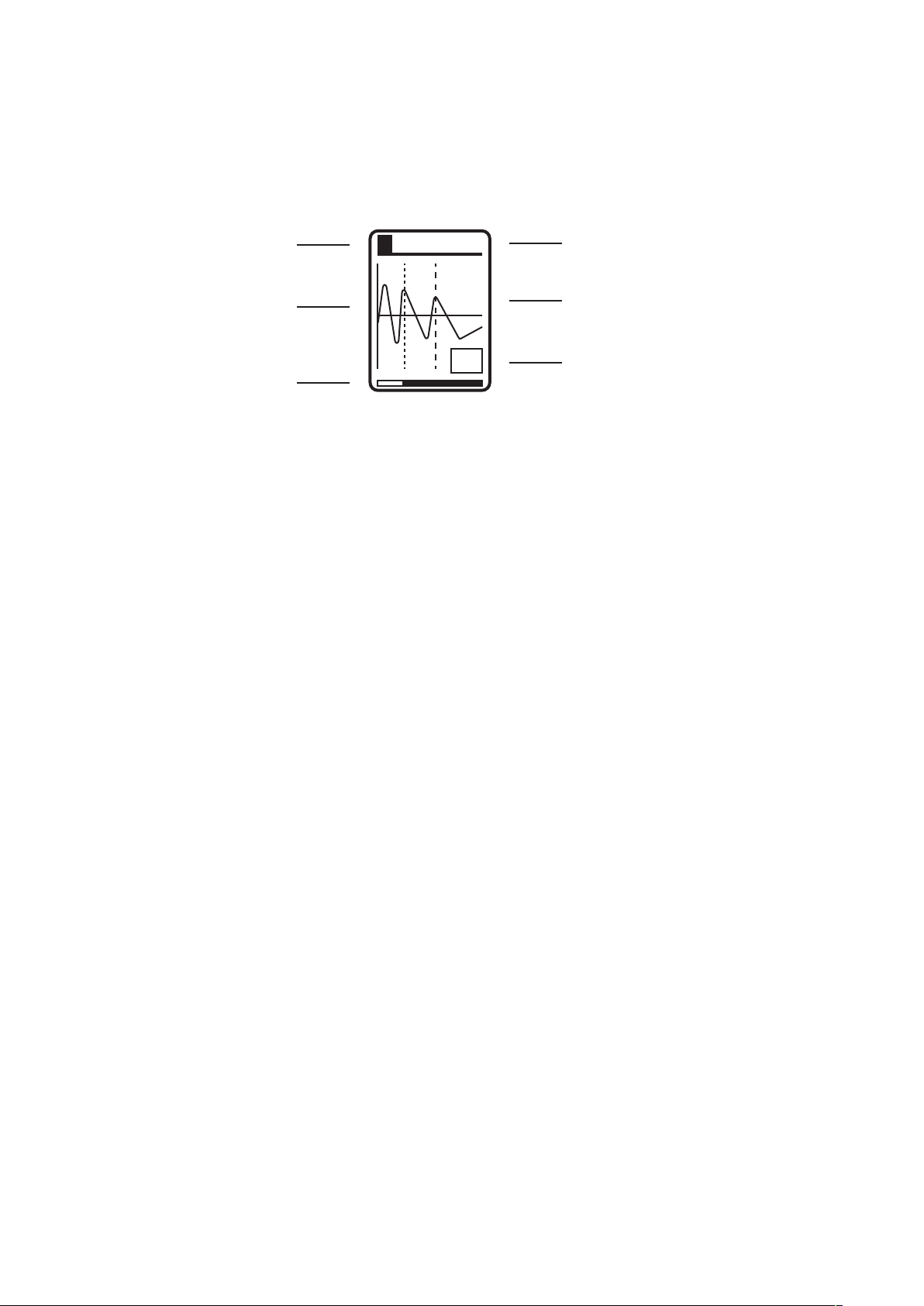Getting Started
The Squid Salmple works with a bank of 8 independent samples each having
their own channel and trigger input to initiate playback. Outputs are shared in both
fixed pairs and all together via an AC coupled mix output. The panel allows for the
user to quickly navigate between channels (via the program knob encoder or
channel selection button), preview channel samples (click program knob) and edit
various sample parameters (accessed via controls in centre and right of module).
Many of these parameter can also have CV control assigned.There are also controls
for populating channels either via loading from USB or via sampling an input signal.
The Salmple powers on to the channel selection screen. Firstly to load a sample
bank, with the supplied usb stick inserted, press the USB button and then turn the
program knob to select a bank, then click and select 'Load' from the menu clicking
the program knob again. The bank’s samples will load and then you will be returned
to the channel screen.
To cycle through and select a different channel, press the 'Chan' button or turn
the program control knob. Clicking the program control knob will play any sample
loaded for the currently selected channel. You can also start a channel’s sample
playing by patching a trigger into its associated input. Playback will come from the
mix output or the channel’s associated pair output (a cable patched in here will
remove from the mix output).
You can adjust various parameters for the current sample channel by repeatedly
pressing one of the relevant blue buttons to cycle through related grouped
parameters. Parameter values are then adjusted by turning the program knob. You
can return to the channel screen by pressing the channel button. Parameter
screens explained in next section.
Connect an audio source to the ‘Signal’ input and adjust the level control until
just before the red ‘clip’ LED lights. Press ‘rec’ once to arm the sampler and then
again to start sampling. Wait a few seconds and then press rec again to stop
sampling. Press program knob to play back the sample. Press ‘Cues’ to see the
waveform of your captured waveform. See the “recording Samples’ section for more
info on sampling. !