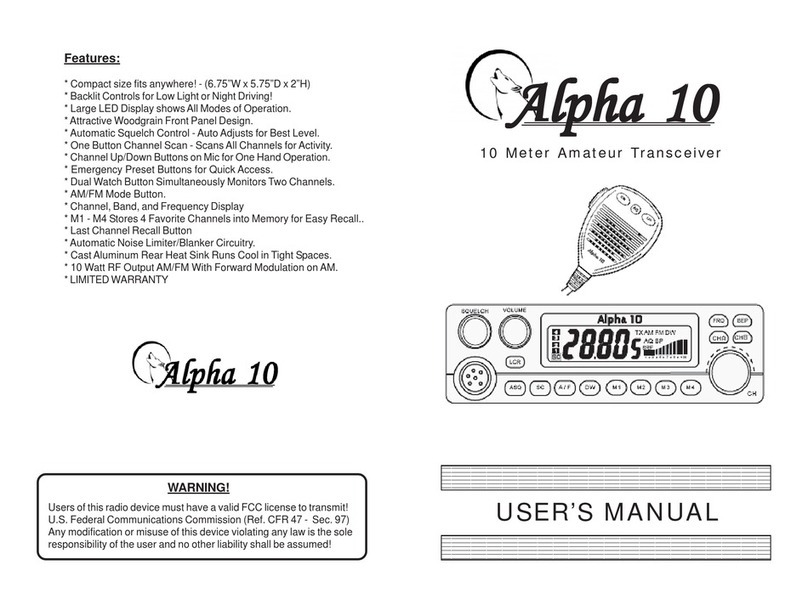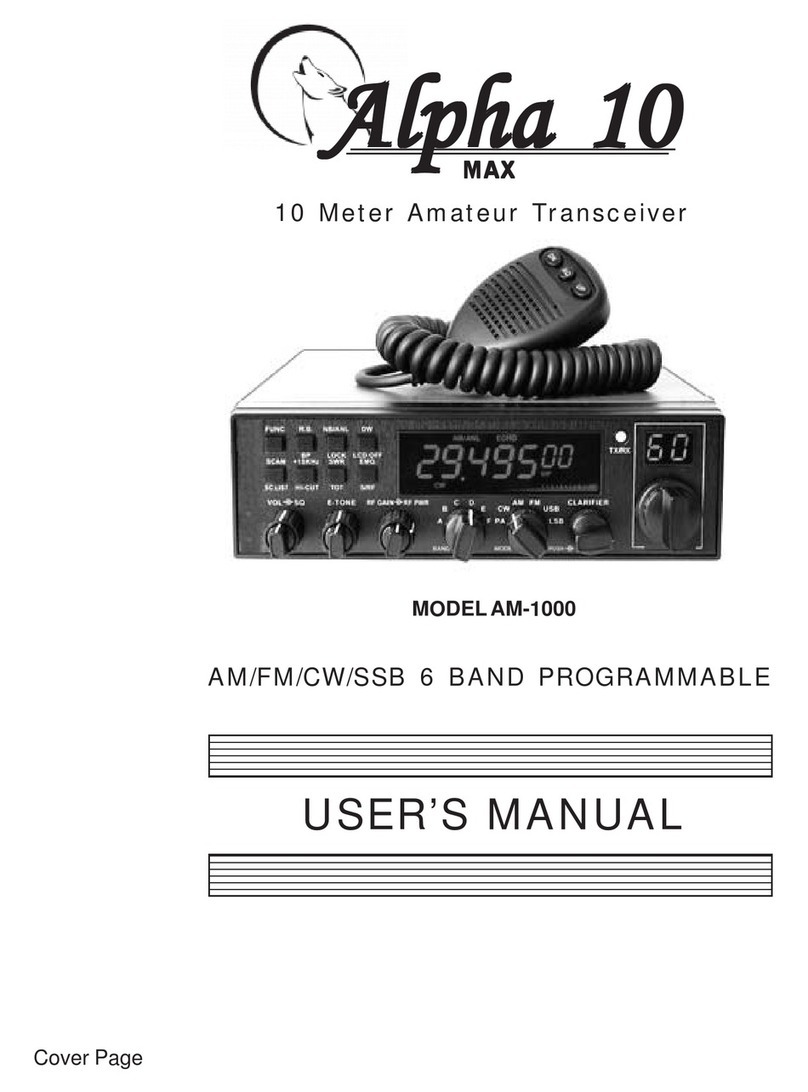TOPGUN MODULATOR MD-1 INSTALLATION
Alpha 10 Max - Model AM-1000
FAPWR(H) AMANL
Remove Resistor and
Solder Orange Wire
To Left Pad of
RemovedPart Remove From Board Solder Yellow Wire To Left Side of R142
DCPOWER SOCKET
Red (Front)
White (Center)
2SB688
Black To Ground
Installation:
* Remove the radio covers and locate the 2SB688 at the Right Rear.
* Push the White & Red wires from the MD-1 through to the bottom side of the board.
* Solder the White wire to the Center Pin of the 2SB688 Transistor - Red wire to the pin towards the front.
* Carefully unsolder and remove the two SMT parts shown in the diagram above.
* Solder the Orange wire to the left pad of the removed resistor, making sure not to short it to other parts.
* Solder the Yellow wire from MD-1 to the left side of R142 leaving the resistor in place. (shown above)
* Solder the Black wire to Ground. A good point to use is the Ground side of the DC Power Socket.
* Drill a 1/4” hole in the side of the radio and mount a SPST Switch for the TopGun On/Off.
A good place for this is the U shaped opening at the front bezel of the radio. The edges of the covers
will need to be notched for the switch. If you wish to leave the TopGun On all the time, Do Not connect
the wires together. The TopGun circuit is On when the two Gray wires are apart. If you do install the
switch, simply solder the two Gray wires to the SPST switch for On/Off operation.
Note:
* “PA PWR (H)” and “AM ANL” pots are actually AM - HI and LO power Controls for the Variable RF Out.
Caution:
This radio uses SMT (Surface Mount Technology) and most of the components are tiny and delicate!
This type of work requires proper tools and skills that may be beyond the level of some repair shops.
Make sure that the shop making these mods is capable and has proper tools to complete this type of work
before proceeding. Mistakes and errors are usually costly! - We take No Responsibility and No Guarantees!
Copyright(C) 2011-alpha10radio.com