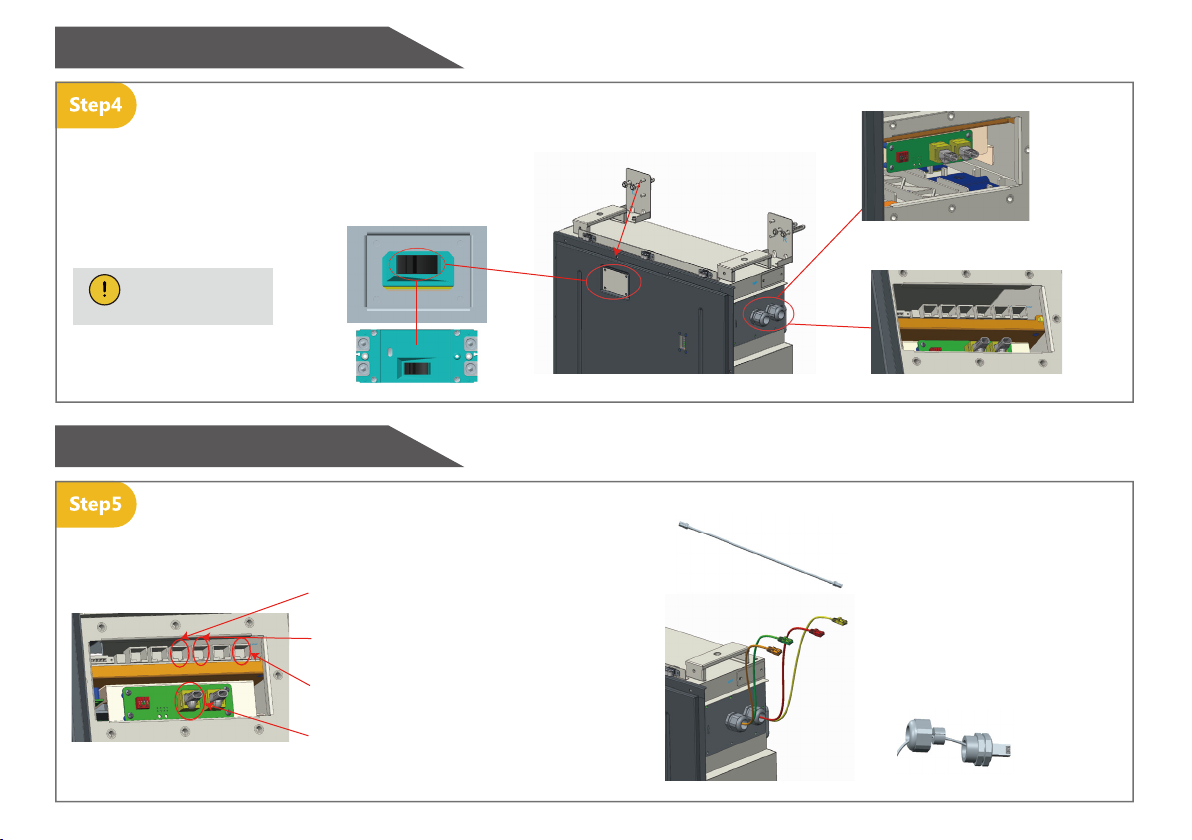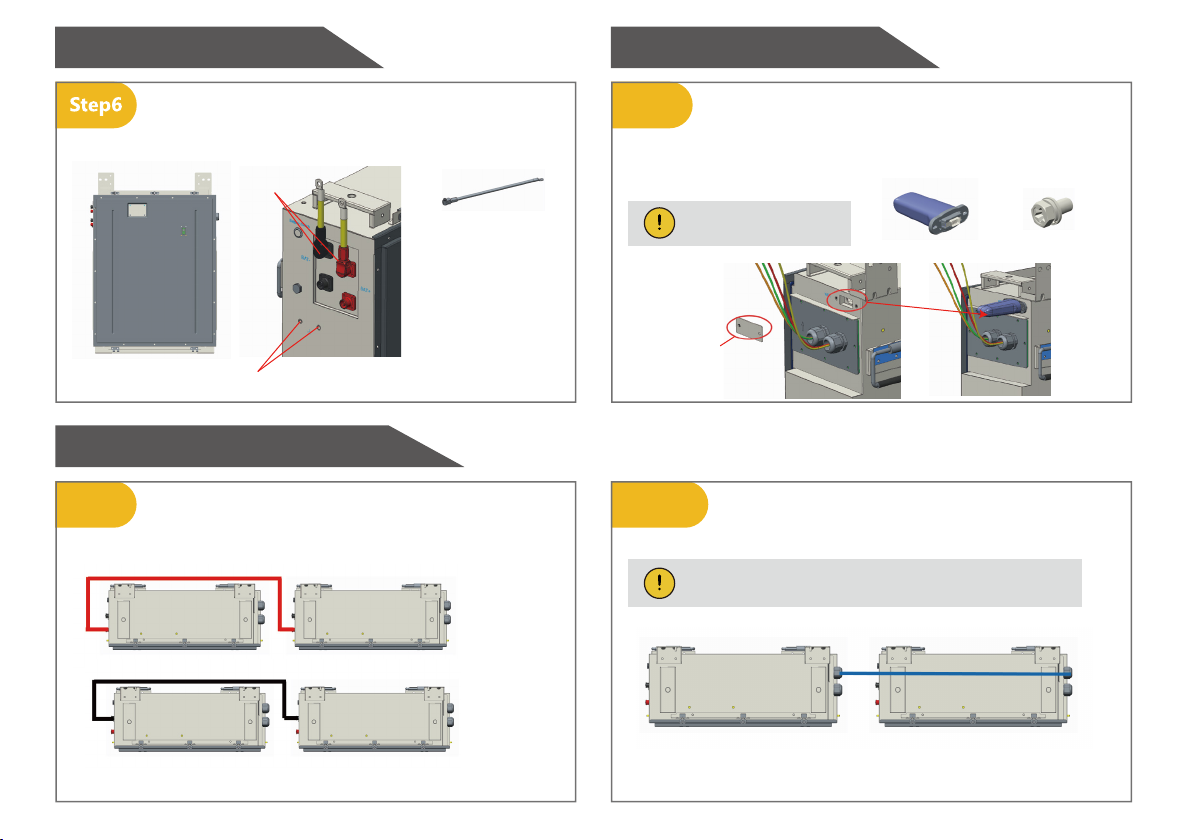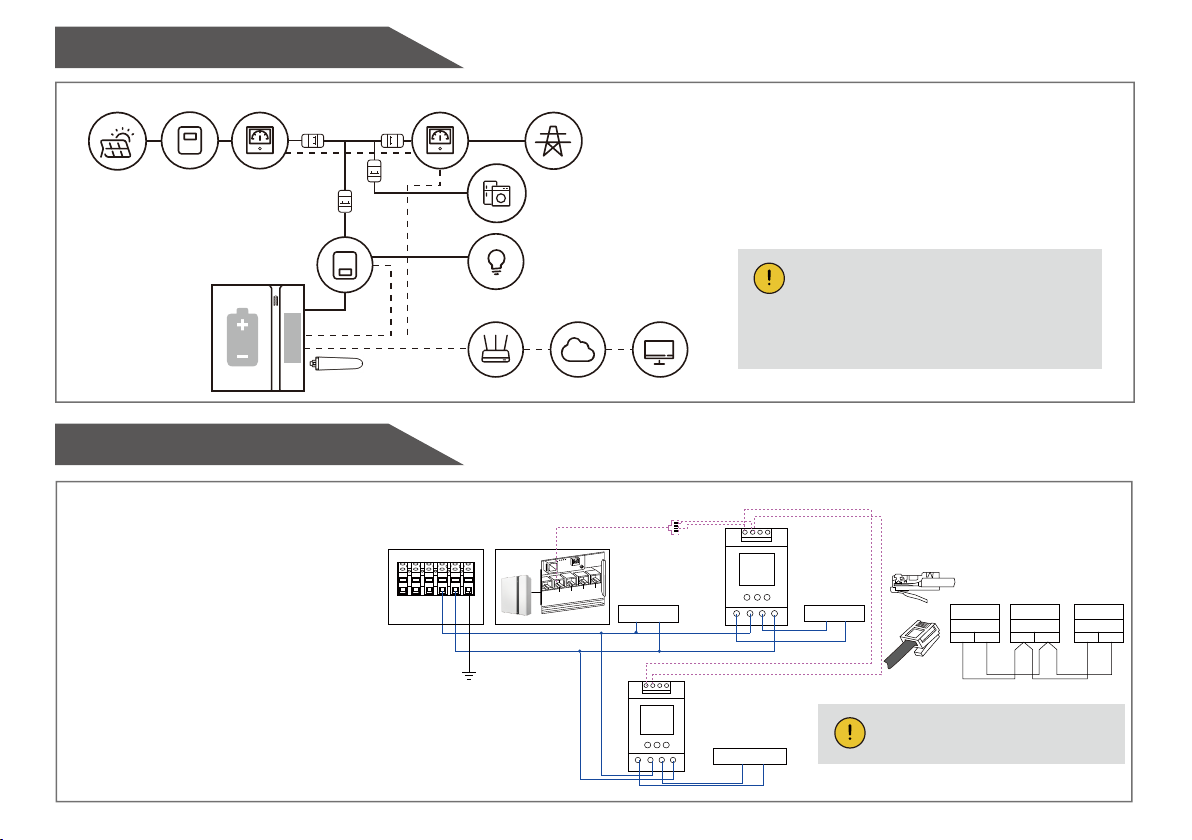Please make sure that the POWER light of the Wi-Fi
module is always on, and then connect the mobile
phone Wi-Fi to the Wi-Fi Network named after the
S/N number of your product.
Step3
If your mobile phone hasn’t connected to
the system hotspot, please open the Wi-Fi
network list. Please find the hotspot named
by the product SN in WLAN list then enter
the password 12345678 and connect to it.
After successfully setting it, please go back
to APP and click “Next”.
Step1
ADD: 002
Please install the WiFi module.
Download and install the APP by
scanning the QR code (Figure 1),
and directly connect to this device
by WiFi module.
Figure 1: AlphaESS-APP
Figure 2: Network Setting Figure 3: Hardware Connection
Configuration Network
Open AlphaESS APP,
click the “Wi-Fi
Configuration” button
and enter the WiFi
configuration
interface as shown in
Figure 2.
Step2
Please check whether
your mobile phone
has connected to the
system hotspot, as
shown in Figure 3.
Figure 4: Open WiFi Network List Figure 5: WLAN Password Figure 6: WiFi Module
Register
Login
Open the Wi-Fi network list
Cancel
Please make sure that the POWER light of the Wi-Fi
module is always on, and then connect the mobile
phone Wi-Fi to the Wi-Fi Network named after the
S/N number of your product.
Next
Connect to
the hotspot
Router
Configuration
System
Configuration