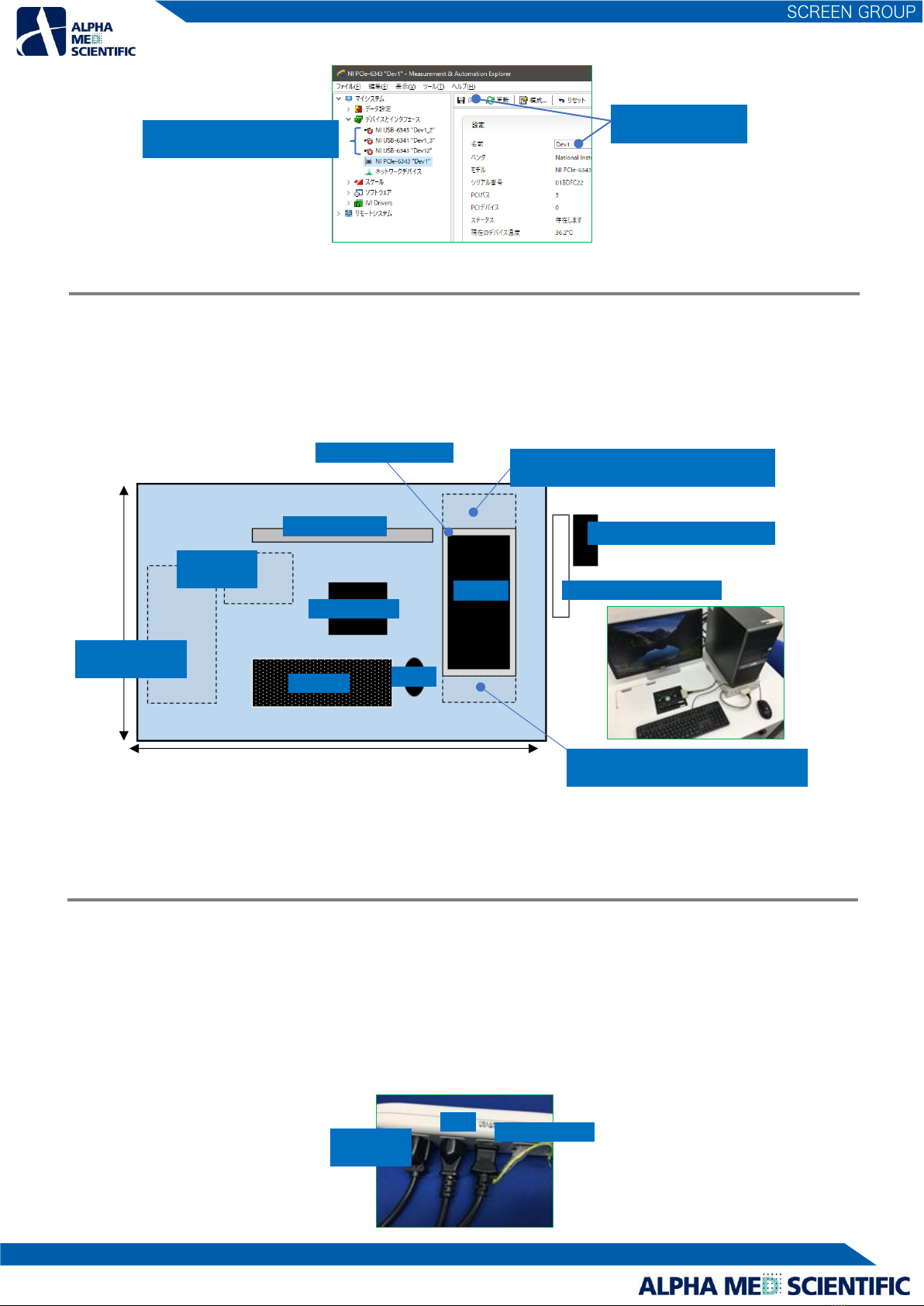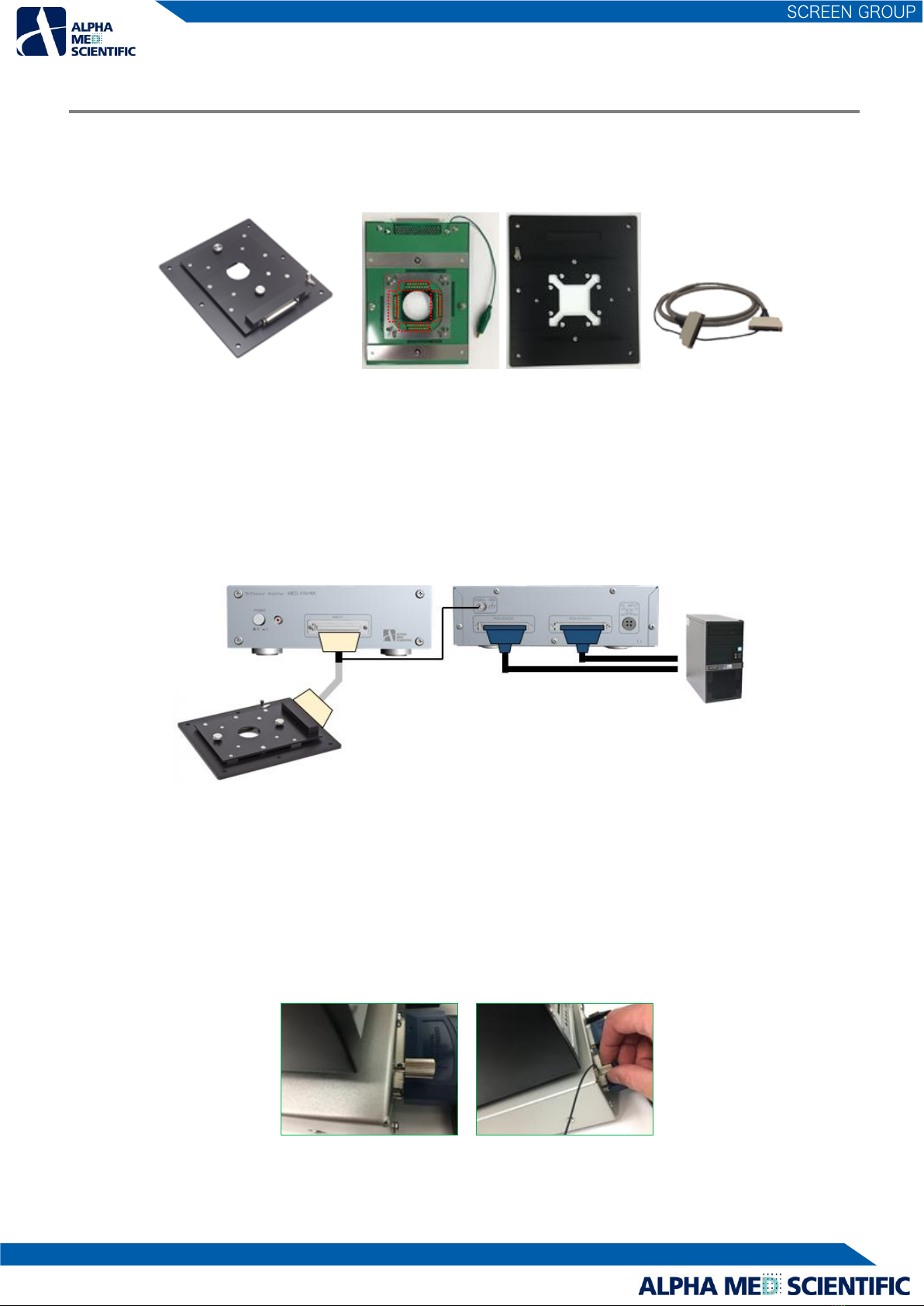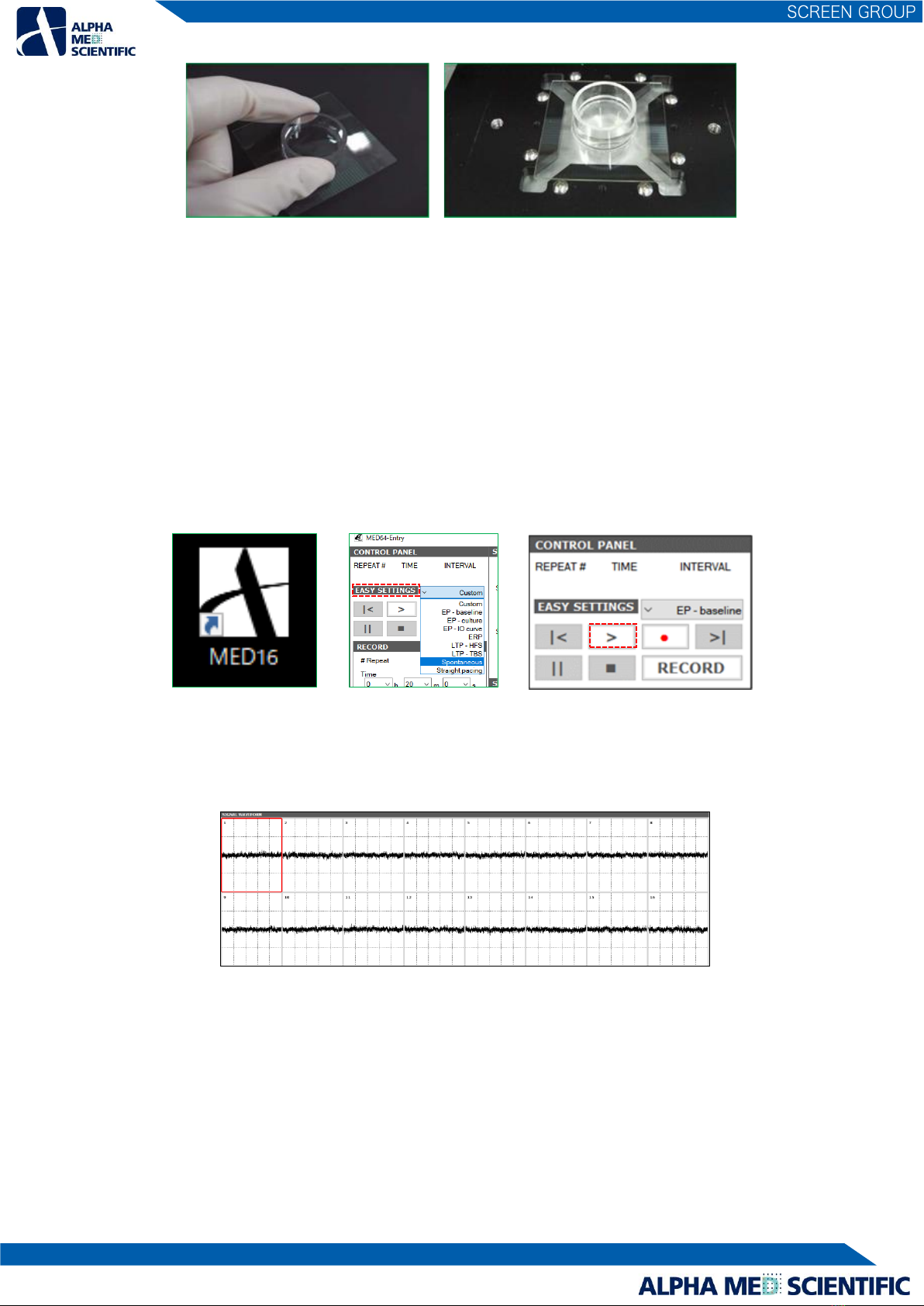Table of Contents
1. Introduction ……………….. 1
2. Configuration of the MED64-Entry ……………….. 1
2.1. Part names and functions ……………….. 2
2.1.1. MED64-Entry Amplifier ……………….. 2
2.1.2. Accessories of the MED64-Entry Amplifier ……………….. 2
3. Setup of the MED64-Entry ……………….. 3
3.1. Connection of the data acquisition device to the PC ……………….. 3
3.2. Considerations for the position of devices ……………….. 4
3.3. Power source ……………….. 4
3.4. Connection to the MED64-Entry Amplifier ……………….. 5
3.4.1. Part names and functions of the MED Connector ……………….. 5
3.4.2. Connections of the MED Connector and the data acquisition device ……………….. 5
3.4.3. Positioning of the terminal of the MED Connector ……………….. 6
3.4.4. Electric shield with aluminum foil ……………….. 7
3.4.5. Preparation for the noise check -attaching the MED Probe ……………….. 7
3.4.6. Noise check ……………….. 8
3.4.7. Maintenance of the MED Connector ……………….. 8
4. Data acquisition by the control software “MED16” ……………….. 9
4.1. Setting the data acquisition schedule - RECORD subpanel ……………….. 10
4.2. Creating the stimulation pattern - STIMULATION subpanel and STIMULATION PATTERN tabs ……………….. 11
4.3. Set data file output - FILE OUTPUT subpanel ……………….. 13
4.4. SIGNAL WAVEFORM panel ……………….. 14
4.5. BASELINE STABILITY panel ……………….. 14
4.6. Replaying data file output - function of REPLAY mode ……………….. 16
5. Abnormal noise ……………….. 17
5.1. Noise check point ……………….. 17
5.2. Noise relation to installation ……………….. 17
5.3. Noise relating to perfusion ……………….. 19
5.4. Identification of cause when a malfunction of the device is suspected ……………….. 20
6. Appendix ……………….. 21
6.1. Specification ……………….. 21
6.1.1. MED64-Entry Amplifier [MED-A16HM1] ……………….. 21
6.1.3. MED Connector [MED-C03] and MED Thermo Connector [MED-CP04] ……………….. 22
6.1.6 Data Acquisition PC System ……………….. 22
6.2. Explanation of the technology ……………….. 23
6.2.1. Signal acquisition by the MED64 System ……………….. 23
6.2.2. Electric stimulation by the MED64 System - Applying current to the micro electrode array ……………….. 24
6.2.3. Stimulus artifact and biphasic stimulation ……………….. 24
6.2.4. Stimulus current value and electrolysis ……………….. 25
6.2.5. About the stimulus interval ……………….. 26