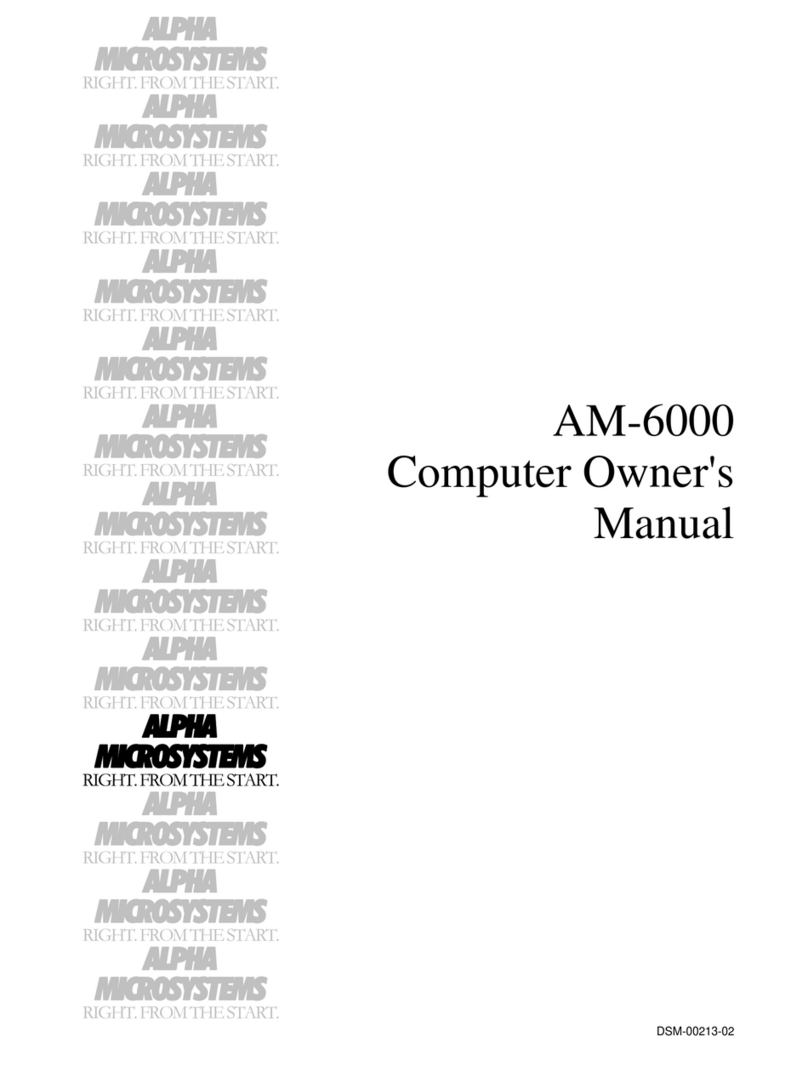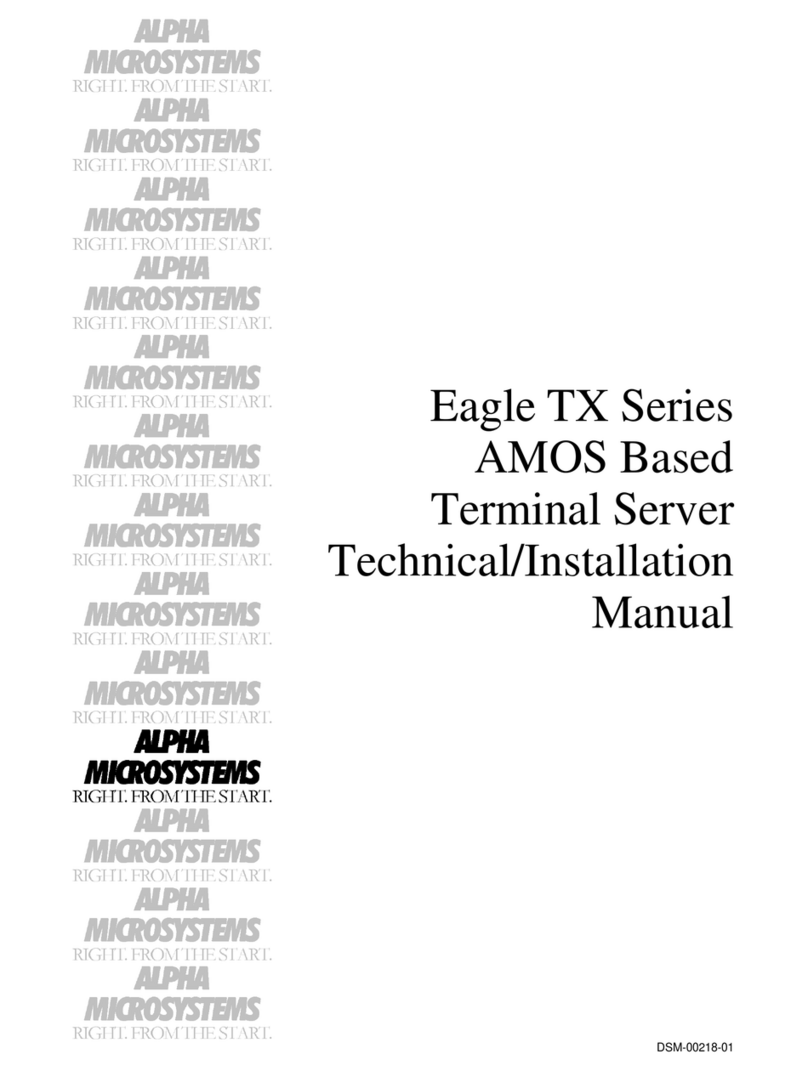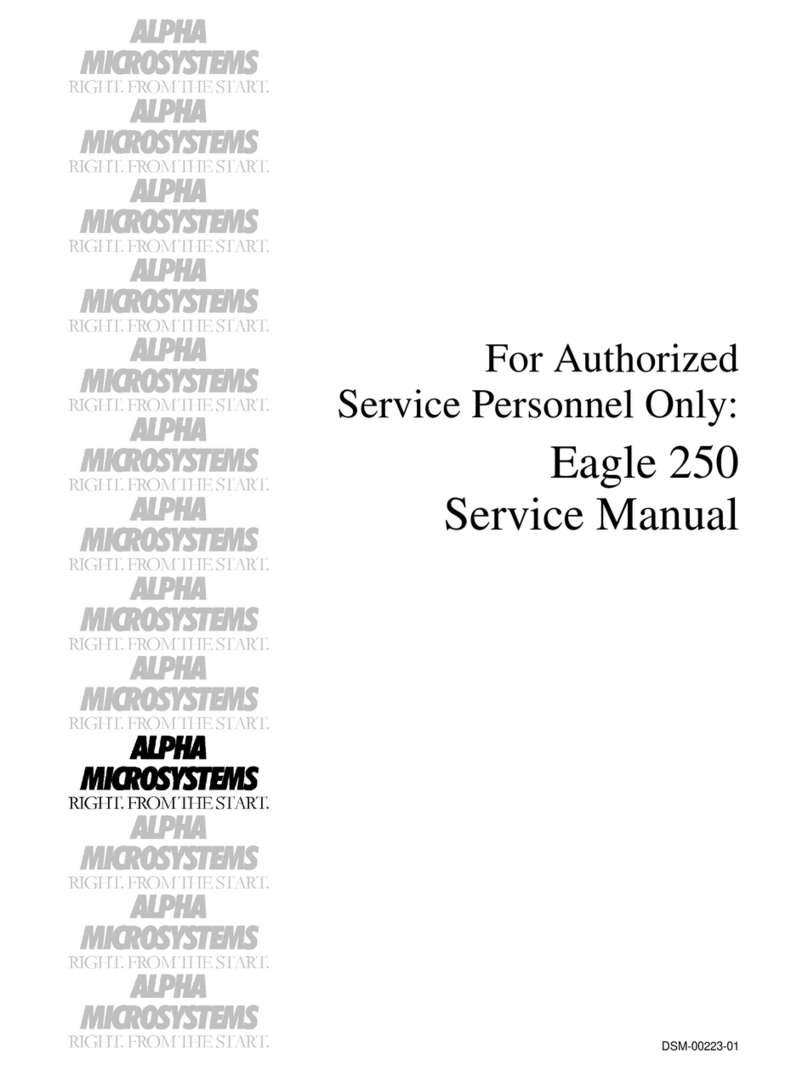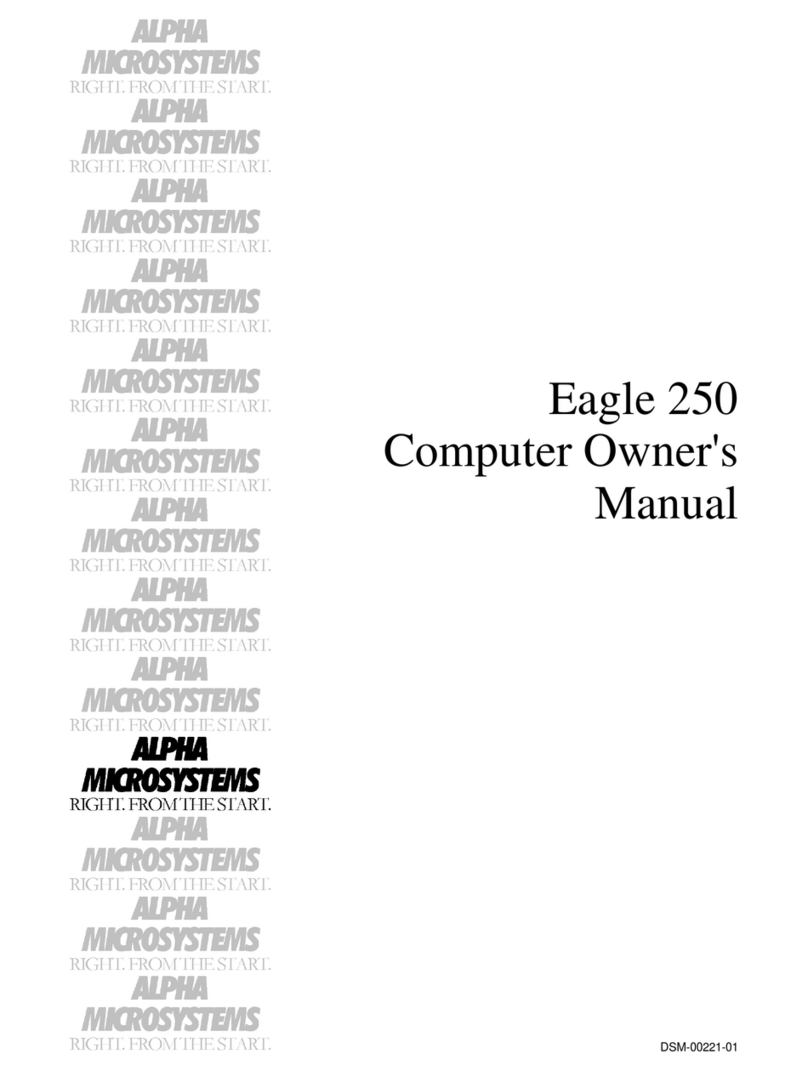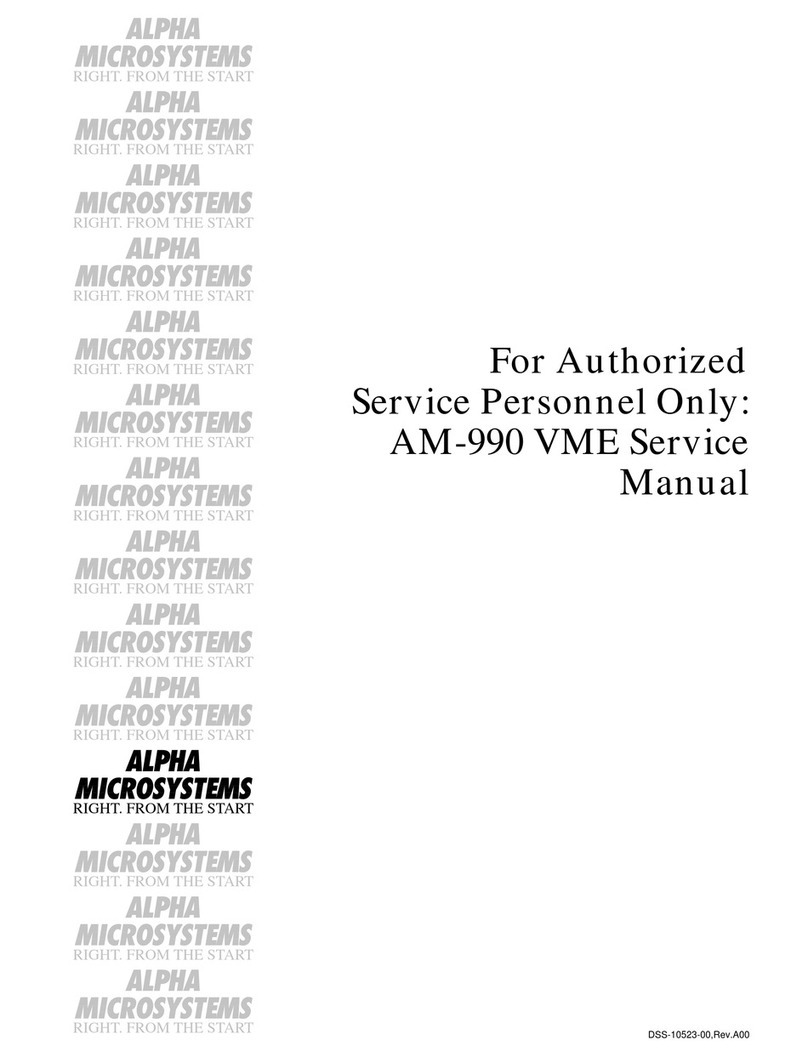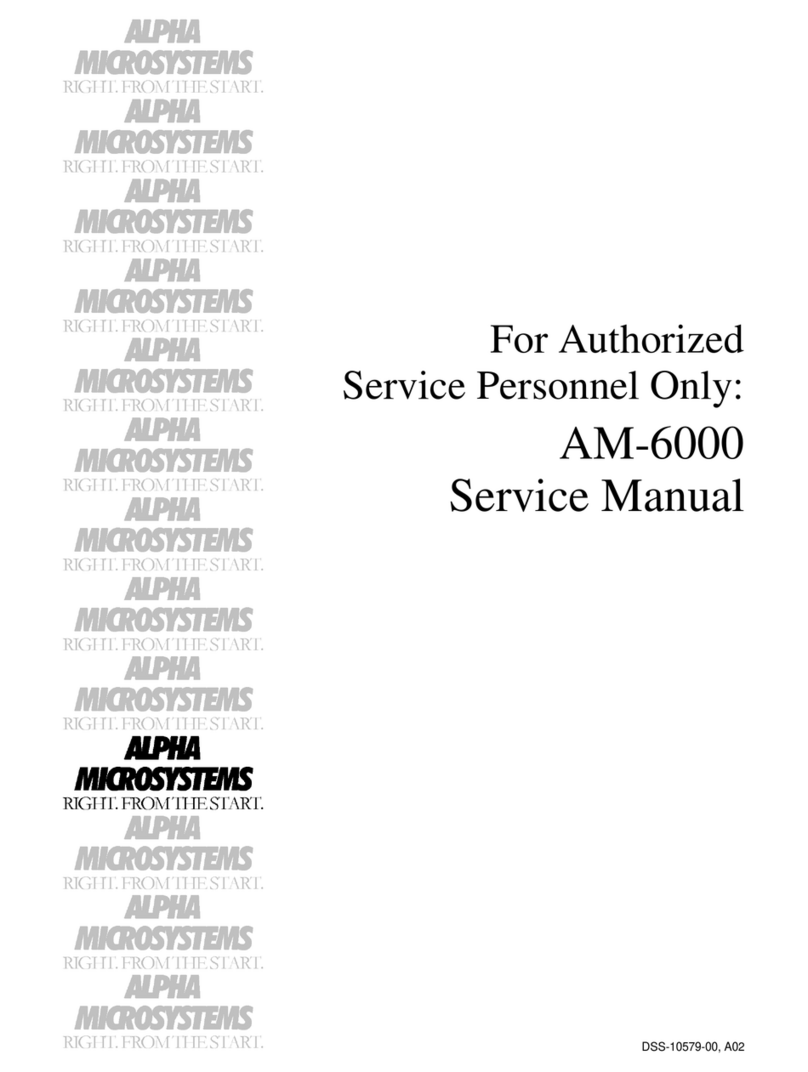Page ii Table of Contents
AM-6060 Computer Owner's Manual, Rev. 00
INSTALLING THE OPERATOR TERMINAL....................................................................................2-9
Setting the Terminal's Baud Rate and Parameters .............................................................................2-9
Connecting the Cable.......................................................................................................................2-10
INITIAL TESTING..............................................................................................................................2-10
CONNECTING TO THE NETWORK................................................................................................2-10
BOOTING UP UNDER AMOS...........................................................................................................2-10
Testing Your Network Connection..................................................................................................2-11
THE WARM BOOT MONITOR.........................................................................................................2-12
TURNING THE COMPUTER OFF....................................................................................................2-12
EXPANDING YOUR COMPUTER....................................................................................................2-12
GETTING ASSISTANCE ...................................................................................................................2-13
CHAPTER 3 - GETTING STARTED................................................................................................... 3-1
BOOTING THE COMPUTER ..............................................................................................................3-1
AM-6060 CMOS SETUP PROCEDURE..............................................................................................3-1
AM-6060 Initialization Routine.........................................................................................................3-2
CMOS Menu Options ........................................................................................................................3-2
Primary Boot Device Type.............................................................................................................3-3
Primary Boot Device Unit #...........................................................................................................3-3
Alternate Boot Device Type...........................................................................................................3-3
Alternate Boot Device Unit #.........................................................................................................3-3
Boot Monitor File Name................................................................................................................3-3
Boot Initialization File Name.........................................................................................................3-3
Saving the CMOS Settings.................................................................................................................3-4
Important Note ...................................................................................................................................3-4
DEVICE NAMES..................................................................................................................................3-4
The System Disk ................................................................................................................................3-5
DISK ACCOUNTS................................................................................................................................3-5
LOGGING ON.......................................................................................................................................3-6
THE TERMINAL KEYBOARD ...........................................................................................................3-7
Correcting Typing Mistakes...............................................................................................................3-8
ABOUT STREAMING TAPE...............................................................................................................3-9
Tape Capacity.....................................................................................................................................3-9
¼" Tape Drive Read/Write Compatibility .........................................................................................3-9
Loading and Unloading Tape Cartridges.........................................................................................3-10
USING A DAT DRIVE .......................................................................................................................3-10
CHAPTER 4 - WHERE DO I GO FROM HERE?............................................................................. 4-1
INTRODUCTION TO AMOS SOFTWARE ........................................................................................4-1
The Operating System, AMOS ..........................................................................................................4-1
Networking.........................................................................................................................................4-1
Programming Languages....................................................................................................................4-2
Text Preparation.................................................................................................................................4-2
Utility Programs.................................................................................................................................4-2
Application Programs.........................................................................................................................4-2
Office Information Products ..............................................................................................................4-3