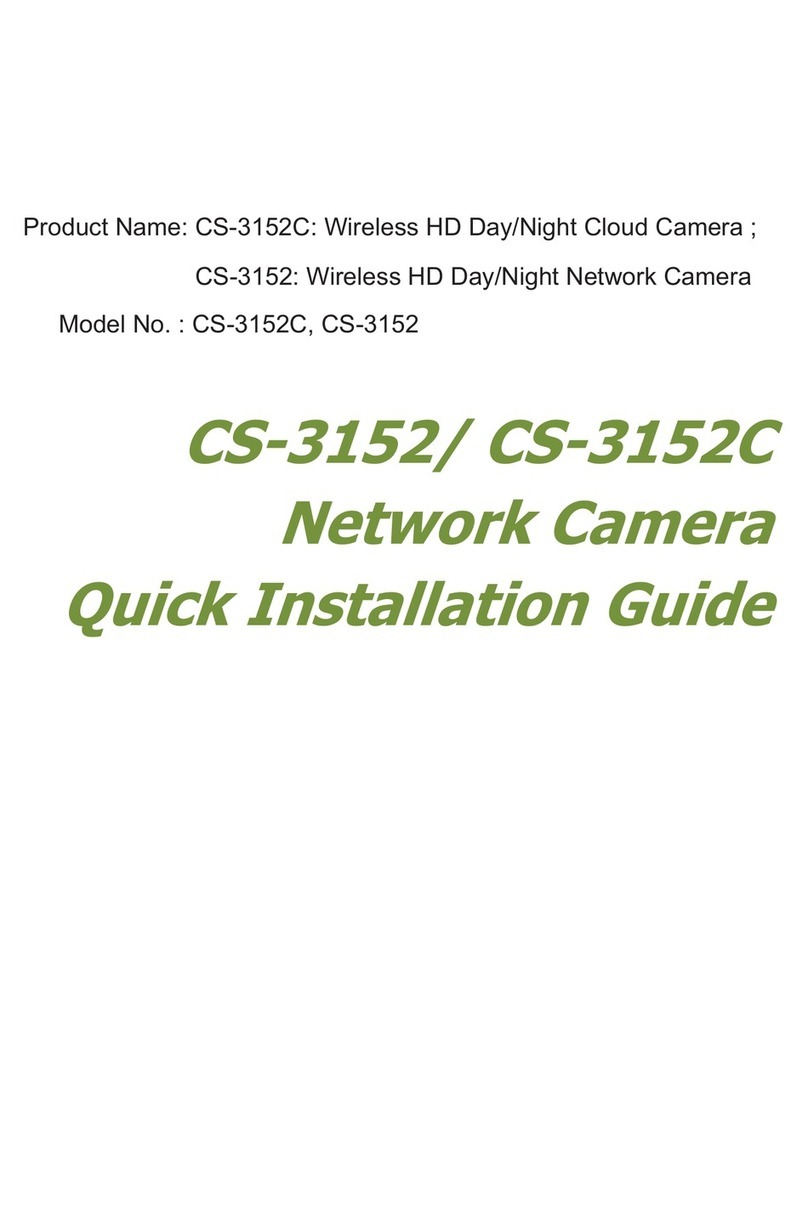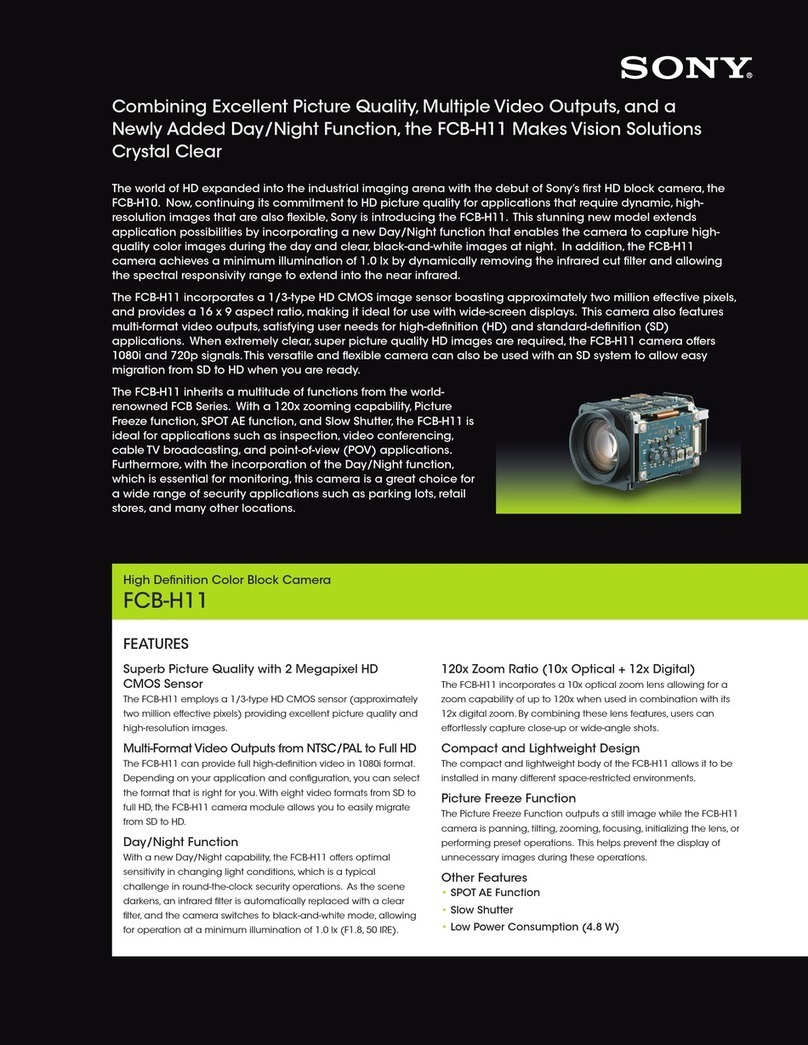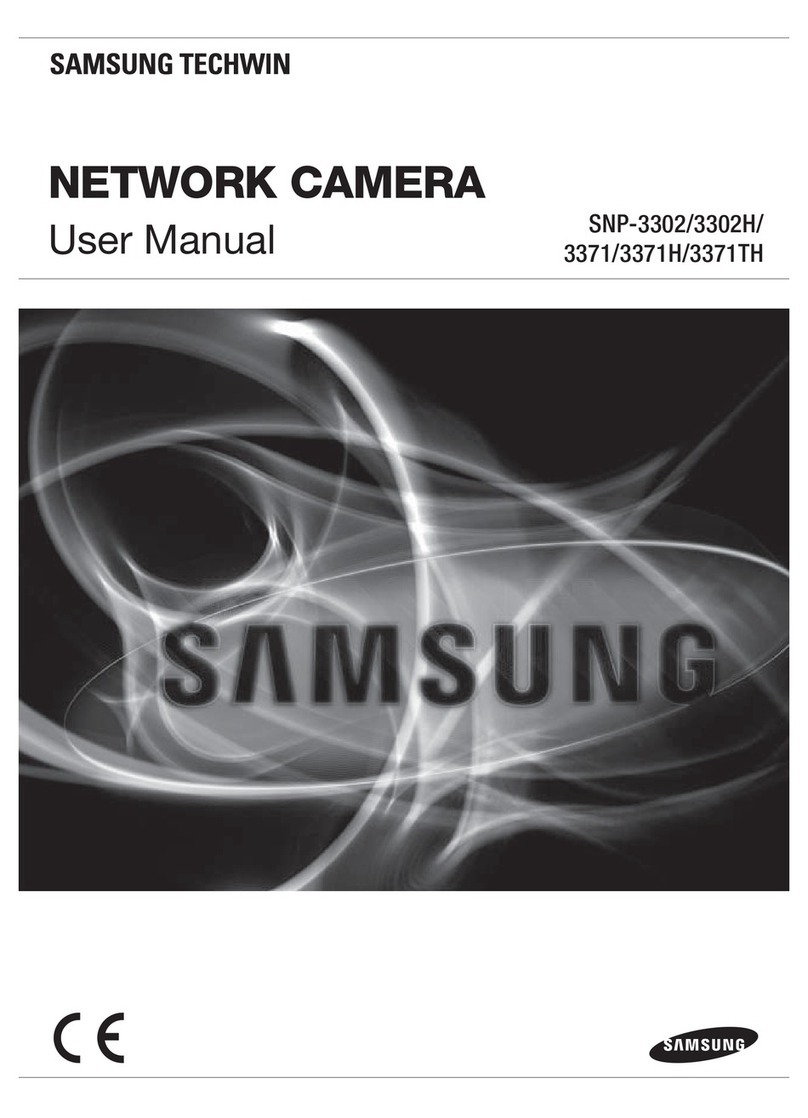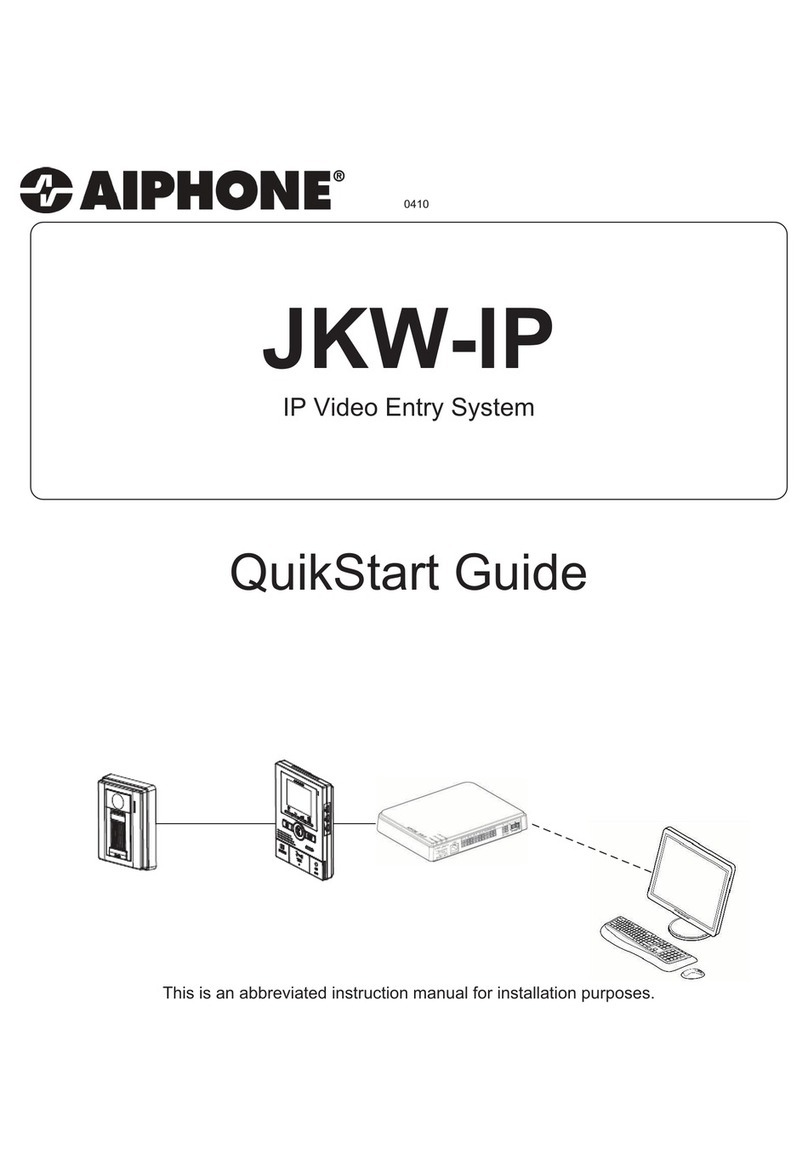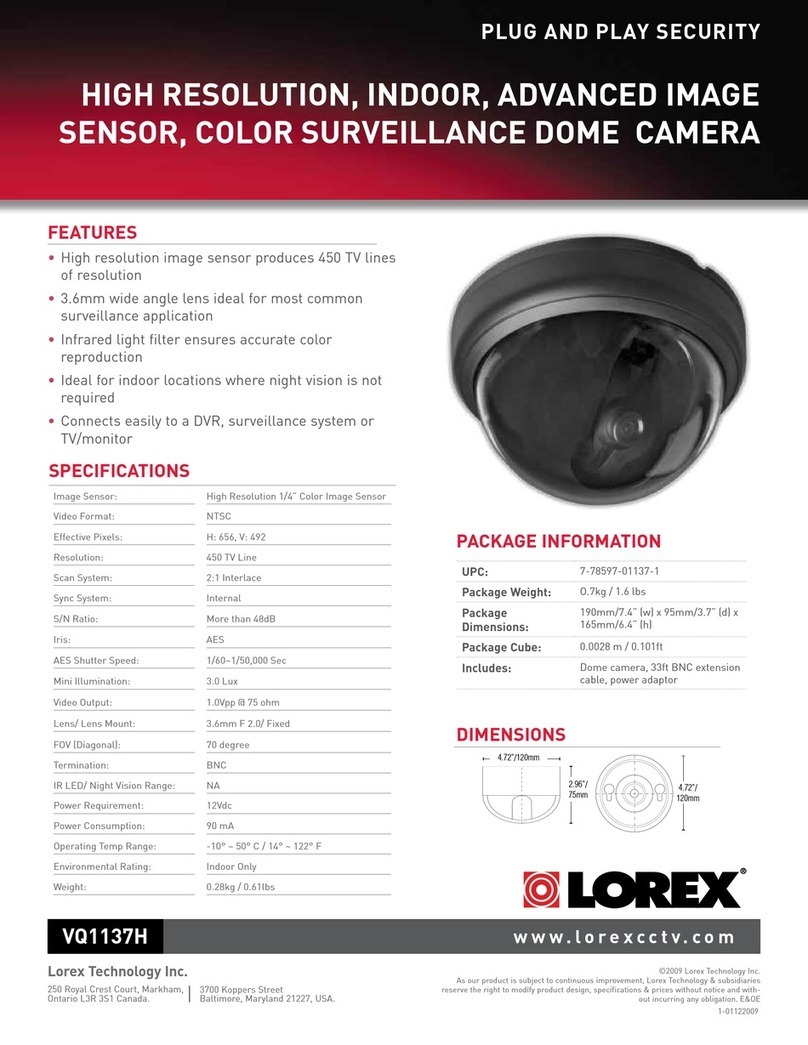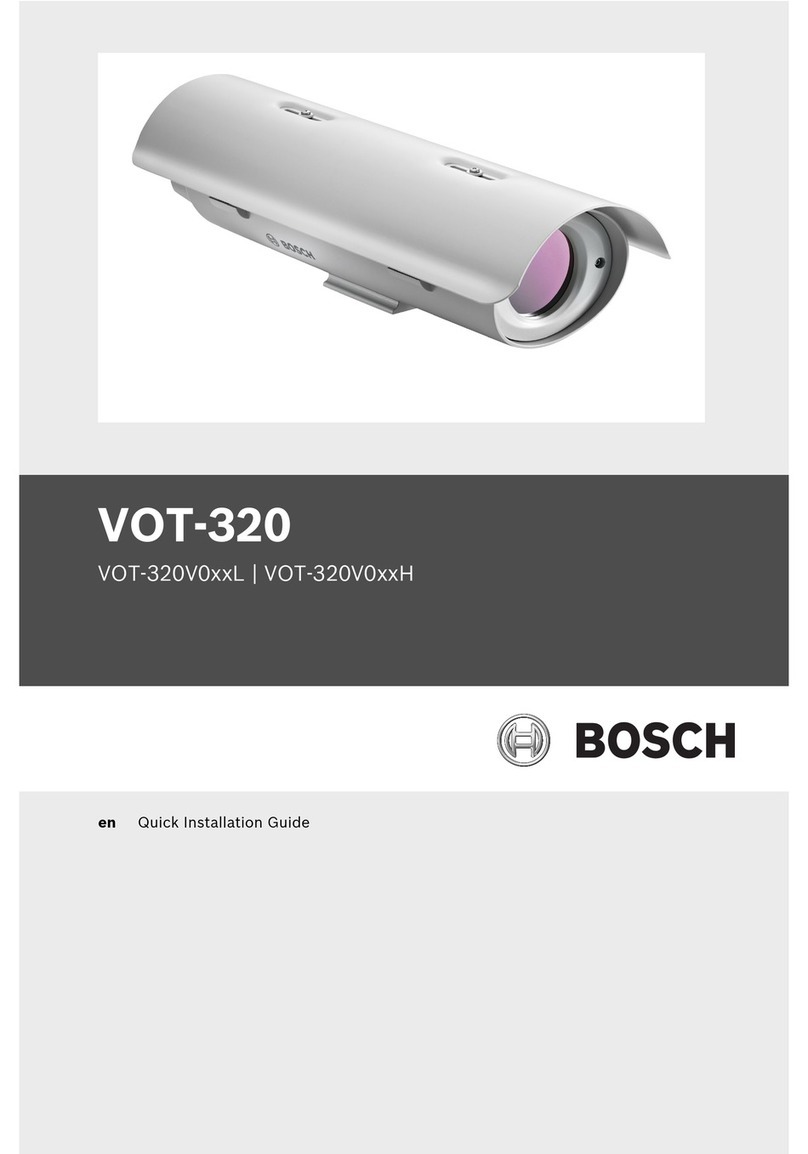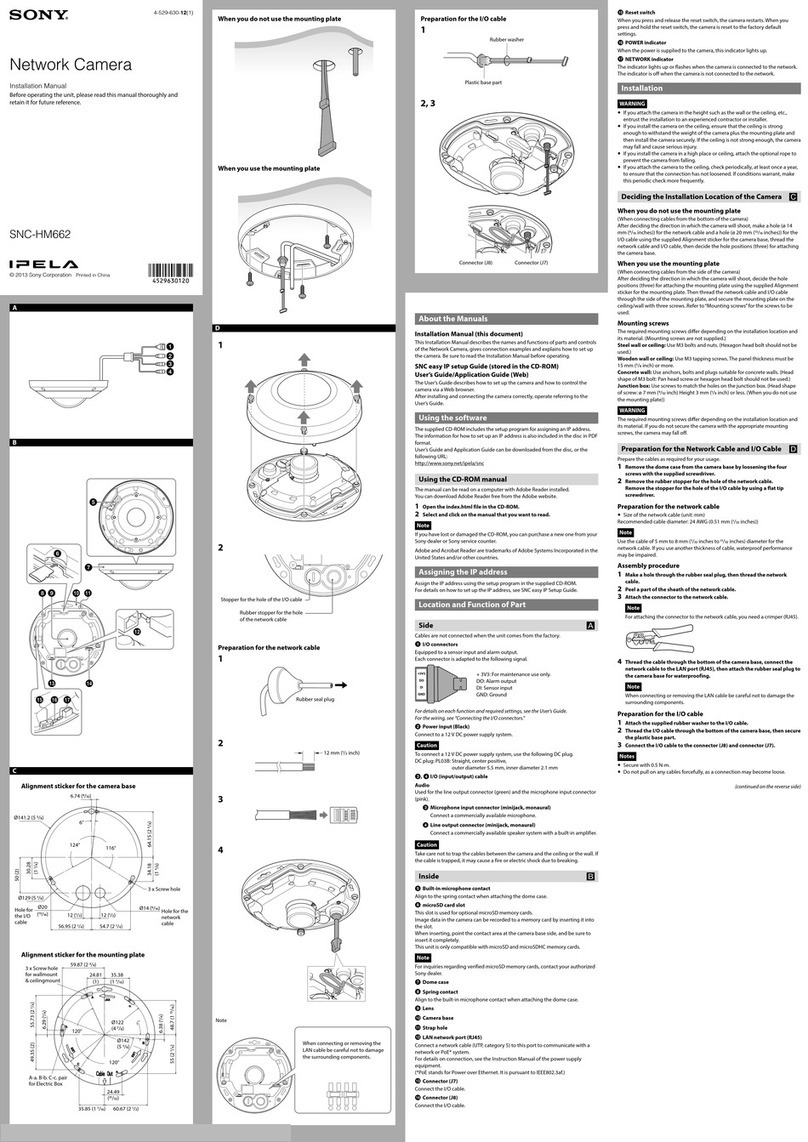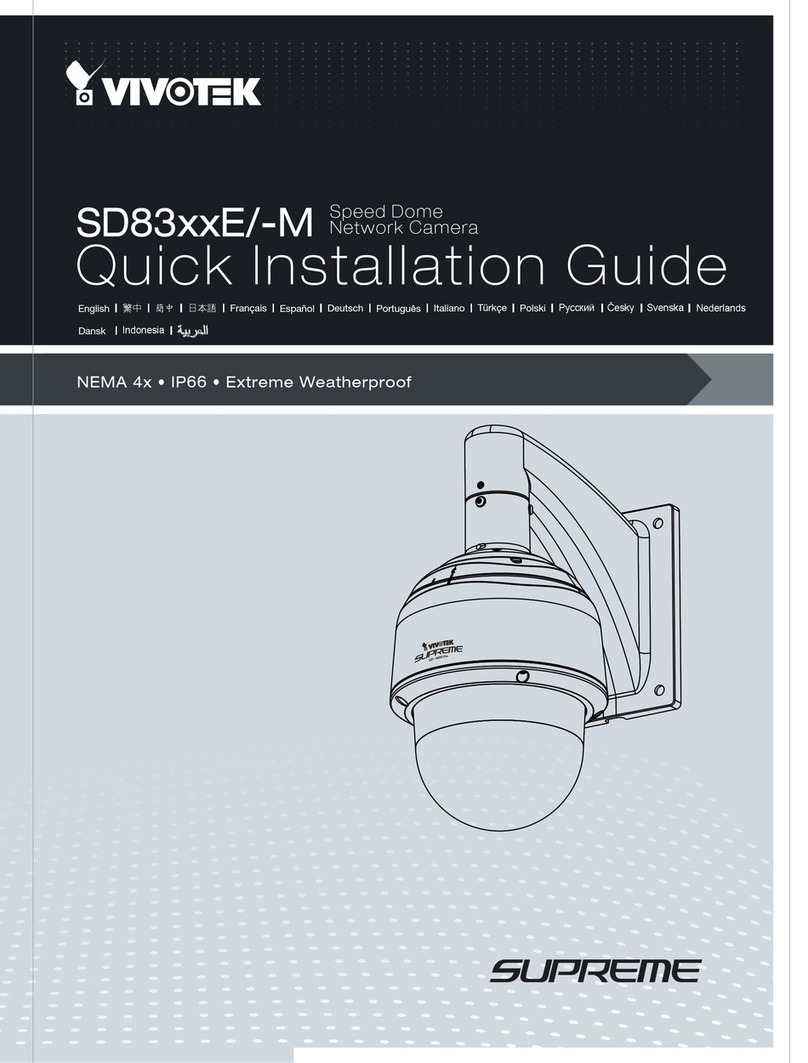Alpha Networks PT-3152 User manual

PT-3152/ PT-3152C/ PT-
3153/ PT-3153C
Network Camera
Quick Installation Guide

1
PT-3152(C)/PT-3153(C) Quick Installation Guide
FCC Warning
Federal Communication Commission Interference Statement
This device complies with Part 15 of the FCC Rules. Operation is sub ect to the following
two conditions: (1) This device may not cause harmful interference, and (2) this device
must accept any interference received, including interference that may cause undesired
operation.
This equipment has been tested and found to comply with the limits for a Class B digital
device, pursuant to Part 15 of the FCC Rules. These limits are designed to provide
reasonable protection against harmful interference in a residential installation. This
equipment generates, uses and can radiate radio frequency energy and, if not installed
and used in accordance with the instructions, may cause harmful interference to radio
communications. However, there is no guarantee that interference will not occur in a
particular installation. If this equipment does cause harmful interference to radio or
television reception, which can be determined by turning the equipment off and on, the
user is encouraged to try to correct the interference by one of the following measures:
- Reorient or relocate the receiving antenna.
- Increase the separation between the equipment and receiver.
- Connect the equipment into an outlet on a circuit different from that
to which the receiver is connected.
- Consult the dealer or an experienced radio/TV technician for help.
FCC Caution: Any changes or modifications not expressly approved by the party
responsible for compliance could void the user's authority to operate this equipment.
This transmitter must not be co-located or operating in con unction with any other antenna
or transmitter.
Radiation Exposure Statement:
This equipment complies with FCC radiation exposure limits set forth for an uncontrolled
environment. This equipment should be installed and operated with minimum distance
20cm between the radiator & your body.
FOR COUNTRY CODE SELECTION USAGE (WLAN DEVICES)
Note: The country code selection is for non-US model only and is not available to all US
model. Per FCC regulation, all WiFi product marketed in US must fixed to US operation
channels only.
CE Mark Warning
This is a Class B product. In a domestic environment, this product may cause radio
interference, in which case the user may be required to take adequate measures.
NOTE:
THE MANUFACTURER IS NOT RESPONSIBLE FOR ANY RADIO OR TV
INTERFERENCE CAUSED BY UNAUTHORIZED MODIFICATIONS TO THIS

2
PT-3152(C)/PT-3153(C) Quick Installation Guide
EQUIPMENT SUCH MODIFICATIONS COULD VOID THE USER’S AUTHORITY TO
OPERATE THE EQUIPMENT.
CAUTION:
1. To comply with FCC RF exposure compliance requirements, a separation distance of at
least 20 cm must be maintained between the antenna of this device and all persons.
2. This Transmitter must not be co-located or operating in con unction with any other
antenna or transmitter.

3
PT-3152(C)/PT-3153(C) Quick Installation Guide
1
Before You Begin…
System Requirements
● 10 Base-T Ethernet or 100 Base-TX Fast Ethernet
● CD-ROM or DVD-ROM drive
● CPU: Intel Penti m IV 2.0 GHz and above, or AMD Athlon 64 3000+ and above
● Memory: 512 MB or above
● VGA resol tion:1024 x 768 or above
Package Contents
● One SOHO Internet Camera
● This Quick Installation Guide
● One or Two External Antenna (Wireless model only)
● One Installation CD-ROM
● One Metal Clip
● One DC Power Adapter
● One RJ-45 Ethernet Cable
NOTE: If any item contained is damaged or missing, please
contact yo r local dealer immediately.

4
PT-3152(C)/PT-3153(C) Quick Installation Guide
2
Hardware Installation
Attach the Metal Plate
1. Remove the two r bber
pads nder the base of
the Camera.
2. Slide the metal plate onto
the base of the Camera,
making s re that the two
holes on the base of the
Camera align with the
two screw holes on the
base of the Camera.
3. Sec re the metal plate to the base of the Camera with the two screws provided.
4. Yo can: install the camera to the ceiling sing two ceiling screws (); or, install
the camera to the wall sing two wall screws ().
Connect the Ethernet Cable
Connect an Ethernet cable to
the network cable connector
located on the camera’s rear
panel, and then connect it to the
network.
Connect the Power A apter
Connect the external power
adapter to the DC power inp t
connector located on the
camera’s rear panel, and then
connect it to yo r wall o tlet.
(Tip: You can confirm the power
source is supplied from the
Power LED on the camera.)

5
PT-3152(C)/PT-3153(C) Quick Installation Guide
3
Running the IPCam Wizard
Launch IPCam Wizard
Use the IPCam Wizard to q ickly config re IP settings for the camera that are compatible
with yo r comp ter. The IPCam Wizard is a program r n separately from the web browser
video display and manager. First install the program from the Installation CD, then se the
IPCam Wizard to config re s itable IP settings for the camera. Follow the steps below to
install the IPCam Wizard program.
1. Insert the Installation CD-ROM into
yo r CD-ROM drive. Click IPCam
Wizar to la nch the set p wizard
software. The following window
appears, click the > symbol to
proceed to the next set p window.
2. Choose the PT-3152/PT-3152C/PT-
3153/PT-3153C from the list. If there
is more than one camera operating
on the network, these will also
appear in the list. If the camera does
not appear in the list, click the
Magnifying Glass icon to renew
the search. If it still does not appear,
check the network connection on the
camera, especially the LED indicators
on the right side of the camera.
Select the PT-3152/PT-3152C/PT-3153/PT-3153C from the list and click the >
symbol to begin config ration with the IPCam Wizard.
3. Type the administrator ID ( ser
name) and Password to proceed to
config re the camera. The defa lt ID
is a min and the defa lt Password
is also a min. Click the > symbol to
proceed to the next IPCam Wizard
men screen.

6
PT-3152(C)/PT-3153(C) Quick Installation Guide
4. This screen allows yo to change the
administrator password. To change
the password carry o t the following:
Tick the Change Passwor
checkbox
Type a New Passwor
Type it again to Confirm
Passwor .
Click the > symbol to proceed to
the next IPCam Wizard men
screen.
Leave the checkbox nchecked to skip this step.
5. This screen allows yo to set a
Camera Name and config re the
date and time settings of the
Camera:
Type a name to identify yo r
Camera in the Camera Name field.
Use the drop-down men to set
the Camera’s date.
Adj st the time of the camera, by
sing the adjacent p and down
controls
Click the Clock icon to copy the time and date settings from yo r comp ter.
Click the > symbol to contin e.
6. Choose how to config re the
network settings. The options are
PPPoE, DHCP and Fixed IP
(man ally set IP).
Click the > symbol to proceed to
the next IPCam Wizard men
screen.
If yo are choosing a PPPoE network connection, proceed to step 6a to config re
PPPoE network settings.

7
PT-3152(C)/PT-3153(C) Quick Installation Guide
If yo are choosing a Fixed IP network connection, proceed to Step 6b to config re
Fixed IP network settings.
If choosing DHCP, skip ahead to step 7.
a. Type in the User Name for yo r
PPPoE connection in the User
Name field, the password in
the Passwor field and
confirm the password in the
Confirm Passwor field. Click
the > symbol to proceed to the
next IPCam Wizard men
screen.
b. A Fixed IP connection req ires
the IP settings to be man ally
entered. Enter a compatible IP
A ress, Subnet Mask,
Primary DNS and Secon ary
DNS IP address. Click the >
symbol to proceed to the next
IPCam Wizard men screen.
7. Now choose whether to config re
the wireless settings. The wireless
settings can be config red at any
time thro gh the web manager if
preferred. Click the > symbol to
proceed to the next IPCam Wizard
men screen. If yo choose not to
config re wireless settings now,
skip ahead to step 8.

8
PT-3152(C)/PT-3153(C) Quick Installation Guide
a. Wireless set p req ires entry of
wireless settings incl ding
a thentication method,
encryption and key.
8. The following window appears,
s mmarizing the network settings of
yo r Camera:
When yo have finished setting p
the Camera, click the > symbol to
apply the new settings.
9. The following screen appears to
indicate that the settings are being
applied to the camera.
10. After the Camera has restarted the
following screen appears:
Click a radio b tton to choose if yo
want to connect to the Camera sing
a Wired or Wireless connection.
Click the > symbol to contin e.

9
PT-3152(C)/PT-3153(C) Quick Installation Guide
11. The camera is now ready to se. To
la nch yo r defa lt browser and
connect to the camera’s web
manager and live video display, click
the address of the camera in the
center of the men .
12. Type the administrator’s User Name
(ID) and Password to access the
camera’s ser interface. Defa lt
settings is a min / a min.
13. The first men to appear shows the
live video display and the camera
control (see followings for a
description of the controls).

10
PT-3152(C)/PT-3153(C) Quick Installation Guide
4
Using the IP camera
Video Display Control
Change isplay settings
Click on the
little
screen icon
to q ickly switch among the preconfig red formats of
the video, which correspond to the video settings profile.
Fo r profiles can be config red sing the Vi eo an
Au io Settings men . See the description of the men
below in the section of the same title. The yellow icon
shows the profile which is c rrently being sed. Please
note browsers other than Internet Explorer show only M-
JPEG profiles.
Full Screen
Click on the F ll Screen icon to se the
entire monitor display area for live video.
Recording, Snapshot and Audio Controls
Recor an capture
Use the camera icon to take a
snapshot of the video display. This will immediately
ca se the screen capt re or snapshot to appear on the
desktop in a new browser window. Use the Record (REC)
icon to begin recording to the local hard disk. In order to
do either of these however, first click on the file folder
icon to select the location where the snapshot or video
recording is to be stored (by defa lt a folder is created in
My Doc ments if not specified). The REC icon becomes
yellow while recording is active.
Au io input control
Click to enable or disable the
camera’s b ilt-in mic to provide a dio s rveillance or
voice comm nication from the camera. This icon
becomes yellow while a dio inp t is active.
Au io output control
A dio speakers can be
connected to the camera via the external a dio mini-
pl g. Use this control to enable or disable the a dio
o tp t for voice or other a dio thro gh connected
speakers. This icon becomes yellow while a dio o tp t is
active. This is disabled by defa lt.
NOTE: Please read the User Man al for detailed information
abo t other camera f nctions, applications and feat res.
This manual suits for next models
3
Table of contents
Other Alpha Networks Security Camera manuals