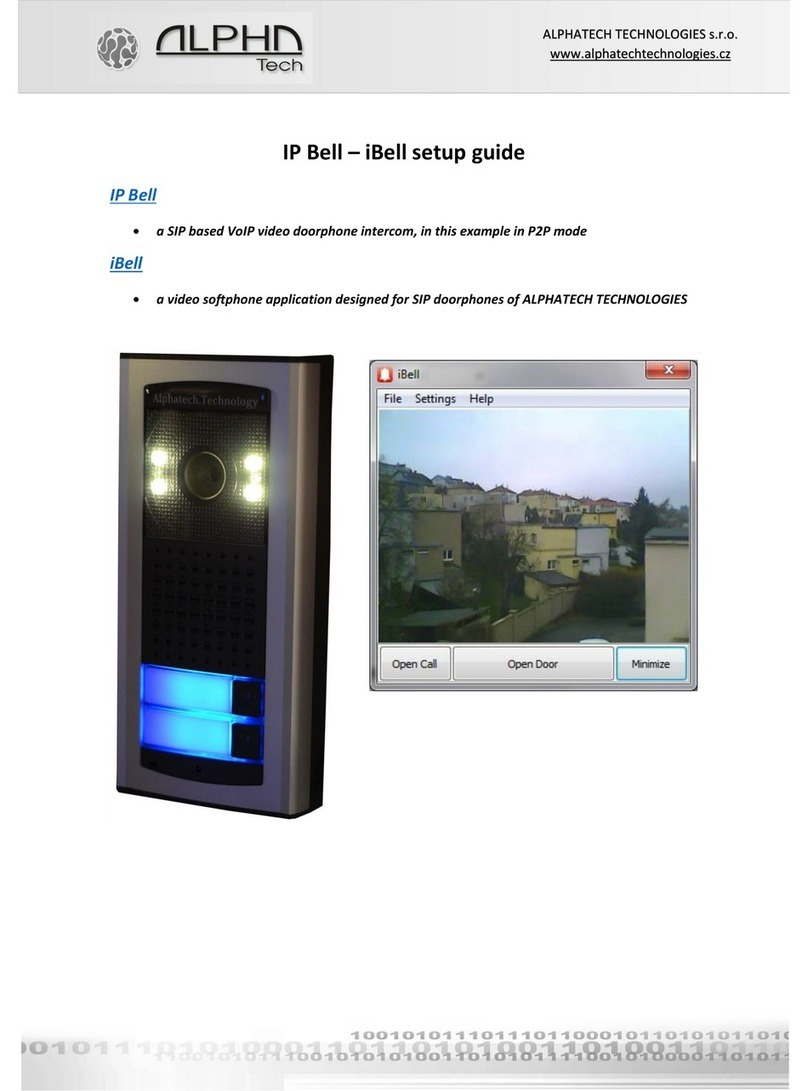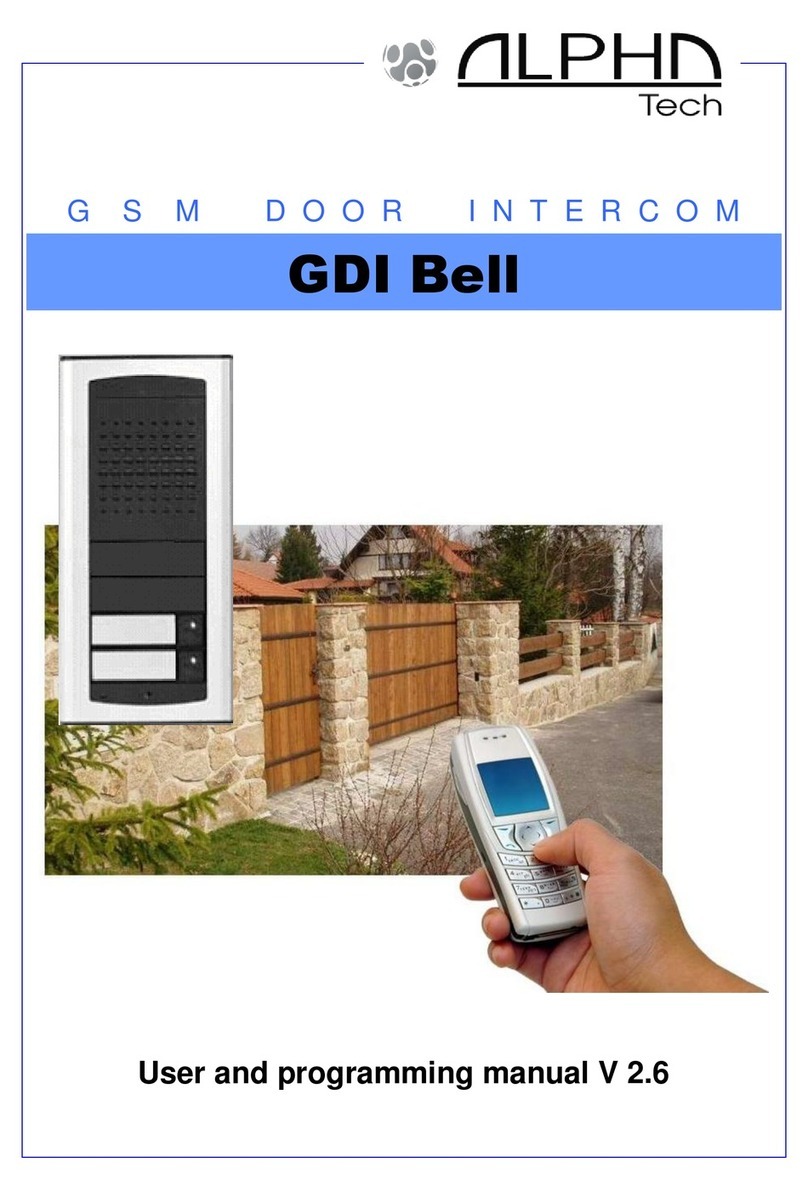Table of Contents
1BASIC DESCRIPTION .........................................................................................................5
1.1 FEATURES ........................................................................................................................5
1.2 TERMINOLOGY .................................................................................................................6
1.3 MODULE ASSEMBLY ........................................................................................................7
1.4 MODULE FEATURES .........................................................................................................8
1.4.1 IPDP Basic Module ...................................................................................................8
1.4.2 Extending Module IPNCx-mod, NC-mod4 and NM-mod4.....................................11
1.4.3 NKLA Keyboard Module ........................................................................................13
1.5 INSTALLATION OF DOORPHONE VOIP ASSEMBLY .........................................................14
1.5.1 Installation on Plaster .............................................................................................14
1.5.2 Flush-Mounted Installation .....................................................................................14
1.6 CHANGE OF NAMEPLATES...............................................................................................15
1.7 FEATURES OF COLOR CAMERA........................................................................................16
2DOORPHONE VOIP OPERATION .................................................................................17
2.1 SIGNALING OVERVIEW ...................................................................................................17
2.2 VISITOR AT DOOR ..........................................................................................................17
2.2.1 DoorPhone without Keyboard.................................................................................17
2.2.2 DoorPhone with Keyboard......................................................................................18
2.3 PERSON INSIDE OBJECT..................................................................................................19
2.3.1 Outgoing Call...........................................................................................................19
2.3.2 Incoming Call...........................................................................................................19
3PROGRAMMING OF PARAMETERS............................................................................20
3.1 BASIC VOIP SETTINGS....................................................................................................20
3.1.1 Choosing a mode and login.....................................................................................20
3.1.2 Language option ......................................................................................................22
3.1.3 Network settings.......................................................................................................23
3.1.4 Peer to peer or SIP server connection ....................................................................25
3.1.5 Audio codec setting..................................................................................................27
3.1.6 Setting video.............................................................................................................28
3.1.7 Viewing the video (programme PopUp) .................................................................29
3.1.8 Day intervals............................................................................................................30
3.1.9 User interface...........................................................................................................31
3.1.10 Service settings....................................................................................................32
3.1.11 Restart .................................................................................................................33
3.1.12 Preparation style, language support..................................................................34
3.2 SETTING DOORPHONE PARAMETERS ..............................................................................35
3.2.1 Basic Parameters.....................................................................................................35
3.2.2 All about relays........................................................................................................37
3.2.3 Time Parameters......................................................................................................39
3.2.4 Direct Dialing –Memories......................................................................................40
4TECHNICAL PARAMETERS...........................................................................................42
4.1 ELECTRICAL PARAMETERS.............................................................................................42
4.1 MECHANICAL DIMENSIONS.............................................................................................42
4.2 PARAMETERS OF VIDEO,ACCESS ....................................................................................43