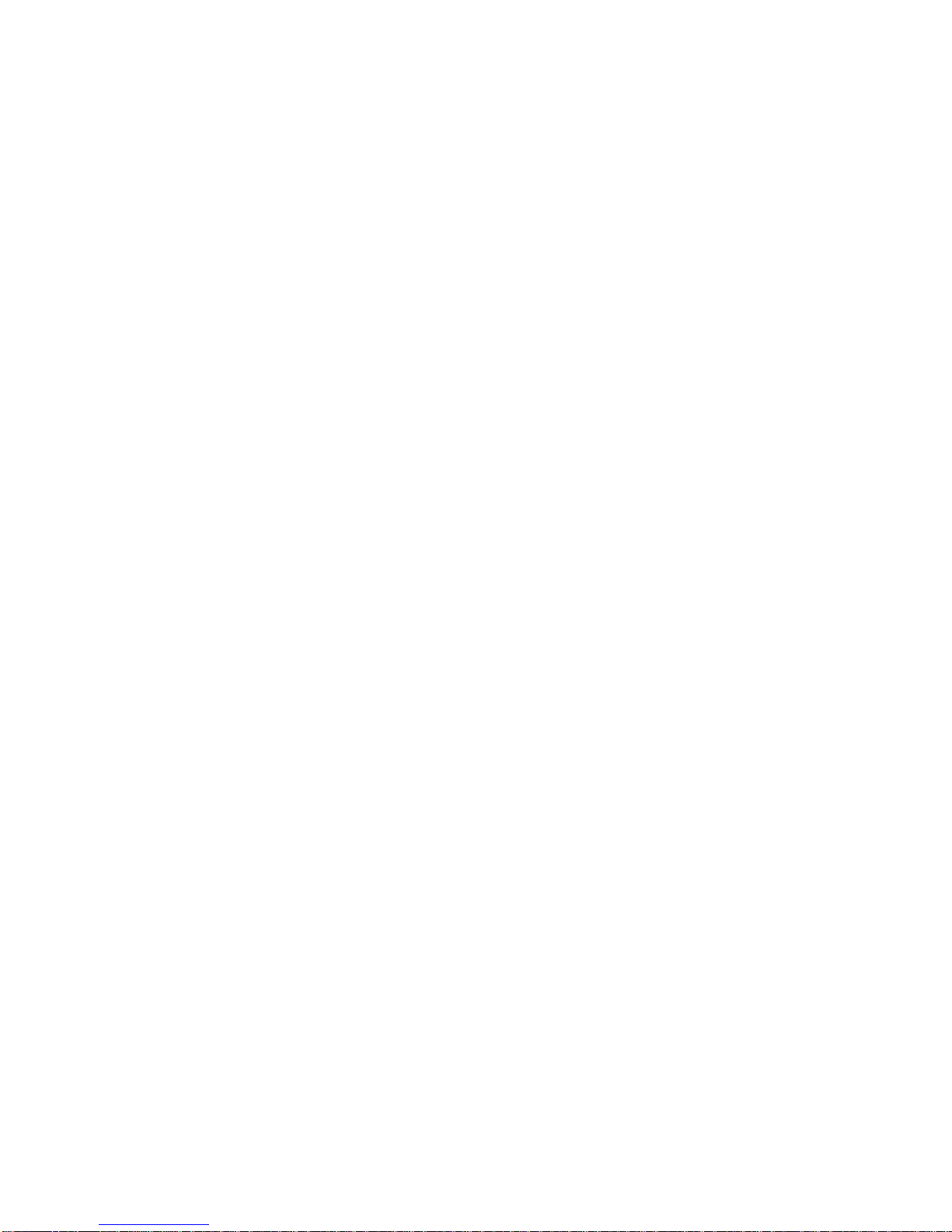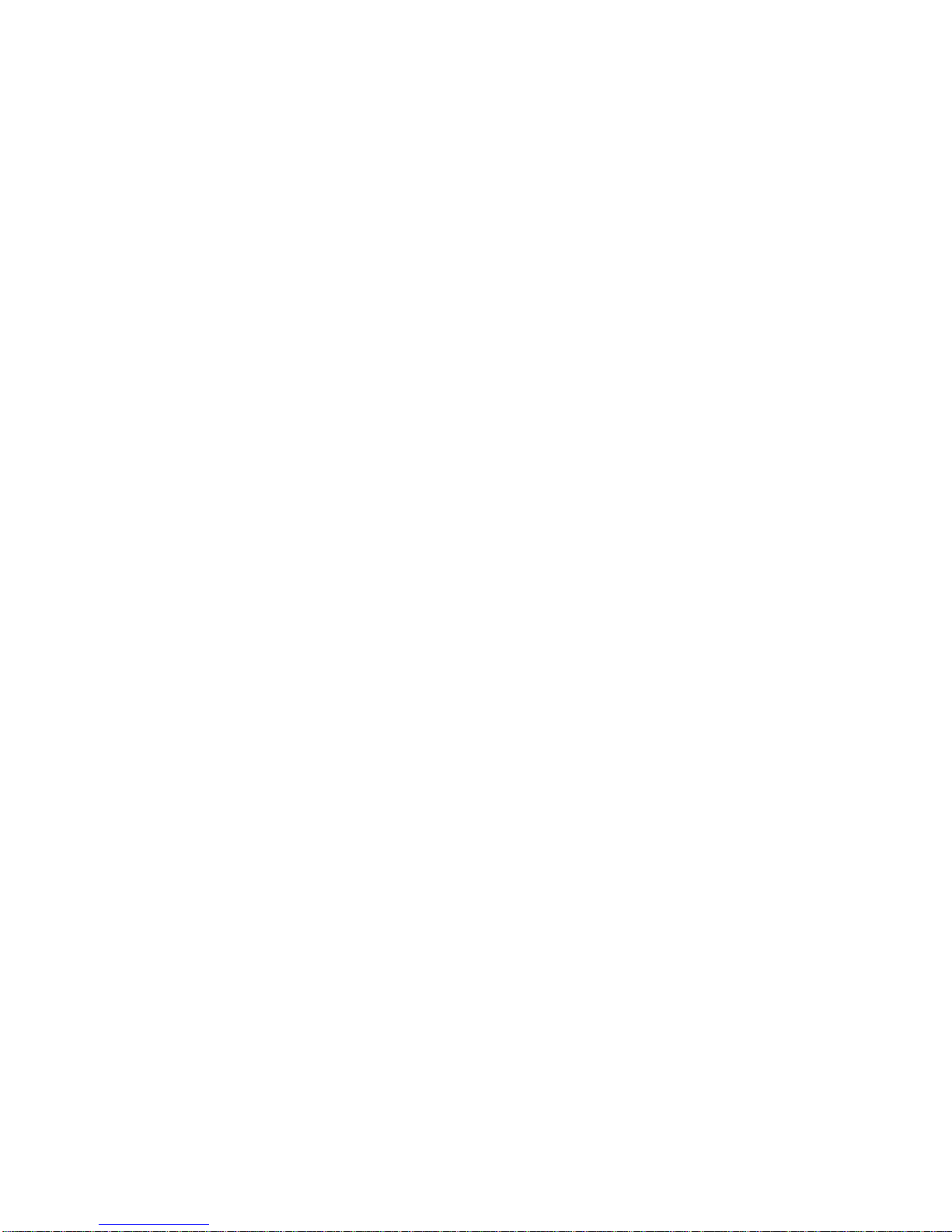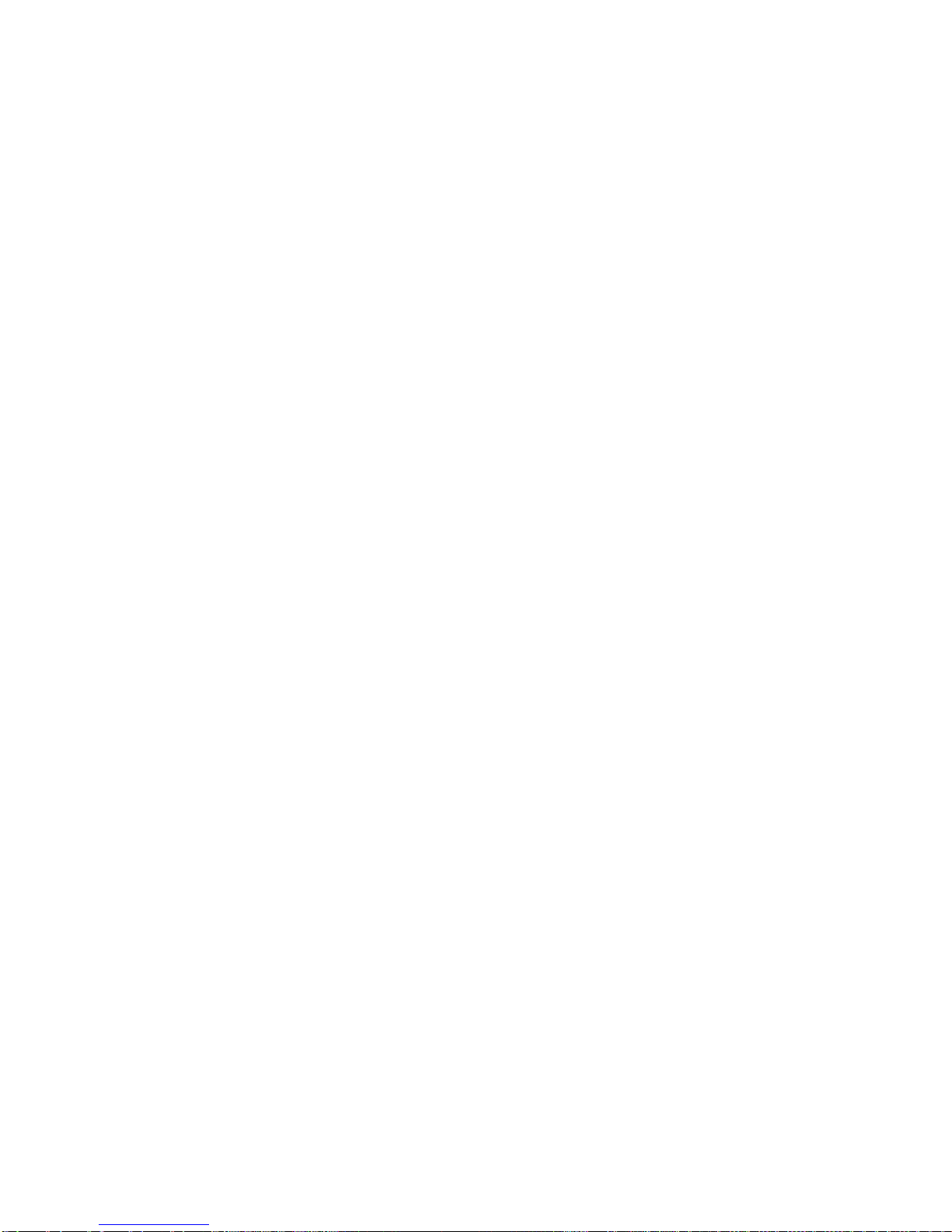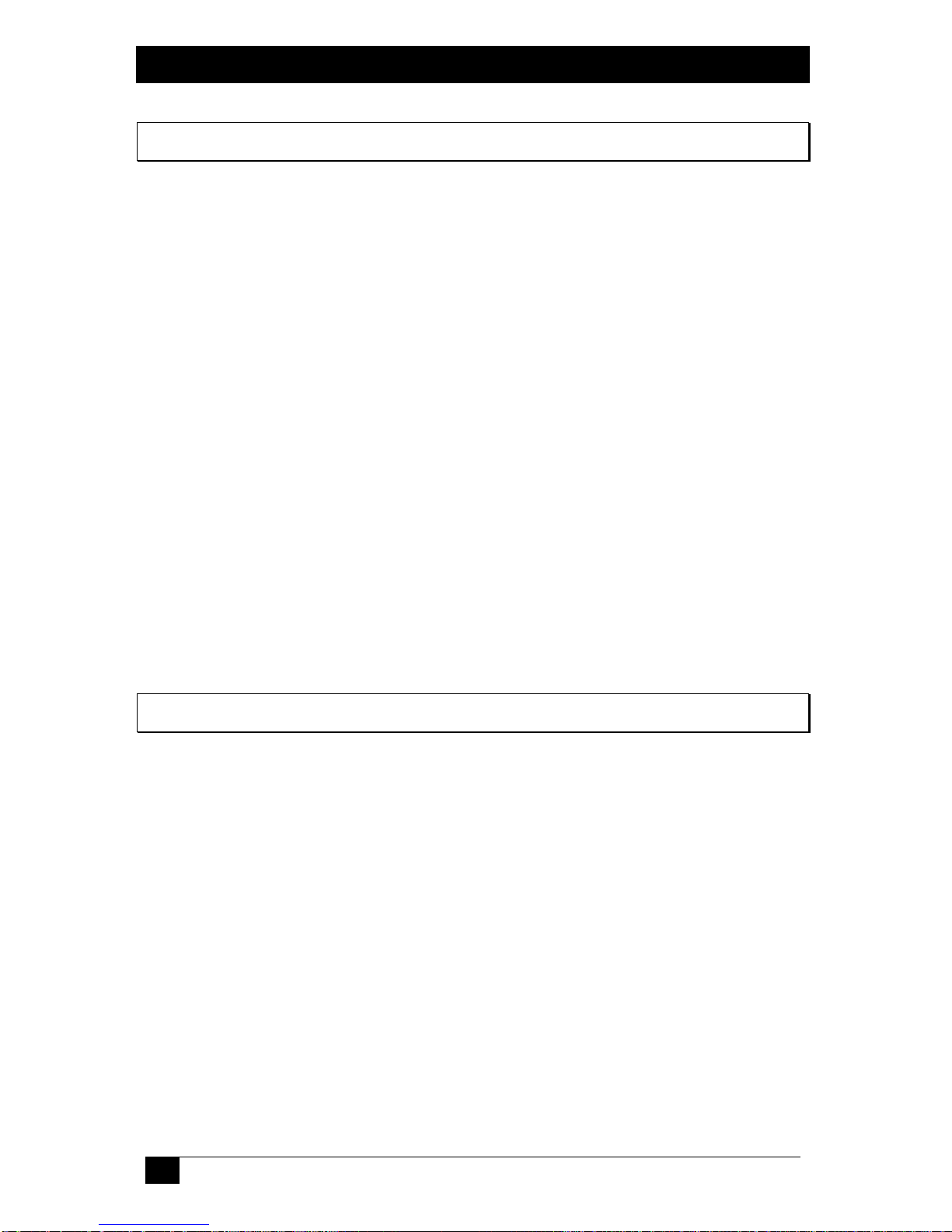SAFETY INSTRUCTIONS
When using telephone equipment, basic safety precautions should always
be followed to reduce the risk of fire, electric shock, and injury to persons
and the equipment itself, including the following:
•The power cord must be connected to a properly wired and grounded outlet.
•Never plug an analog telephone line into the “U” interface of the UTA120.
•Read and understand all instructions.
•Follow all warnings and instructions provided with the product.
•Unplug this product from the wall outlet before cleaning. Do not use liquid
cleaners or aerosol cleaners. Use a damp cloth for cleaning.
•Do not use this product near water, for example; near a bath tub, washbowl,
kitchen sink, or laundry tub, in a wet basement, or near a swimming pool.
•Do not place this product on an unstable cart, stand, or table. The product
may fall, causing serious damage to the product.
•Slots and openings in the case are provided for ventilation, to protect it from
over heating. These openings must not be blocked or covered. This product
should never be placed on or over a radiator or heat register. This product
should not be placed in a built-in installation, unless proper ventilation is
provided.
•Never push objects of any kind into this product through cabinet slots as they
may touch dangerous voltage points or short-out parts that could result in a
risk of fire or electric shock. Never spill liquid of any kind on the product.
•To reduce the risk of shock, do not disassemble this product. Instead, take it
to a qualified service center or return it to Alpha Telecom Inc.U.S.A. for
repair.
•Avoid using the UTA120 device during an electrical storm. There may be a
remote risk of shock from lightning.
•Unplug the UTA120 and refer servicing to qualified service personnel under
the following conditions:
1. When the power supply cord is damaged or frayed.
2. If liquid has been spilled into the product.
3. If the product has been exposed to rain or water.
4. If the product has been dropped or the cabinet has been damaged.
5. If the product exhibits a distinct change in performance.