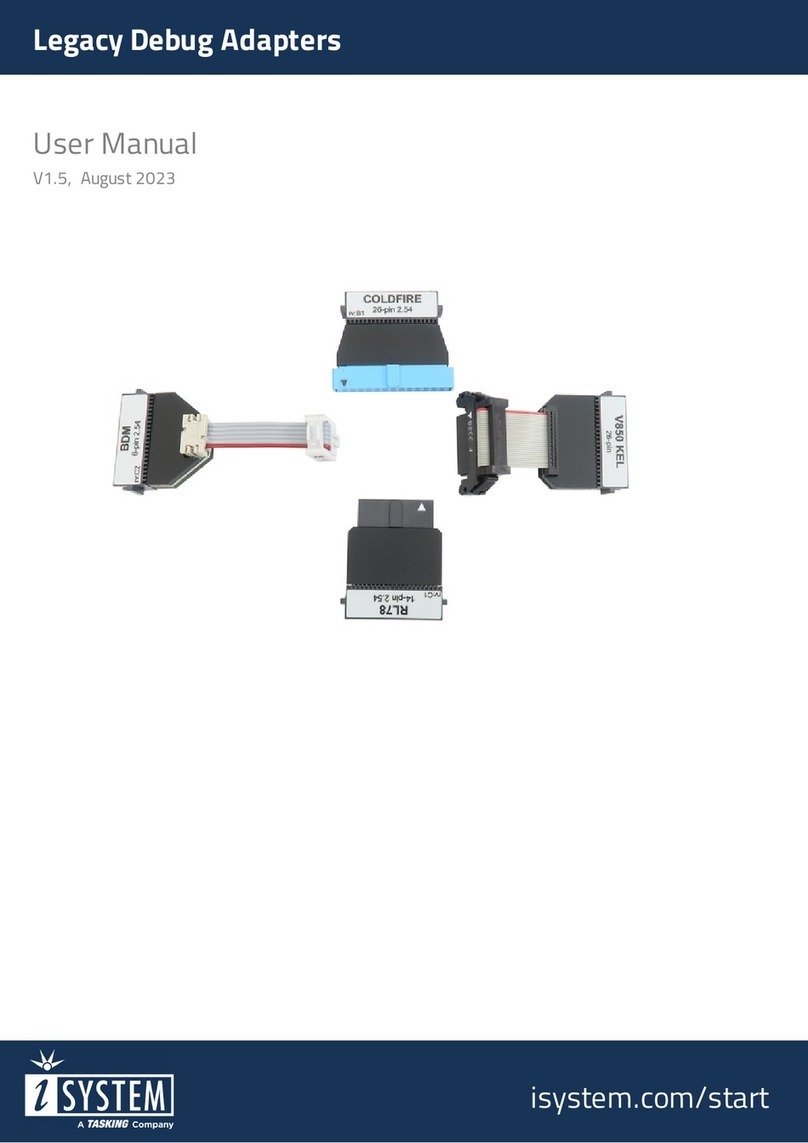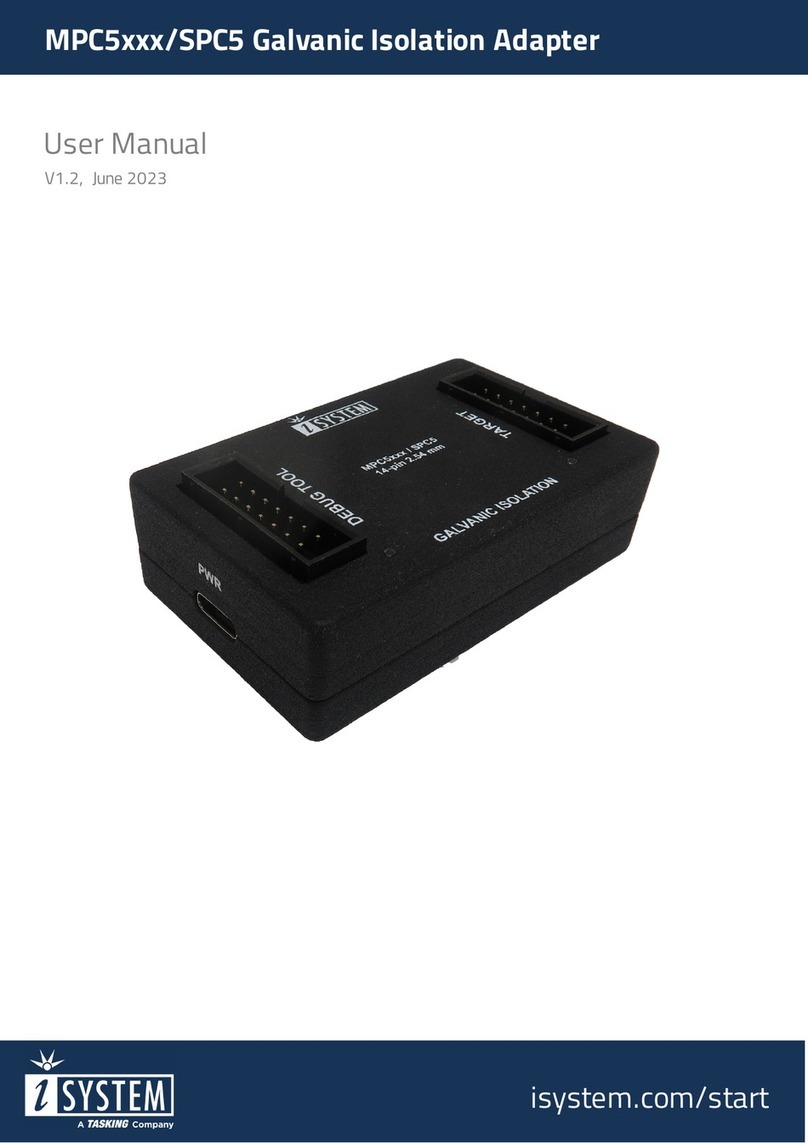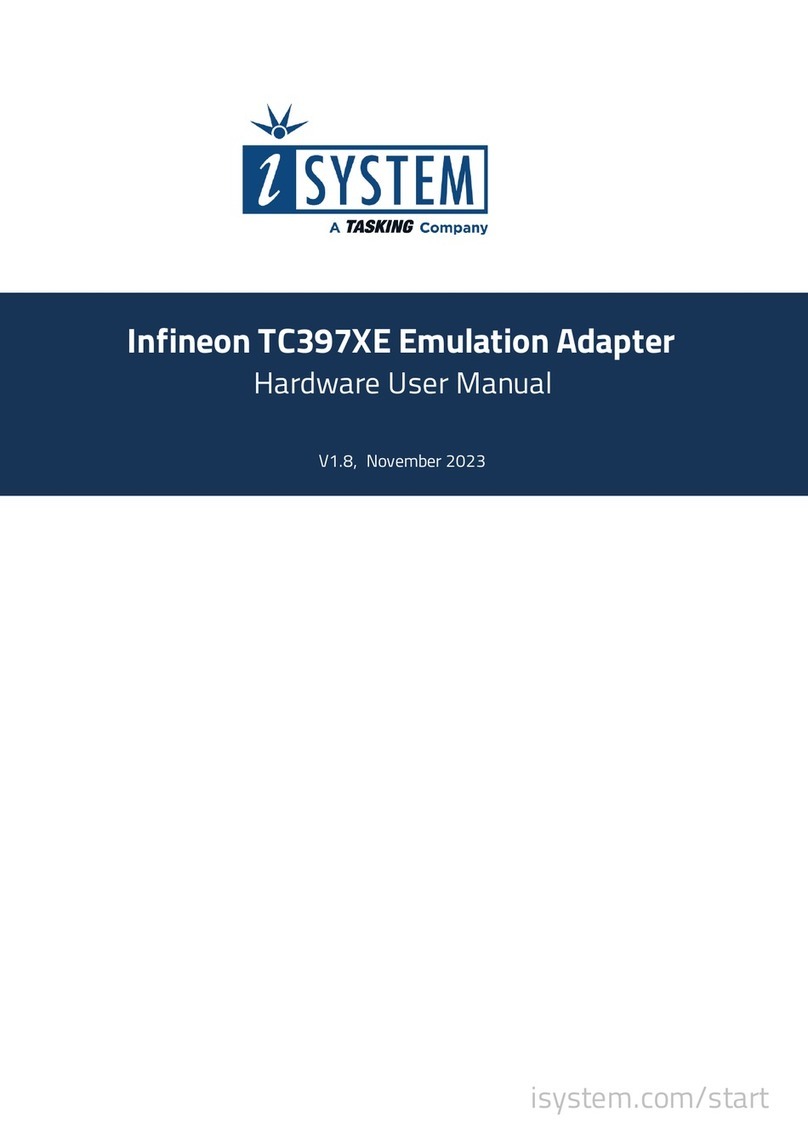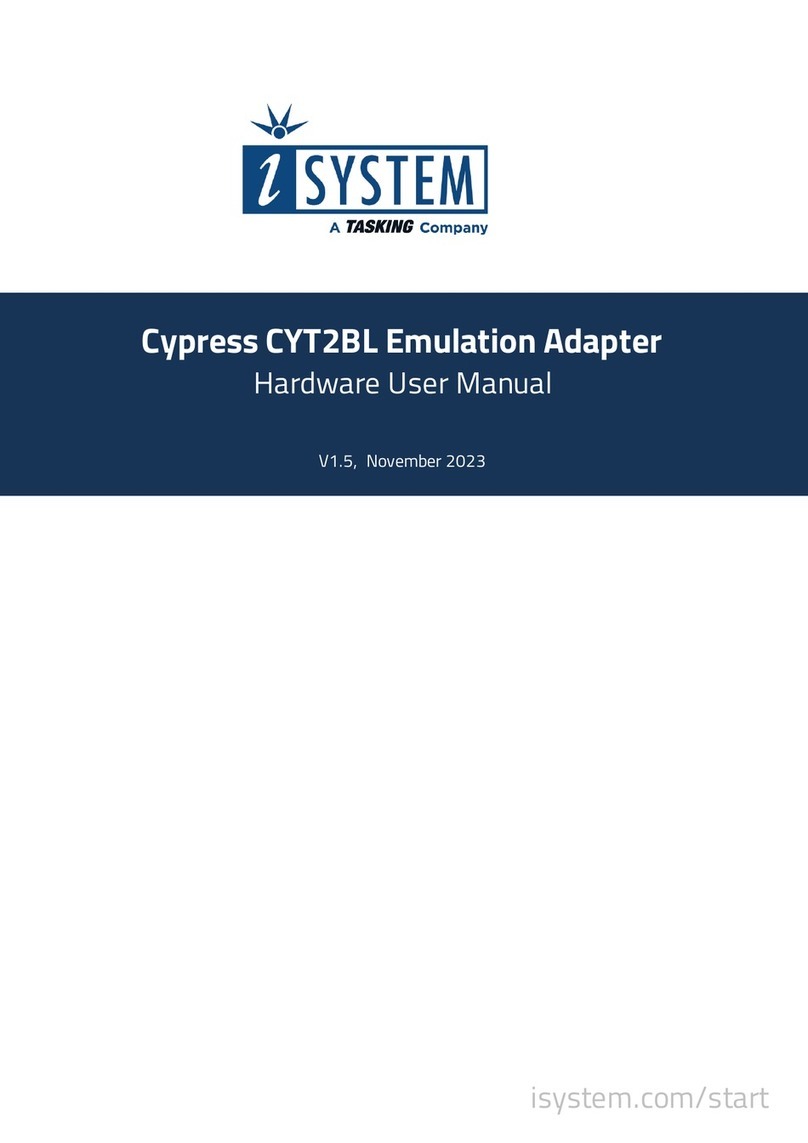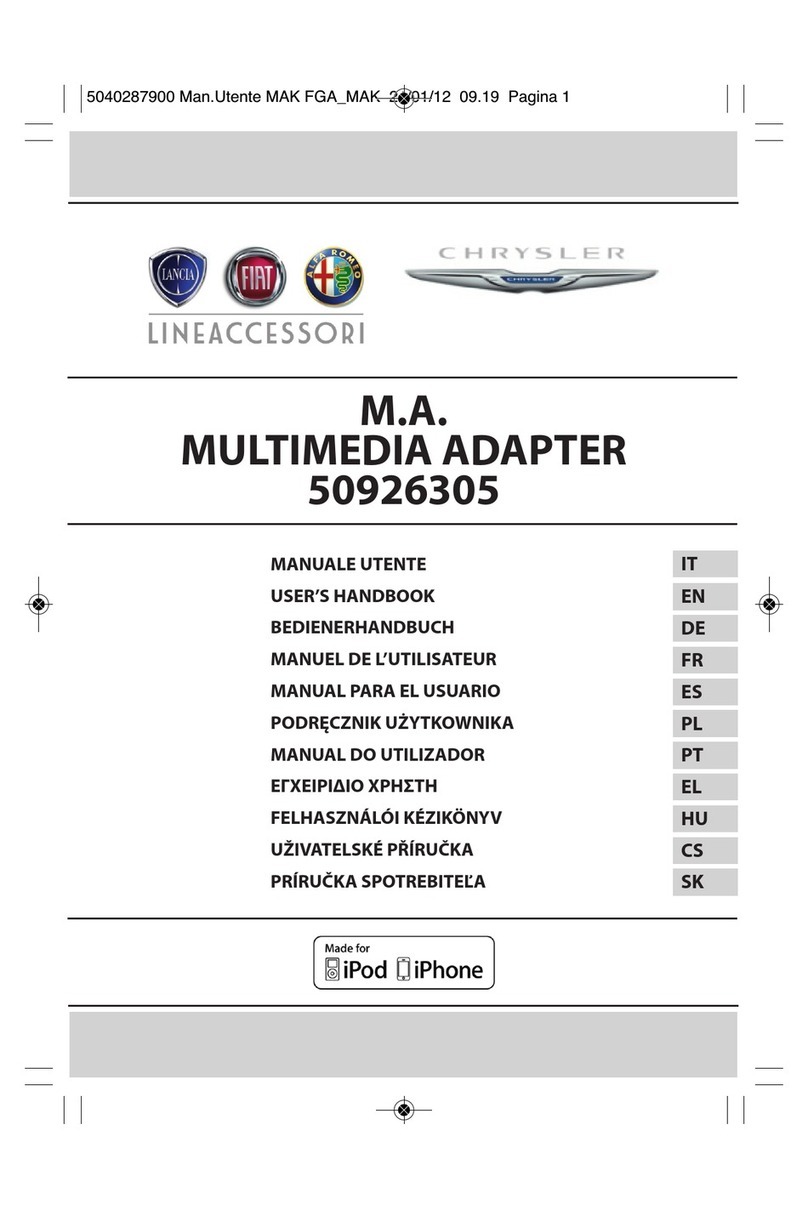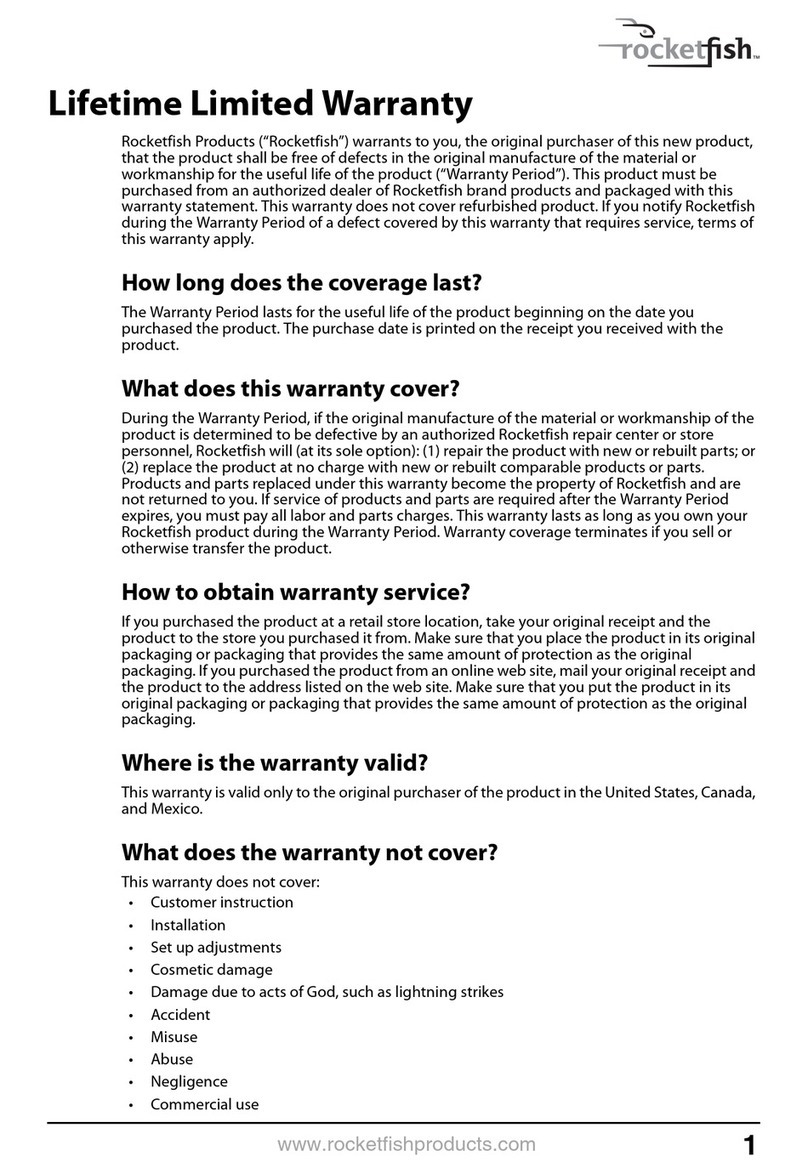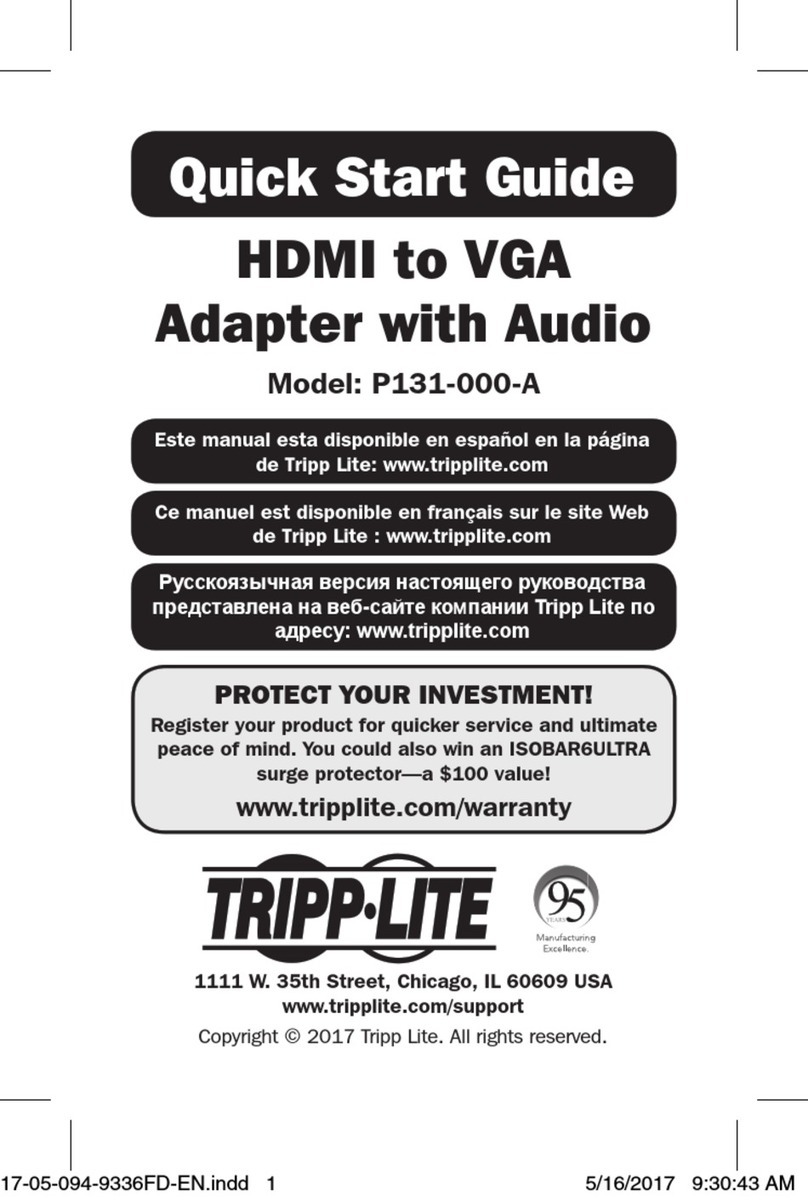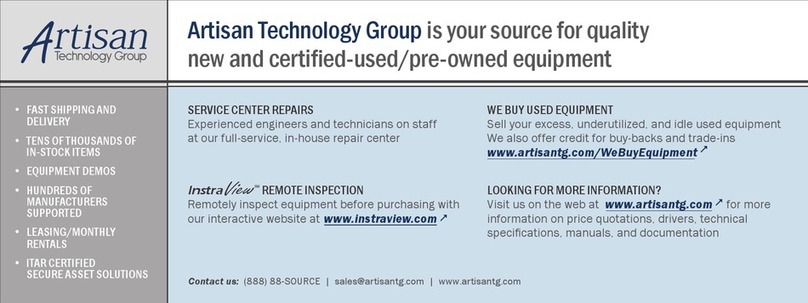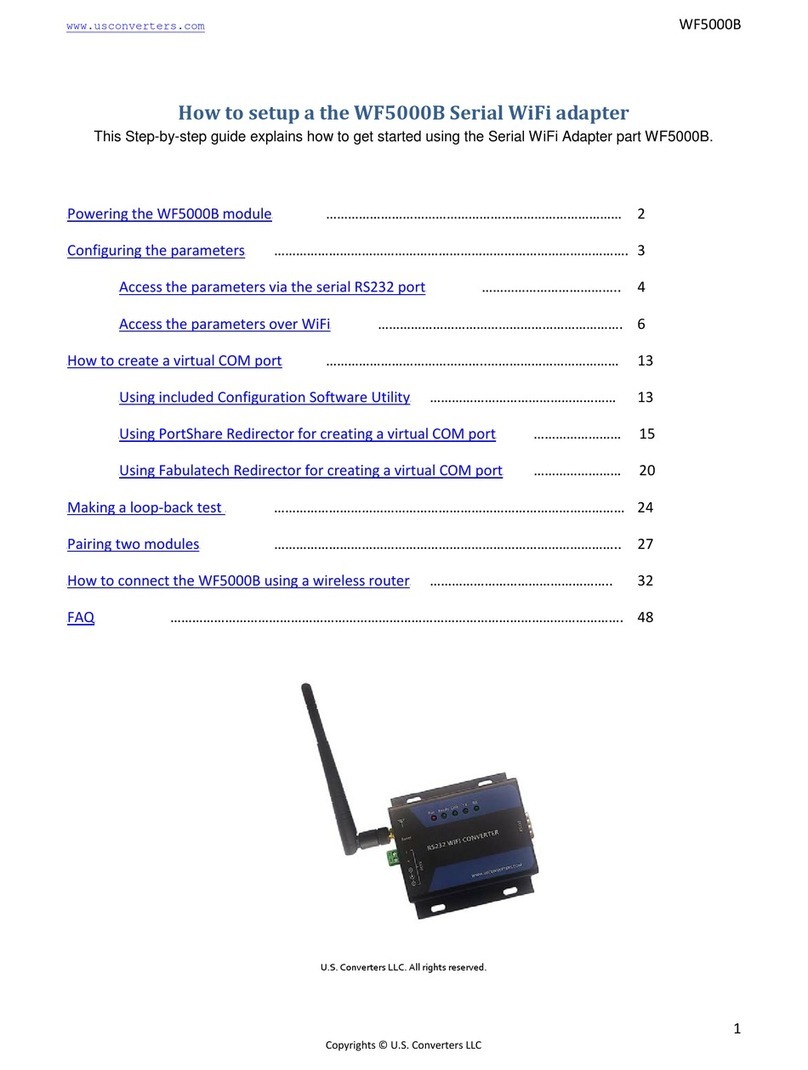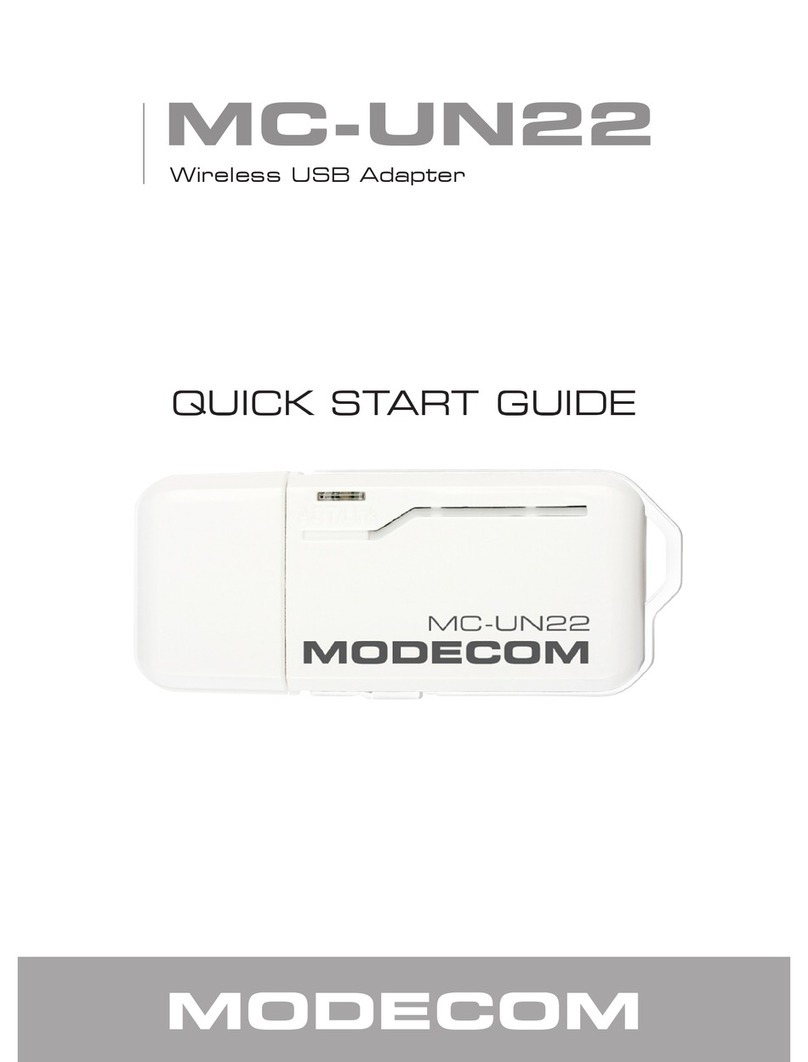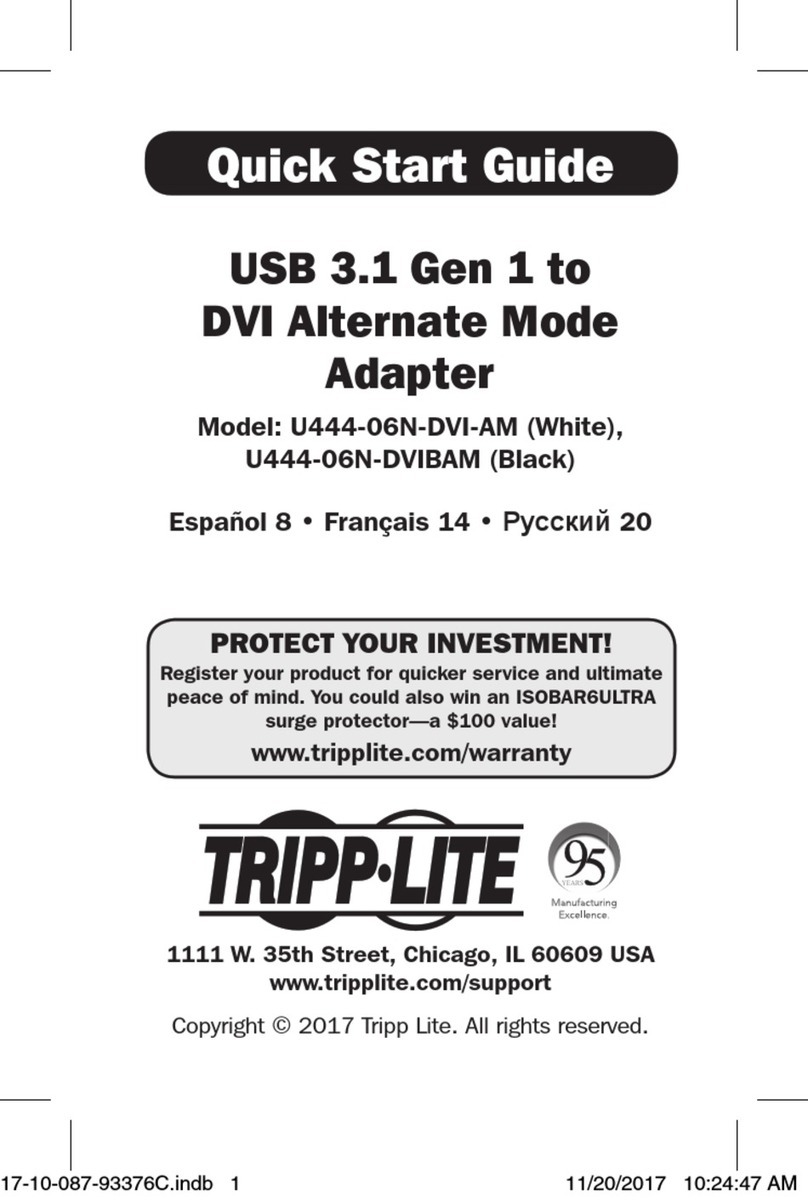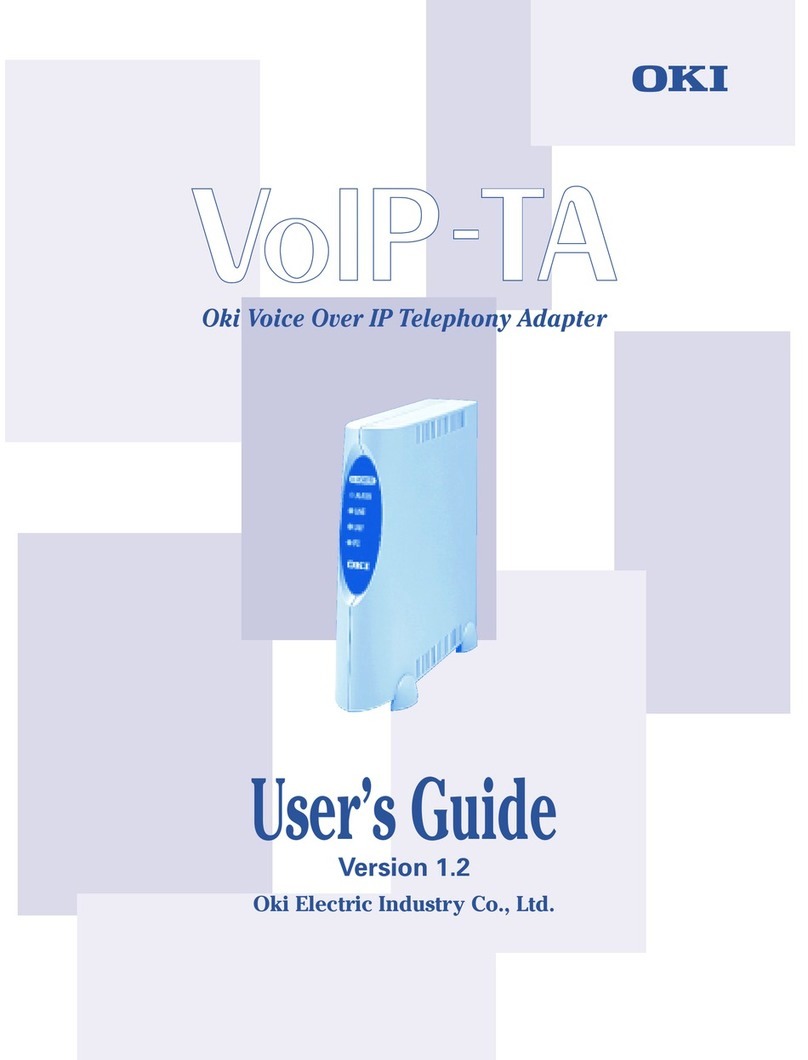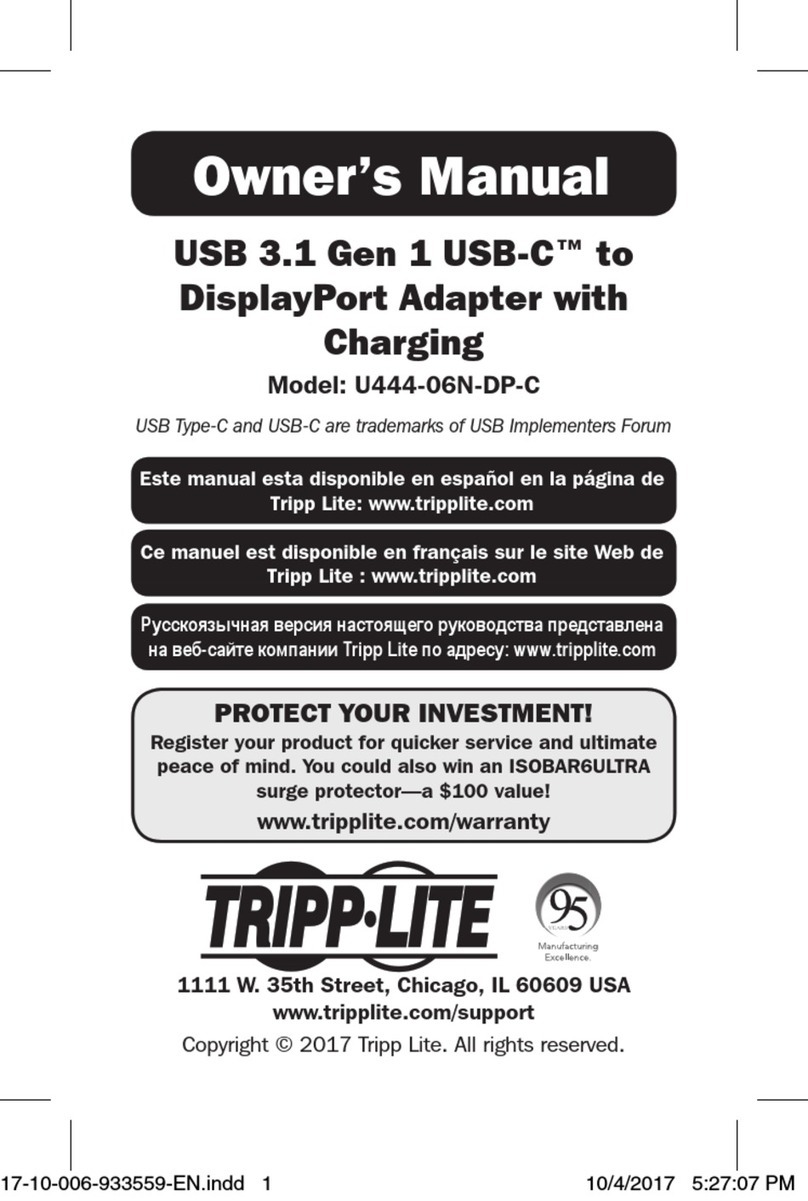TASKING iSYSTEM ST SPC58 4B Instructions for use

ST SPC58 4B Line Emulation Adapter
Hardware User Manual
V2.2, September 2023
isystem.com/start

General safety instructions
Please read the following safety precautions carefully before putting this device to use to avoid
any personal injuries, damage to the instrument, or to the target system. Use this instrument
only for its intended purpose as specified by this manual to prevent potential hazards.
Use included power cord and power supply
The enclosed power supply has been approved for use by iSYSTEM. Please contact iSYSTEM if
you need to consider an alternative power.
Use grounding wire
Prior to applying power to either the BlueBox or the target, connect the device and the target
system together with the included grounding wire. This is to avoid potential damage caused by
any voltage difference between the device and the target system.
Use proper overvoltage protection
Ensure proper protection to avoid exposing the BlueBox device or the operator to overvoltage
surges (e.g. caused by thunderstorm, mains power).
Do not operate without cover
Do not operate the device with cover removed.
Avoid circuit and wire exposure
Do not touch exposed components or wires when the device is powered.
Do not operate with suspected damage
If you suspect damage may have occurred, the BlueBox device must be inspected by qualified
service personnel before further operation.
Do not operate the device outside its rated supply voltage or
environmental range
Consult with iSYSTEM before using equipment outside of the parameters provided in this
manual.
This symbol is used within the manual to highlight further safety notices.

Contents
Introduction .......................................................................................................................................... 4
Package content ................................................................................................................................ 5
Adaptation packages content .............................................................................................................. 6
Operation ............................................................................................................................................... 7
Adaptation setup ..................................................................................................................................... 8
Screws .......................................................................................................................................................................................................................................9
Configuration .......................................................................................................................................... 10
Connectors .............................................................................................................................................. 13
Power supply package ......................................................................................................................... 14
Standalone operation ........................................................................................................................... 15
Measurement board ............................................................................................................................. 16
Mechanical information ............................................................................................................. 17
Connectors P3-P6 pinout .......................................................................................................... 19

Introduction
ST SPC58 (Chorus) 4B Line Emulation Adapter primary use case is providing Nexus trace
functionality for the SPC58 4B Line devices in the QFP packages, where Nexus trace port is not
available. It is based on the 176-pin "superset" device with 2MB program and provides the
adaptation to:
·
64-pin
·
100-pin and
·
144-pin Target package.
The Emulation Adapter might differ in some peripherals from the target device;
therefore, the device datasheet should be checked.
Alternative use case is also a Standalone operation. In this case customer can start developing
and testing the application while his target may not be available yet.
Complete Emulation Adapter is split into individual parts which makes it flexible when support
for different target packages is required. A typical setup in conjunction with the target contains:
·
IEA-SPC584B (Microcontroller part)
·
Conversion board
·
Solder part
More information about our products on www.isystem.com or via sales@isystem.com.

Package content
ST SPC58 C line Emulation Adapter is delivered with all components required for Standalone
operation. Adaptation packages for Target board adaptation must be ordered separately.
ST SPC58 4B Line
Emulation Adapter
Power supply package
Power converter
Power adapter
Ordering code:
IEA-SPC584B
Ordering code:
IEA-PS
Ordering code:
IT9V-PS
GND Wire
Crystal 20 MHz
Measurement board (optional)
Ordering code: BB-WIRE
Ordering code:
IAMSPC584B

Adaptation packages content
Conversion boards connect between the Emulation Adapter and the matching Solder part which
is being soldered on the Target side.
Pin number
Conversion Board
Type
Solder part
64
IEA-SPC584B-ATQ64
Fixed
IA64ATQ-SOLDER
100
IEA-SPC584B-TQ100
Fixed
IA100TQ-SOLDER
144
IEA-SPC584B-TQ144
Fixed
IA144TQ-SOLDER
Fixed Adaptation
This adaptation is delivered with a slot screw, which can be optionally used to achieve a more
solid and stable fixing of the Conversion board and the Solder part.
Conversion board
Solder part

Operation
Device overview
The Emulation Adapter can be used in conjunction with iSYSTEM iC5000 and iC5700 BlueBox or
any other third party tool supporting ST SPC58 4B Line Nexus trace port. The tool connects to
38-pin Mictor connector (P1) providing debug and Nexus trace interface connection.
Emulation Adapter offers the following adaption setup:
·
Fixed Adaptation
IEA-SPC584B Emulation Adapter
Top/bottom side of the Emulation Adapter
Introduction to Emulation Adapter (video)
isystem.com/ea-intro
How to connect Hardware (video)
isystem.com/connect-hardware

Adaptation setup
Fixed Adaptation

Screws
Slot screw
The Slot screw (30mm) is used to fix the Conversion board to the Solder part. The setup
becomes mechanically more robust.Screw the Conversion board to the Solder part first, before
the Emulation Adapter is attached on top and watch out not to break out the Solder part, e.g., if
you accidentally hit the Emulation Adapter from the side.
Short Hexagon socket screw
Short Hexagon socket screw, which comes with the Solder part, is not applicable with this
Emulation Adapter setup.

Configuration
J1: Target reset configuration
Jumper J1 connects the reset line between the emulation device and the target. By default J1 is
populated.
J2 and J3: Clock source configuration
Jumpers J2 and J3 select external clock source (XOSC) for the emulation device. Per default,
both jumpers are set to position 1-2, which yields the external clock (XOSC) source being used
from the target.
If an oscillator in the target is not an option and the target crystal doesn’t oscillate in
conjunction with the emulation adapter, the emulation adapter can also provide the external
clock (XOSC) source by setting jumpers J2 and J3 in position 2-3. In this case, a crystal circuit
must be built on the emulation adapter.
Note that the Emulation Adapter may not operate when crystal circuit is used in the target.
Typical design guideline is that the crystal should be as close as possible to the
microcontroller.
It can happen that the target crystal does not oscillate in conjunction with the Emulation
Adapter since clock lines (XTAL, EXTAL) between the target crystal and the emulation
device on the Emulation Adapter become too long, inevitably too much affecting the
impedance of the crystal circuit. If a “standalone” oscillator is used instead of the crystal
circuit, no problems are expected.
The crystal packed separately in the antistatic bag comes along the Emulation Adapter. It
can be used to feed an external clock source (XOSC) to the emulation device by inserting
the crystal into the Q1 socket. If a different clock frequency is required, use suitable
crystal and insert it into the Q1 socket.
The emulation adapters of revision A2 or lower were delivered with a 40 MHz crystal,
while the adapters of revision A3 or higher are delivered with a 20 MHz crystal.
Crystal Q1 is located in the corner of the emulation adapter, next to the 38-pin Mictor connector
P1 and per default not populated.

Capacitors C50 and C51, for which pads are provided on
the emulation adapter PCB, are not populated since the
microcontroller provides already the internal load
capacitors for 20MHz/40MHz crystal oscillator operation.
J4 and J5: GND connecting points
Real target microcontroller in the QFP package provides an
exposed GND pad in the middle of the microcontroller at
the bottom side of the package. This provides GND
connection between the microcontroller and the target.
In case of the emulation adapter usage, the solder part (IA100TQ-SOLDER or IA64ATQ-SOLDER)
is soldered instead of the microcontroller. Note that the available solder parts at the
introduction of this emulation adapter, did not provide support for the exposed GND pad. For
this reason, user must ensure replacement GND connection between the emulation adapter and
the target using a dedicated GND wire. Without this connection, the system will not work. Use
provided GND wire which comes along the emulation adapter and plug it to the pin J5 (see
picture above) on the emulation adapter. Connect the other side to the ground potential on the
target - as close as possible to the microcontroller respectively solder part being soldered
instead of the microcontroller. This connection must be quality and reliable otherwise
debugging and tracing over the Nexus trace port may not work. Alternatively, GND connection
can be also established over the J4 ground bridge

P2: Power supply configuration
EA Power supply is configured via the unshrouded 26-pin 2.54 mm header (P2).
Signal direction
Signal
Pin
Pin
Signal
Signal direction
Not connected
NC
1
2
NC
Not connected
Target
VDD_HV_OSC
3
4
CVDD_HV_OSC
Emulation device
Target
VDD_HV_ADV_S
5
6
CVDD_HV_ADV_S
Emulation device
Target
VDD_HV_ADR_C
7
8
CVDD_HV_ADR_C
Emulation device
Target
VDD_HV_IO_MAIN
9
10
CVDD_HV_IO_MAIN
Emulation device
Target
VDD_HV_FLA
11
12
CVDD_HV_FLA
Emulation device
Target
VDD_HV_IO_FLEX
13
14
CVDD_HV_IO_FLEX
Emulation device
Not connected
NC
15
16
NC
Not connected
Not connected
NC
17
18
NC
Not connected
Not connected
NC
19
20
NC
Not connected
Ground
GND
21
22
GND
Ground
Ground
GND
23
24
GND
Ground
Ground
GND
25
26
KEY
P2 Signal description
Refer to the microcontroller user’s manual for more details which power supply designation in
the above table belongs to which power supply.
By default, all jumpers are set and connect target power supply coming from the target to the
microcontroller residing on the Emulation Adapter. In principle, pins 3-4, 5-6, 7-8, 9-10, 11-12 and
13-14 must be bridged only but for the convenience and ease of use all jumpers are set, except
for pins 25-26. Pin 26 is the polarizer key preventing incorrect connection of the IEA-PS power
supply, when being connected.
If a different power source is to be used (e.g., in case of a standalone operation), all jumpers
must be removed and power source must be applied to:
·
CVDD_HV_OSC (pin 4),
·
CVDD_HV_ADV (pin 6),
·
CVDD_HV_ADR_S (pin 8),
·
CVDD_HV_IO_MAIN (pin 10),
·
CVDD_HV_FLA (pin 12),
·
CVDD_HV_IO_FLEX (pin 14),
·
GND (pins 22, 24, 26) signals.
The EA comes delivered together with the IEA-PS emulation adapter power supply, which simply
plugs into the P2 header row, providing the necessary power supply for Emulation Adapter
standalone operation. Double check that the power supply is configured properly for this
particular Emulation Adapter.

Connectors
P1: Nexus trace port
38-pin Mictor connector P1 exposes Nexus trace port and has the following pinout:
Signal
Pin
Pin
Signal
NC
1
2
NC
NC
3
4
NC
MDO9
5
6
NC
NC
7
8
MDO8
RSTIN
9
10
EVTIN
TDO
11
12
Vref
MDO10
13
14
NC
TCK
15
16
MDO7
TMS
17
18
MDO6
TDI
19
20
MDO5
NTRST
21
22
MDO4
MDO11
23
24
MDO3
NC
25
26
MDO2
NC
27
28
MDO1
NC
29
30
MDO0
NC
31
32
EVTO
NC
33
34
MCKO
NC
35
36
MSEO1
NC
37
38
MSEO0
38-pin Mictor pinout
Signal Direction is described from the BlueBox perspective.
Be aware that debug and trace signals from the Emulation adapter superset device are
not connected to the target board. They are exposed only to the connectors on the
Emulation adapter.

Power supply package
A Power supply package, which is delivered with the Emulation Adapter, is required when:
·
The Emulation Adapter is used as a standalone device .
·
The target board doesn’t provide an accurate supply voltage.
·
The target board doesn’t provide sufficient current for the Emulation Adapter operation.
The Power converter can supply either 3.3 V or 5 V. Array of jumpers J0 – J9 select 3.3 V or 5 V
voltage on the P3 connector, which connects to the Emulation Adapter.
Signal
Pin
Pin
Signal
NC
1
2
J0
NC
3
4
J1
NC
5
6
J2
NC
7
8
J3
NC
9
10
J4
NC
11
12
J5
NC
13
14
J6
NC
15
16
J7
NC
17
18
J8
NC
19
20
J9
GND
21
22
GND
GND
23
24
GND
GND
25
26
KEY
P3 connector and J0-J9 jumper correlation table
For example, when J2 is in the 3V3 position, it supplies 3.3 V to pin 6 of the P3 connector. When
J2 is in 5V position, it supplies 5 V to pin 6 of the P3 connector pin.
Be careful not to supply 5 V to the microcontroller power supply pin which has
declared maximum voltage 3.3 V! Refer to microcontroller documentation for detailed
information.
External power supply requirements:
Min Voltage
Max Voltage
Min Power
8 V
12 V
5 W

Standalone operation
Emulation Adapter is delivered with all components required for a Standalone operation.
Power supply
Use enclosed IEA-PS Emulation Adapter Power converter.

Measurement board
With the Measurement board you gain easy access to all MCU pins respectively, because
modern targets do not have accessible all the MCU pins / connected signals to connect with a
measurement equipment (oscilloscope, logic analyzer).
The Measurement board is optional and connects between the Emulation Adapter and the
Conversion Board. It comes together with an applicable Layout board (black panel where all the
CPU signals are nicely marked) that matches your order. The black panel is placed over the
Measurement board.
Top view of the Measurement board
Layout board example for the Measurement
board
Not available in every Emulation Adapter or every MCU pin count.

Mechanical information
Side view of the Solder part
Solder part solder pad view
Top view of the Solder part
Side view of the Emulation adapter complete setup -QFP Fixed Adaptation
Top view of the Emulation Adapter
Top view of the Conversion board

Solder parts
In case of soldering the Solder part manually, it’s highly recommended prolonging the solder
pad E on the outer side (e.g., for 1.5-2 mm) during the PCB design. Note that without this
modification, it’s very difficult to solder the Solder part manually.
Recommended PCB footprint dimensions:
Unit (mm)
A
B
C
D
E
K
L
IA64ATQ-
SOLDER
12
1.505
13.0
13.0
2.3
14
14
IA100TQ-
SOLDER
16.5
1.125
17.0
17.0
2.15
19.55
19.55
IA144TQ-
SOLDER
22
1.125
23.0
23.0
2.15
25.05
25.05
Use the Surface Mount Technology (SMT) to solder the Solder parts to the user target
board instead of the original microcontroller. iSYSTEM provides this soldering service on
request too.
Emulation Adapter
Unit (mm)
M
N
P
R
S
T
V
IEA-SPC584B
56
56
32.6
36.4
47.5
IEA-SPC584B-
xxxx
56
56

Connectors P3-P6 pinout
Next picture shows a pinout of the four connectors P3-P6 on the bottom side of the EA.
nc – Not Connected
Optionally, the you could also design the target directly providing connection to the EA via P1-
P4 connectors. Connectors being used on the EA are female Tyco Electronics connectors, part
number 0-0104652-4 (40 pin).

www.isystem.com
Visit our website for:
·
Support - isystem.com/support
·
Tutorials - isystem.com/start
·
Knowledge Base - kb.isystem.com
Table of contents
Other TASKING Adapter manuals
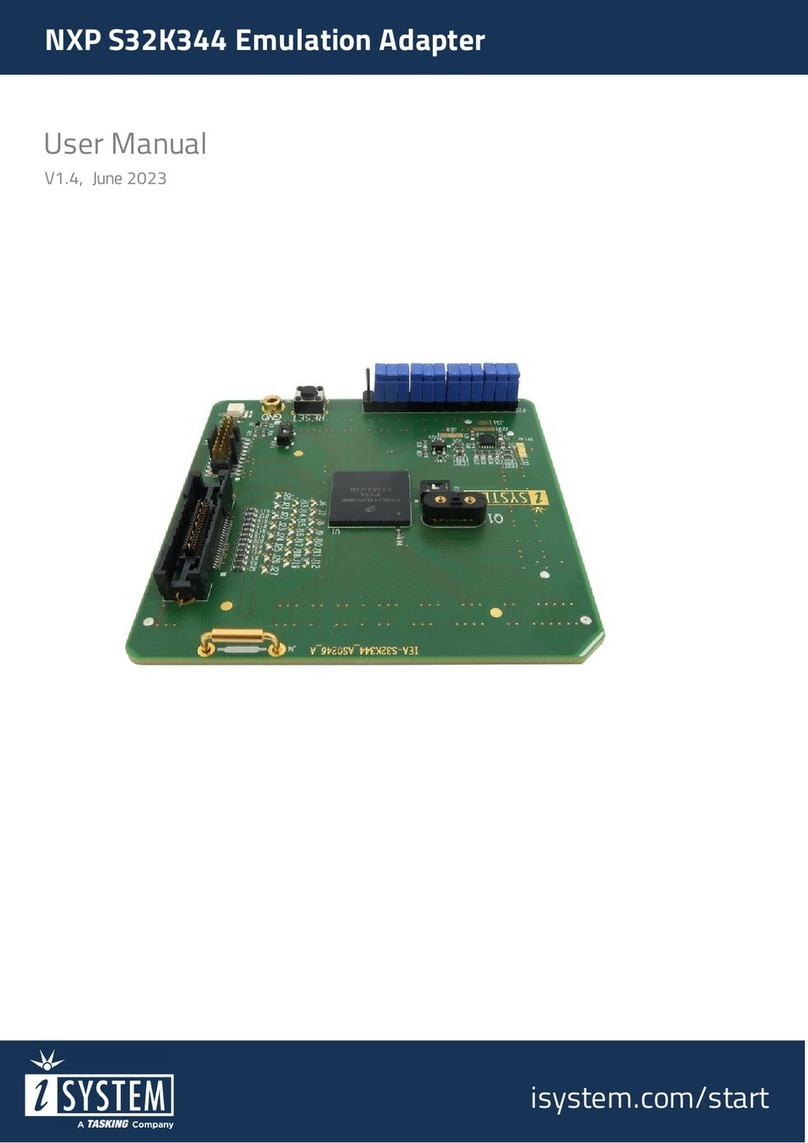
TASKING
TASKING iSYSTEM NXP S32K344 User manual

TASKING
TASKING i SYSTEM ARM User manual
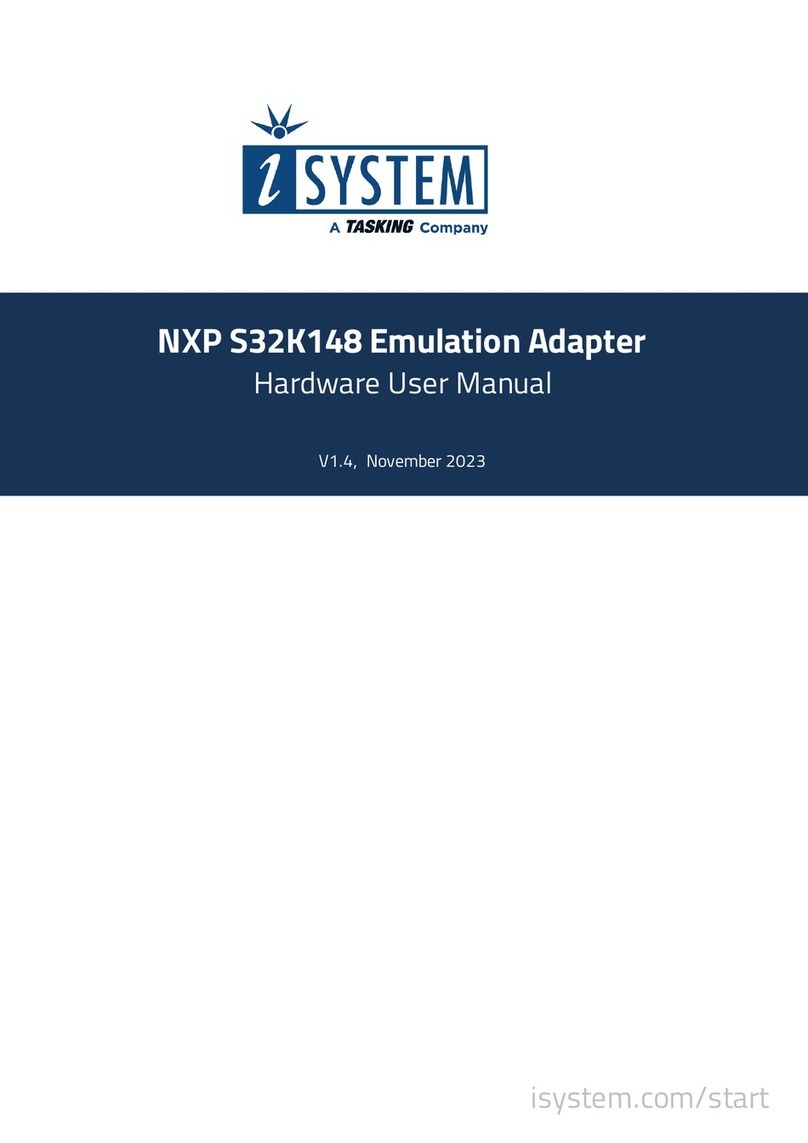
TASKING
TASKING iSYSTEM NXP S32K148 Instructions for use
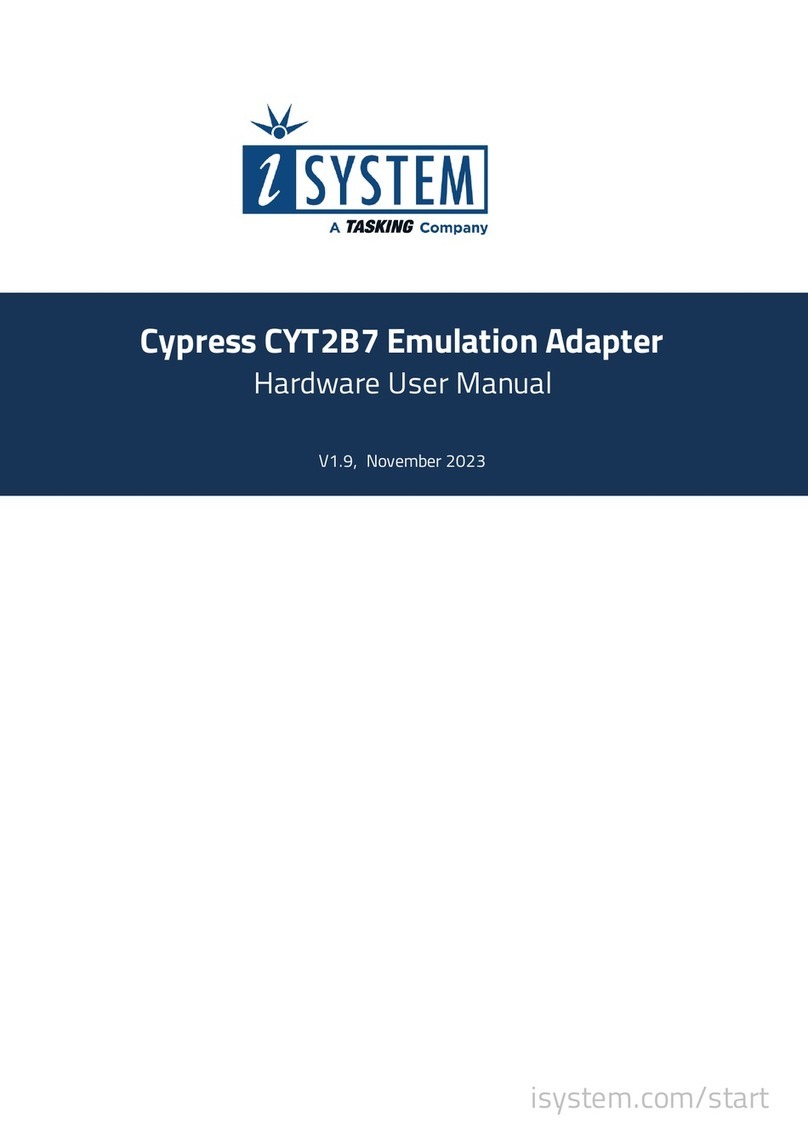
TASKING
TASKING iSYSTEM Cypress CYT2B7 Instructions for use

TASKING
TASKING iSYSTEM Infineon TC377TE User manual
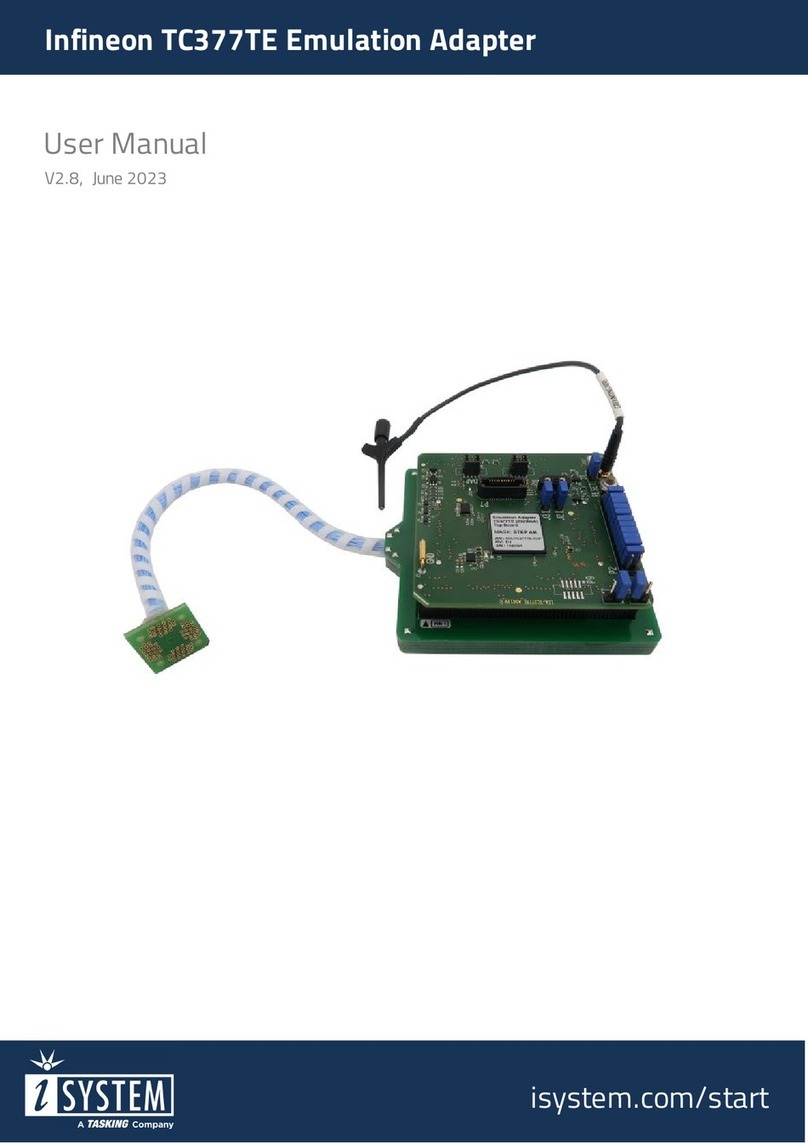
TASKING
TASKING iSYSTEM Infineon TC377TE User manual
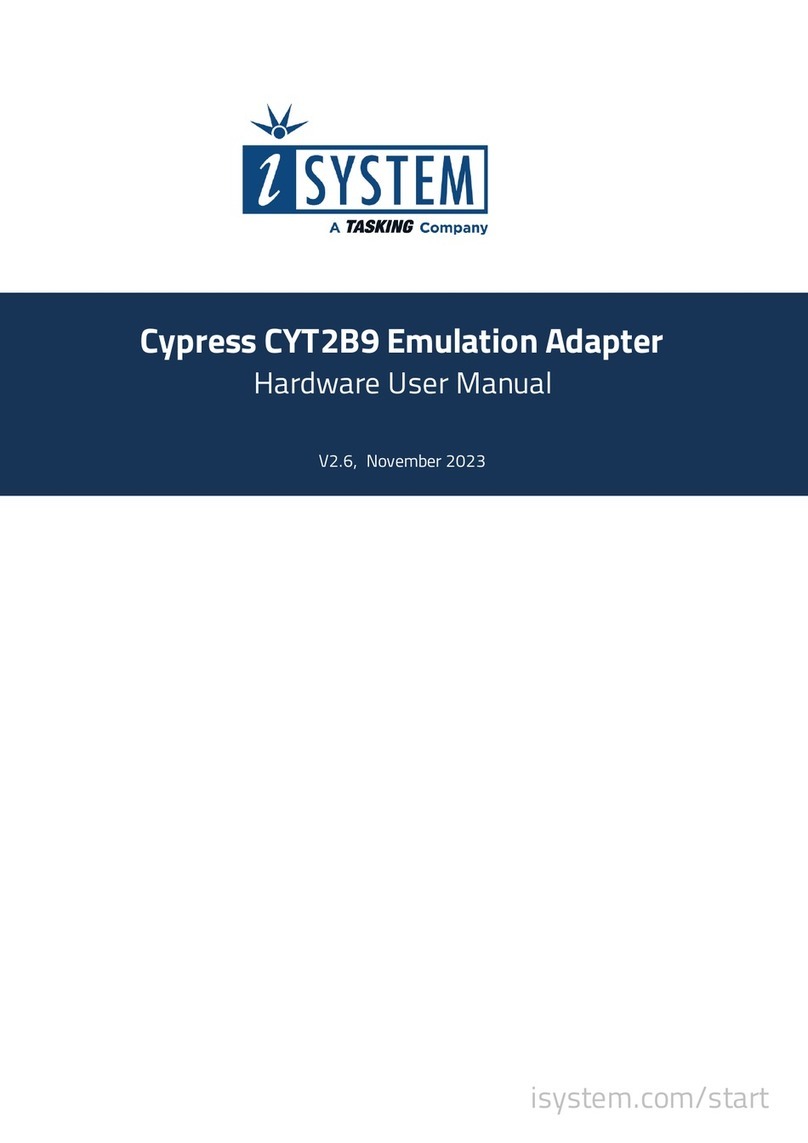
TASKING
TASKING iSystem Cypress CYT2B9 Instructions for use
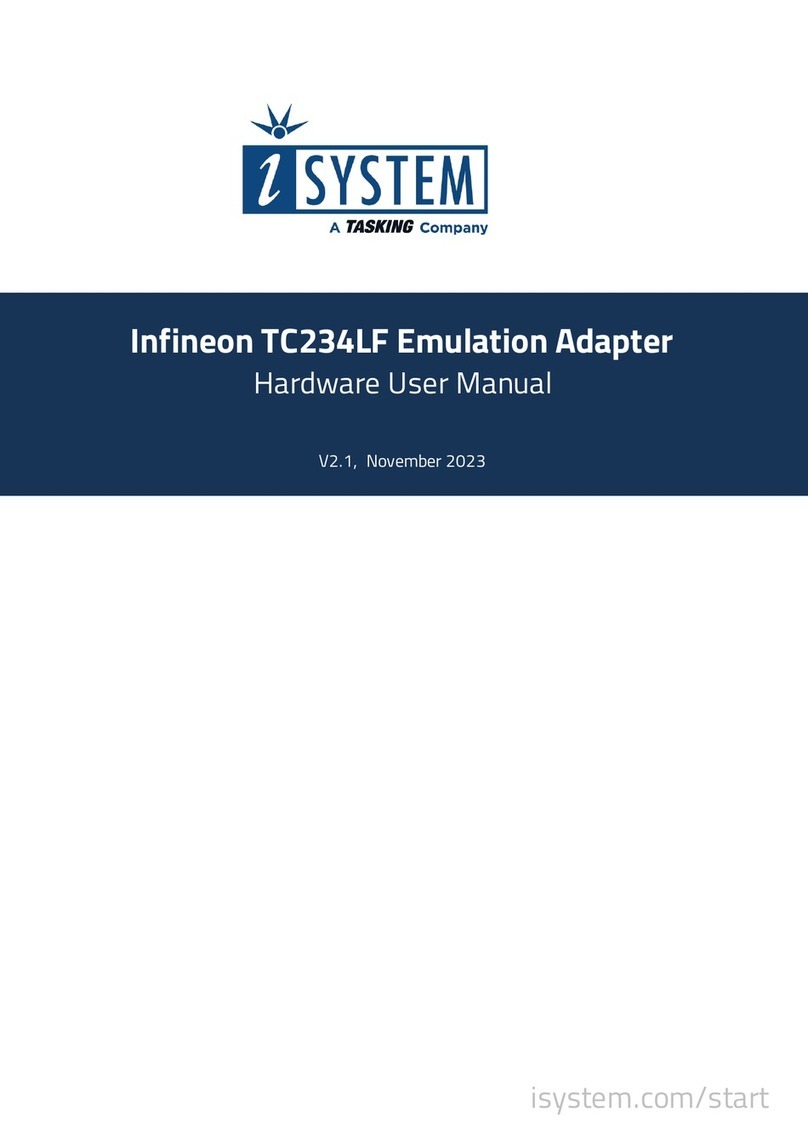
TASKING
TASKING iSYSTEM Infineon TC234LF Instructions for use

TASKING
TASKING iSYSTEM AURIX DAP User manual
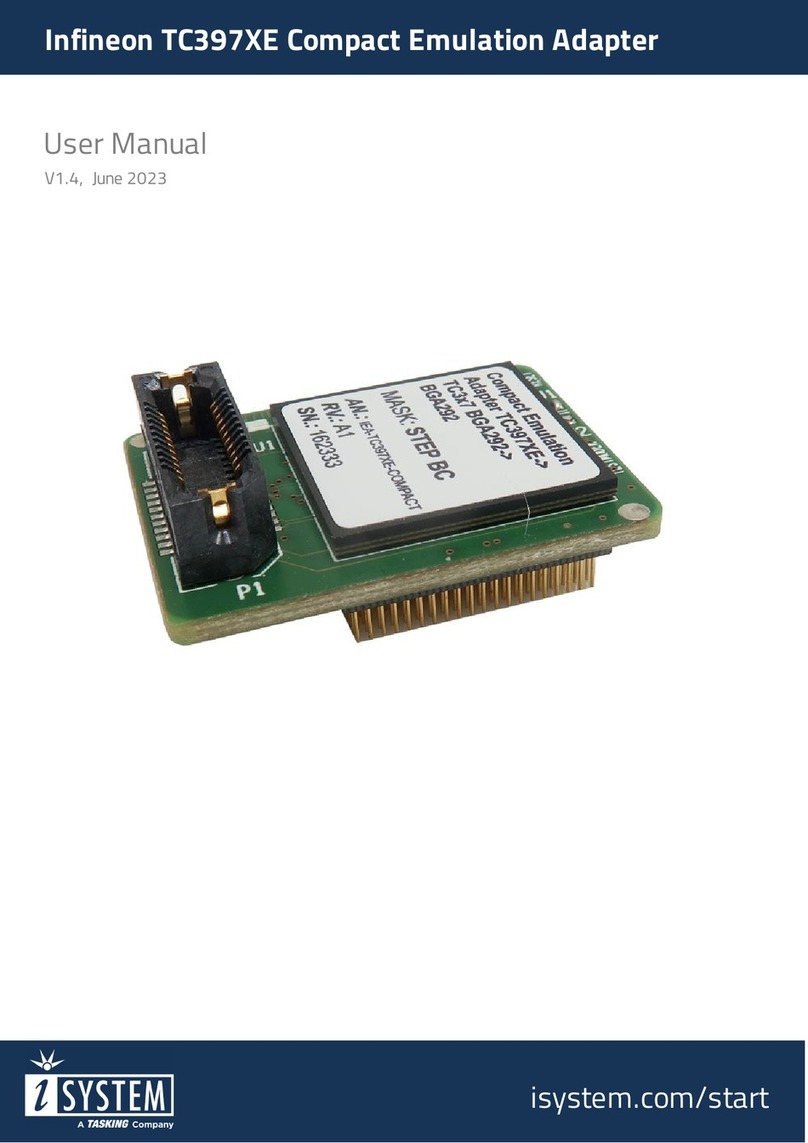
TASKING
TASKING iSYSTEM Infineon TC397XE User manual