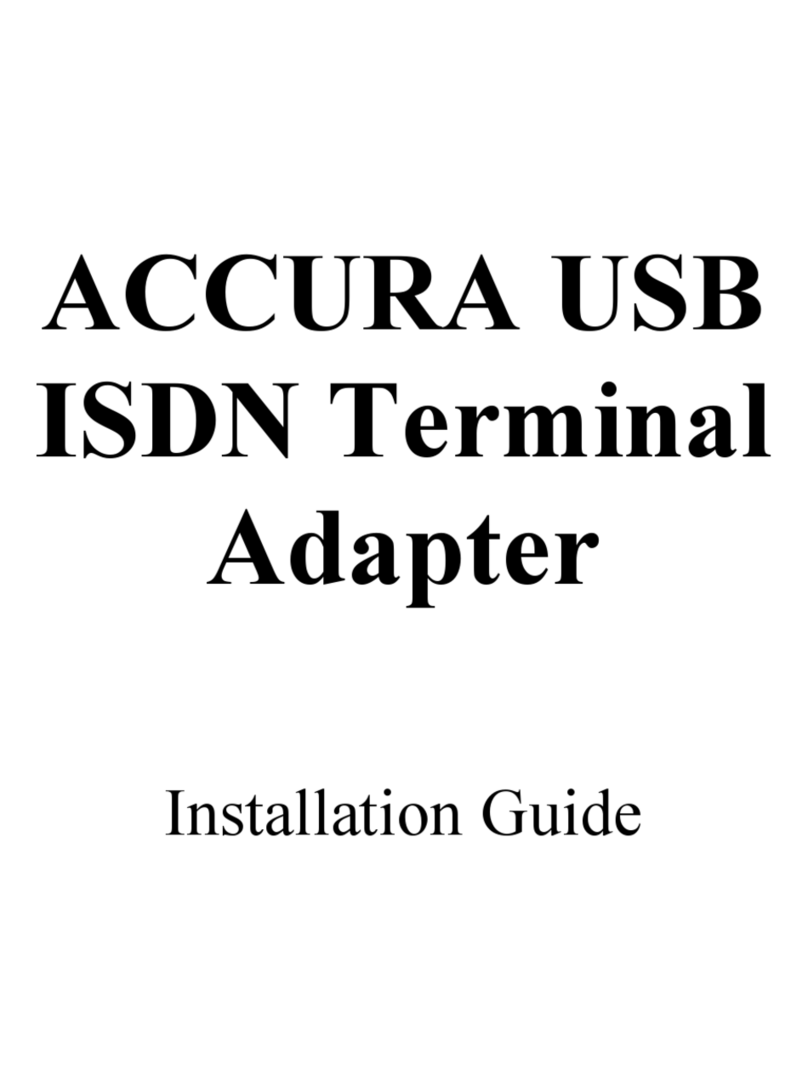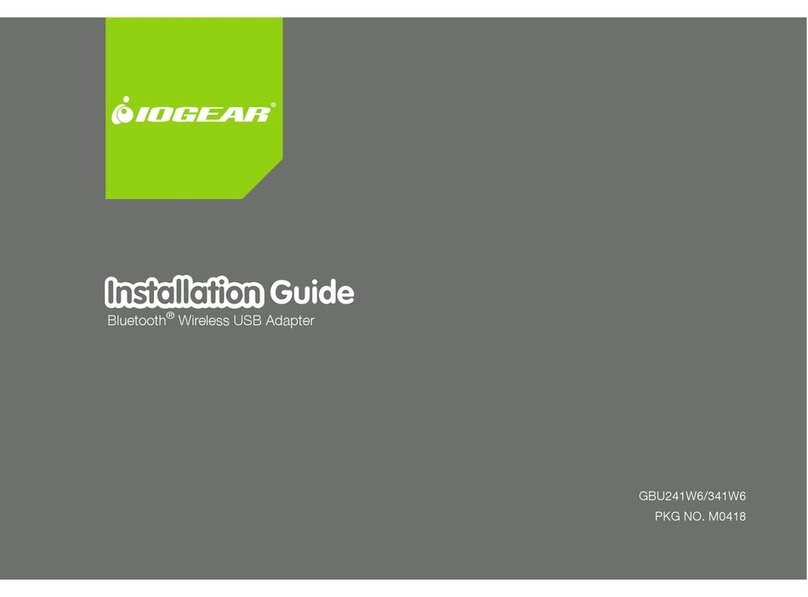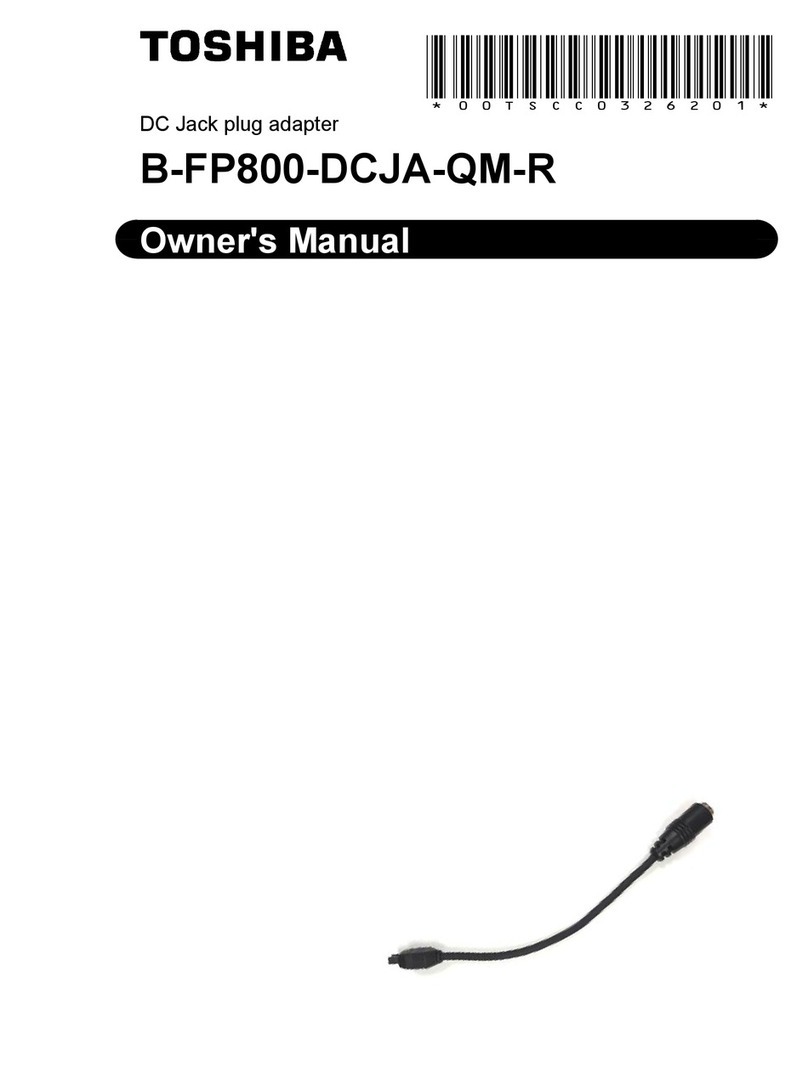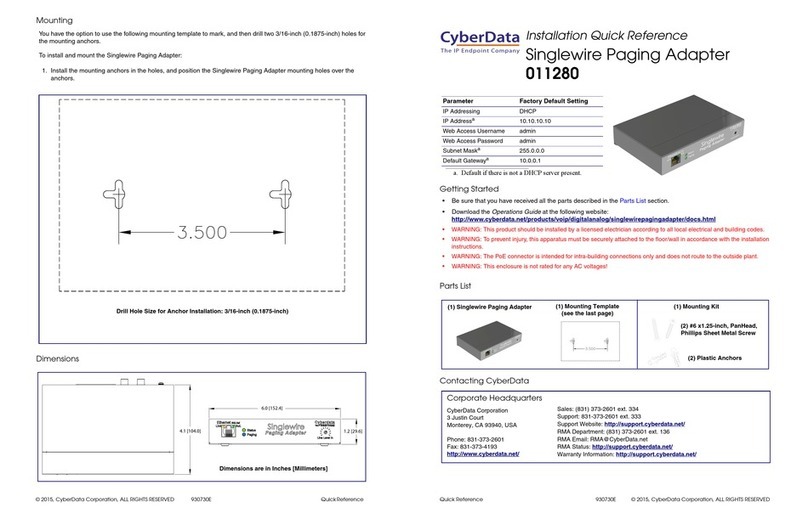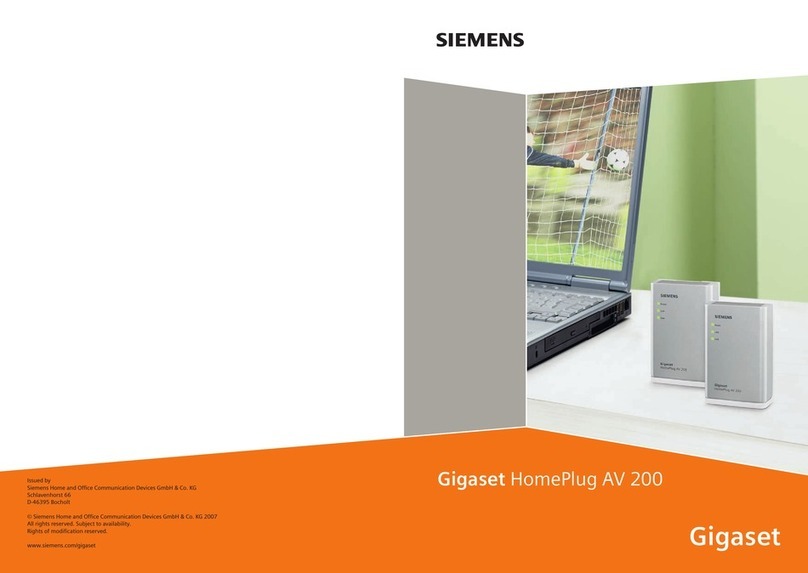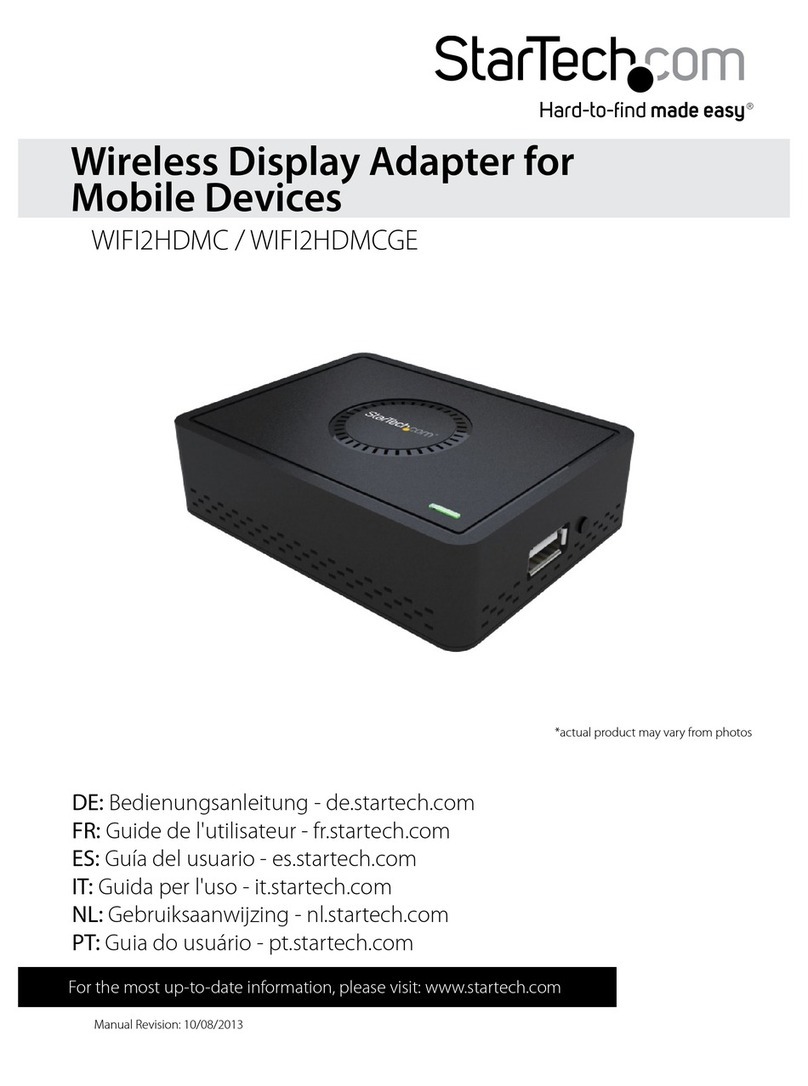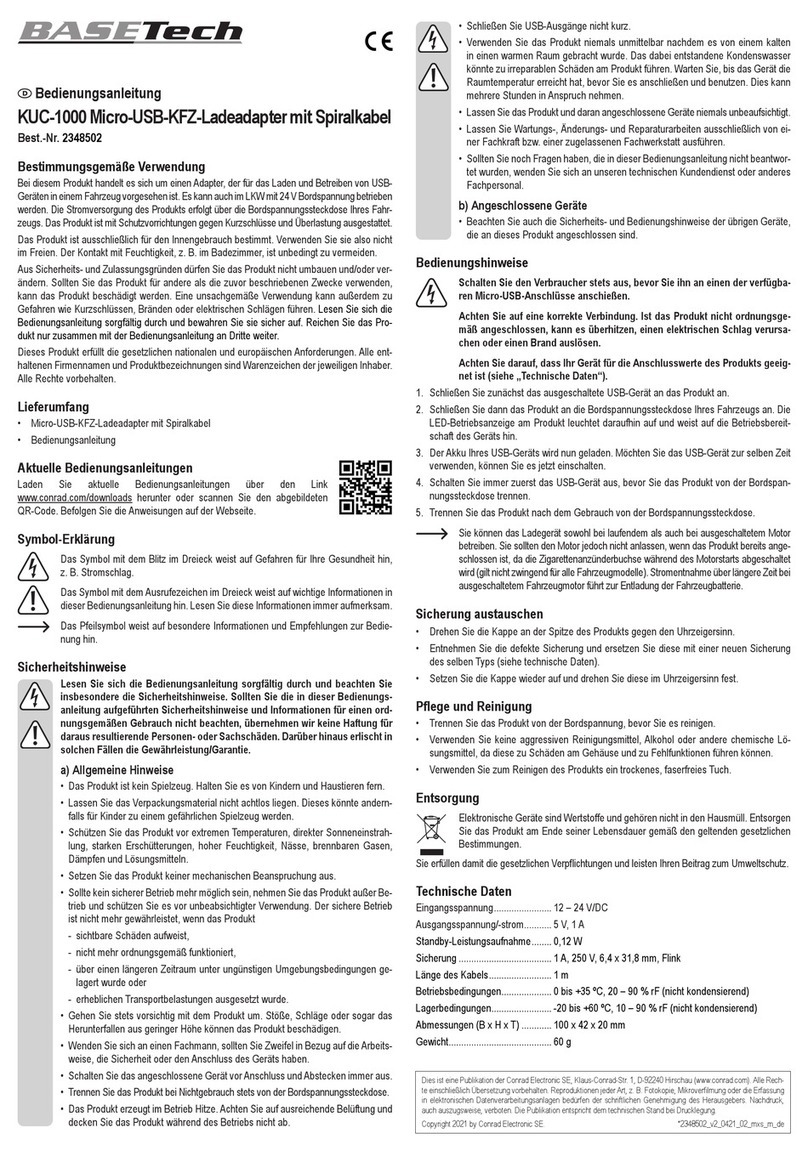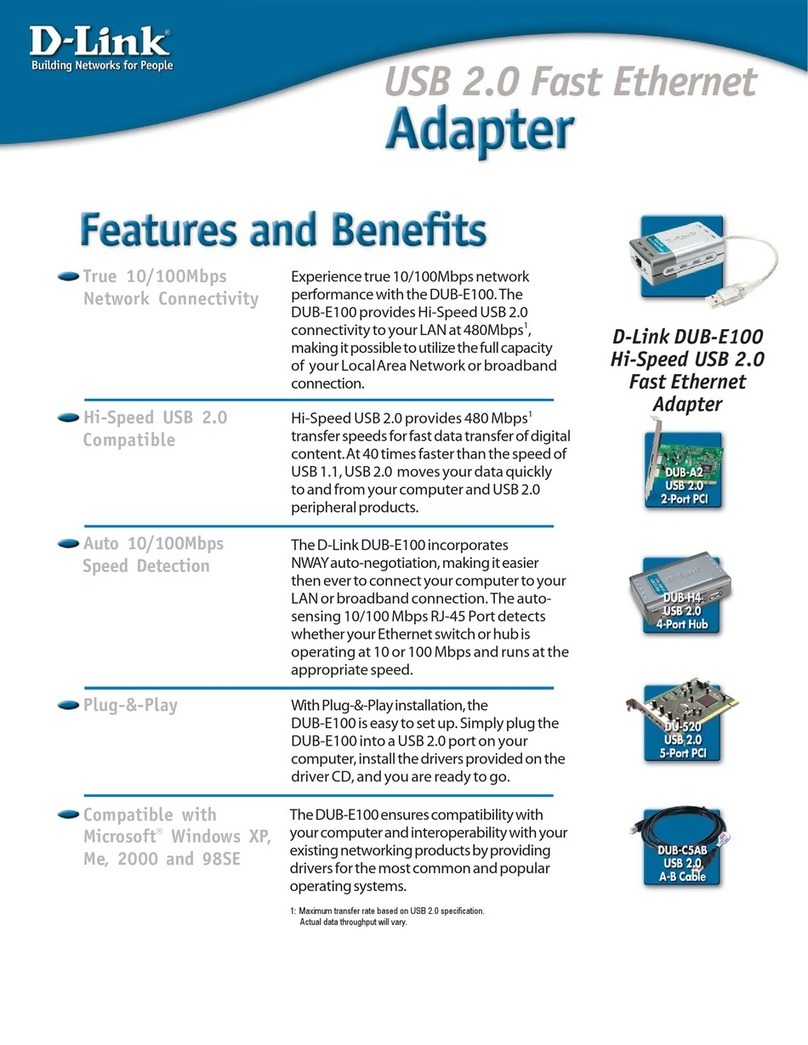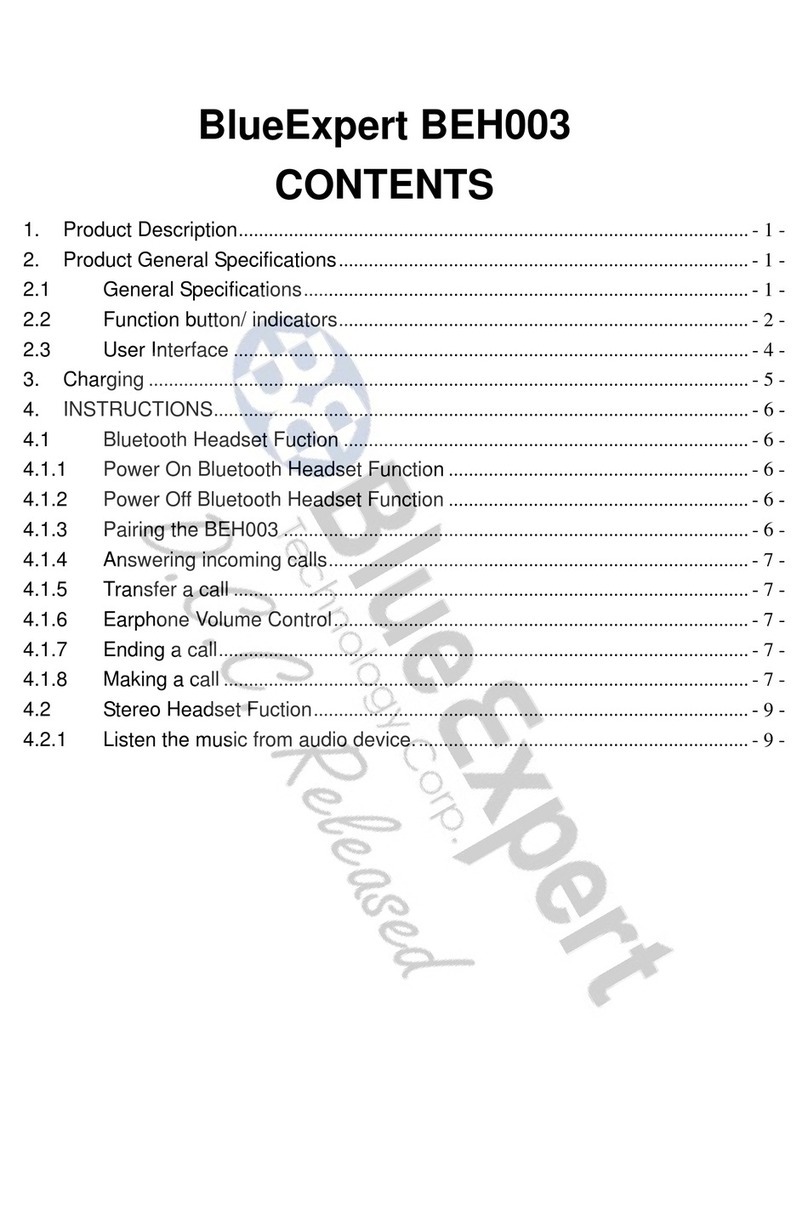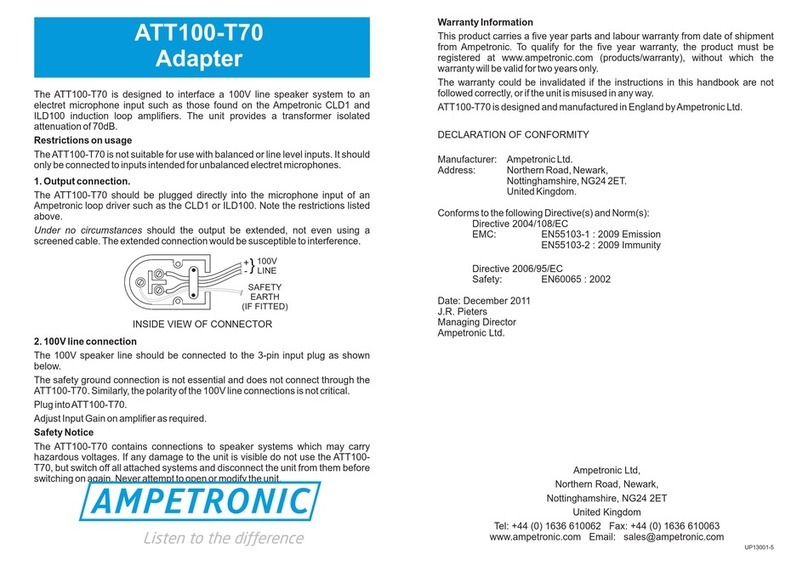Hayes ACCURA User manual

ACCURA PCI
ISDN Terminal
Adapter
Installation Guide
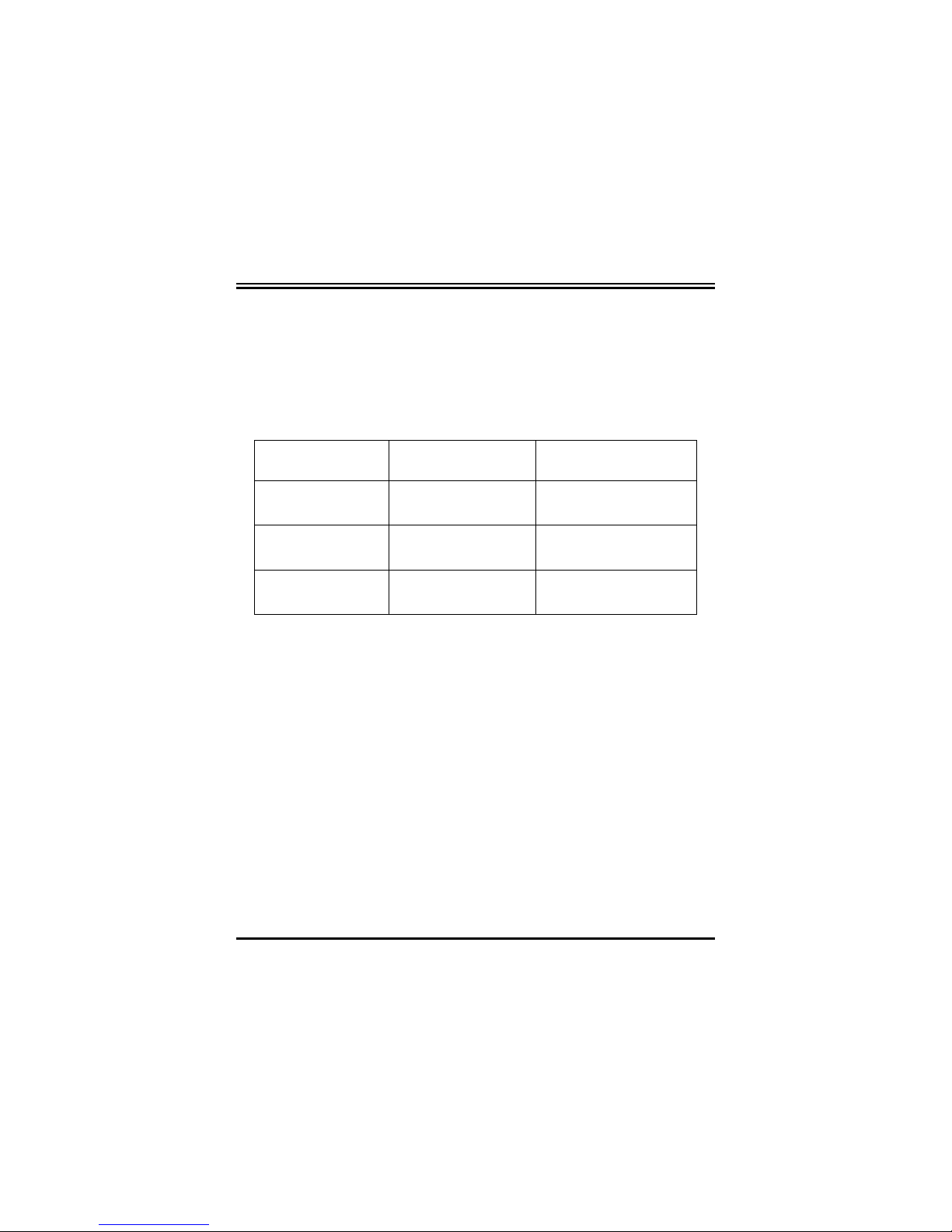
ISDN Card Installation Guide
ii
Regulatory Compliance Information
Declaration of Conformity
The manufacturer declares under sole responsibility that this
equipment is compliant to Directive 1999/5/EC (R&TTE Directive)
via the following:
Standards Directives Test Reports Issued
EN 60950 73/23/EEC – Low
Voltage electrical safety
EN 50082-1 89/336/EEC – EMC EMC-immunity
EN 50081-1 89/336/EEC – EMC EMC-emissions
The product is CE Marked.
Additional Test Information
This product also meets the requirements of the following:
European Harmonized Standard: CTR 3
European Technical Standard: NET 3
CE/EMC Restriction of Liability
The product described in this handbook was designed, produced and
approved according to the EMC-regulations and is certified to be
within EMC limitations. If the product is used with an uncertified
PC, Zoom Telephonics, Inc. undertakes no warranty in respect to the
EMC limits. The described product in this handbook was
constructed, produced and certified so that the measured values are
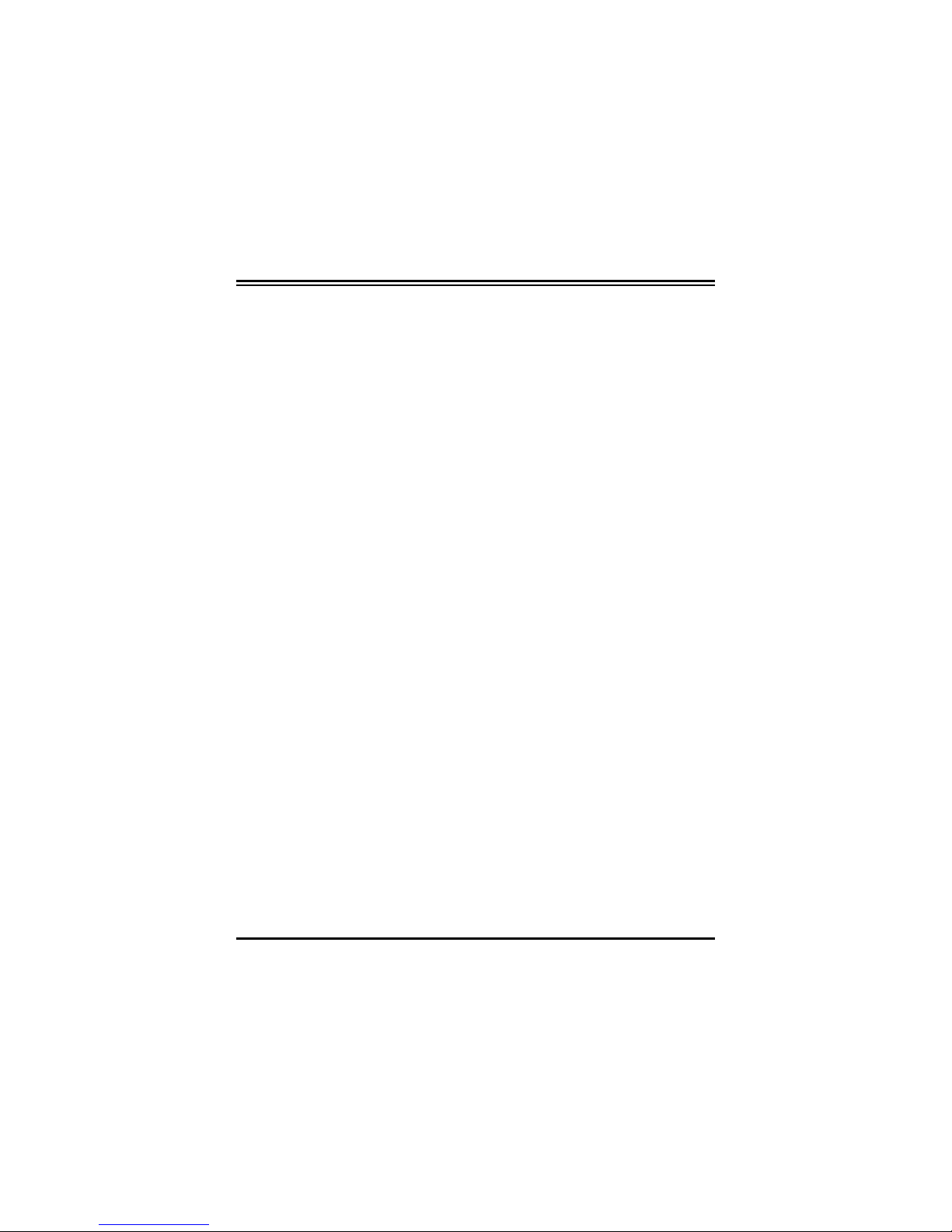
iii
within EMC limitations. In practice and under special circumstances,
it may be possible, that the product may be outside of the given
limits if it is used with a PC that is not produced under EMC
certification.
Electrostatic Discharge Statement:
The PC may require resetting after a severe electrostatic discharge
event
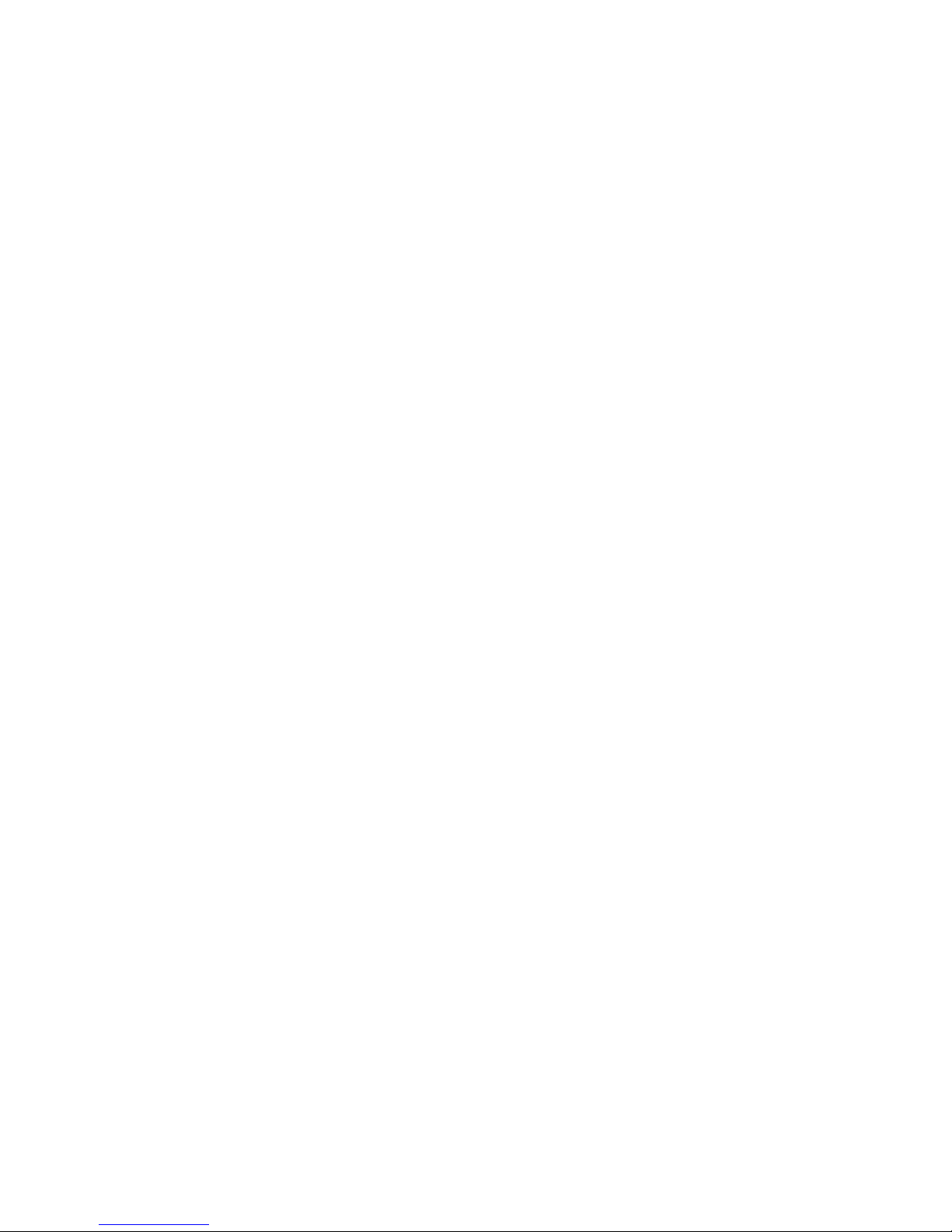

Table of Contents
CHAPTER 1 1
Introduction 1
1.1 An Overview of the ISDN Card 1
1.2 Package Contents 2
1.3 ISDN Card Features 3
CHAPTER 2 4
Installation 4
2.1 Before Installing 4
2.2 Installing the ISDN Card 5
2.3 Installing the ISDN Card Drivers 6
2.4 ISDN Utility Installation 13
2.5 The Diagnostic Program 14
2.6 Using Multilink in Windows 95, OSR2 or 98 16
2.7 Uninstalling the ISDN Card 18
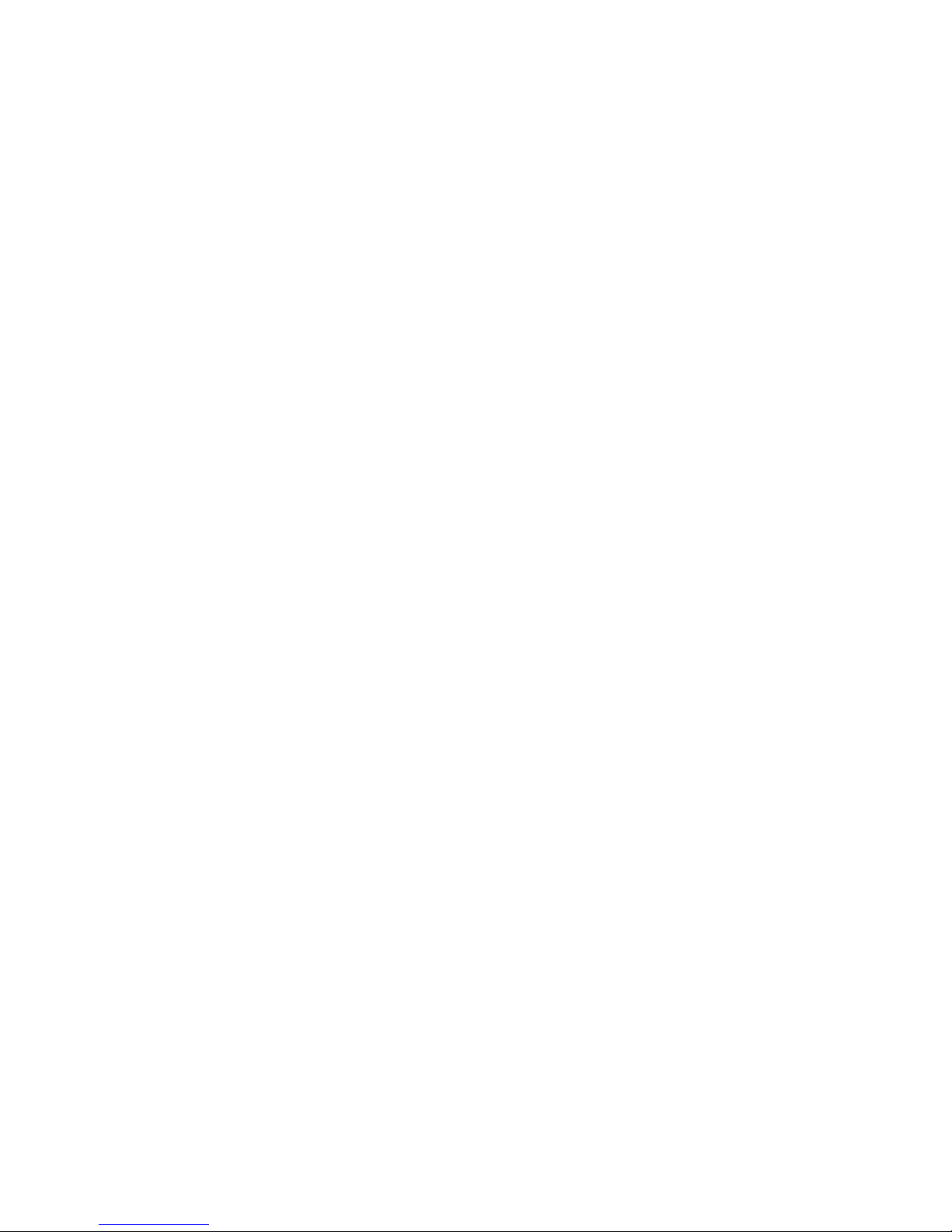
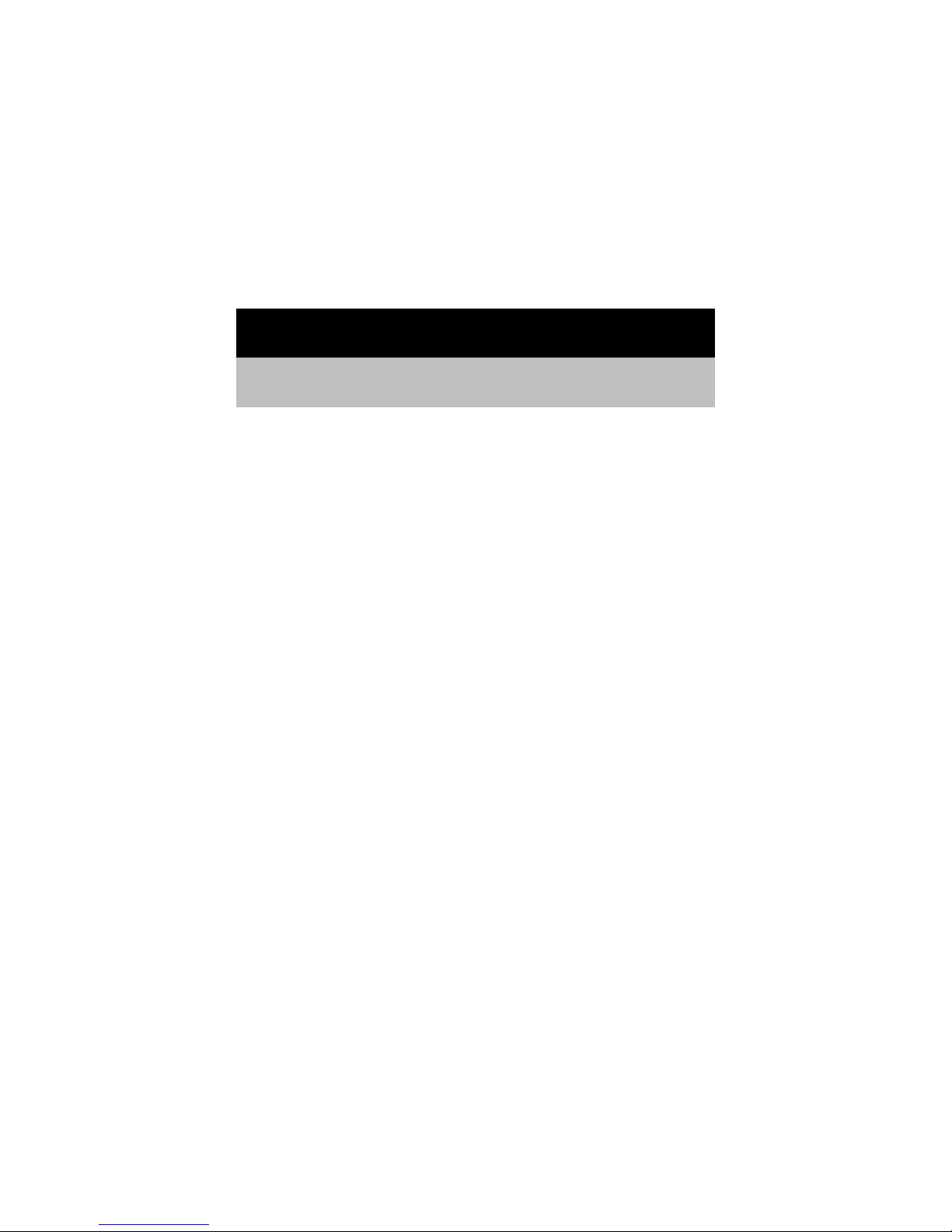
Chapter 1
Introduction
1.1 An Overview of the ISDN Card
The ISDN Card is ideally suited to give your PC access to the world
of the Integrated Services Digital Network. The card is easy to
install, and easy to configure because it is fully Plug and Play
compatible. The Windows 95/OSR2 or 98 operating system
automatically installs and configures the ISDN card.

ISDN Card Installation Guide
2
FIGURE 1-1: THE ISDN SYSTEM
With the ISDN card, you can have an answering machine, file
transfer, videotex, G3/G4 Fax functions, and Internet access. This
brings you more versatility and efficiency in the ISDN era.
1.2 Package Contents
The product package comes with the following accessories:
1. The ISDN card
2. The installation diskettes or CD of the ISDN card
3. The installation diskettes or CD of the bundled application
software programs
4. One RJ-45 cable.
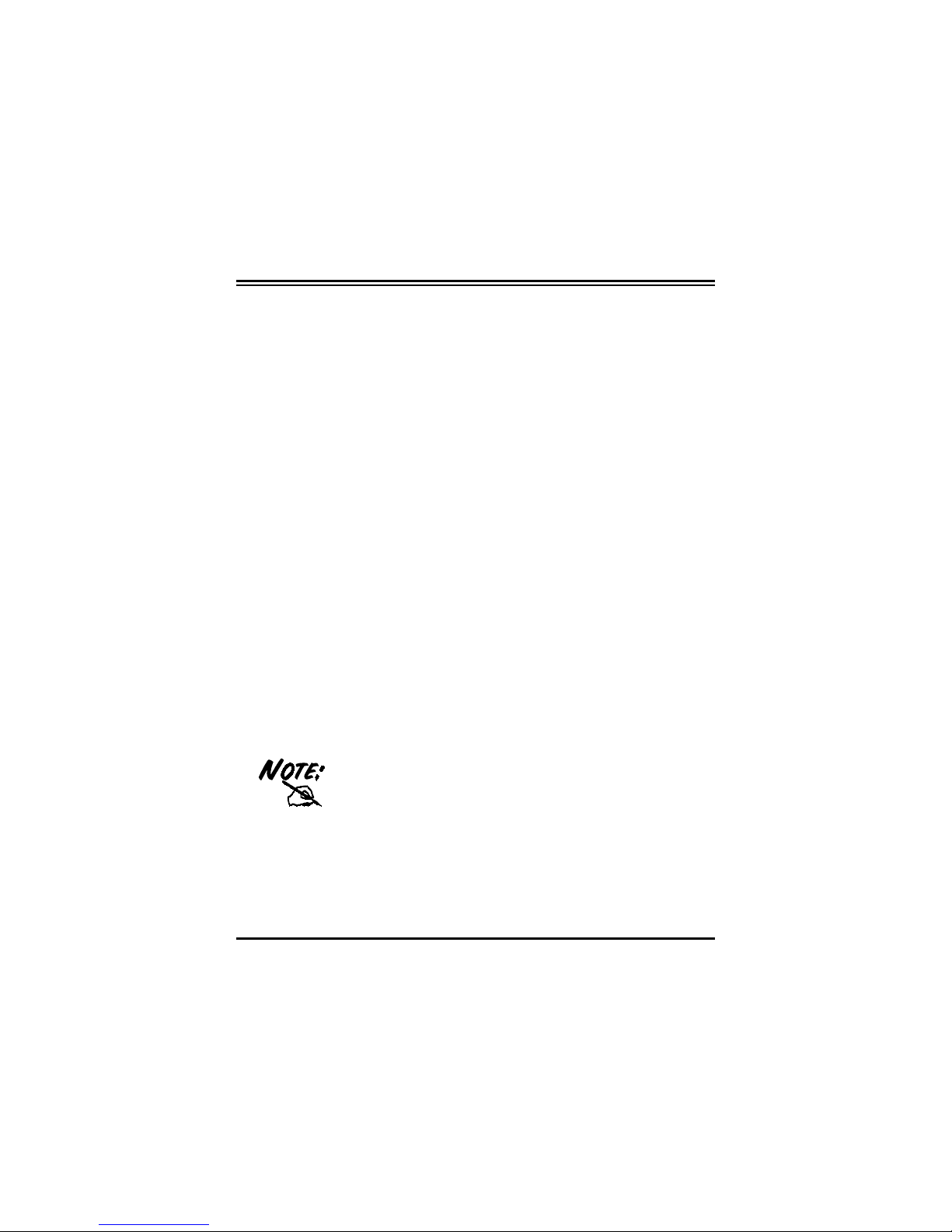
Chapter 1 — Introduction
3
1.3 ISDN Card Features
The ISDN card supports many standard and enhanced features,
including the following:
♦It is fully Plug and Play compatible.
♦It provides telephony functions with a headset (optional).
♦It supports both 16-bit and 32-bit CAPI drivers for Windows
95/OSR2, 98 and NT.
♦It supports TAPI and NDIS WAN miniport drivers for Windows
95/OSR2, 98 and NT.
♦It supports Multilink PPP (MP) for 128Kbps (two B channels)
Internet access and data transfer.
♦It supports X.75, T.70NL, ISO8208, T.90, and HDLC
transparent protocols on the B channel for T-Online, AOL,
CompuServe, BTX, BBS, Eurofile transfer, and G4 Fax.
♦It has support for a bit-transparent driver on the B channel for
answering machine and G3 Fax functions.
♦It supports both V.110 and V.120 rate adaptation.
♦It supports COM port simulation for modem-based application
programs.
If you want to send and receive the Group 3
(G3) fax at 14.4Kbps, you should have a
Pentium processor.

Chapter 2
Installation
2.1 Before Installing
Make sure that you have all you need to install the ISDN card. You
should have the following:
1. An IBM-compatible 486 DX2-66 or higher with at least
8MB of RAM
2. One free interrupt (IRQ)
3. Microsoft Windows 95/OSR2, 98 or NT
4. At least 5MB of free disk space for the controller
software
5. A VGA compatible monitor
6. An IBM or Microsoft compatible mouse
7. An ISDN basic rate S0 interface released by PTT (Post,
Telephone and Telegraph administration).
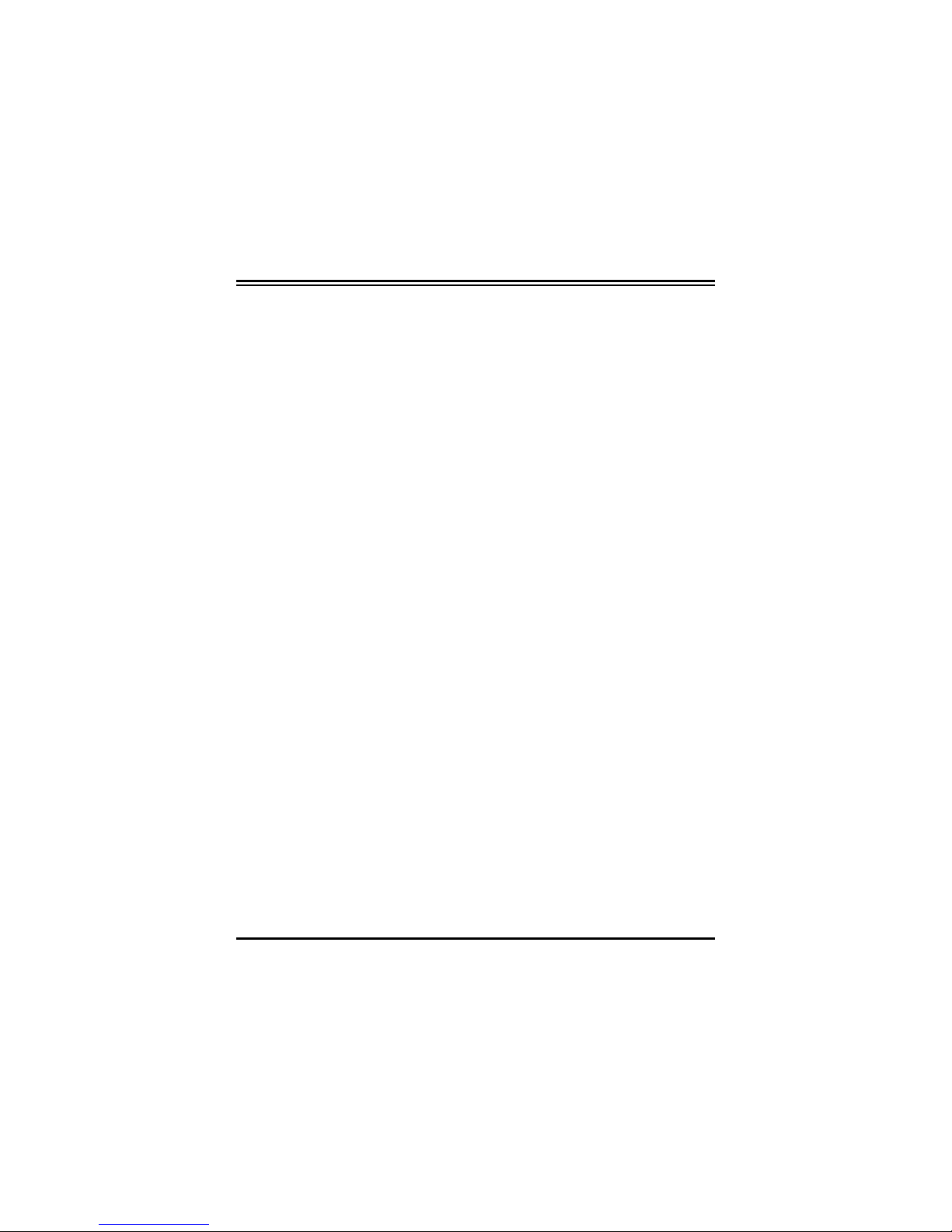
Chapter 2 — Installation
5
2.2 Installing the ISDN Card
Please refer to the following instructions and figures for installation
procedures:
1. Turn off the power to your computer and all peripherals such
as your monitor or printer.
2. Remove the computer system cover unit.
3. Remove the bracket from any unused expansion slot. Set the
bracket screw aside.
4. Gently insert the ISDN card into the expansion slot. Make
sure that the card is securely seated in the slot. If the
connection is not secure, the card does not work.
5. Secure the ISDN card with the bracket screw that you
removed in step 3.
6. Connect your ISDN line to the RJ-45 jack labeled
“S0LINE” on the card as shown in Figure 2-1.

ISDN Card Installation Guide
6
FIGURE 2-1: CONNECTING THE ISDN LINE
7. Optionally connect your headset to the RJ-11 jack on the
ISDN card.
8. Replace the computer system cover unit and reconnect your
peripheral devices.
2.3 Installing the ISDN Card Drivers
For Windows 95, OEM Service Release 2 (OSR2) or
Windows 98:
1. Start Windows. After the opening banner, Windows tells
you that your ISDN card has been detected. You then see
the following screen for Windows 95:
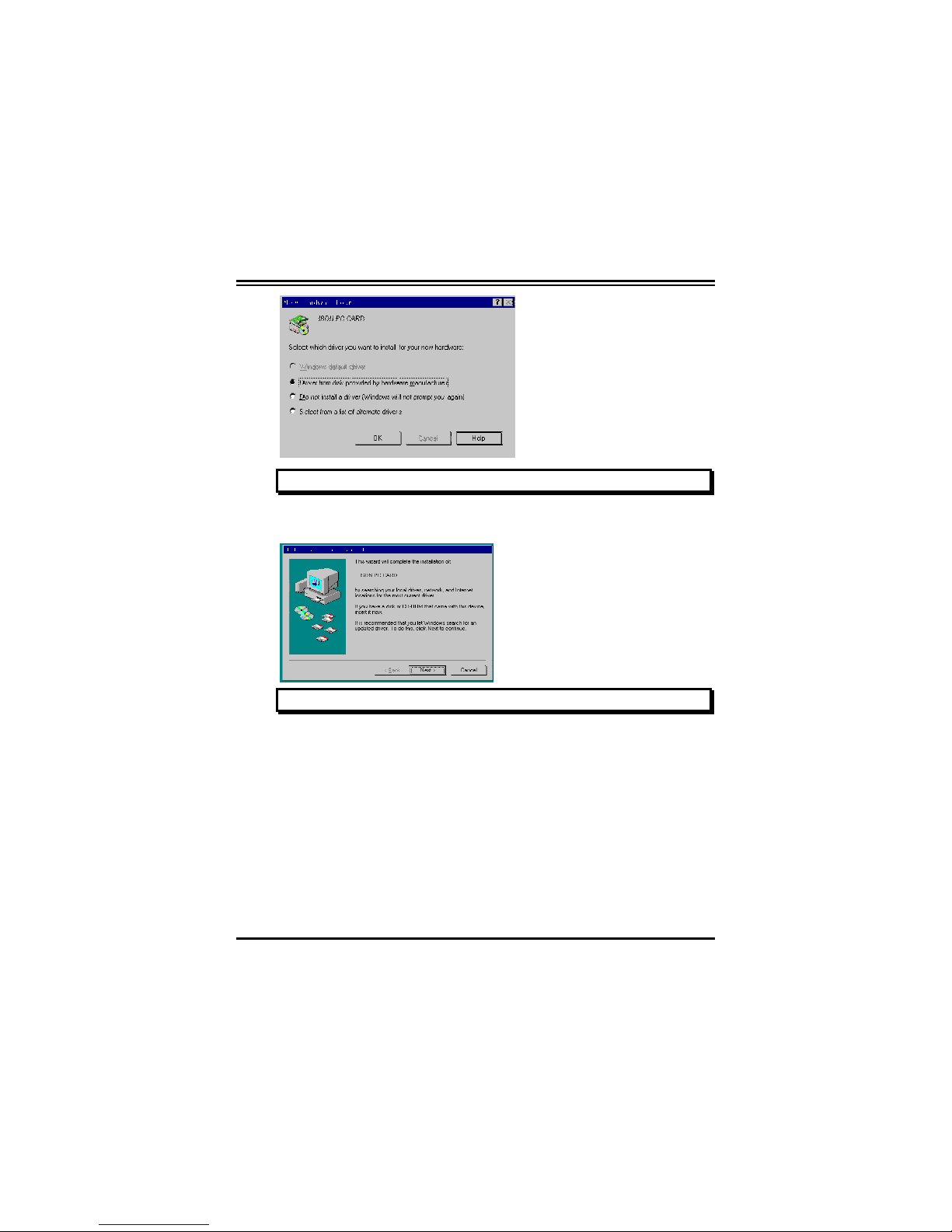
Chapter 2 — Installation
7
FIGURE 2-2: ISDN PNP CARD FOUND IN WINDOWS 95
For OSR2, you see the following screen:
FIGURE 2-3: ISDN PNP CARD DETECTED IN OSR2
Or you see the following screen for Windows 98:

ISDN Card Installation Guide
8
FIGURE 2-4: ISDN PNP CARD FOUND IN WINDOWS 98
2. Insert the Driver Installation CD into the appropriate drive.
3. Select “Driver from disk provided by hardware
manufacturer” for Windows 95, or “Next >” for OSR2 and
Windows 98. Then browse to the relevant directory (For
example D:\Driver\Win95).
4. Follow the instructions on the screen. Windows copies the
driver files to Windows subdirectories.
5. Windows copies system files and the following screen
prompts you for the path of the Windows source files:
FIGURE 2-5: ENTERING THE PATH OF WINDOWS DISK
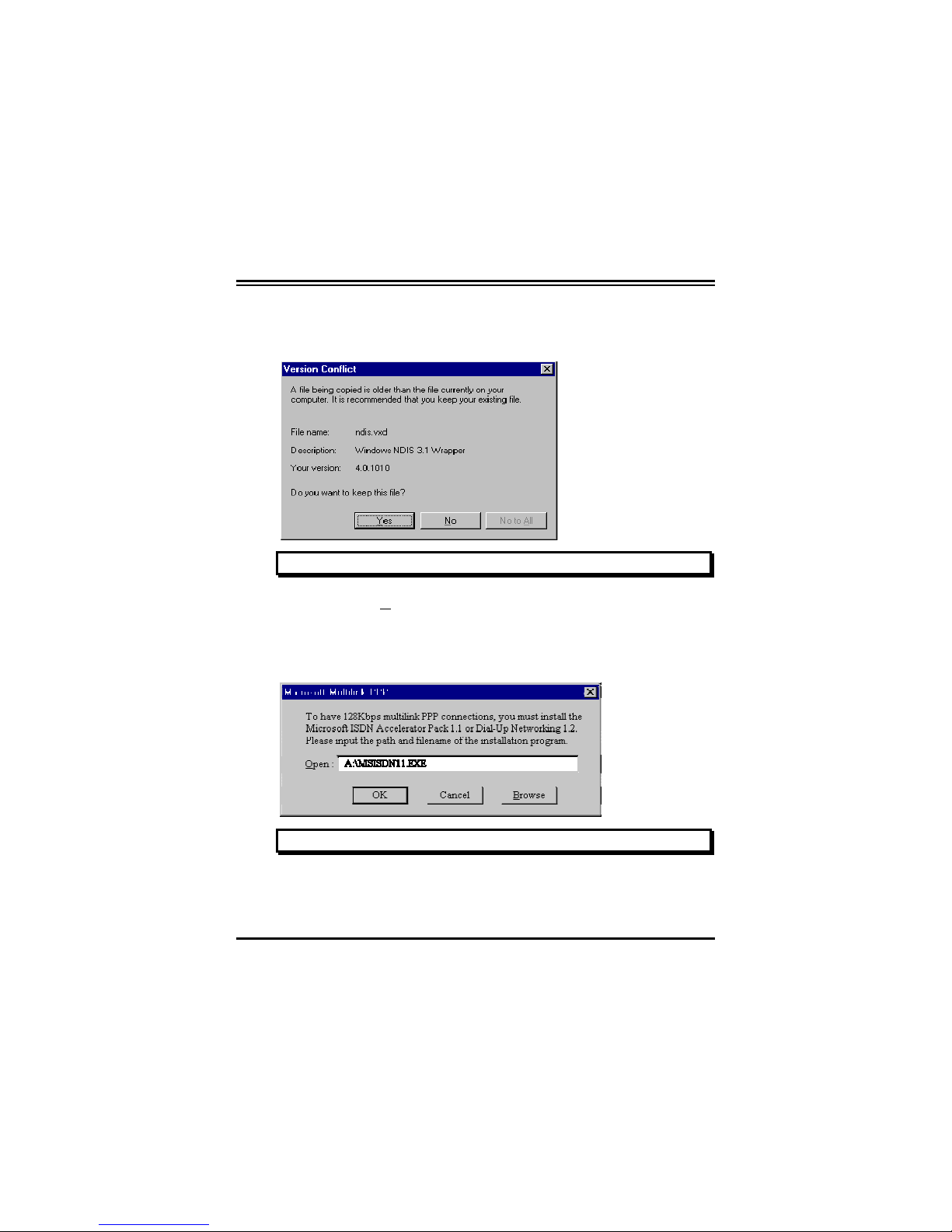
Chapter 2 — Installation
9
6. For Windows 95 or OSR2, if the Microsoft ISDN
Accelerator Pack 1.1 or Dial-Up Networking 1.2 has been
installed before, files with newer versions are detected.
FIGURE 2-6: KEEPING THE NEWER SYSTEM FILES
7. Press “Yes” to keep the newer files.
8. For Windows 95 or OSR2, if the Microsoft ISDN
Accelerator Pack 1.1 or Dial-Up Networking 1.2 has not
been installed, you see the following screen:
FIGURE 2-7: INSTALLING THE MULTILINK PPP FROM MICROSOFT
9. For more details about multilink PPP, please refer to
Section 2.6, Using Multilink in Windows 95, OSR2 or 98.
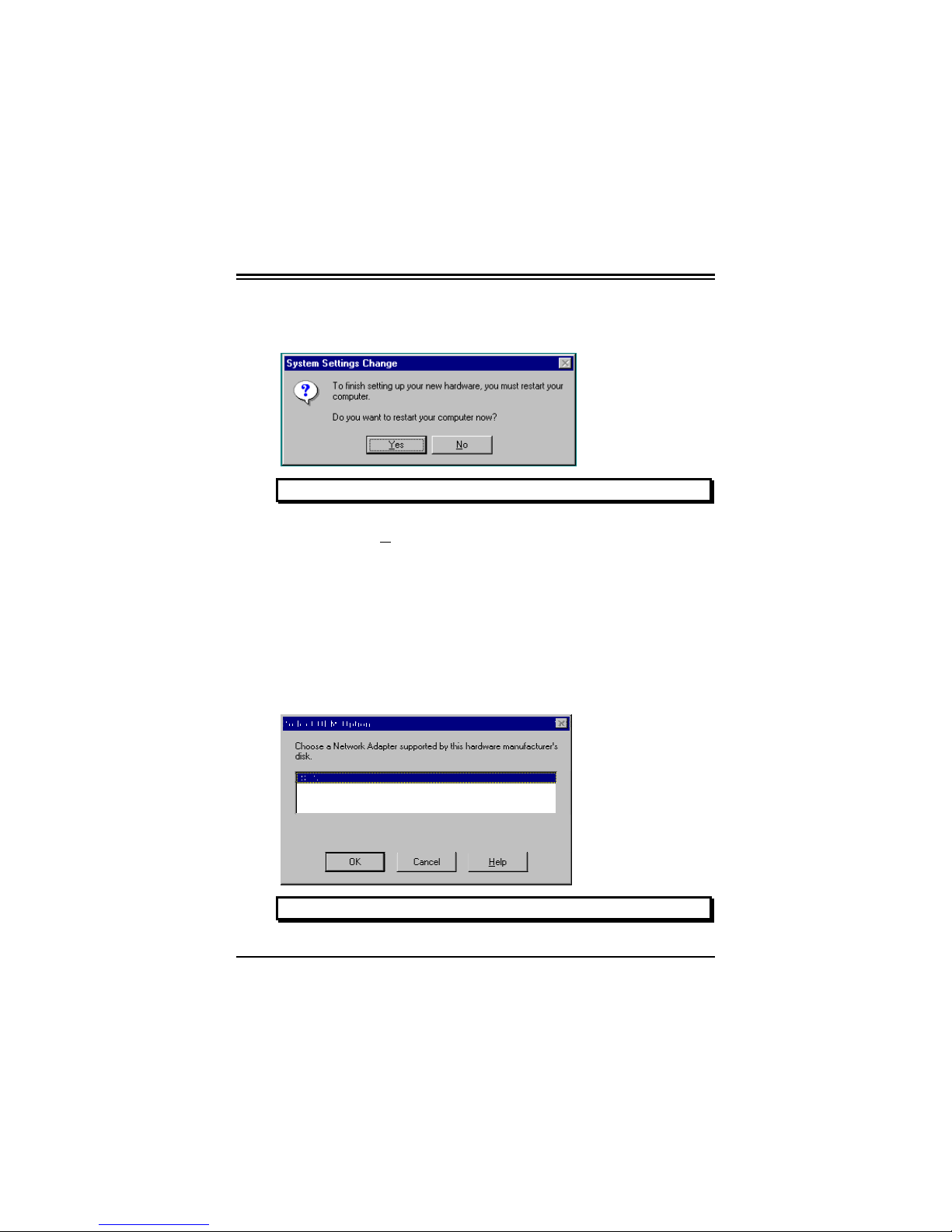
ISDN Card Installation Guide
10
10. After installing the ISDN card driver, you are prompted to
restart the computer.
FIGURE 2-8: RESTARTING THE COMPUTER
11. Press “Yes” to restart your computer.
For Windows NT 4.0:
1. Start Windows. Insert the Installation Diskette or CD into
drive A (B, or D, etc.).
2. For diskette, run “setup.bat”.
3. For CD, press “NT Drivers for ISDN Cards”.
FIGURE 2-9: ADDING THE ISDN CARD AS A NETWORK ADAPTER

Chapter 2 — Installation
11
4. Click “OK” to begin copying files. After that, the “Setup
Program” starts.
FIGURE 2-10: SETUP PROGRAM OF THE ISDN CARD
5. If your PC has PnP BIOS, you can choose “Auto Setting”.
Then the IRQ and I/O Port of the ISDN card are configured
by the system.
6. After setting the properties of the ISDN card, the following
screen prompts you for the path of the Windows NT source
files to install the Remote Access Service (RAS).
FIGURE 2-11: ENTERING THE PATH OF WINDOWS NT DISK
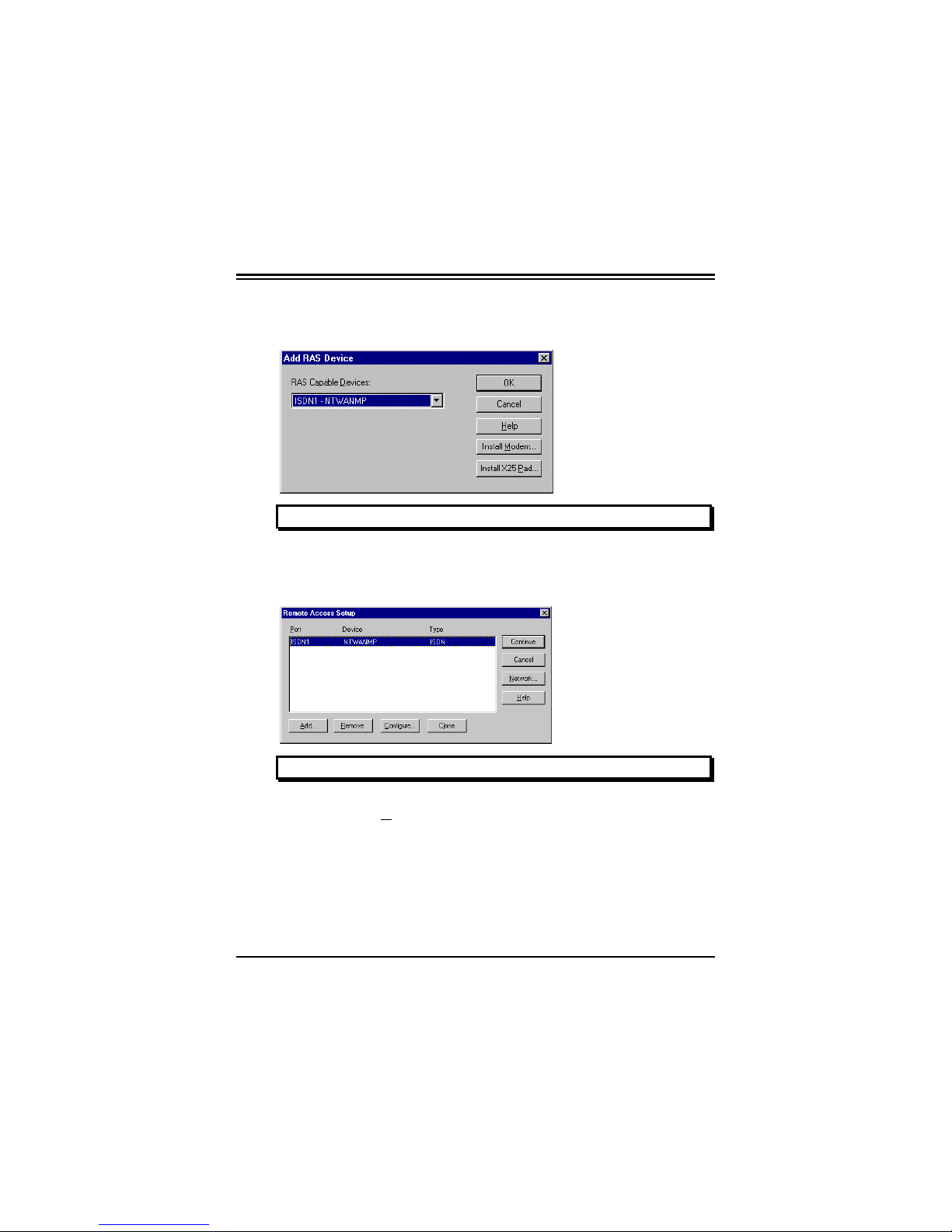
ISDN Card Installation Guide
12
7. When the RAS is installed, you see the following screen for
configuring ISDN ports as RAS devices:
FIGURE 2-12: ADDING THE ISDN PORTS FOR RAS
8. Press “OK” to select “ISDN1-NTWANMP” as one of the
“RAS Capable Devices”; you then see the following screen:
FIGURE 2-13: LIST OF RAS COMMUNICATION PORTS
9. Click “Add...” for adding “ISDN2-NTWANMP” to the list
of RAS communication ports. The “ISDN1” and “ISDN2”
ports make the ISDN card capable of dialing or receiving
multilink calls. For more details about configuring the
multilink support in Windows NT 4.0, please refer to the
online help of RAS.
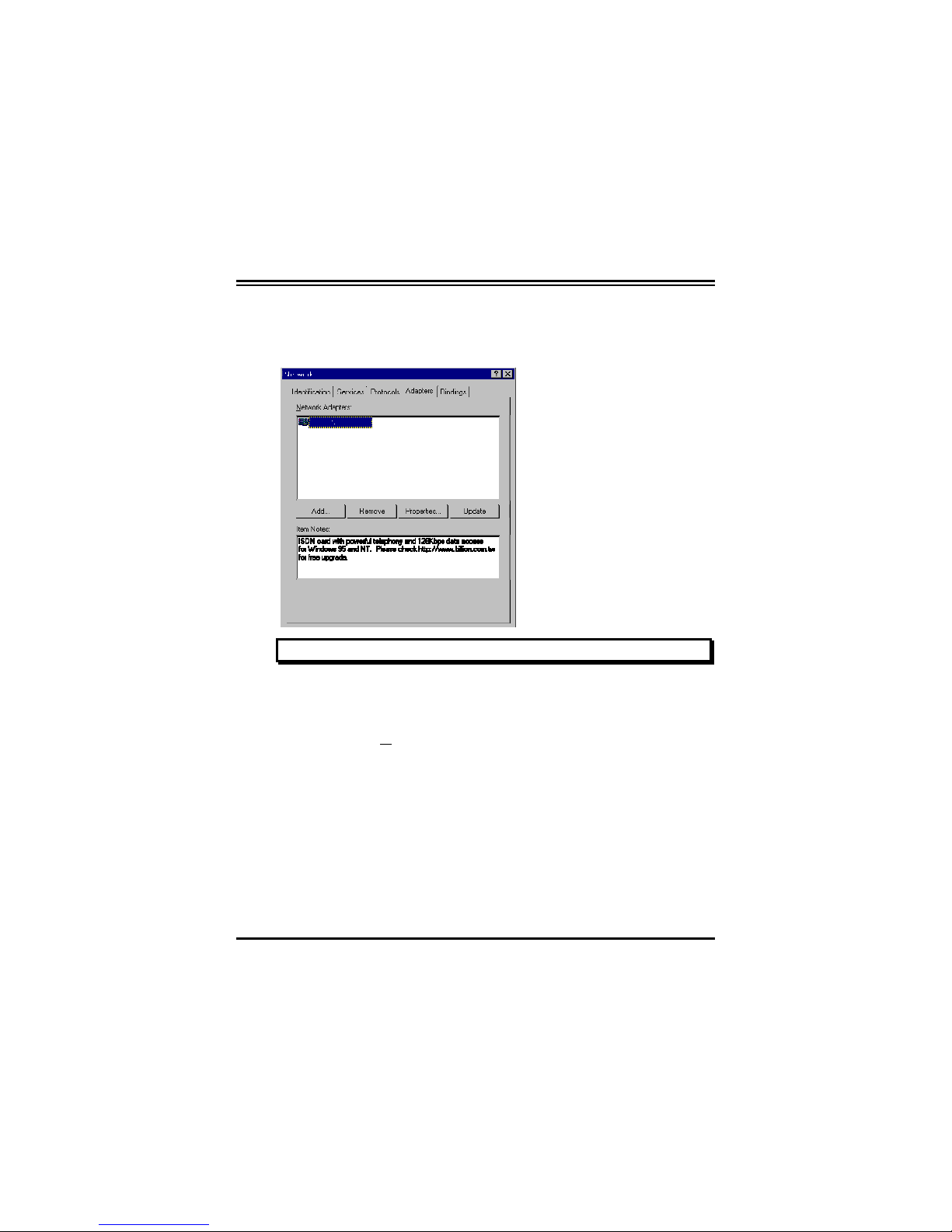
Chapter 2 — Installation
13
10. Click “Continue” to complete RAS setup, and you receive
confirmation that the ISDN card has been installed as a
network adapter:
FIGURE 2-14: ISDN CARD INSTALLED AS A NETWORK ADAPTER
11. Click “Close”, and you are prompted to restart the
computer.
12. Press “Yes” to restart your computer and finish the driver
installation.
2.4 ISDN Utility Installation
The ISDN Utility includes helpful programs for the ISDN card, such
as diagnostic program, uninstallation program, and online manual.
To install the ISDN Utility under Windows 95/OSR2, 98 or NT,
please follow the instructions listed next:
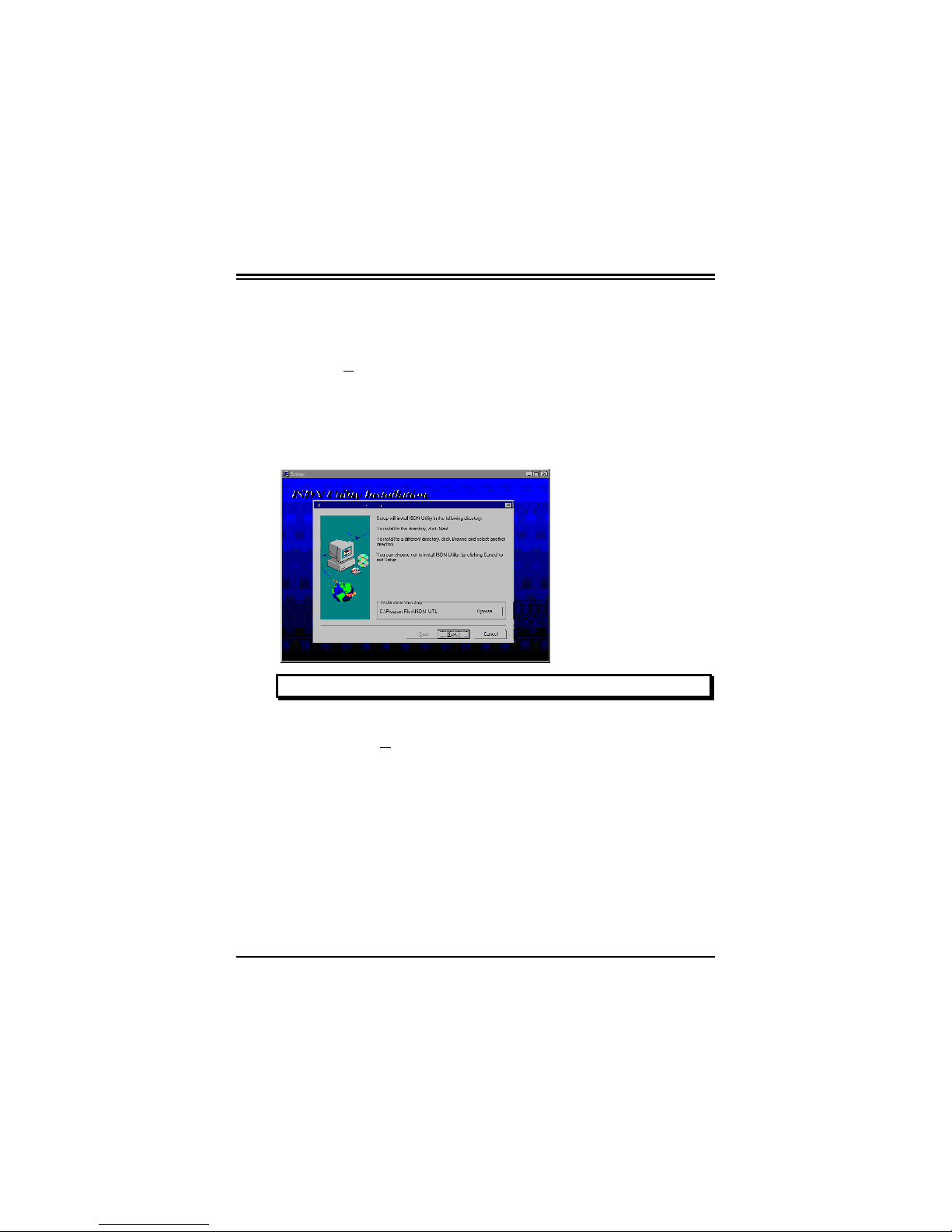
ISDN Card Installation Guide
14
1. Insert the Utility Installation Diskette or CD into drive A
(B, or D, etc.).
2. For diskette, press “Start” on the task bar and then click
“Run”. Type “A:\setup” in the Run dialog box and press
“OK”.
3. For CD, press the “ISDN Utility” button.
4. The InstallShield Wizard loads the ISDN utility installation
program.
FIGURE 2-15: THE ISDN UTILITY INSTALLATION WIZARD
5. Press “Next>” to begin installing the ISDN Utility. Follow
the instructions on the screen to complete the installation.
2.5 The Diagnostic Program
After you have installed your ISDN card, you can use the diagnostic
program to test the configuration. To run the diagnostic program
please follow these instructions:
Other manuals for ACCURA
1
Table of contents
Other Hayes Adapter manuals