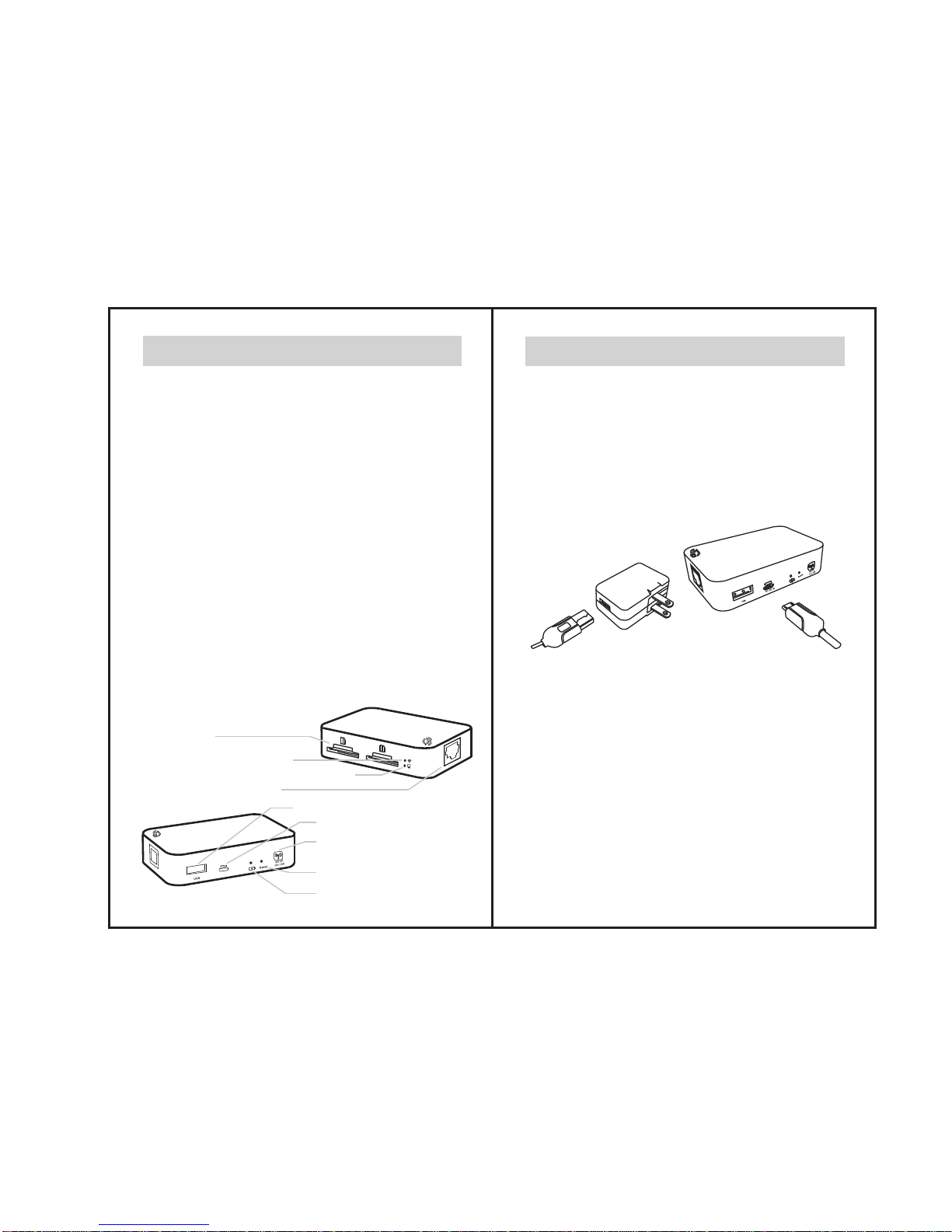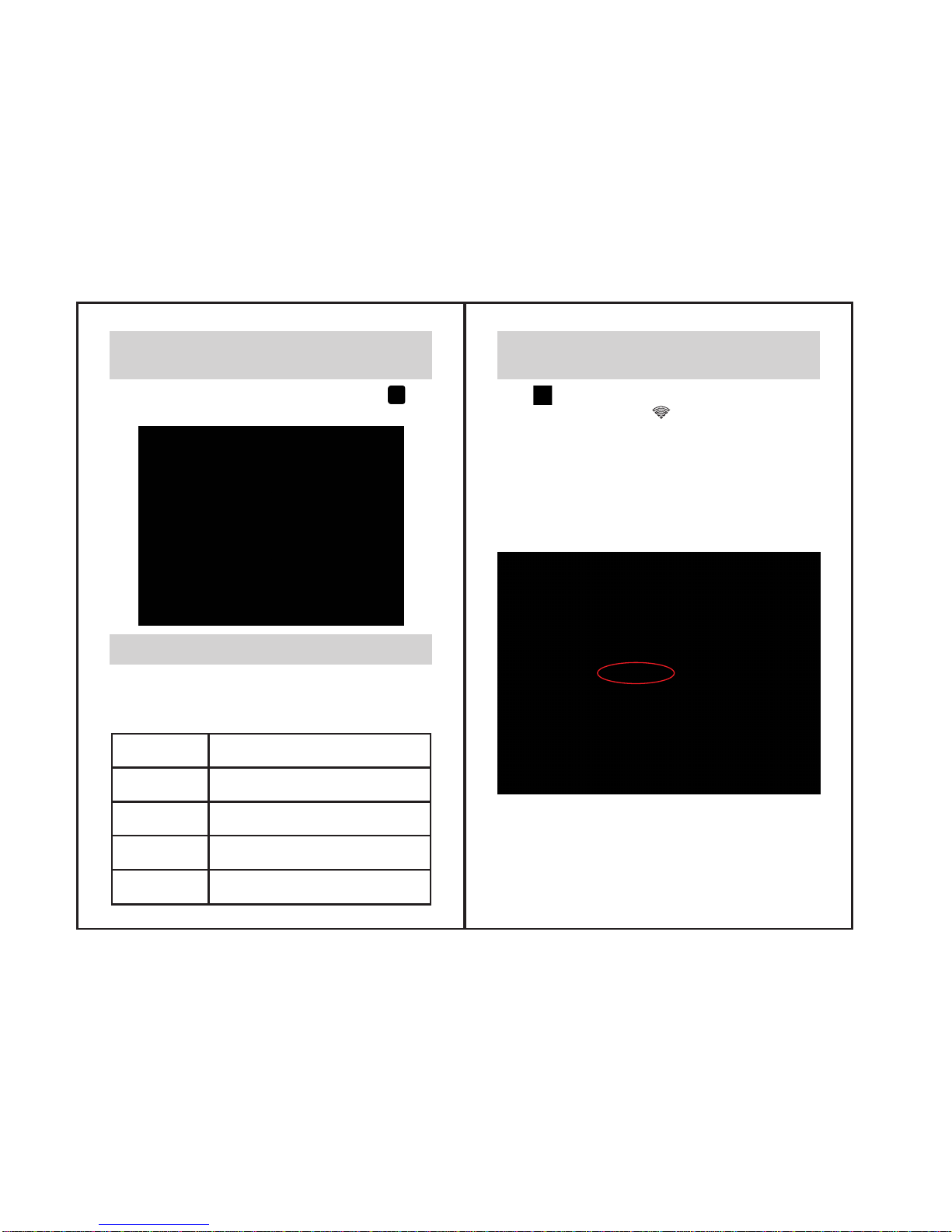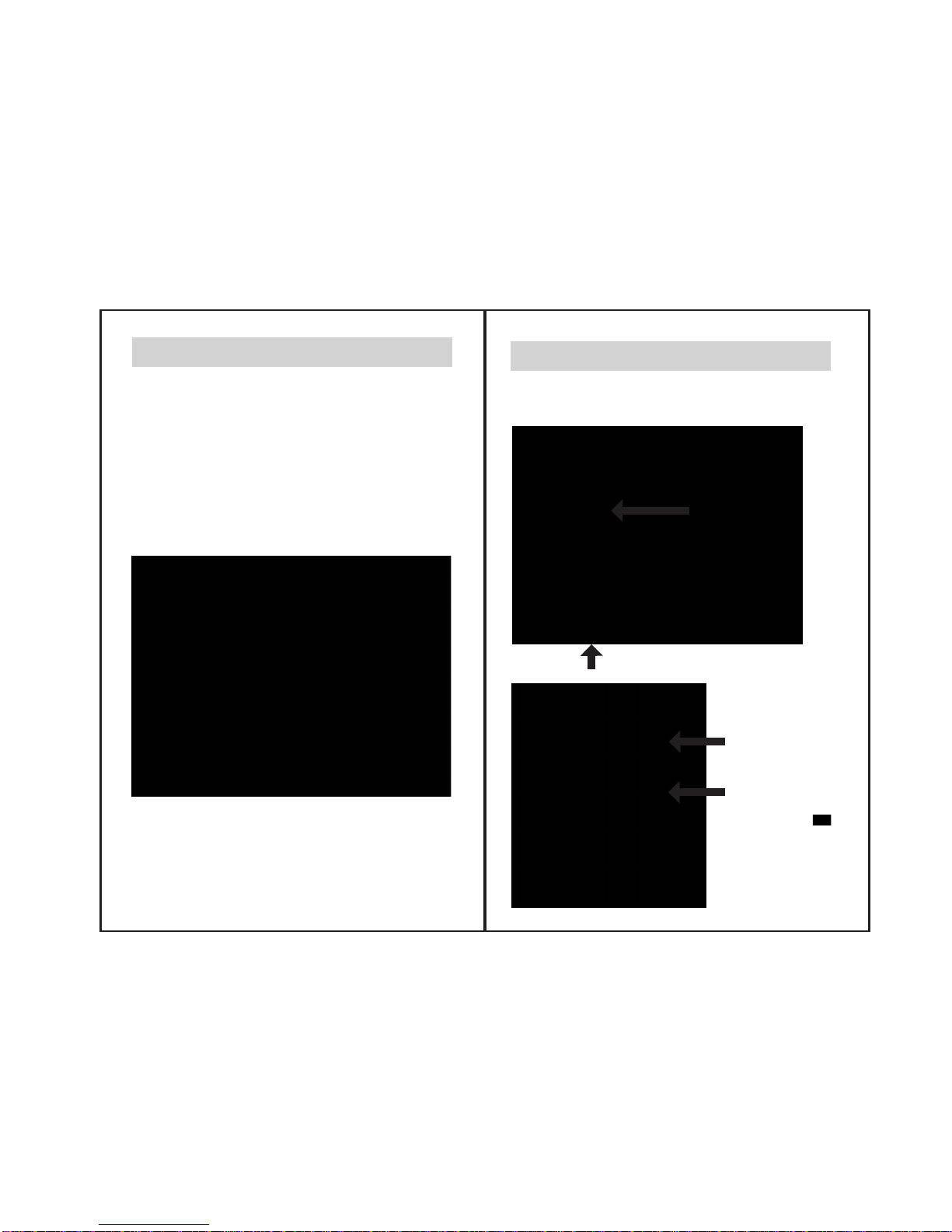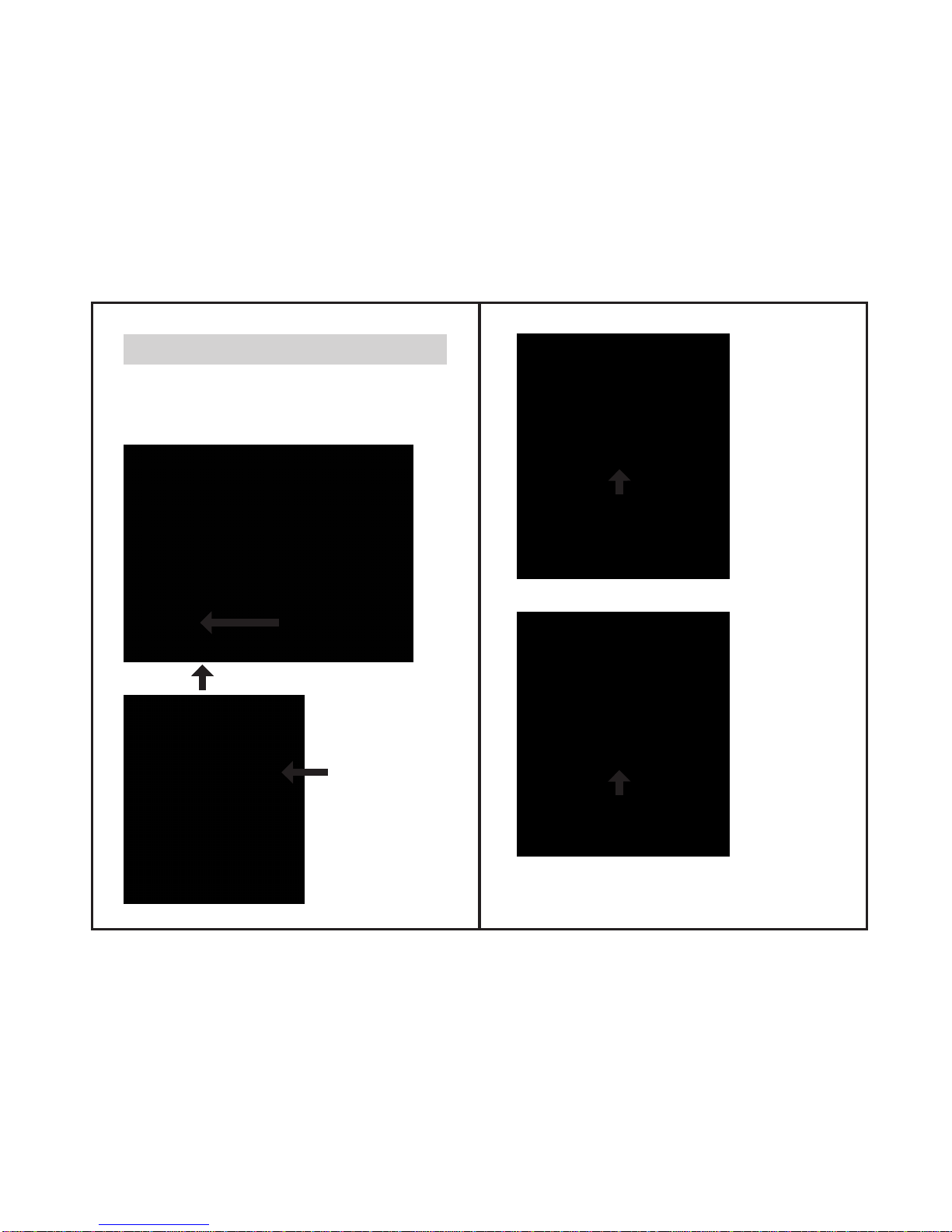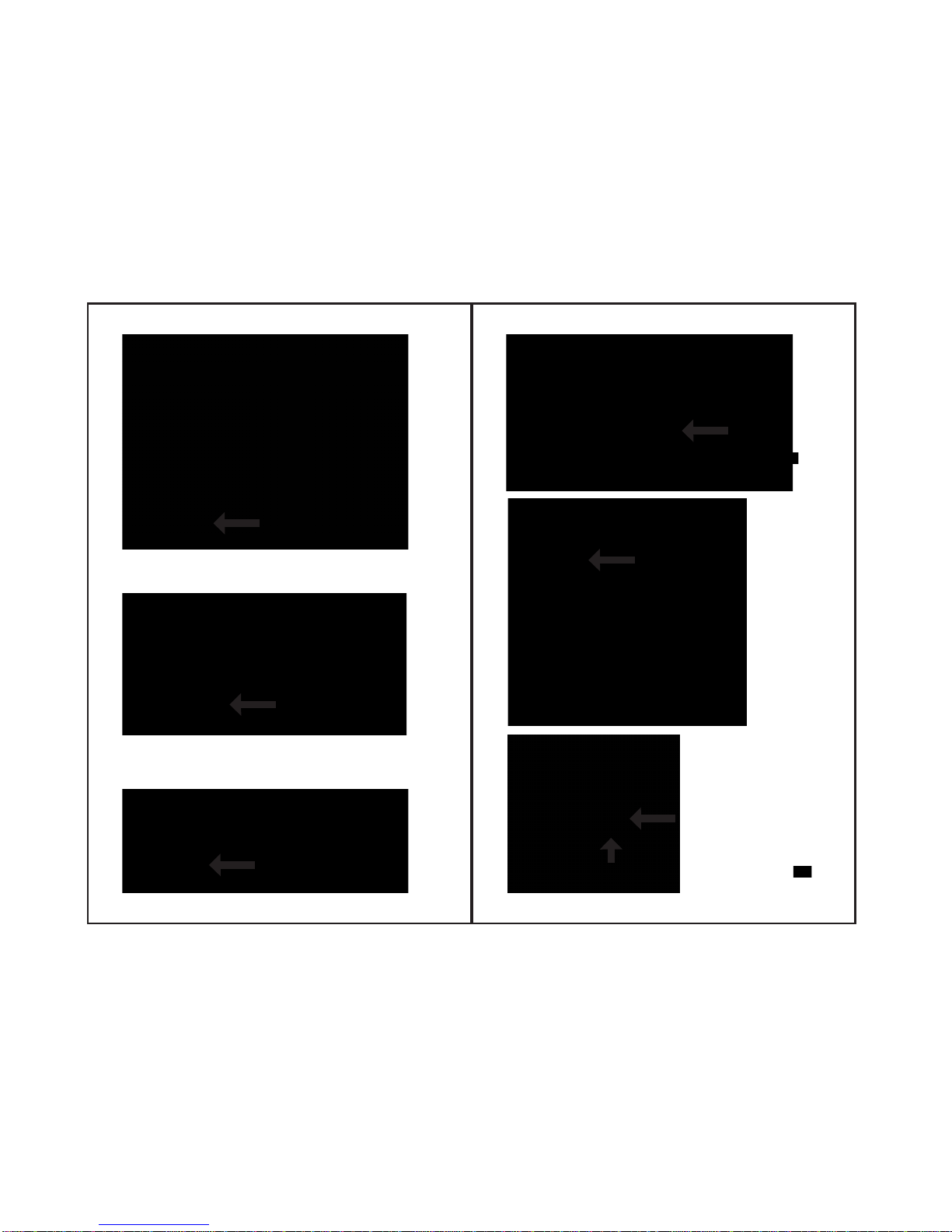RFwarningstatement:
Thedevicehasbeenevaluatedto meetgeneralRFexposurerequirement.Thedevicecanbe
usedin portableexposurecondition without restriction.
Changesor modificationsnotexpresslyapprovedbytheparty responsiblefor compliance
couldvoidtheuser'sauthority tooperatetheequipment.
NOTE:This equipmenthasbeentestedand foundtocomplywiththelimitsfor a
ClassBdigitaldevice,pursuant to Part15 oftheFCC Rules. Theselimits are
designedtoprovidereasonableprotection againstharmful interferenceina
residentialinstallation.This equipmentgenerates,usesand canradiateradio
frequencyenergy and, if notinstalledandusedin accordancewiththe
instructions, maycauseharmfulinterferenceto radiocommunications.However,
thereisno guaranteethatinterferencewillnotoccur in aparticular installation.
If thisequipment doescauseharmfulinterferenceto radioortelevisionreception,
whichcanbedeterminedbyturning theequipmentoff andon,theuser is
encouragedtotrytocorrecttheinterference byoneormoreofthefollowing
measures:
-- Reorientorrelocatethereceivingantenna.
-- Increasetheseparationbetweentheequipment andreceiver.
-- Connecttheequipmentintoanoutletonacircuitdifferent
from thatto whichthereceiveris connected.
-- Consultthedealer or anexperiencedradio/TVtechnicianfor help.
Company: AlpheusDigital Co.,Limited
Name:Toaster Pro
ModelNumber:ADTP-150W
FCC ID:OC7ADTP-150W
ThisdevicecomplieswithPart15of theFCCRules. Operation issubjecttothe
followingtwoconditions:(1) this devicemaynotcauseharmful interference, and
(2)thisdevicemustacceptany interference received,includinginterference that
maycauseundesiredoperation.