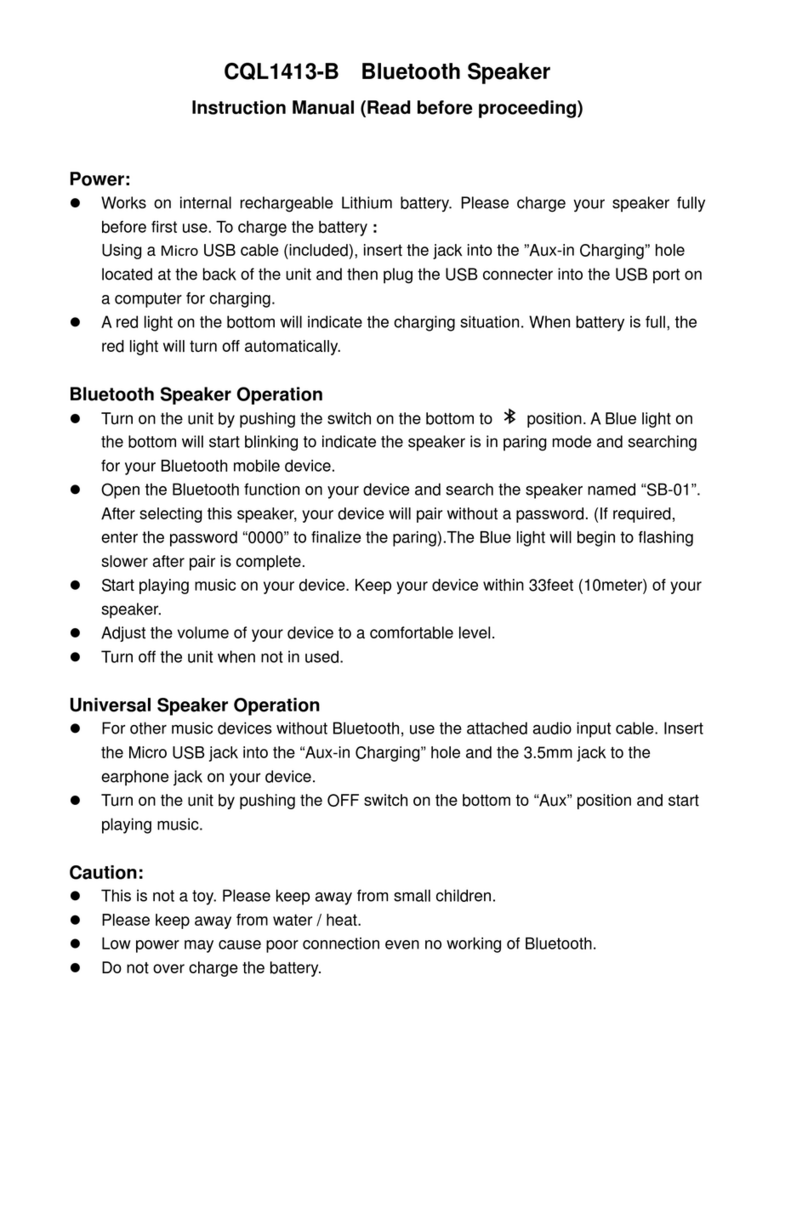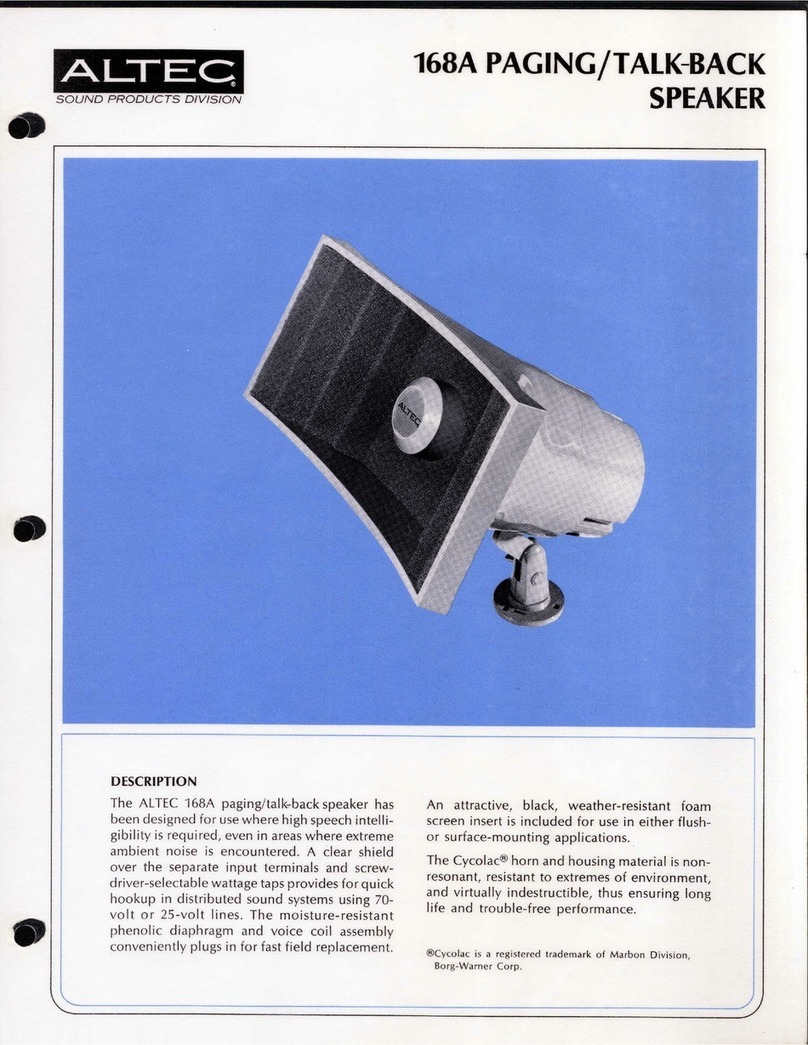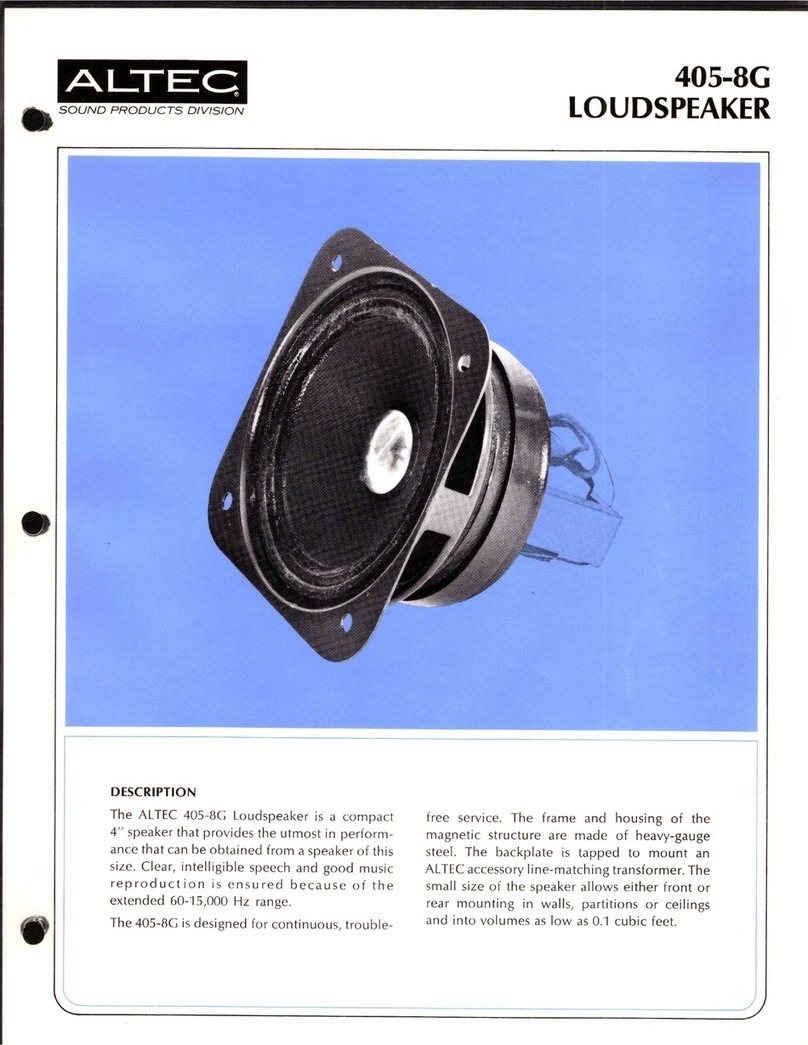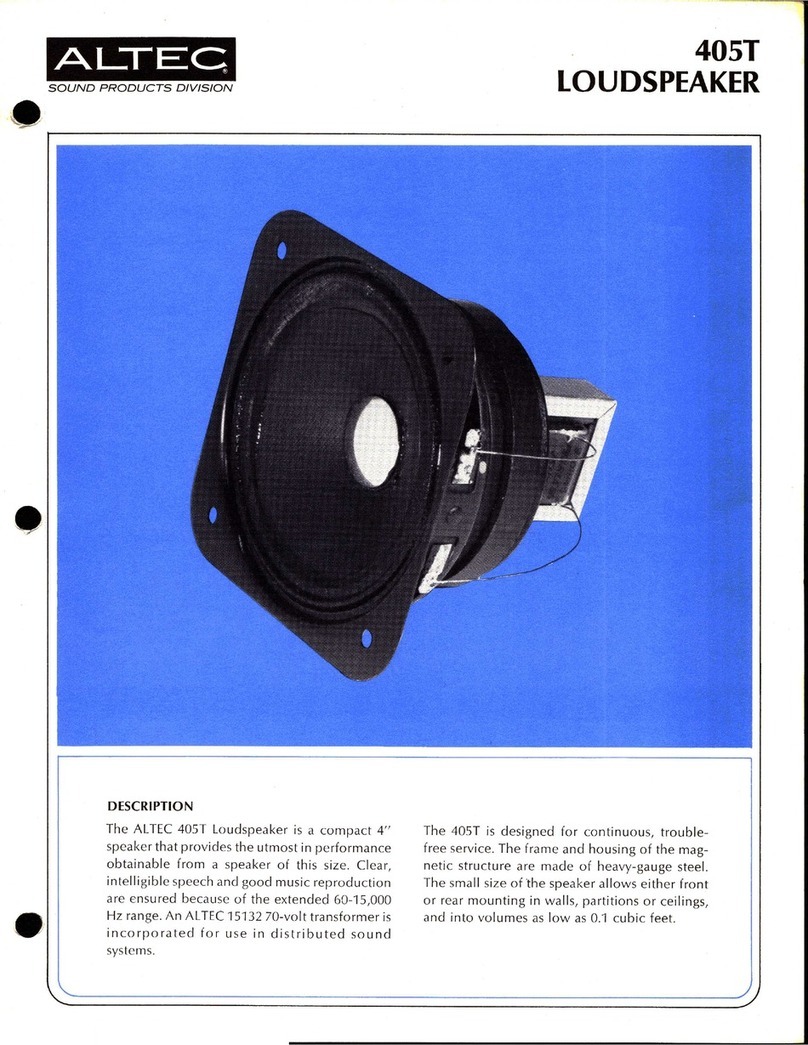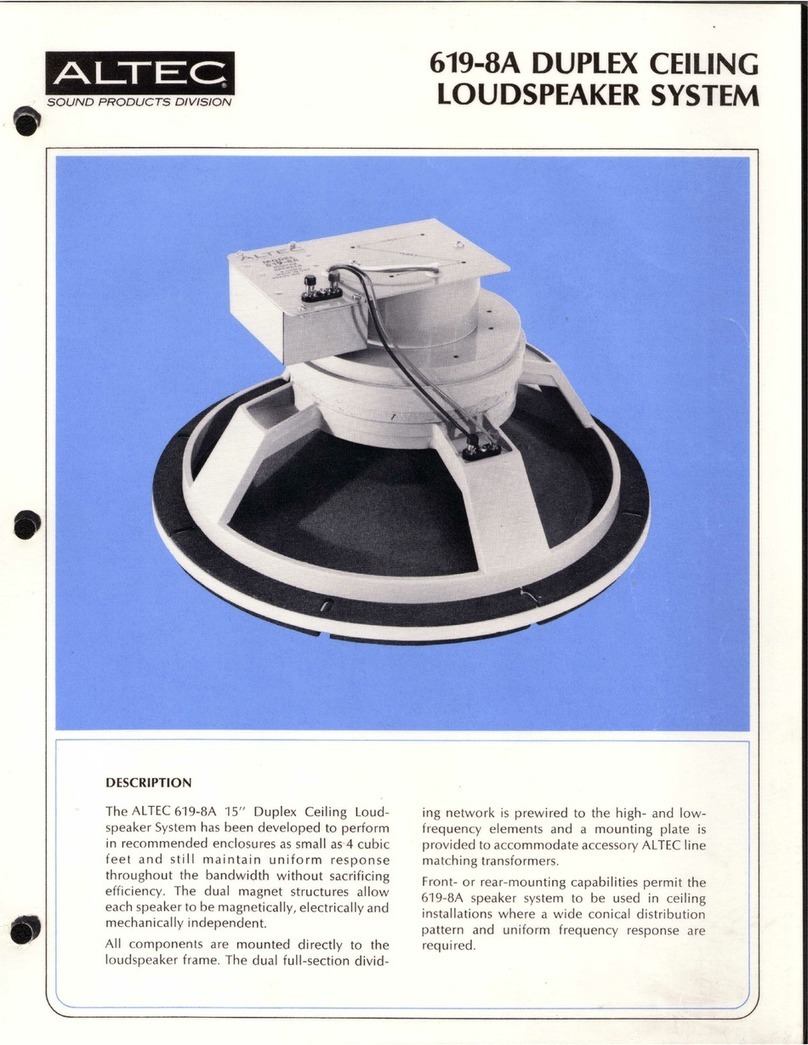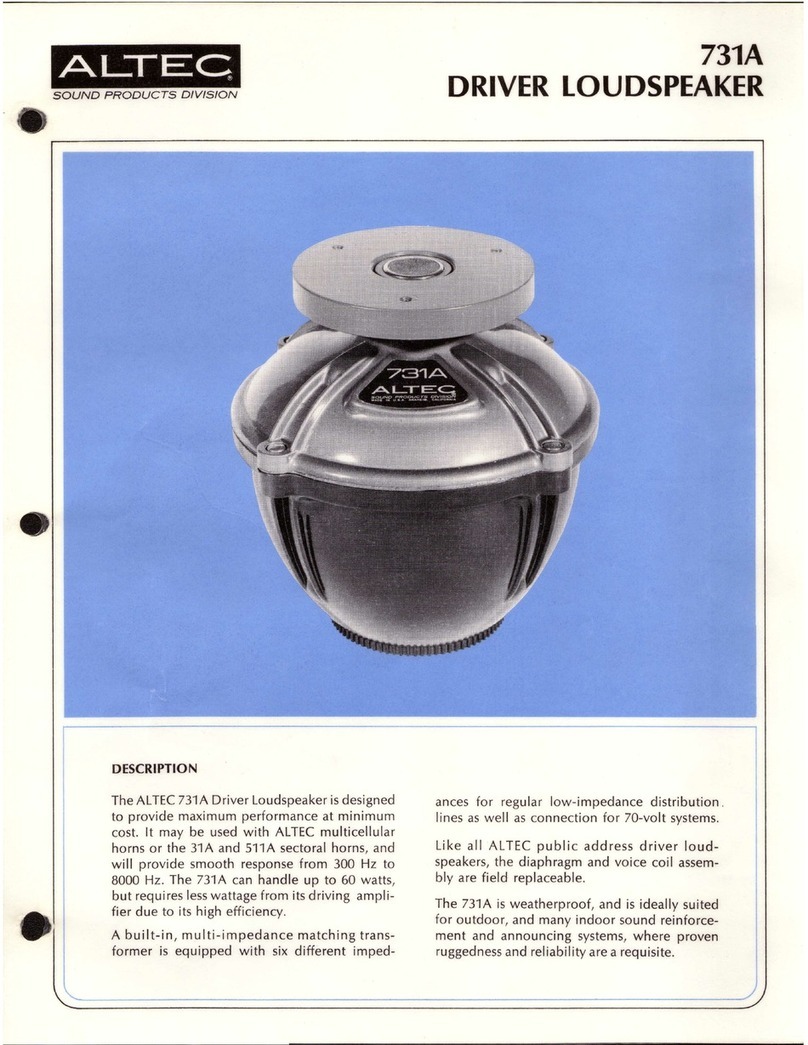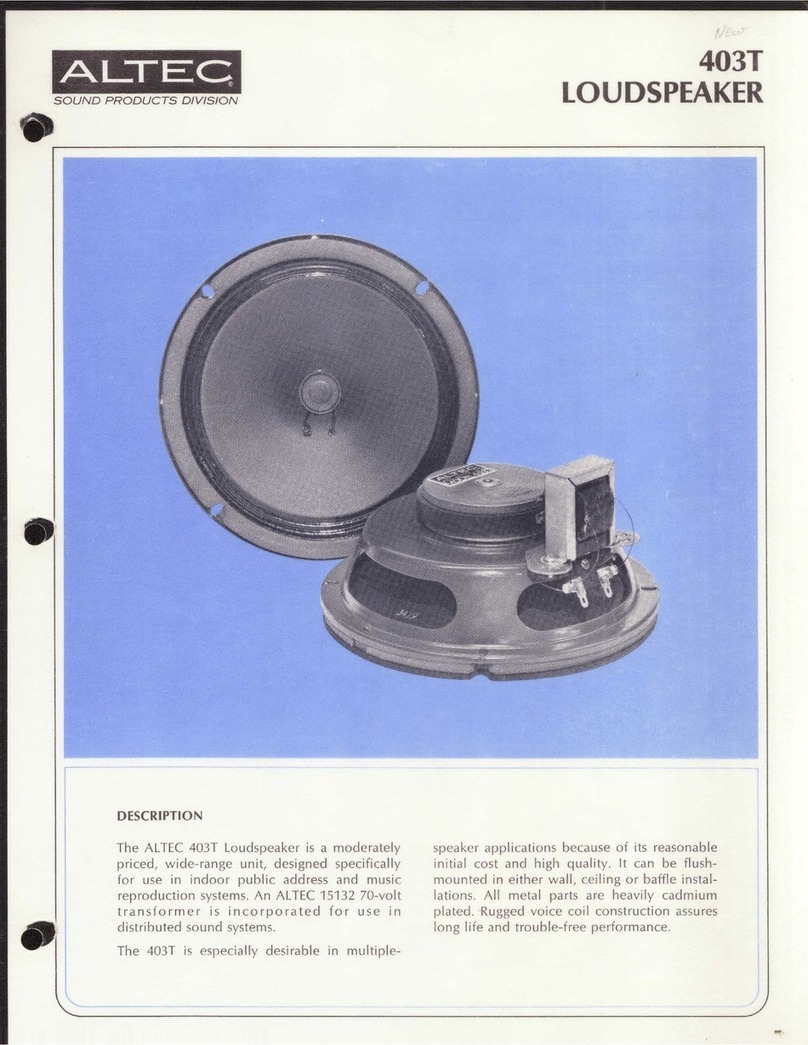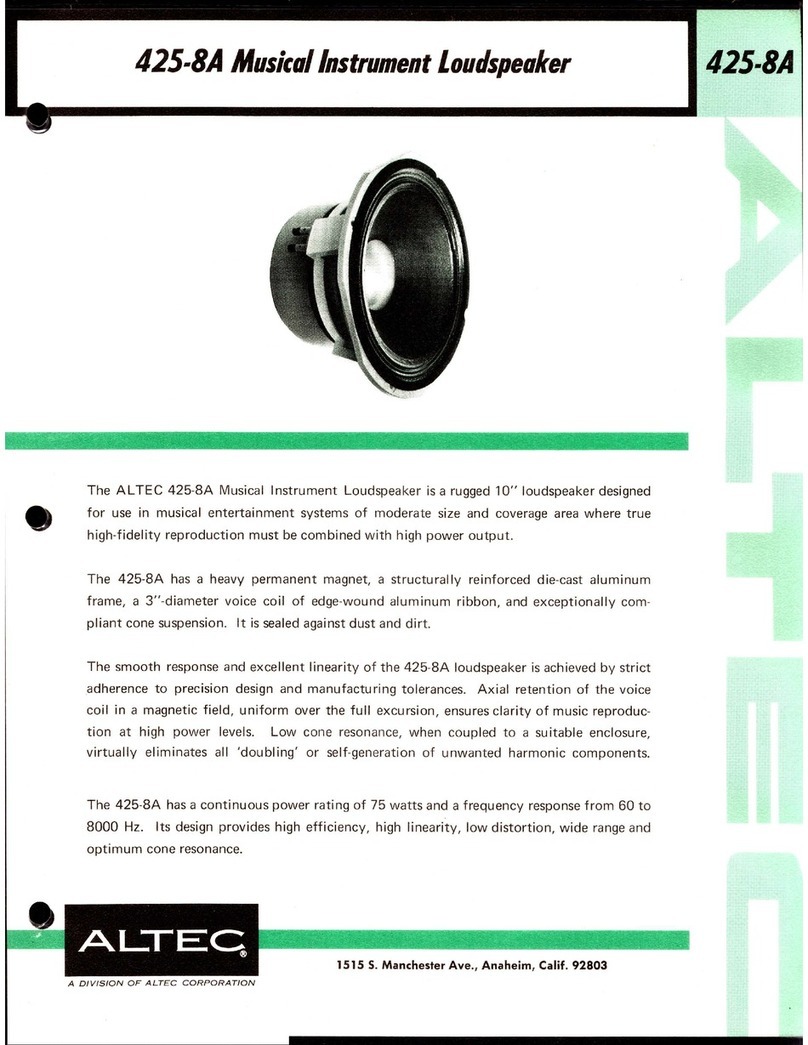®
™
Quick Connect Guide
inAir-Setup over wireless network
A14501 R04
• Please wait 20-30 seconds for the
inAir 5000 to power on. The LED
will begin to fl ash purple.
• Launch the app.
• Press SETUP.
• Give your inAir 5000 a name.
• Press NEXT.
• You will receive a confi rmation that
you have successfully named your
inAir 5000.
• Press NEXT.
• Choose your Wi-Fi network.
• Enter the password if needed.
• Press NEXT.
• Enter your email address so that we can
inform you about fi rmware updates
• The ‘Send me info’ slider lets
you opt-in to upcoming info about
Altec Lansing products and promotions.
• Congratulations. Your inAir 5000 is now
ready to stream music wirelessly!
• You can now disconnect the USB cable and
exit the app.
Connecting
On / Connected
Access Point Mode
Applying Update
No Network Detected
Firmware Error
The inAir 5000 LED is a helpful tool. Here’s what it means:
Color Meaning
• Launch iTunes or play music from
your iOS device.
• Look for the AirPlay icon to
select your inAir 5000.
• ENJOY!
iPad, iPhone, iPod touch, iTunes and iOS are trademarks of Apple Inc.
App Store is a service mark of Apple Inc.
Before we begin.
• You need a Wi-Fi network in your home.
• A current iOS device running iOS® 4.2 or later. (iPad,® iPhone®
or iPod® touch)
• Download and install the inAir Guide app for your iOS device.
• Have your Wi-Fi network name and password ready for reference.
• The contents of your inAir 5000 package should be handy.
• If you don’t have an iOS device, see other side for Wi-Fi setup.
Connect your devices.
• Attach your iOS device to the inAir 5000 with your USB cable.
• Connect your inAir 5000 to power with the supplied AC adapter.
• Power on your device.
1
2
357
4 6 8
Flashing Blue
Blue
Flashing Orange
Flashing Green
Flashing Purple
Flashing Red
Setting up your inAir 5000 remote.
• In iTunes, go to preferences and select ‘devices’.
• Select the check box for ‘allow iTunes audio control from
remote speakers’.
• Look for the AirPlay icon at the bottom right of iTunes,
click and select your inAir 5000.
Start playing music!
For additional information, please visit:
support.alteclansing.com