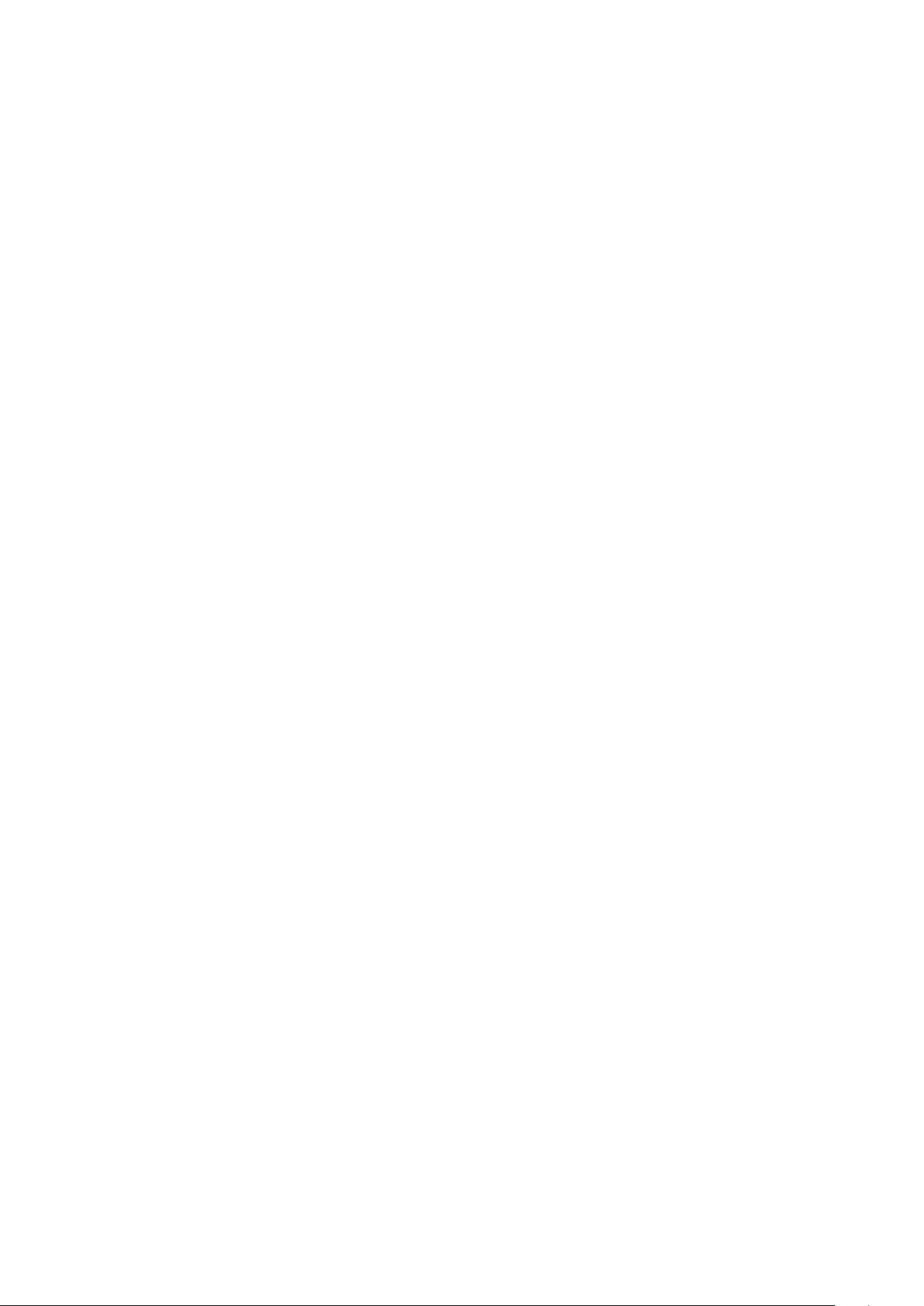3
PowerXP
November 2022
Copyright © Altechna, UAB. All Rights Reserved.
No part of this manual, including the products and soware described in it, may be reproduced, transmitted, transcribed,
stored in a retrieval system, or translated into any language in any form or by any means, except documentation kept by
the purchaser for backup purpose, without the express written permission of UAB Altechna (hereinaer Altechna).
Product warranty or service will not be extended if:
1. The product is repaired, modified or altered. Unless such repair, modification of alteration is authorized in writing by
Altechna.
2. The LOT number of the product is defaced or missing.
Altechna provides this manual “as is” without warranty of any kind, either express or implied, including but not limited to
the implied warranties or conditions of merchantability for a particular purpose. In no event shall Altechna, its directors,
employees or agents be liable for any indirect, special incidental, or consequential damages (including damages for loss
of profits, loss of business, loss of use or data, interuption of business and the like), even if Altechna has been advised of
the possibility of such damages arising from any defect or error in this manual or product.
Specifications and information contained in this manual are furnished for informational use only and are subject to change
at any time without notice and should not be construed as a commitment by Altechna. Altechna assumes no responsibility
or liability for any errors or inaccuracies that may appear in this manual, including the products and soware described
in it.
This manual is directly connected to firmware version. Latest firmware, soware and manual versions can be downloaded
from www.altechna.com.
Products and corporate names appearing in this manual may or may not be registered trademarks or copyrights of their
respective companies and are used only for identification or explanation and to the owner’s benefit, without intent to
infringe.
1. Introduction
This user manual is designed to help to install and operate “PowerXP”. Before installing and operating “PowerXP” please
read installation and operation instructions carefully. If there are any questions about contents of this manual, please
cont
act
[email protected]om.
Altechna
reserves
the
right
to
update
c
ontents
of
this
manual
without
any
notification.
1.1. PowerXP Maxi short description
Motorized attenuator - PowerXP is a computer-controlled laser beam attenuation device. It attenuates a free space laser
beam/pulse continuously without introducing additional energy fluctuations. PowerXP is controlled by a computer via USB.
There are 4 dierent configurations of PowerXP Maxi:
• PowerXP Maxi Transmission type – attenuator with one polarizer, for using transmitted beam.
• PowerXP Maxi Reflection type – attenuator with two polarizers, for using transmitted or/and reflected beams.