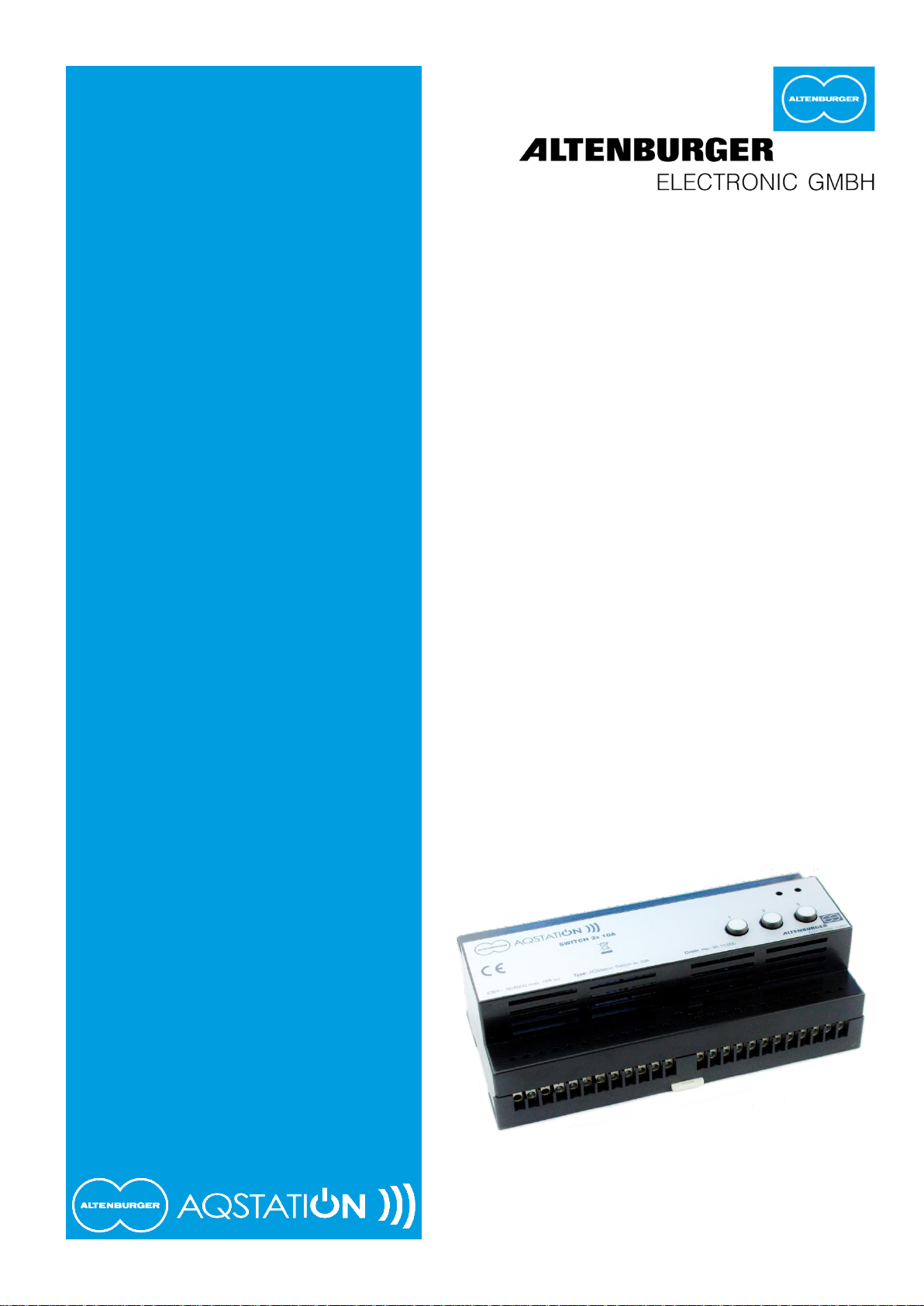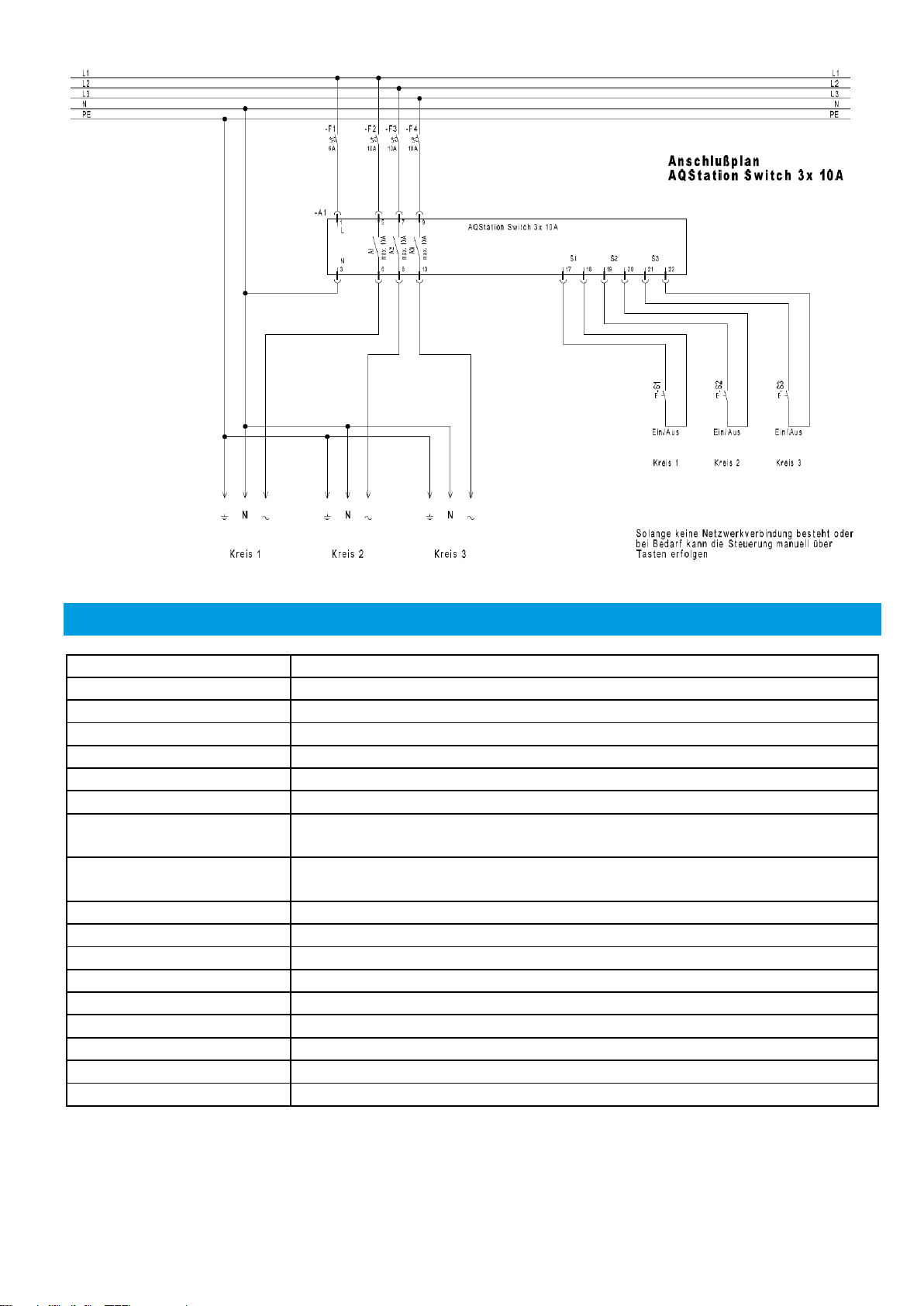Altenburger Electronic GmbH Manual AQStation Switch 3x 10A V1.0 - 15.07.2015 Page 6/8
11 Create the building structure
1. By pressing the arrow located on the right side of the entry of your AQStation device, you access the
settings.
2. A new window called "Settings" opens. Here you can change the name of the device and assign the
AQStation device symbol. Under the display "building", you can assign the AQStation device a building,
a floor and a room.
3. After saving the settings the window closes and the app returns to the main view. There now, the
building structure is displayed.
12 Navigation in the building structure
Press on the name of the entry to get to the floors. From the floors to access the rooms. At this location
there is the entry of the AQStation device. Use the Back function (Android up arrow, iOS left arrow) to enter
a back level of the building structure.
13 Operation of AQStation devices
On the entries of the AQStation devices there are more controls than the arrow that leads to the settings.
•Left on entry to the AQStation device is the symbol displayed that was previously selected in the
settings of the device. By clicking on this icon the AQStation device is switched on or off. Is the
AQStation device active the symbol is colored blue.
•At the AQStation Switch there is on the right side addition ON or OFF. At AQStation Dimmer the
percentage of the currently set brightness value appears.
•AQStation Dimmer additionally have a slider for setting the brightness value.
14 Groups
Groups are used to collectively control (dimming, turning on and off, activating a scene) multiple devices.
The groups are arranged in a couple of simple steps in the AQStation App. Each group can have its timer
functions. Each device can be assigned to multiple groups.
The following groups are available:
On/Off Group
In the on/off group, multiple devices are turned on and off together. Dimmable (0% - 100%) and switchable
devices can be integrated into an on/off group. As an option, you can set automatic turn-off times for
individual devices in the group.
Dimmable Group
The dimmable group devices are controlled together. Dimmable devices can be assigned to this group.
Scene
In a scene, all values of the devices integrated into the scene can be recorded, accessed and re-
configured. Devices can be integrated into multiple scenes.
Creating a group:
1. Groups are created in device settings. In the settings menu, scroll down until you see "Add group" and
choose this option.
2. A new window with group settings will appear.
3. Create a new group or choose an existing group.
4. Choose "New Group".
5. Assign a name to the group and choose the building, floor and the room in which you want to save it.
6. Next, choose the group type (On/Off, Dimmable or Scene).
7. Depending on the group type, you can, for instance, set brightness values, fade times, etc.
8. Save the settings. Add new devices to the group following the same procedure. However, instead of
creating a "New Group", choose the "Existing Group" option and select an already created group.