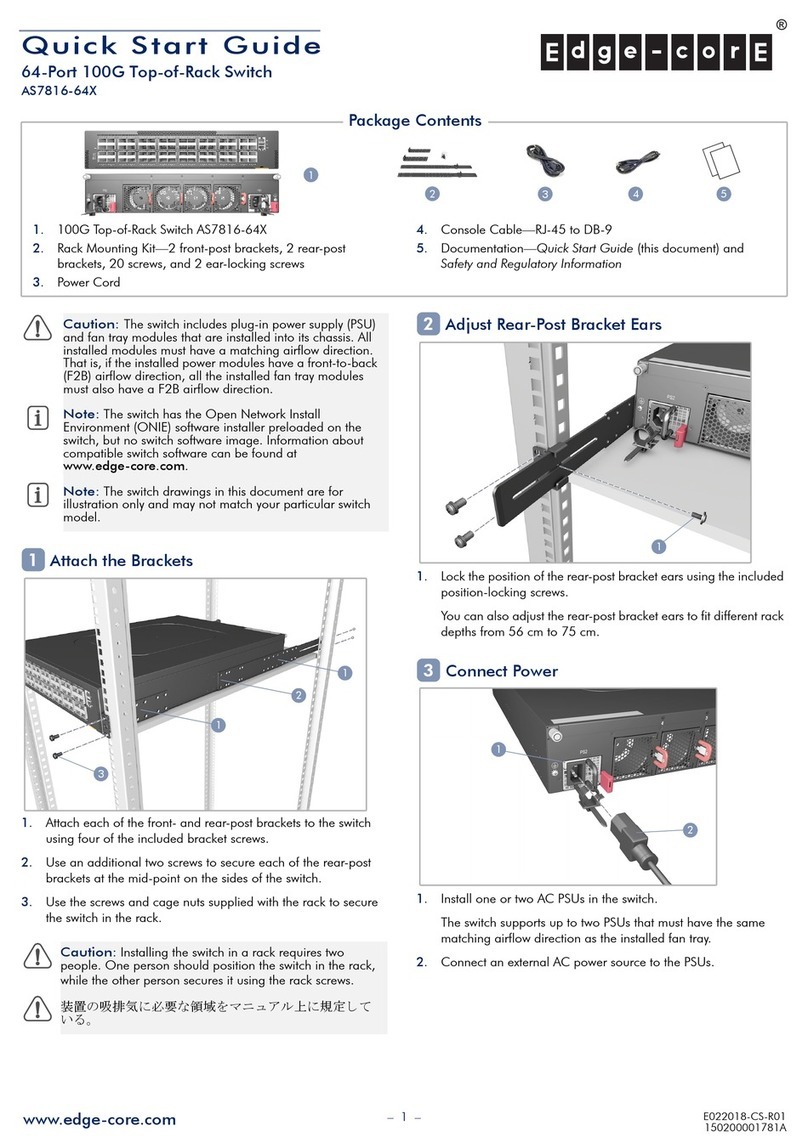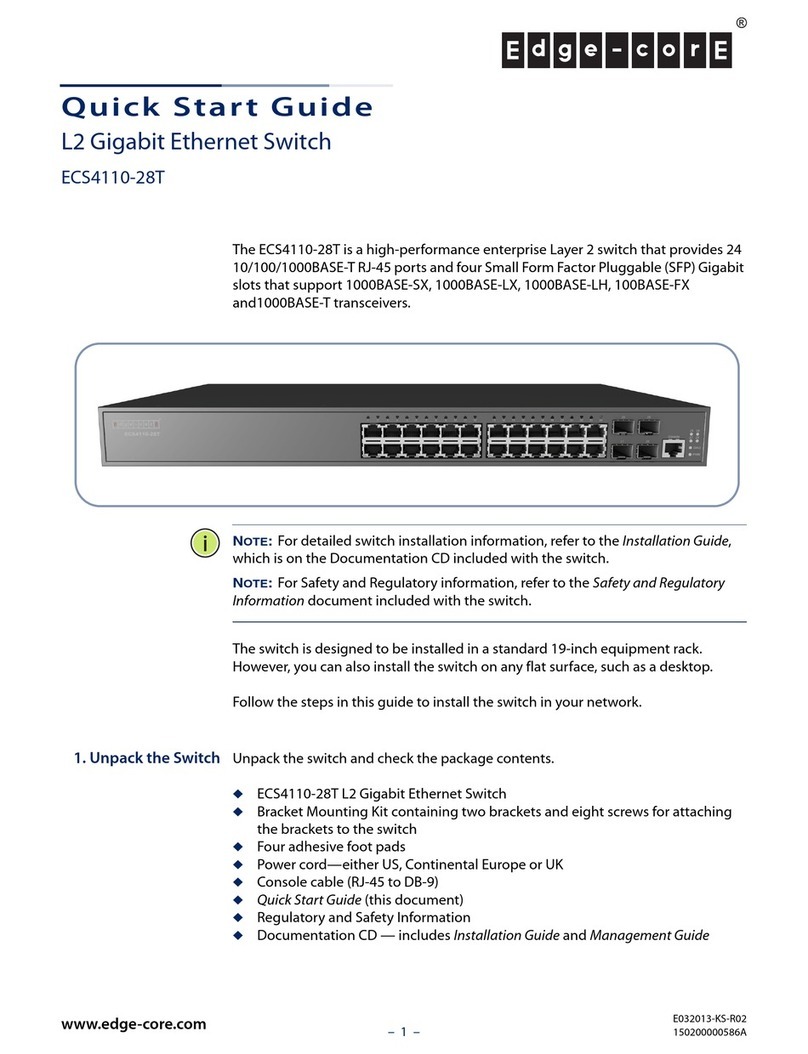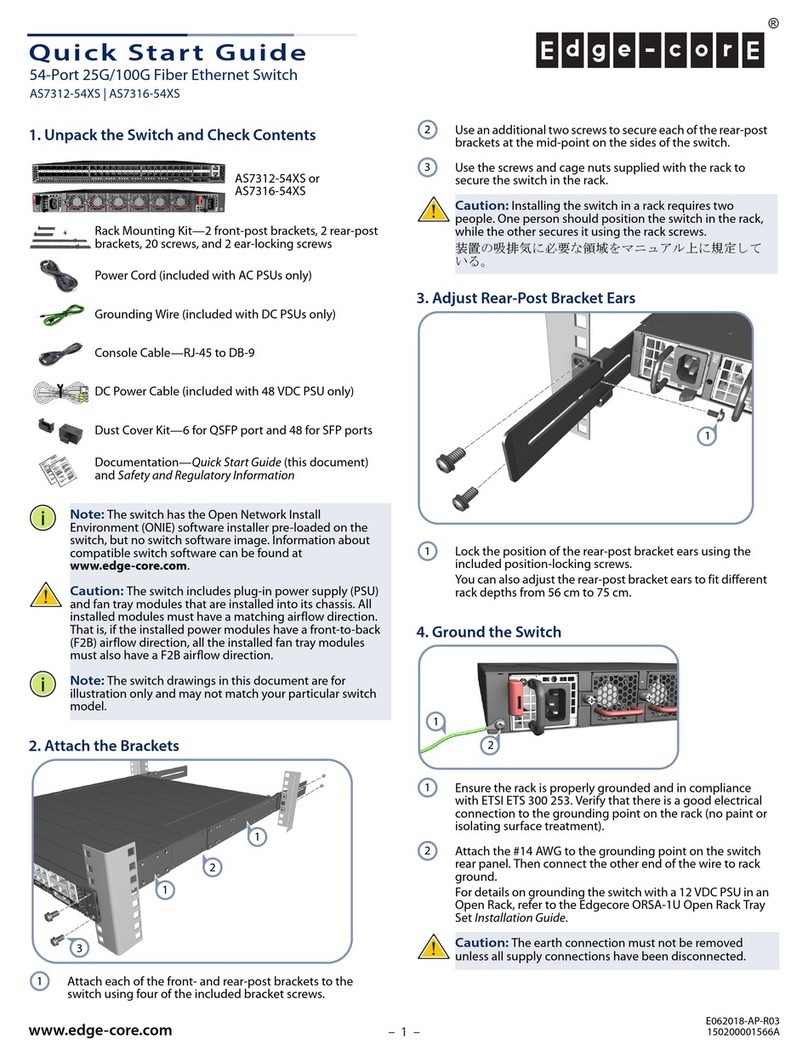Edge-Core DCS520 User manual
Other Edge-Core Switch manuals
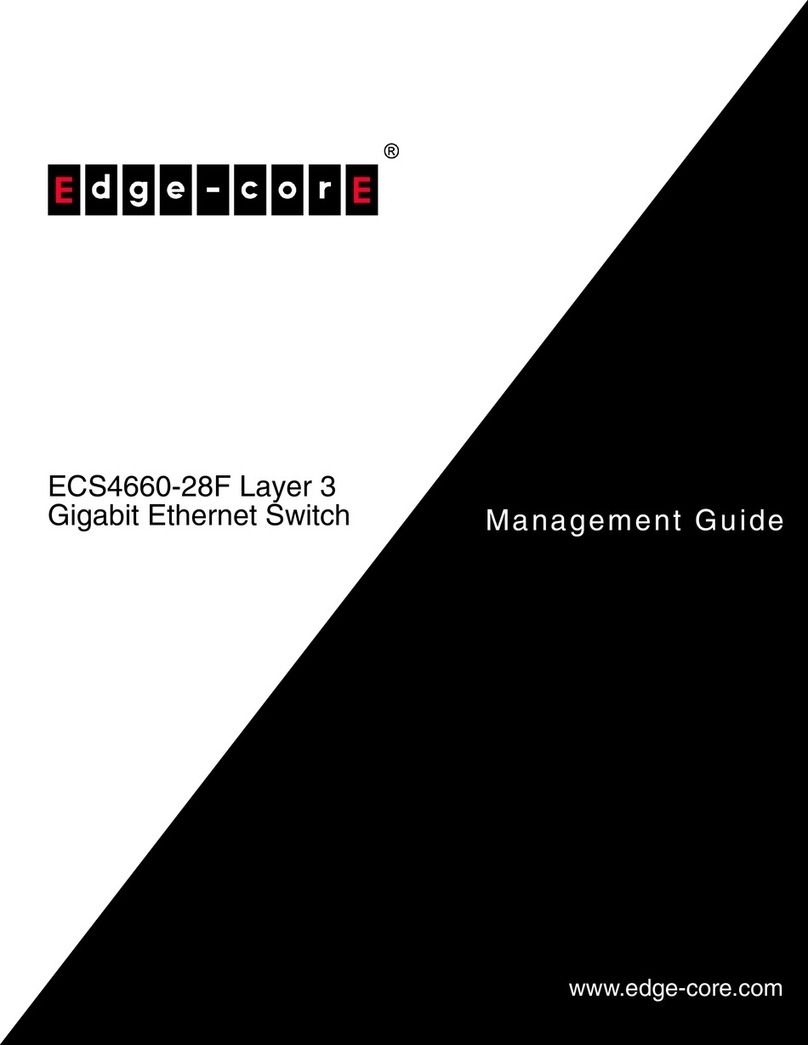
Edge-Core
Edge-Core ECS4660-28F Programming manual

Edge-Core
Edge-Core AS6700-32X Instruction Manual

Edge-Core
Edge-Core ECS4620-28T User manual
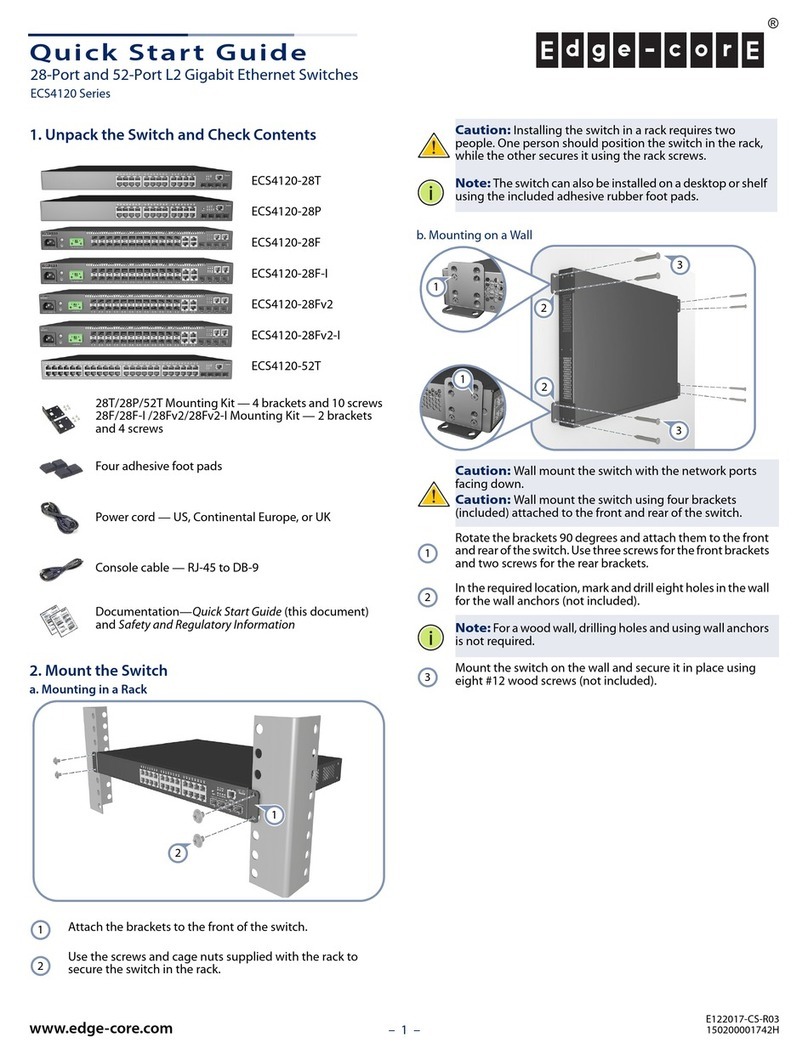
Edge-Core
Edge-Core ECS4120 Series User manual

Edge-Core
Edge-Core AS7535-28XB User manual

Edge-Core
Edge-Core AS4610-30T User manual

Edge-Core
Edge-Core ECS4310-26T Programming manual

Edge-Core
Edge-Core ES3510MA-DC Programming manual

Edge-Core
Edge-Core ECS2000-50P User manual

Edge-Core
Edge-Core ECS4100-12PH User manual
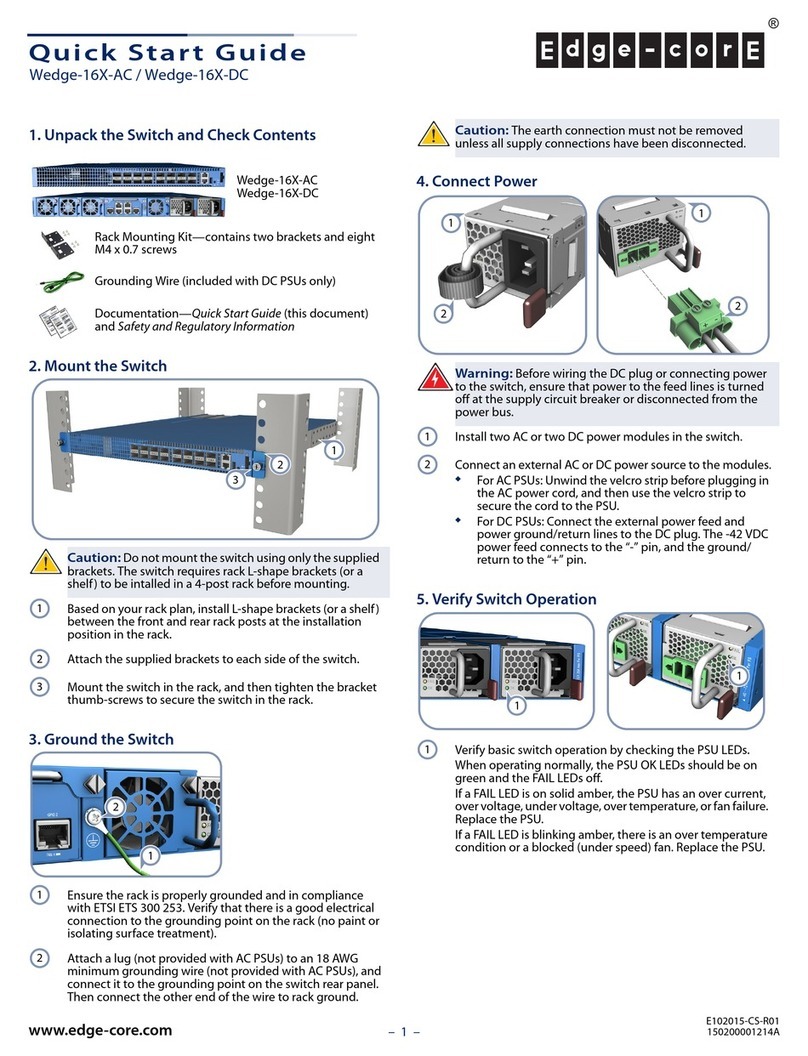
Edge-Core
Edge-Core Wedge-16X-AC User manual
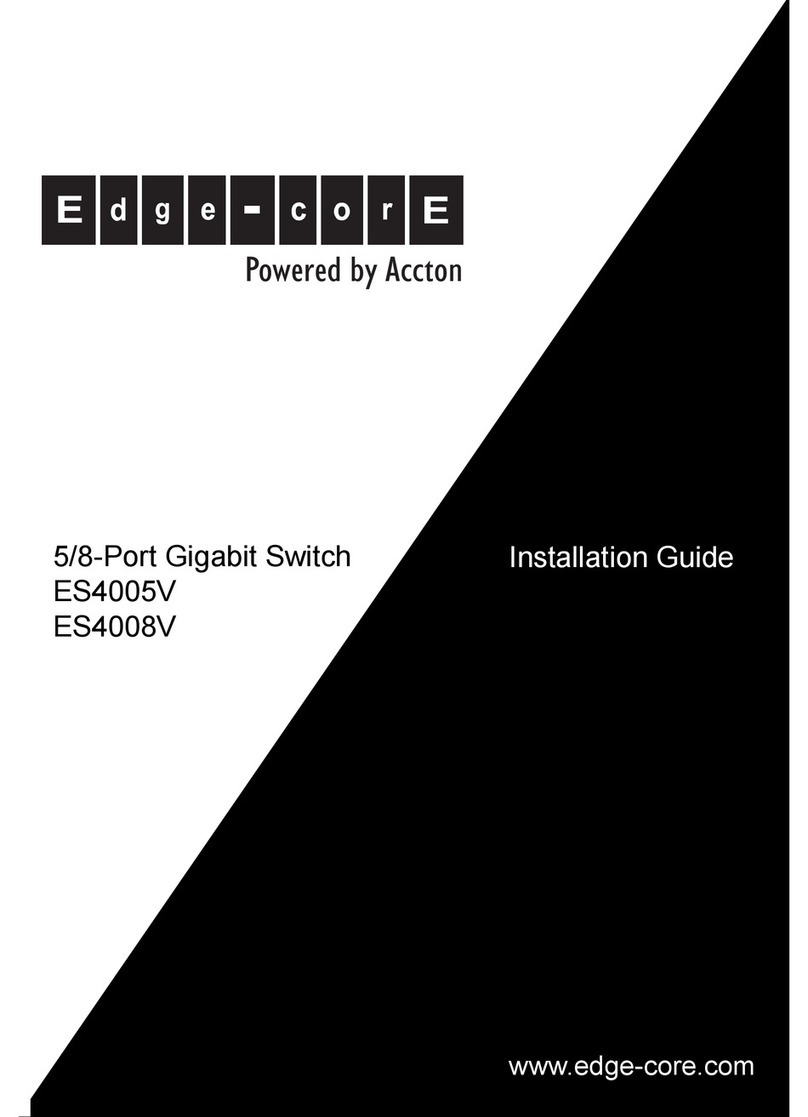
Edge-Core
Edge-Core ES4005V User manual

Edge-Core
Edge-Core ECS4610-24F Programming manual
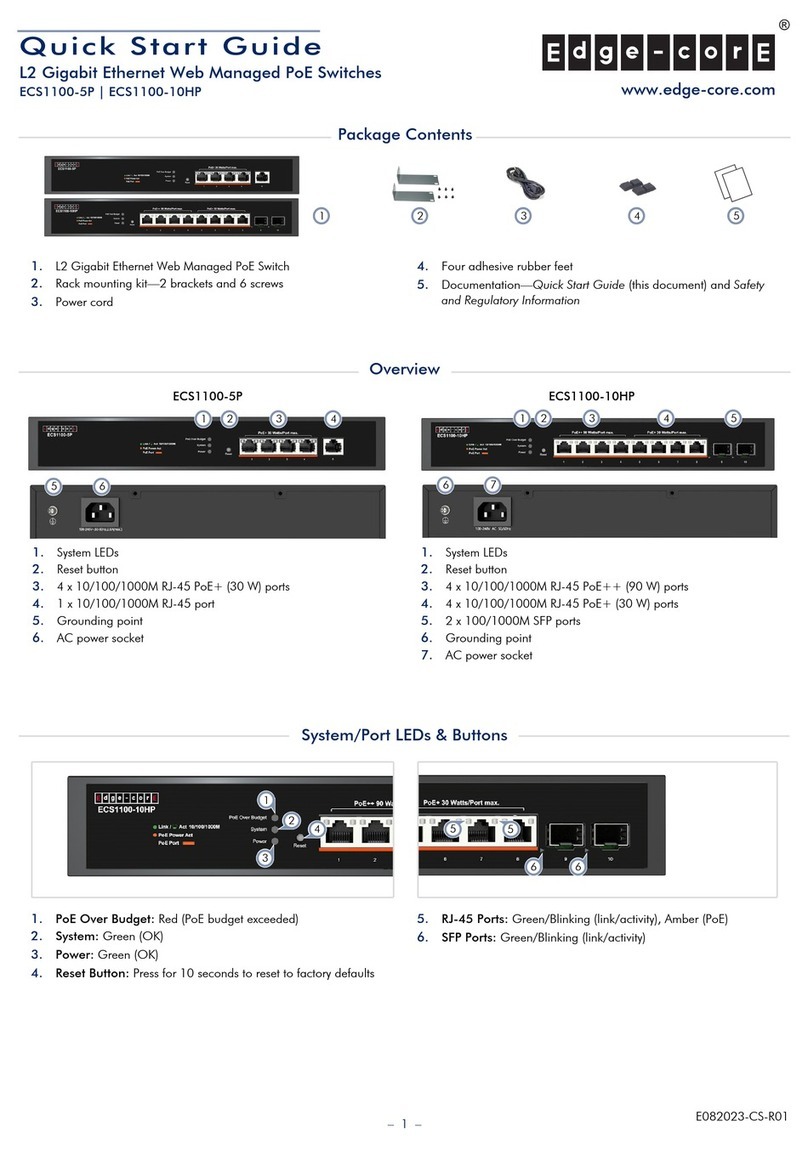
Edge-Core
Edge-Core ECS1100-5P User manual
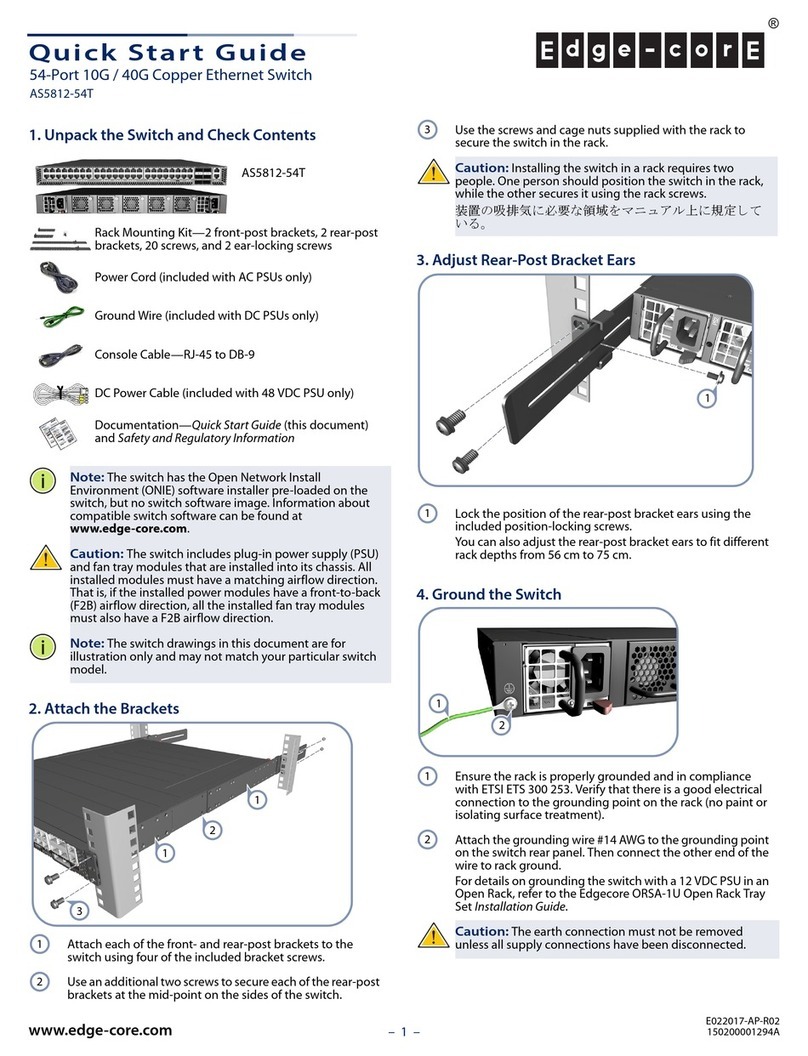
Edge-Core
Edge-Core AS5812-54T User manual

Edge-Core
Edge-Core AS5610-52X User manual
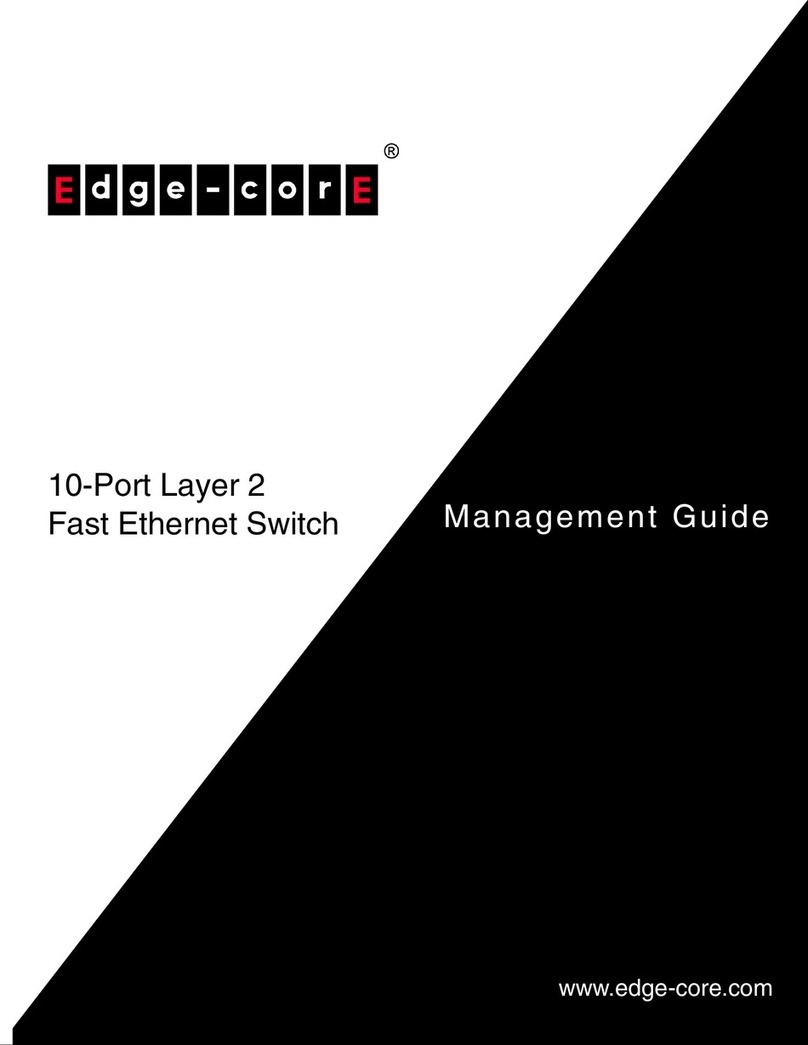
Edge-Core
Edge-Core ECS3510-10PD Programming manual
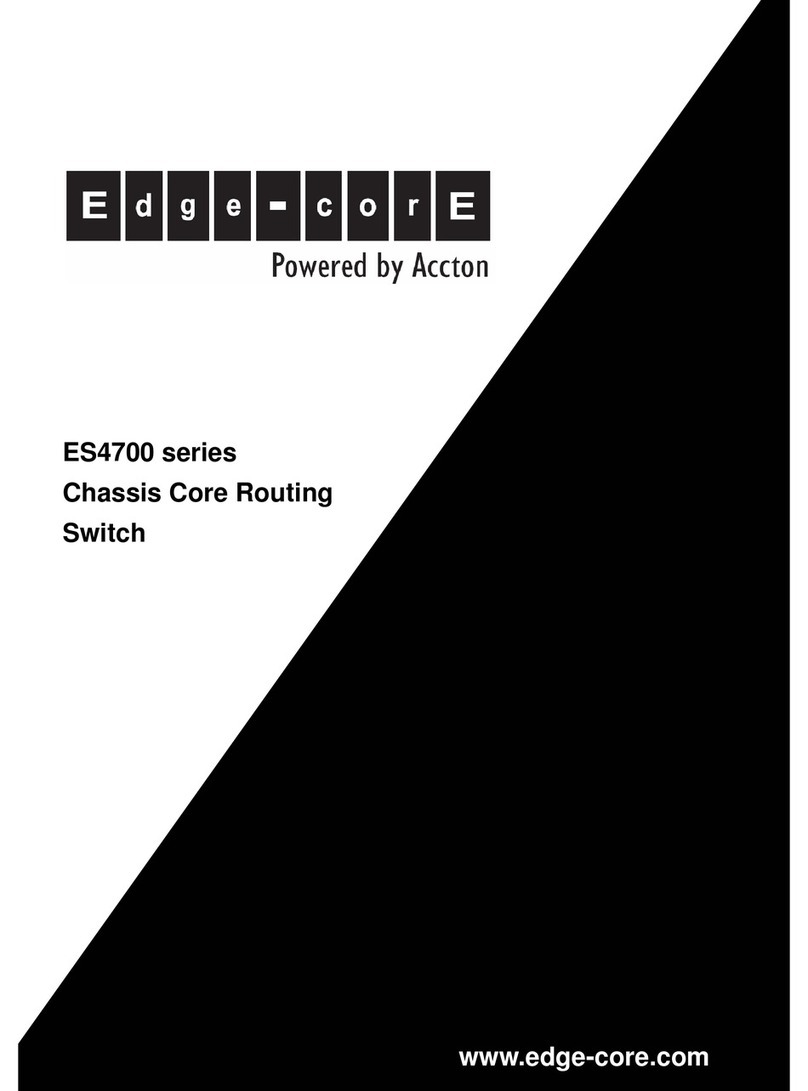
Edge-Core
Edge-Core ES4704BD User manual

Edge-Core
Edge-Core ES3528-WDM Programming manual

Edge-Core
Edge-Core ECS5520 Series User manual
Popular Switch manuals by other brands

SMC Networks
SMC Networks SMC6224M Technical specifications

Aeotec
Aeotec ZWA003-S operating manual

TRENDnet
TRENDnet TK-209i Quick installation guide

Planet
Planet FGSW-2022VHP user manual

Avocent
Avocent AutoView 2000 AV2000BC AV2000BC Installer/user guide

Moxa Technologies
Moxa Technologies PT-7728 Series user manual

Intos Electronic
Intos Electronic inLine 35392I operating instructions

Cisco
Cisco Catalyst 3560-X-24T Technical specifications

Asante
Asante IntraCore IC3648 Specifications

Siemens
Siemens SIRIUS 3SE7310-1AE Series Original operating instructions

RGBLE
RGBLE S00203 user manual

Thrustmaster
Thrustmaster FLIGHT SIMULATOR X quick guide