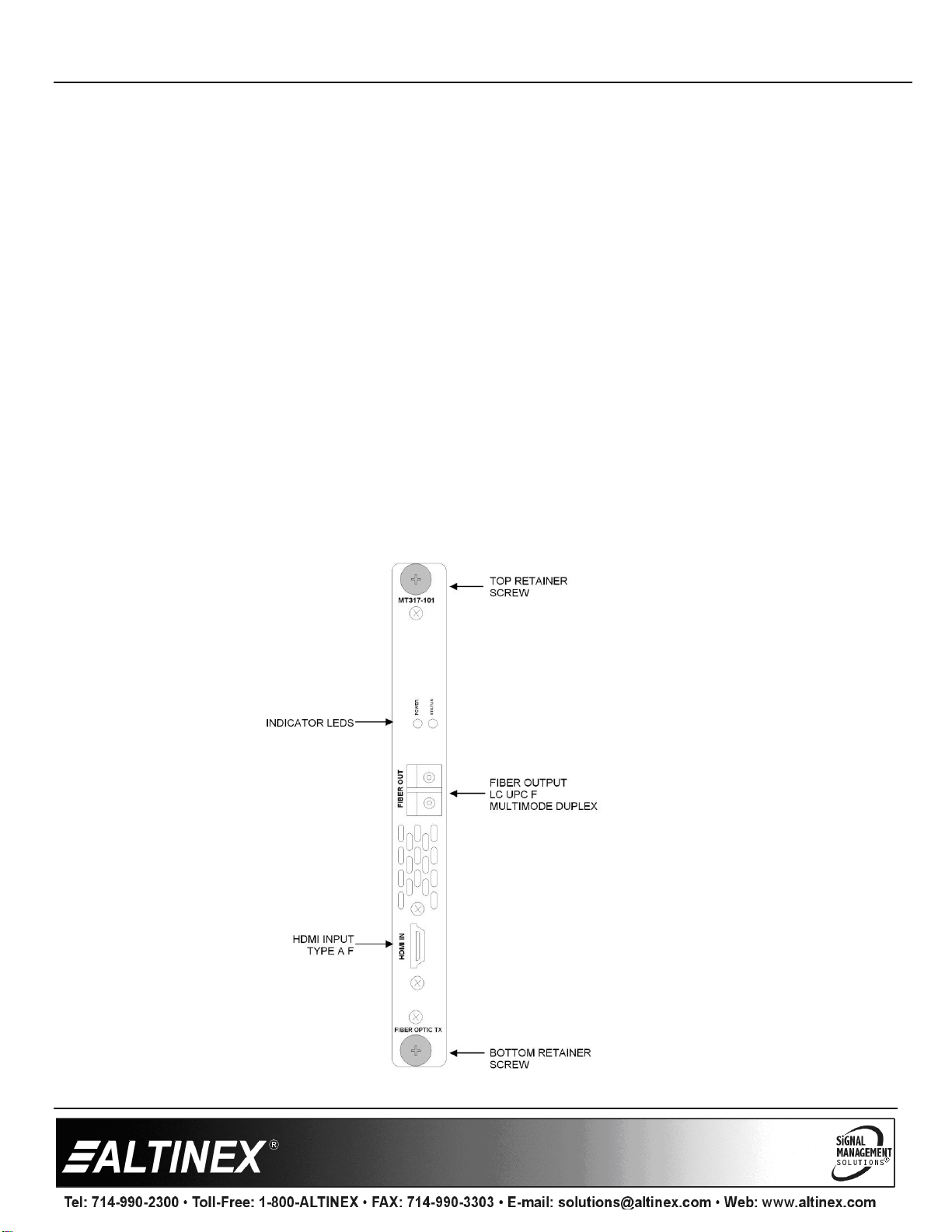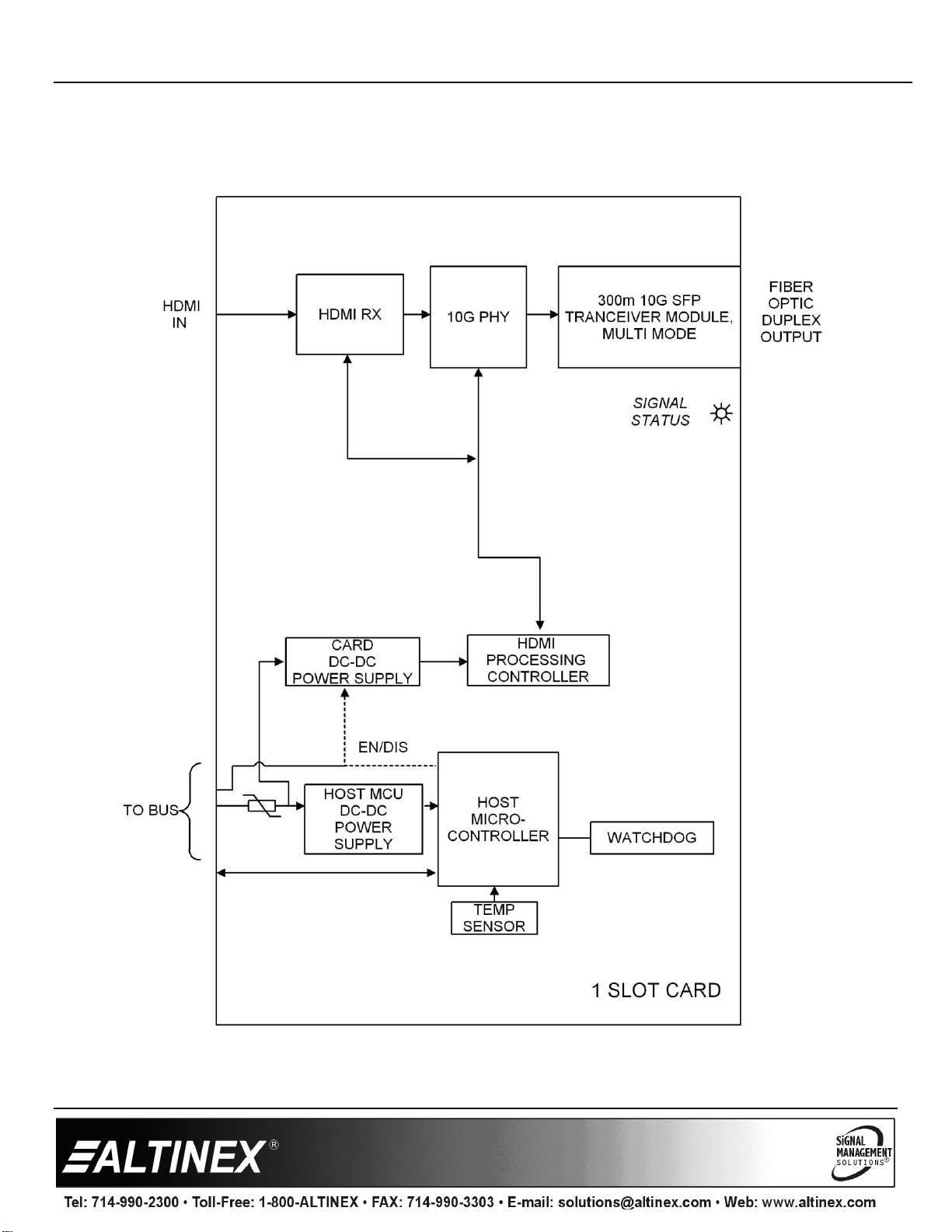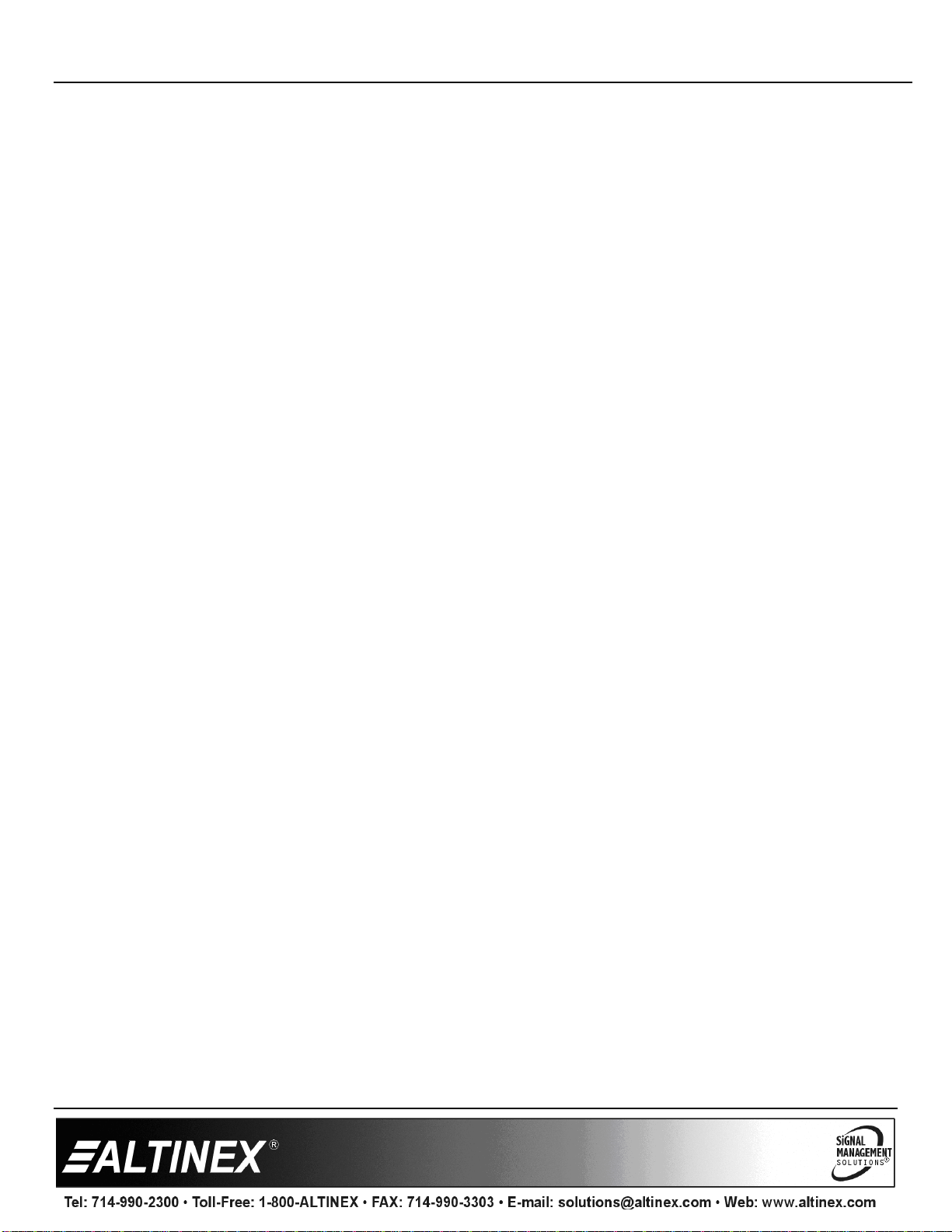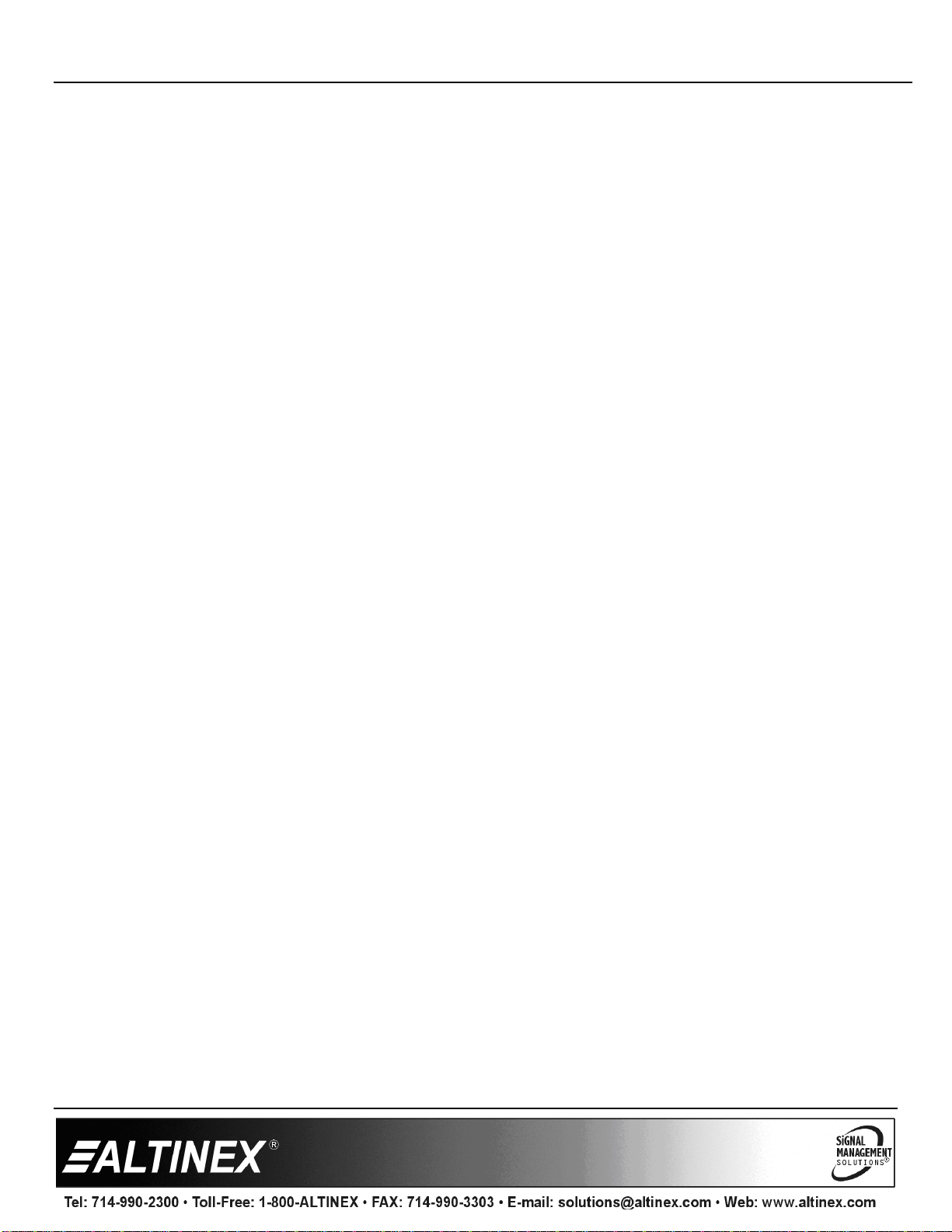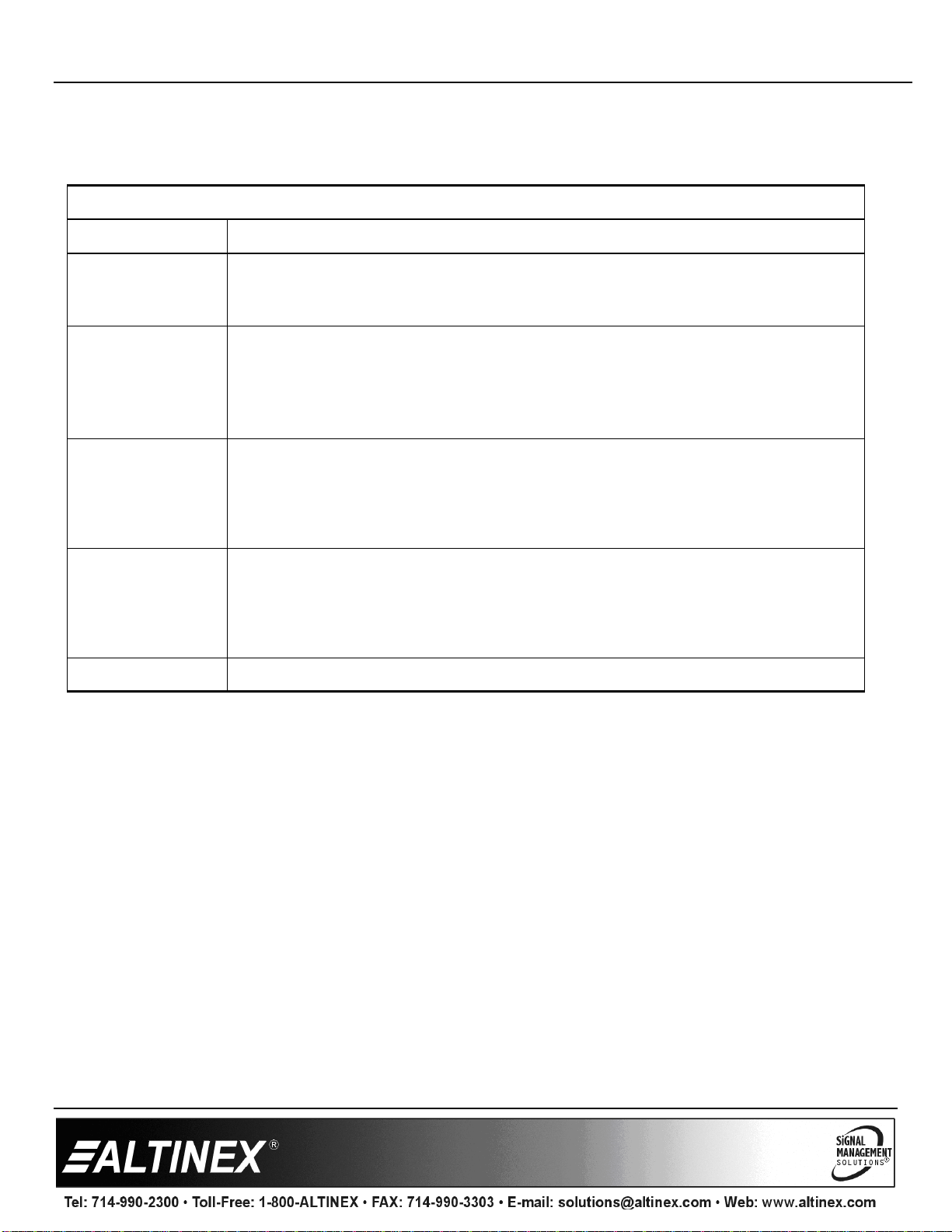MT317-101 HDMI Over Fiber Tx User’s Guide
400-0660-001
Welcome!
Everyone at Altinex greatly appreciates your purchase of the
MT317–101. We are confident that you will find it to be reliable
and simple to use. If you need support, please do not hesitate to
call us at 714-990-2300.
At Altinex, we are committed to developing unique and state of
the art Signal Management Solutions®for demanding audiovisual
installations. Welcome to the Altinex family of satisfied customers
around the world!
1. Precautions and Safety Warnings
•Please read this manual entirely before using your
MT317–101. You can download a full version of this
manual at www.altinex.com. These instructions are to
ensure the reliable operation of your switcher and to
prevent fire and shock hazards. Please read them
carefully and heed all warnings.
1.1 General
•Qualified Altinex service personnel or their authorized
representatives must perform all service.
1.2 Installation Precautions
•To prevent fire or shock, do not expose this unit to water
or moisture. Do not place the MT317–101 in direct
sunlight, near heaters or heat-radiating appliances, or near
any liquid. Exposure to direct sunlight, smoke, or steam
can harm internal components.
•Handle carefully; dropping or jarring can cause damage.
•Do not pull any cables attached to the MT317–101.
1.3 Cleaning
•Clean the MT317–101 with a dry cloth only. Never use
strong detergents or solvents such as alcohol or thinner.
Do not use a wet cloth or water to clean the card. Do not
clean or touch any component or PCB.
1.4 FCC Notice
•This device complies with Part 15 of the FCC Rules.
Operation is subject to the following two conditions: (1)
This device may not cause harmful interference, and (2)
this device must accept any interference received,
including interference that may cause undesired operation.
•This equipment has been tested and found to comply with
the limits for a Class B digital device, pursuant to Part 2 of
the FCC Rules. These limits are designed to provide
reasonable protection against harmful interference when
the equipment is operated in a commercial environment.
This equipment generates, uses, and can radiate radio
frequency energy and, if not installed and used in
accordance with the instructions found herein, may cause
harmful interference to radio communications. Operation
of this equipment in a residential area is likely to cause
harmful interference in which case the user will be
required to correct the interference at their own expense.
•Any changes or modifications to the unit not expressly
approved by Altinex, Inc. could void the user’s authority to
operate the equipment.
2. Installation Procedures
Note: Download and read the entire online manual to become familiar with the MT317–101 and for detailed installation instructions
and configuration details.
Step 1: Turn off power to the MultiTasker enclosure.
Step 2: Remove a slot cover to make room for the MT317–101.
Step 3. Slide the MT317–101 into the enclosure making note of the slot number. This is needed for control.
Step 4. Secure the card to the enclosure using the thumb screws attached to the card.
Step 5. Restore power to the enclosure and wait for the system to initialize. Once ready, press the button on the enclosure front panel
to verify the new card is recognized.
Step 6. Connect an LC UPC to LC UPC Duplex OM3 Multimode cable between the MT317–101 transmitter and a compatible receiver;
MT317-102 or FR317-102.
Step 7. On a LAN, the enclosure IP can be discovered via a UDP broadcast of “?Altinex” to port 30305.
3. Warranty and Return Policies
Please visit the Altinex website at www.altinex.com for details on warranty and return policies. In the case of a unit needing repair,
please complete a RMA (return material authorization) form by clicking the Warranty link located on the bottom of the Altinex