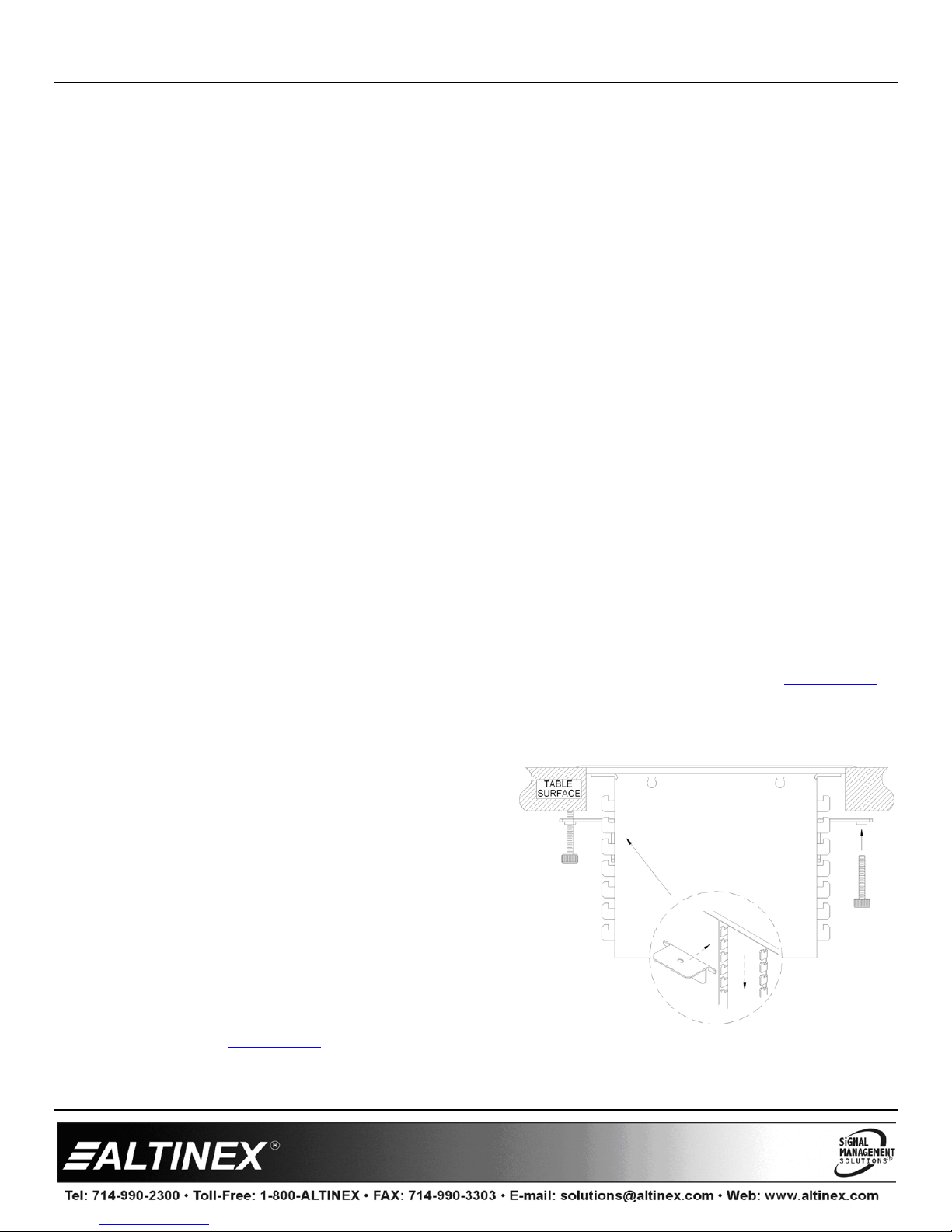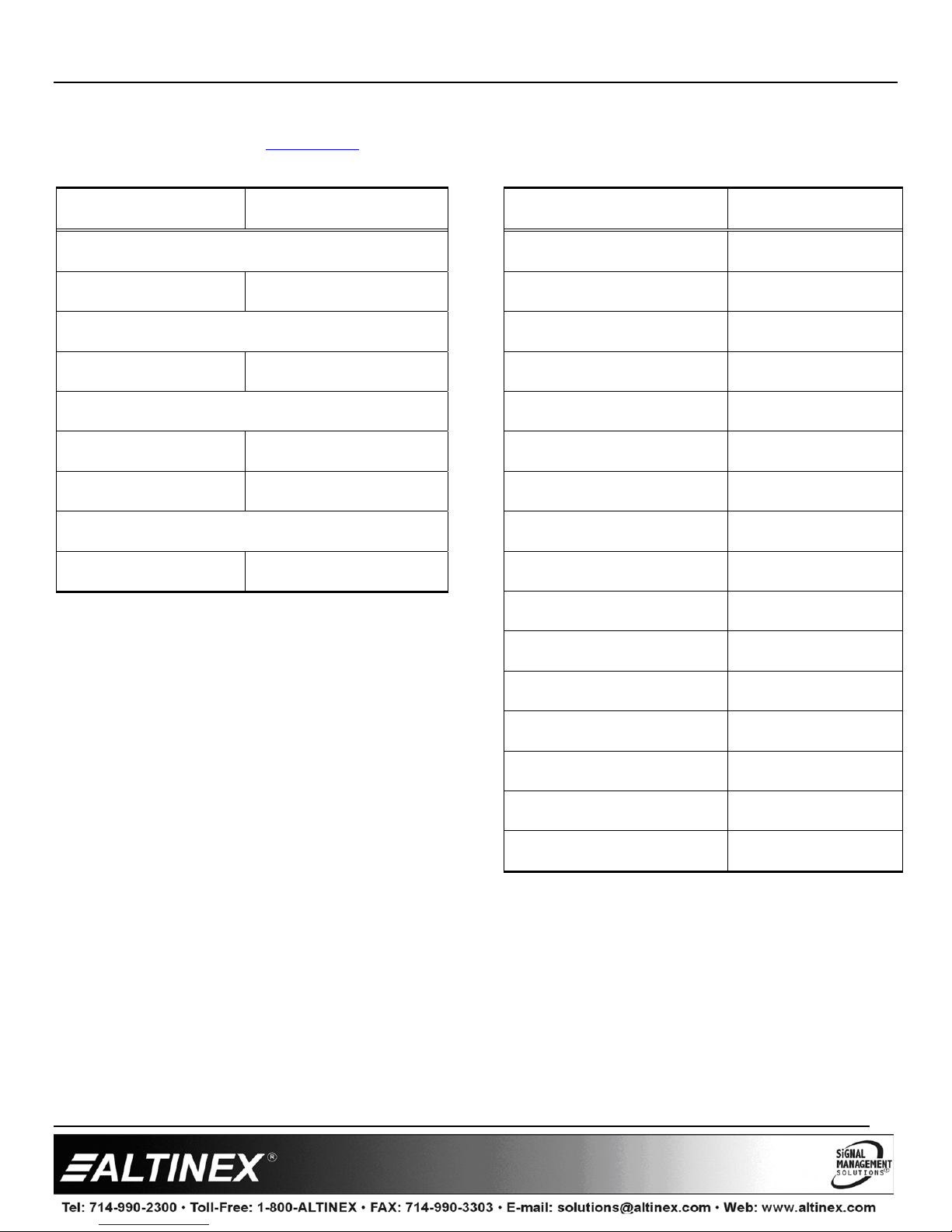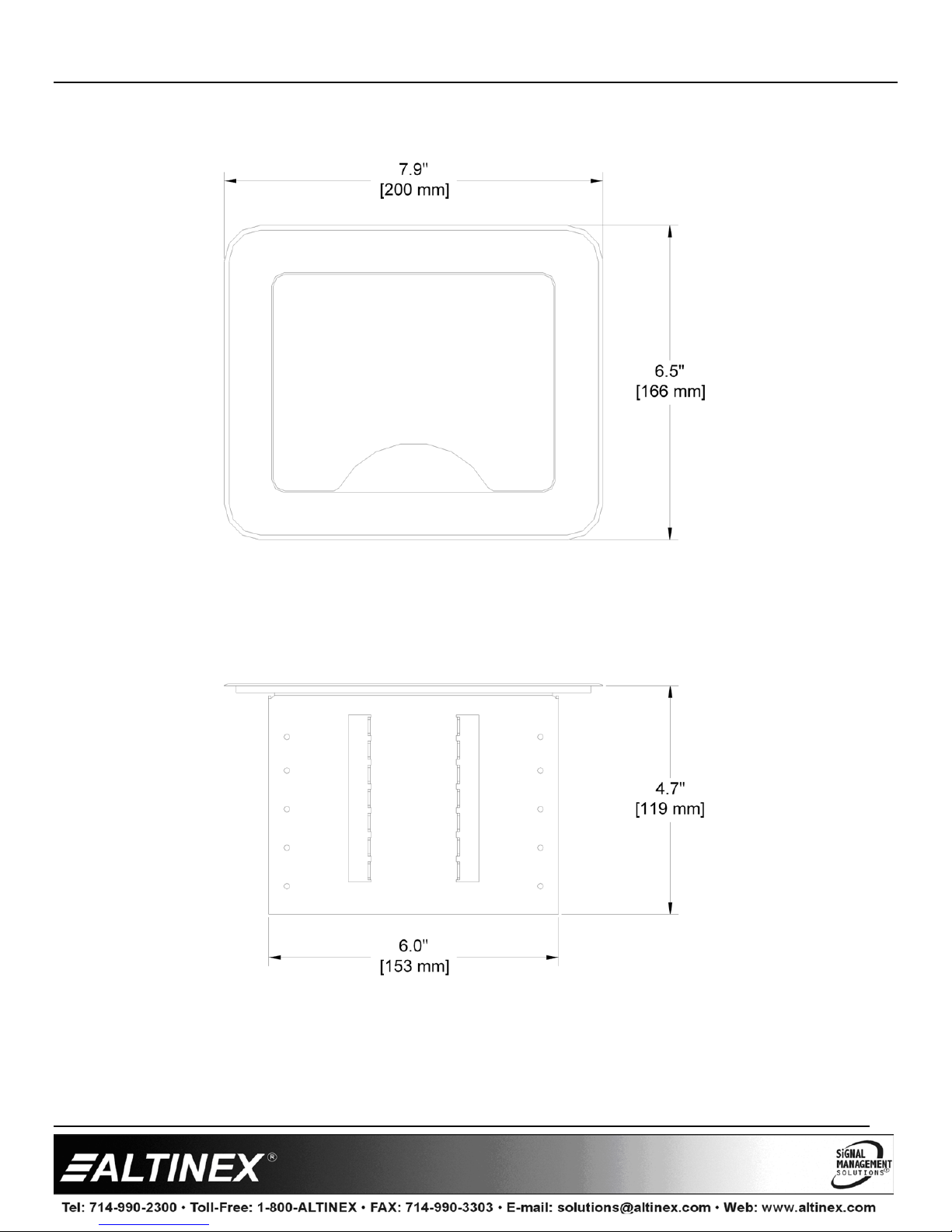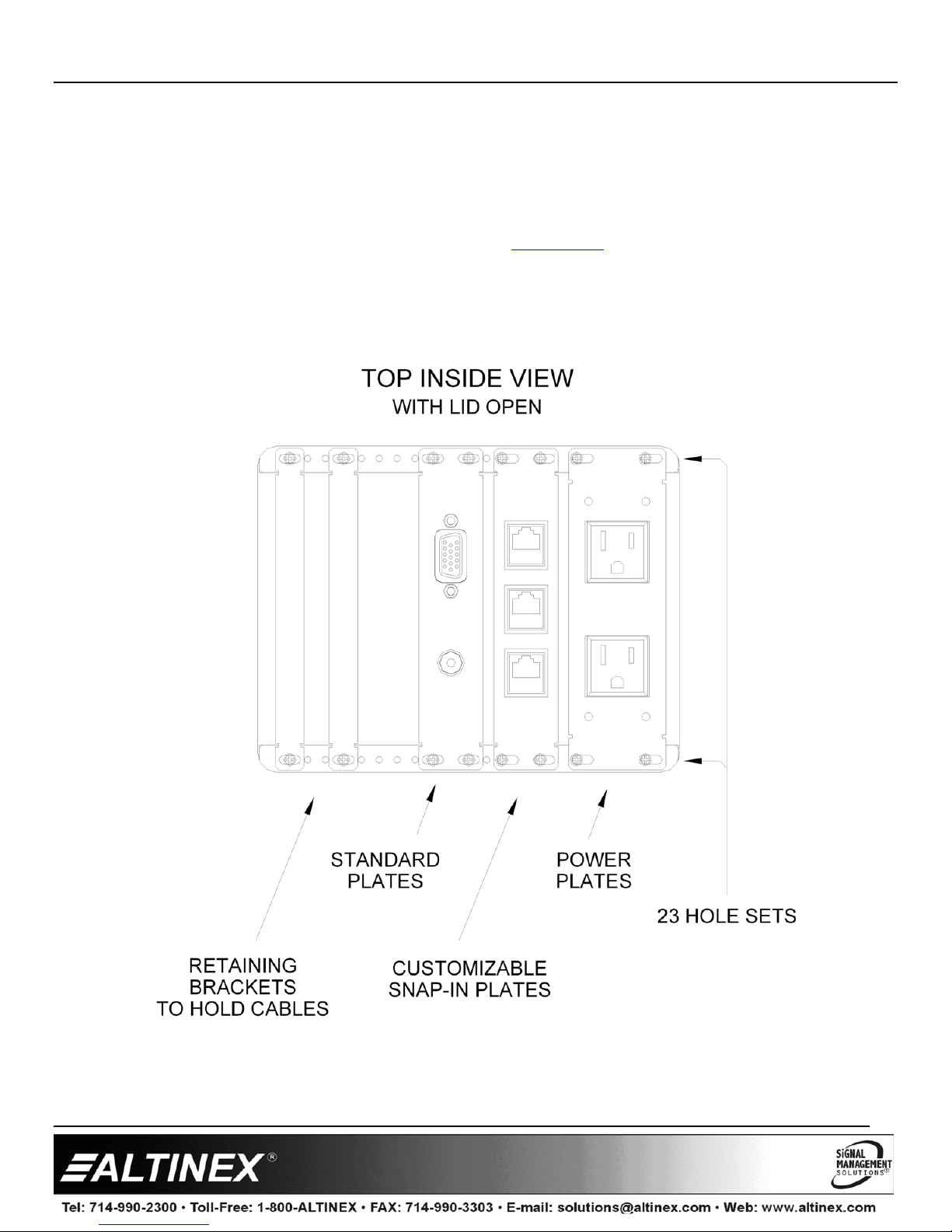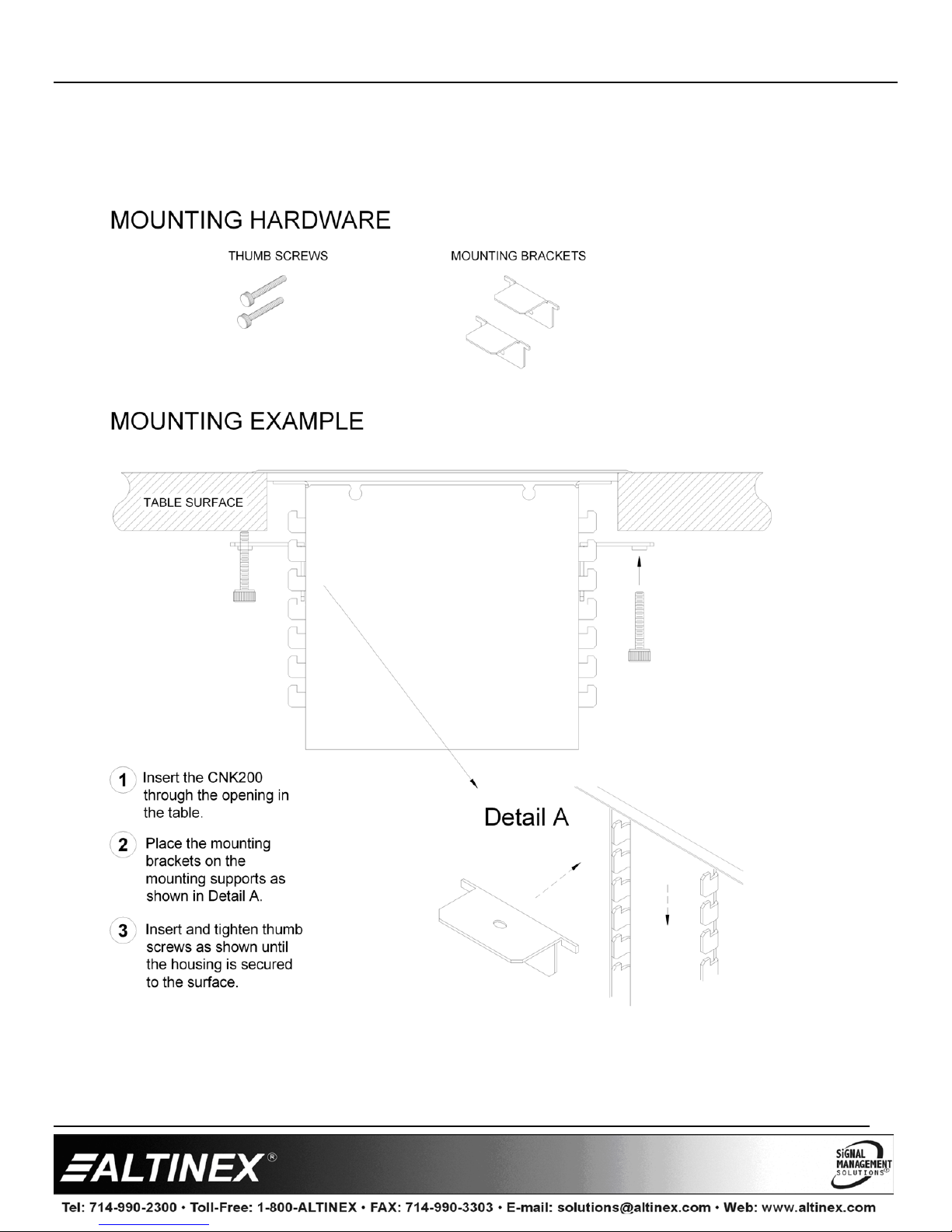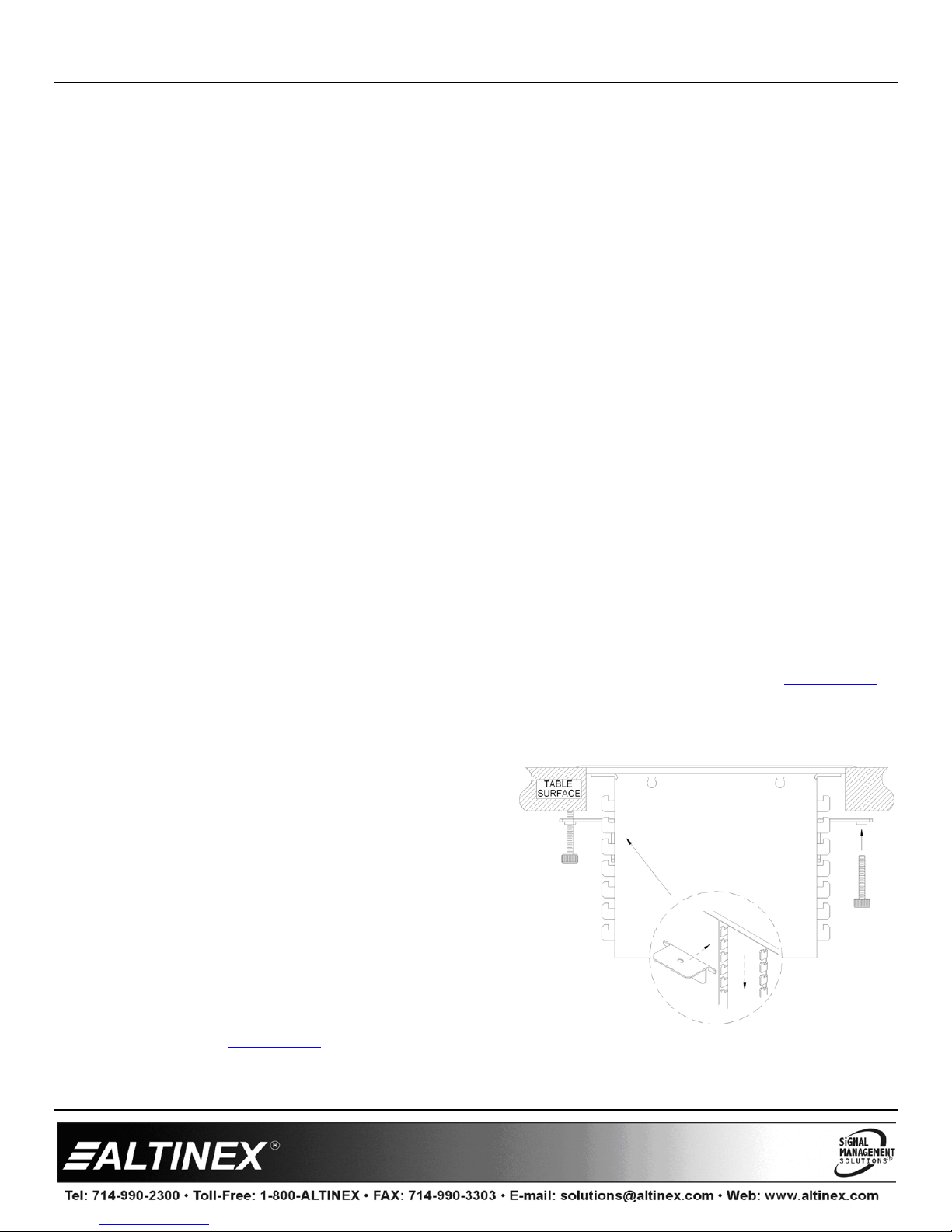
CNK200 Cable-Nook®Interconnect Box
User’s Guide
400-0111-007
1
Welcome!
We greatly appreciate your purchase of the CNK200 Cable-Nook
Interconnect Box. We are sure you will find it reliable and simple to use.
Superior performance for the right price, backed by solid technical and
customer support is what Altinex has to offer.
We are committed to providing our customers with Signal Management
Solutions
®
to the most demanding audiovisual installations at competitive
pricing and we welcome you to join the ranks of our many satisfied
customers throughout the world.
1. Precautions and Safety Warnings
Please read this manual carefully before using your CNK200 Cable-Nook
Interconnect Box. Keep this manual handy for future reference. These safety
instructions are to ensure the long life of your CNK200 and to prevent fire
and shock hazards. Please read them carefully and heed all warnings.
1.1 General
Qualified ALTINEX service personnel or their authorized
representatives must perform all service.
1.2 Installation
For best results, place the CNK200 Cable-Nook Interconnect Box in a
dry area away from dust and moisture.
To prevent fire or shock, do not expose this unit to water or moisture.
Do not place the CNK200 in direct sunlight, near heaters or
heat-radiating appliances, or near any liquid. Exposure to direct
sunlight, smoke, or steam can harm internal components.
Handle the CNK200 carefully. Dropping or jarring can damage the
unit.
Never place fingers inside the openings in the back of the unit. This
action could cause serious injury because of the sharp edges inside.
Do not place heavy objects on top of the CNK200.
Install all cables according to the instructions.
1.3 Cleaning
Clean surfaces with a dry cloth. Never use strong detergents or solvents such
as alcohol or thinner. Do not use a wet cloth or water to clean the unit.
1.4 FCC Notice
This device complies with Part 15 of the FCC Rules. Operation is
subject to the following two conditions: (1) This device may not cause
harmful interference, and (2) this device must accept any interference
received, including interference that may cause undesired operation.
This equipment has been tested and found to comply with the limits
for a Class A digital device, pursuant to Part 15 of the FCC Rules.
These limits are designed to provide reasonable protection against
harmful interference when the equipment is operated in a commercial
environment. This equipment generates, uses, and can radiate radio
frequency energy and if not installed and used in accordance with
instructions found herein, may cause harmful interference to radio
communications. Operation of this equipment in a residential area is
likely to cause harmful interference in which case the user will be
required to correct the interference at his own expense.
Any changes or modifications to the unit not expressly approved by
Altinex, Inc. could void the user’s authority to operate the equipment.
2. Installation Procedures
WARNING: Altinex recommends using an experienced professional to make the table cutout. Before starting, go to the Altinex website at www.altinex.com
and download the latest table cutout requirements, templates, and detailed installation instructions with diagrams.
Step 1. Cut an opening into the table for the CNK200. Use the template and measurements provided on the Altinex website. The CNK200 is designed to fit
tabletops 0.5 - 3.5 in (13-89 mm) thick.
Step 2. Insert the CNK200 into the table cutout and secure it to the table using the
brackets and thumb screws provided.
Step 3. Prepare cables for use with the CNK200. When using retaining brackets to
hold cables in place, it is important to adjust the retaining brackets close
enough together to prevent the cables from falling, but loose enough to
allow the cables to be pulled up easily. The cables should be long enough to
be pulled up through the CNK200 and reach the equipment.
If using preconfigured or customizable sectional plates, the cables need only
be long enough to mate with the cables/connectors on the plates.
Step 4. If desired, bundle like cables together using a protective sheath, meshed
sleeve, etc. Leave the free ends of the cables long enough for making
connections to the equipment on the table.
Step 5. Route the cables through the bottom of the unit to the top. Use the cable
clamps provided to neatly route and secure the cables to the bottom of the
table.
3. Limited Warranty/Return Policies
Please see the Altinex website at www.altinex.com for details on warranty and return policies.