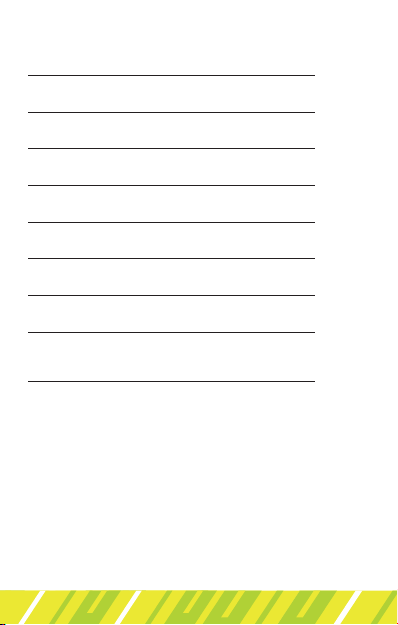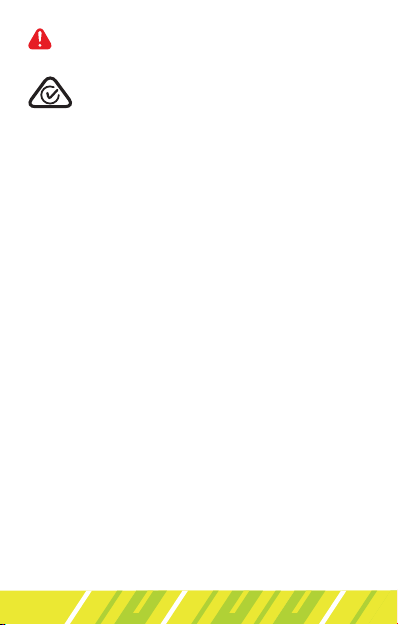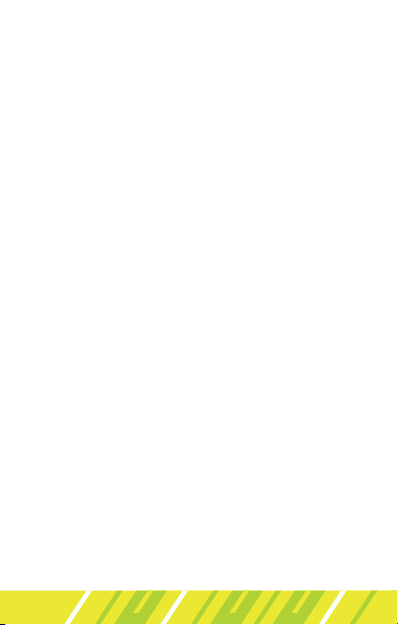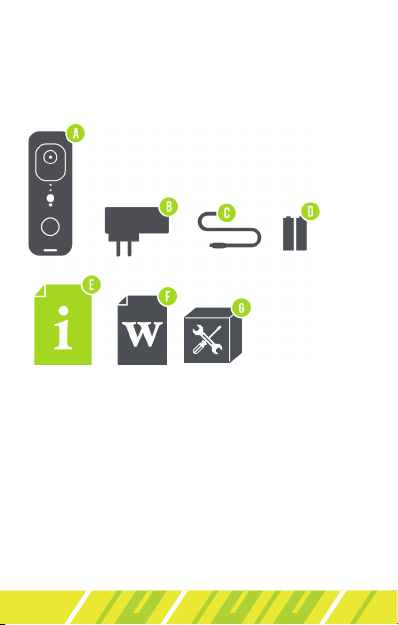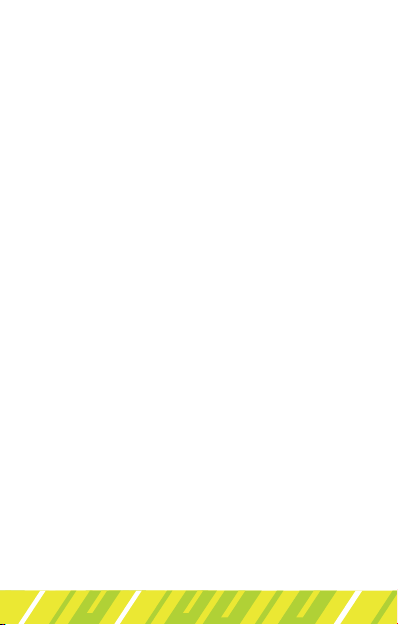6
The chime is not intended for use by persons
(including children) with reduced physical, sensory
or mental capabilities, or lack of experience and
knowledge, unless they have been given supervision or
instruction by a person responsible for their safety.
Young children should be supervised to ensure they do
not play with the Doorbell or chime. Close supervision
is always necessary when any appliance is used by or
near children.
The Chime is designed for indoor use in dry places
only.
Batteries can EXPLODE, CATCH FIRE, and/or CAUSE
BURNS if disassembled, punctured, cut, crushed, short
circuited, incinerated, exposed to water, re, or high
temperatures.
Only use batteries supplied with the product. If you
are unsure about whether a replacement battery or
charger is compatible, contact customer support.
DO NOT use this battery pack for anything other than
its intended purpose.
DO NOT use a battery pack if its case appears
damaged, swollen, or compromised.
DO NOT disassemble, crush, puncture, short external
contacts, or dispose of in re or water