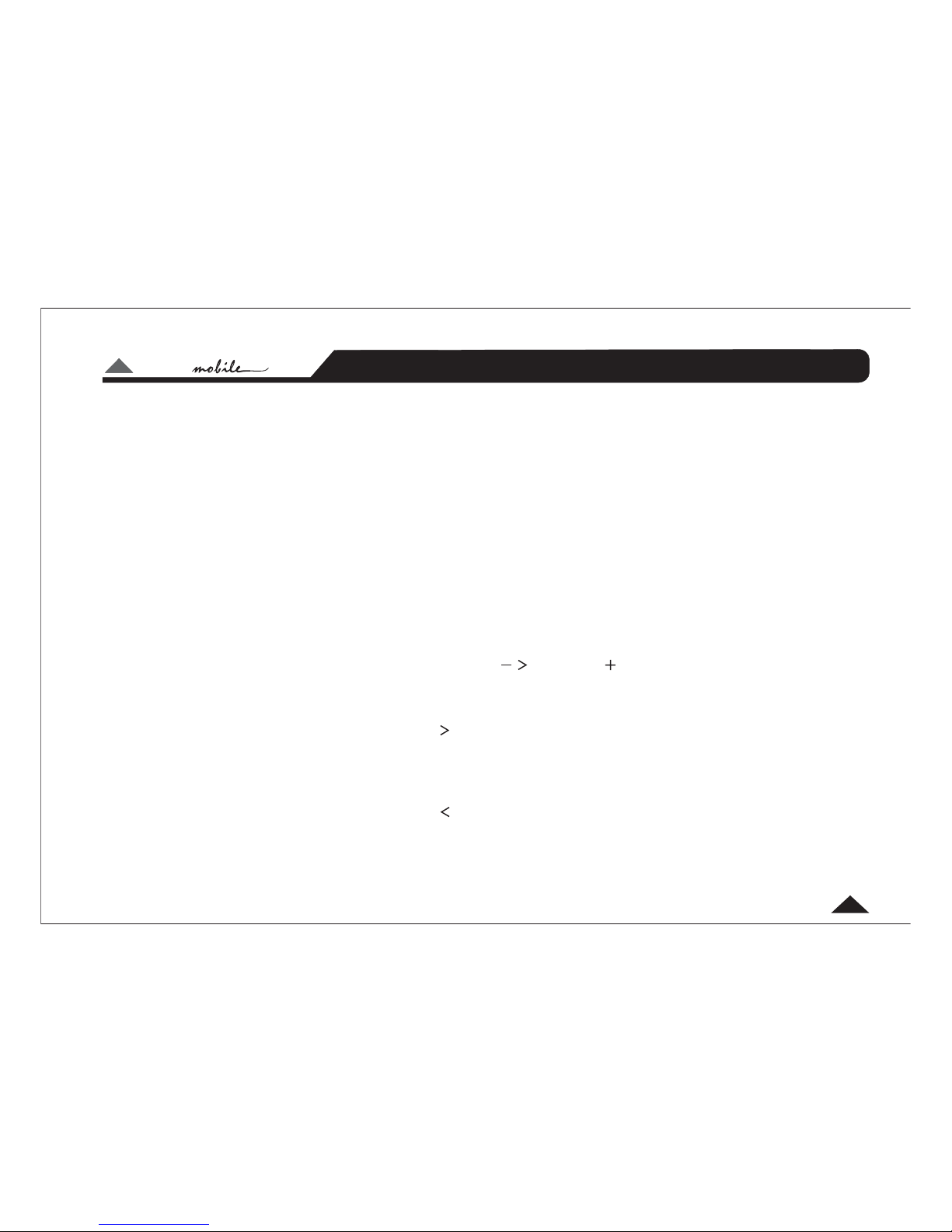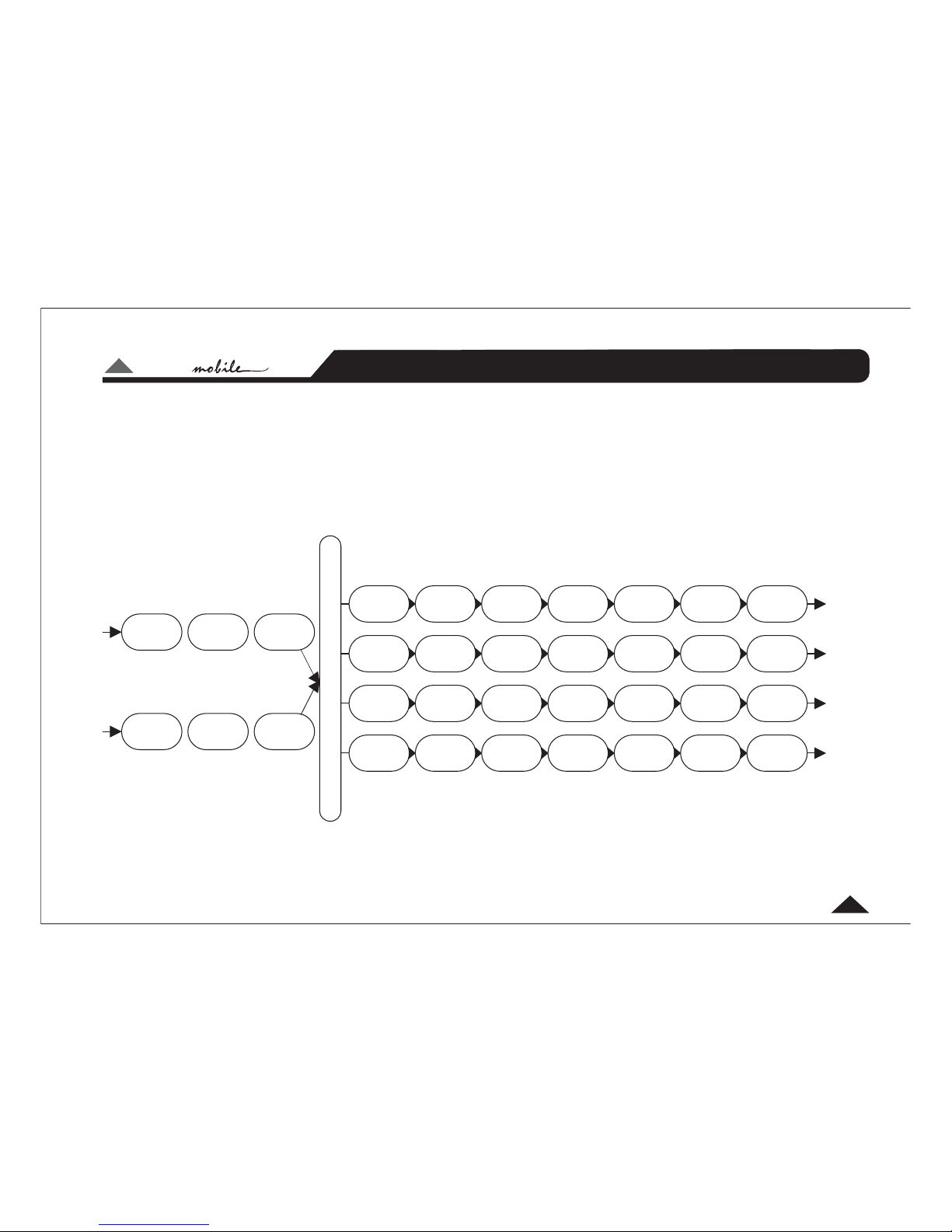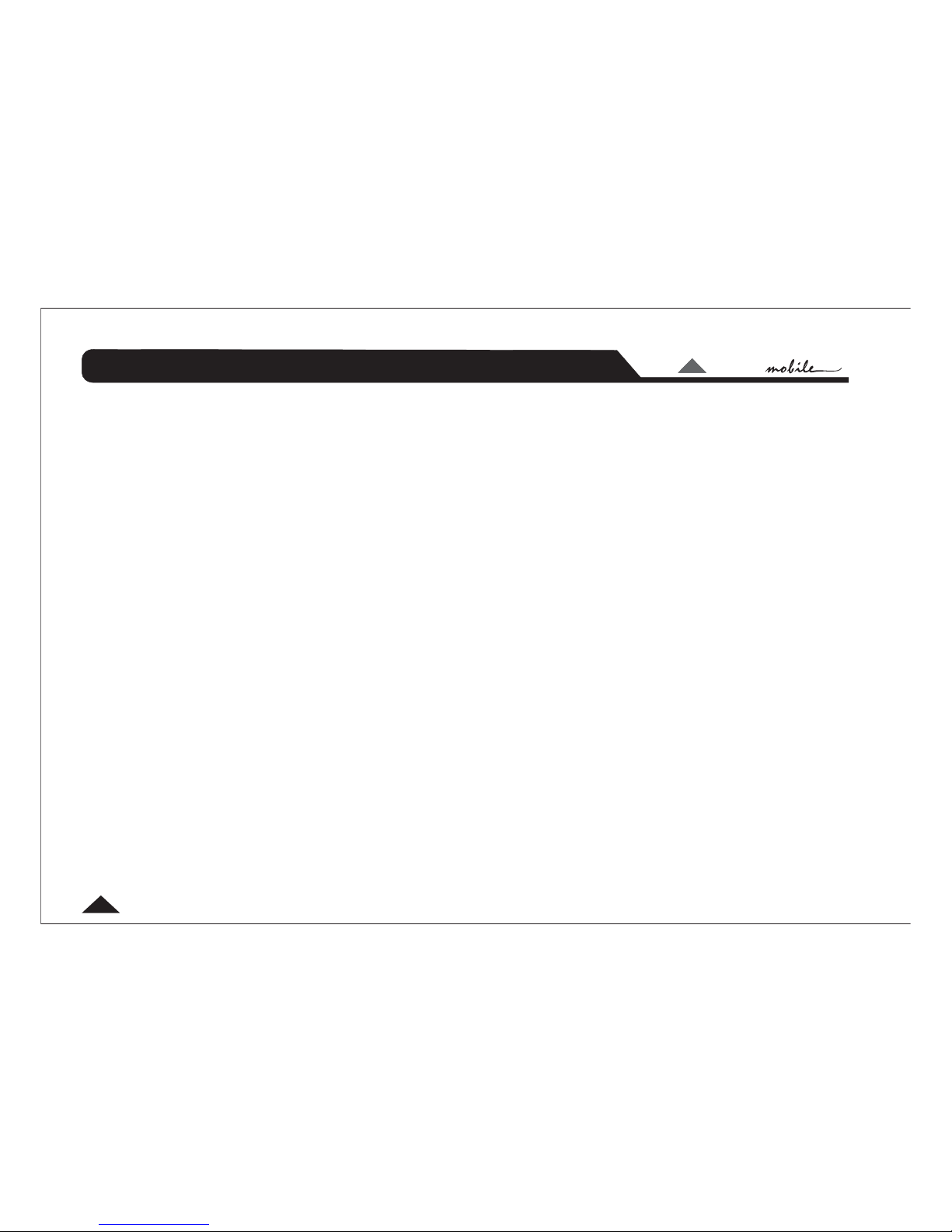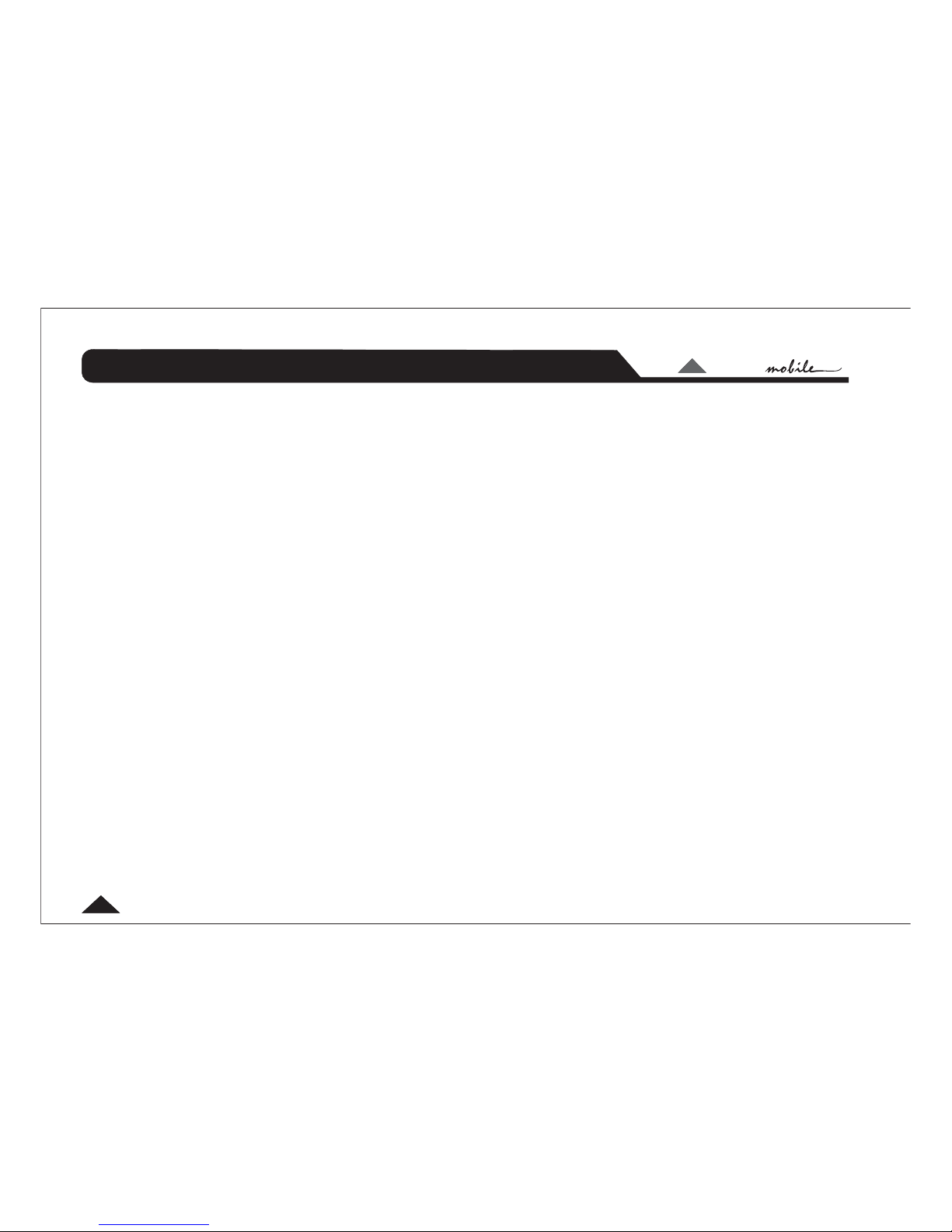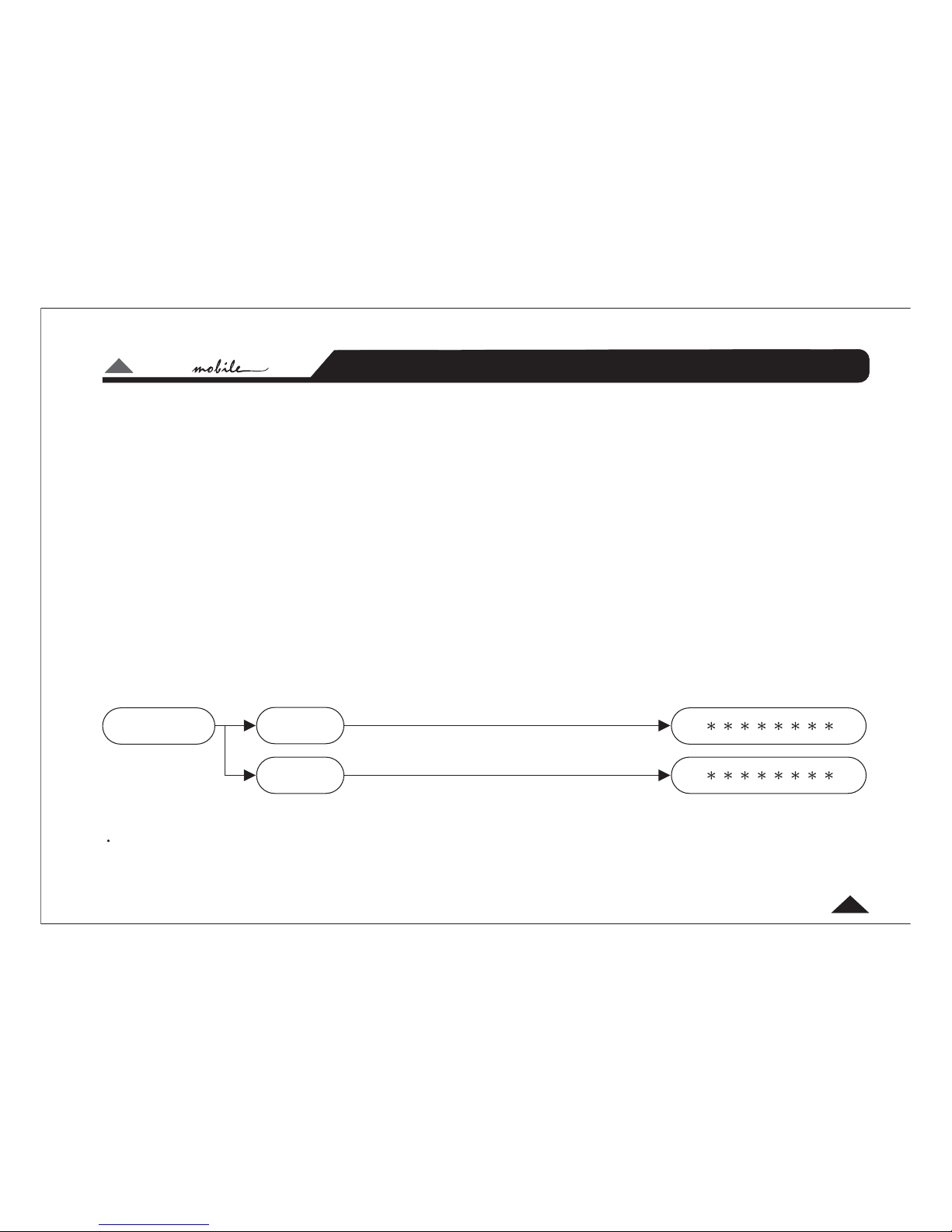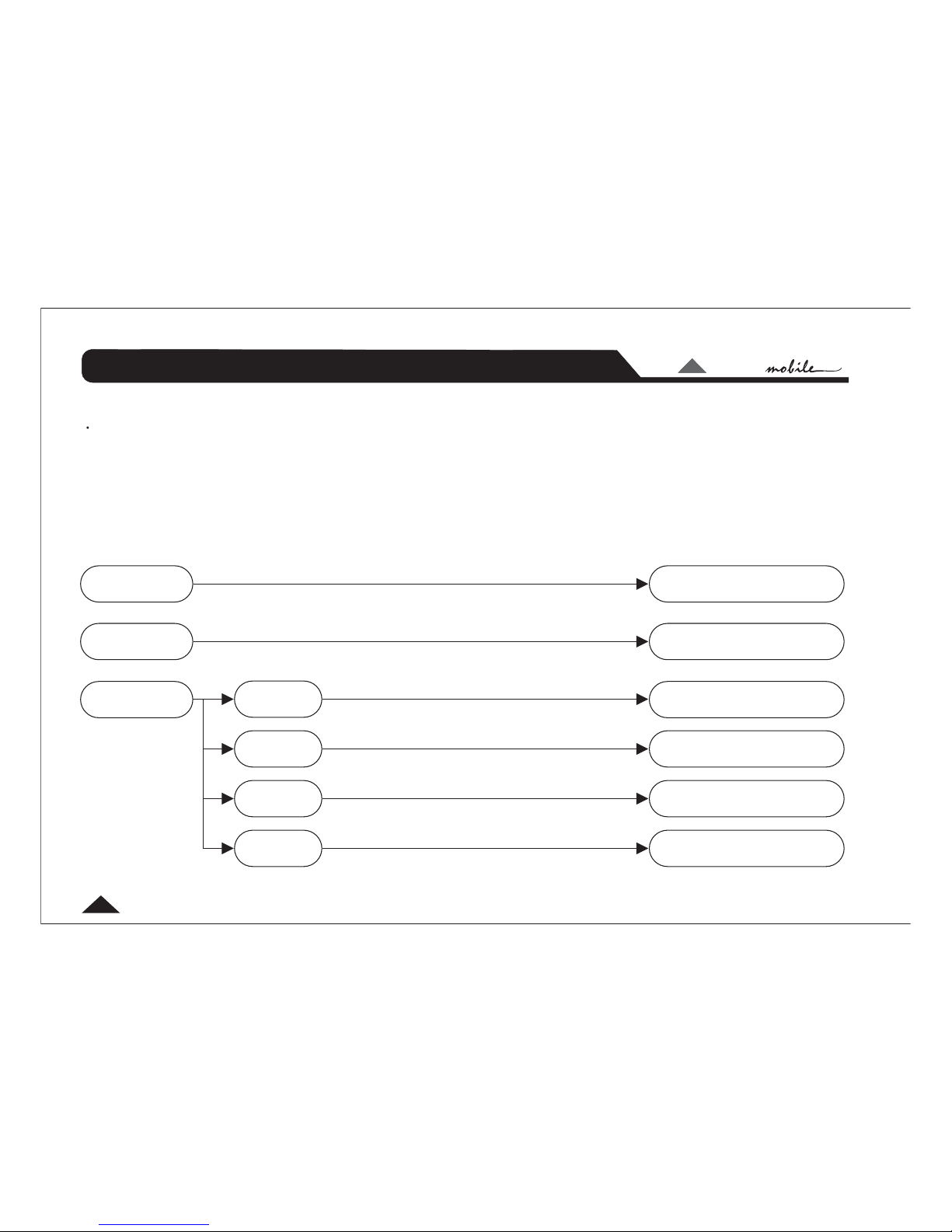LTO
LTO
TM
5
Introduction
please read this manual first
In purchasing the DRIVE20 you have a very powerful digital sound processor. You'll be eager to play with it -
we know what it's like when you get a new toy - but . If you have had your
DRIVE professionally installed and setup for you, there should be no need to touch the controls again.
DRIVE20 uses a password access system to safeguard against unauthorised parameter adjustment.
We recommend you leave the controls exactly as set by your installer. It is extremely
important that you take great care not to send frequencies to speakers that have not been designed to handle
them. In particular, midrange speakers and tweeters must be protected from low frequencies. It would be all
too easy to damage speakers while 'playing' with the settings of the DRIVE20.
If you have not had the product installed in your vehicle yet, that's obviously the first thing you'll need to do.
We strongly recommend that you have the unit professionally installed by a specialist company authorised by
the ALTO Mobile distributor in your country. The installation instructions in this manual are for guidance only
and are not intended to be a thorough explanation of all the steps involved in correctly fitting this unit. The
instructions assume that the person installing the equipment has been trained to carry out such work.
A computer interface and Windows software is available for professional setup of the system. The same
level of control is available via the front panel buttons and LCD display but interfacing to a computer makes
things easier.
The DRIVE20 is a very sophisticated digital crossover, but actually it can do far more than any conventional
activecrossover,whichiswhywerefertoitasa .Thereareavarietyofuser-
adjustable parameters explained in this manual. Once you've worked on setting the sound the way you like it,
you can store it in one of the 64 available user preset memory locations. These can be quickly recalled from
the panel buttons.
Important Warning
Speaker Management System
TM
TM