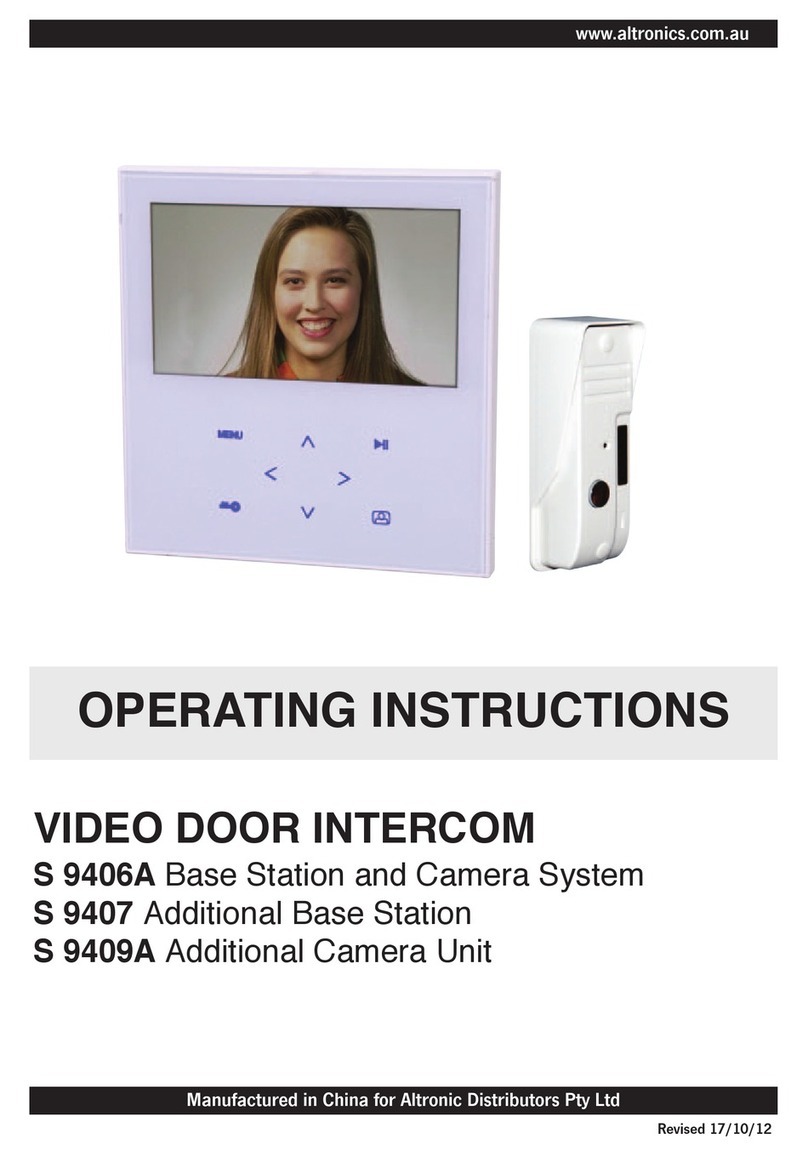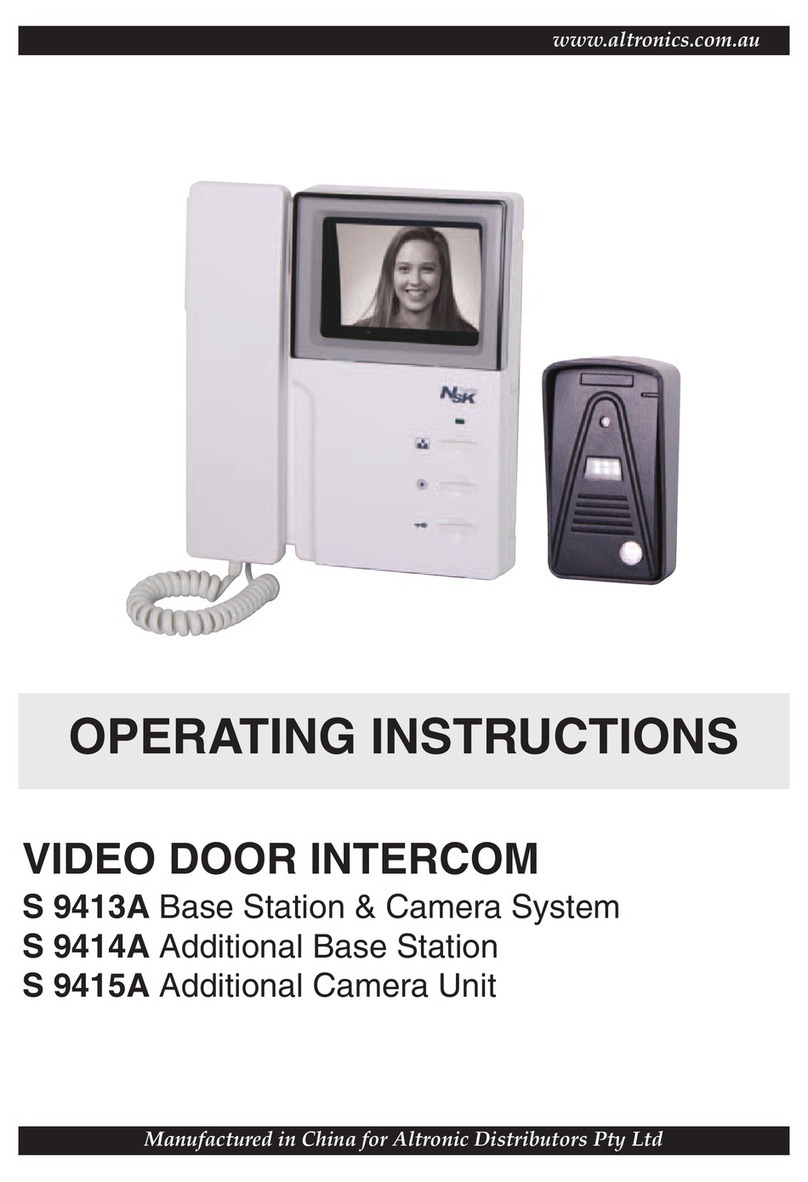Index
Warning and caution ---------------------------------------------------------------------1,2
The function and name of each part ---------------------------------------------------3
Features and main function ---------------------------------------------------------------4
Package contents ---------------------------------------------------------------------------4
Wiring diagram ----------------------------------------------------------------------------5,6
System layout --------------------------------------------------------------------------------7
Installation method --------------------------------------------------------------------------8
Specification ---------------------------------------------------------------------------------8
Cable specification --------------------------------------------------------------------------9
Shortcut menu ------------------------------------------------------------------------------10
Incoming call answer / Call transfer -------------------------------------------------- 11
Internal call among monitors ------------------------------------------------------------11
Talking color/brightness/contrast/volume/zoom adjust ---------------------------11
Manual record an audio ------------------------------------------------------------------12
Monitor listening ----------------------------------------------------------------------------12
Monitor doorbells or CCTV cameras --------------------------------------------------12
Broadcast function -------------------------------------------------------------------------12
Capture images and Manual record a video ------------------------------------12,13
System setting --------------------------------------------------------------------------13,14
Auto leaving message --------------------------------------------------------------------13
DVR function --------------------------------------------------------------------------------15
Parameters of picture capturing / DVR recording ------------------------------15,16
Alarm clock Setting-------------------------------------------------------------------------16
Chime Setting--------------------------------------------------------------------------------17