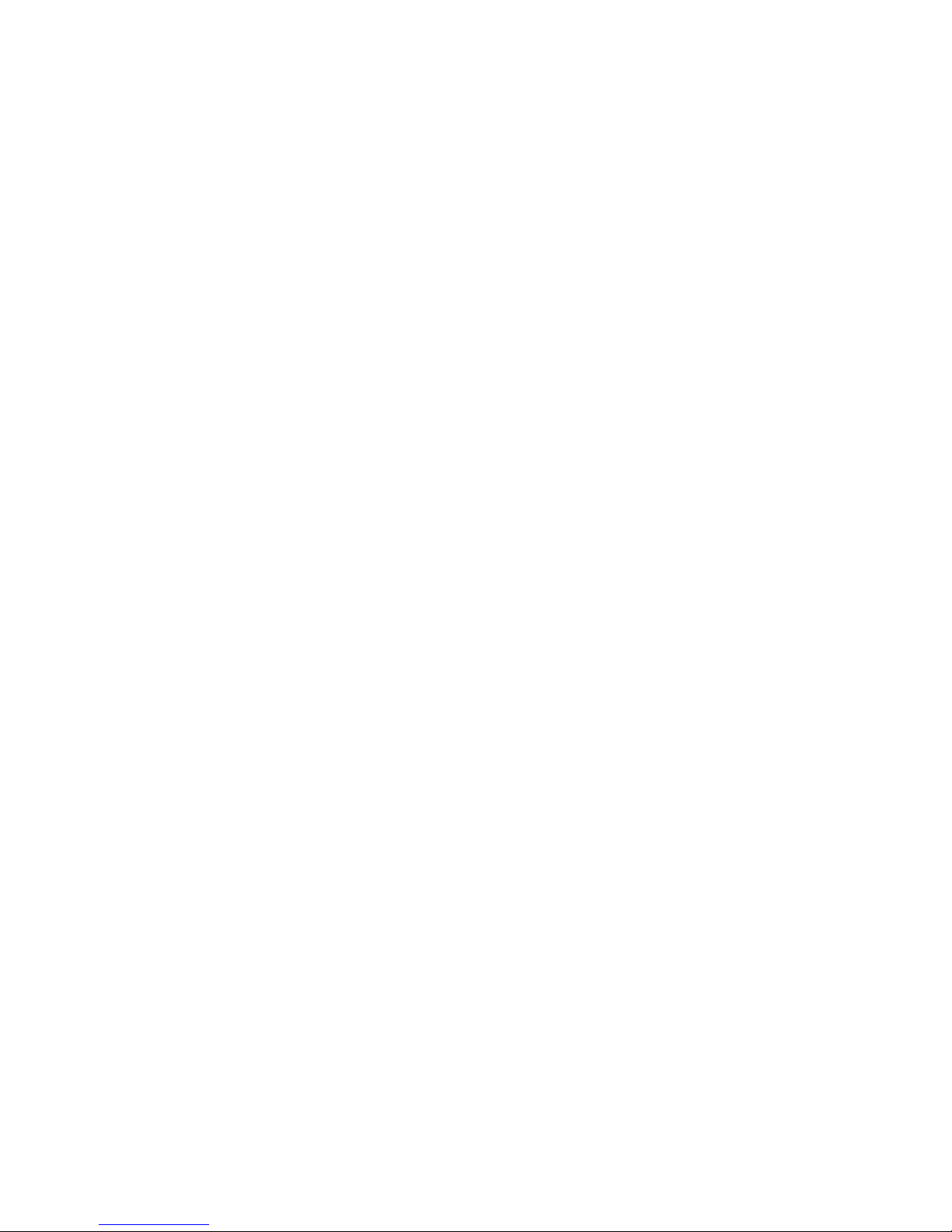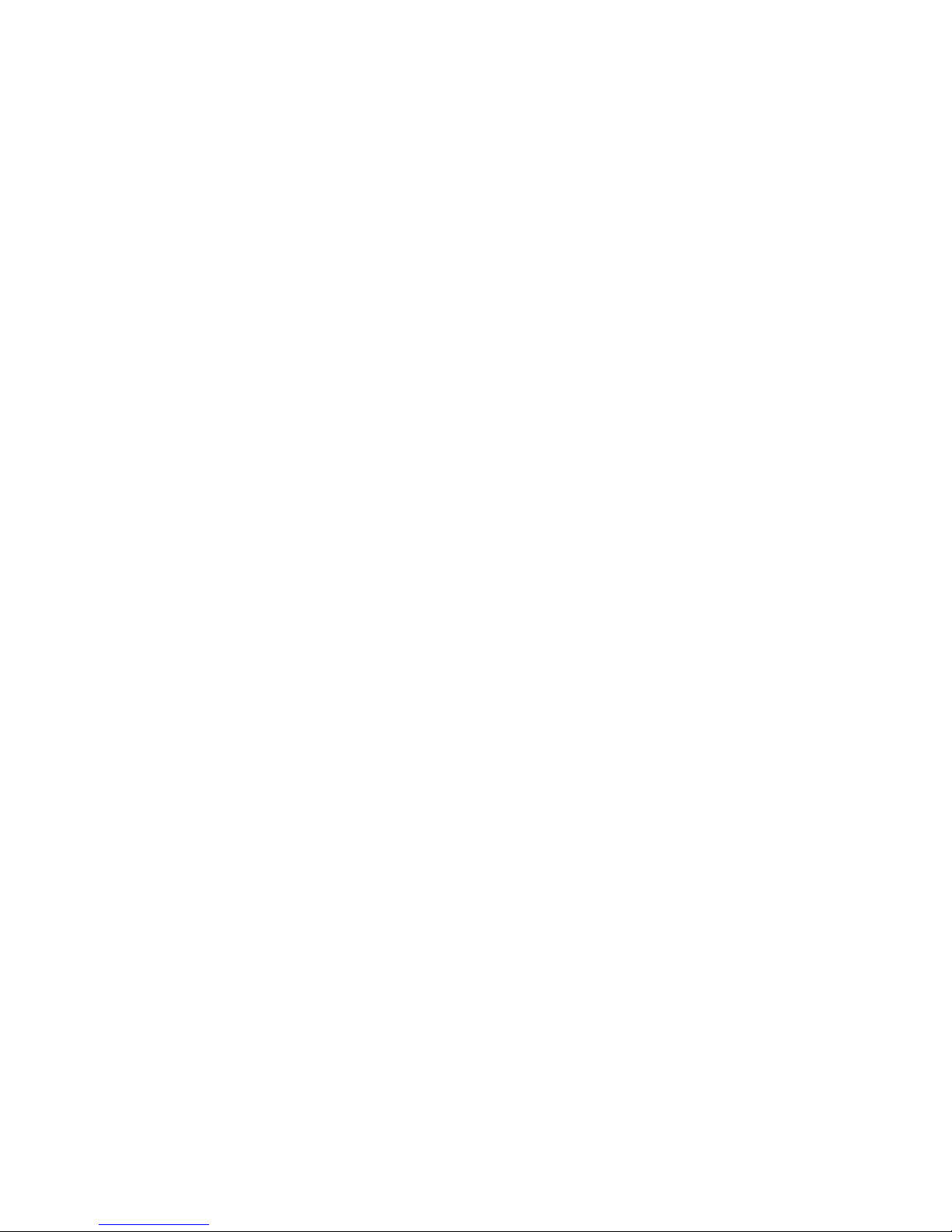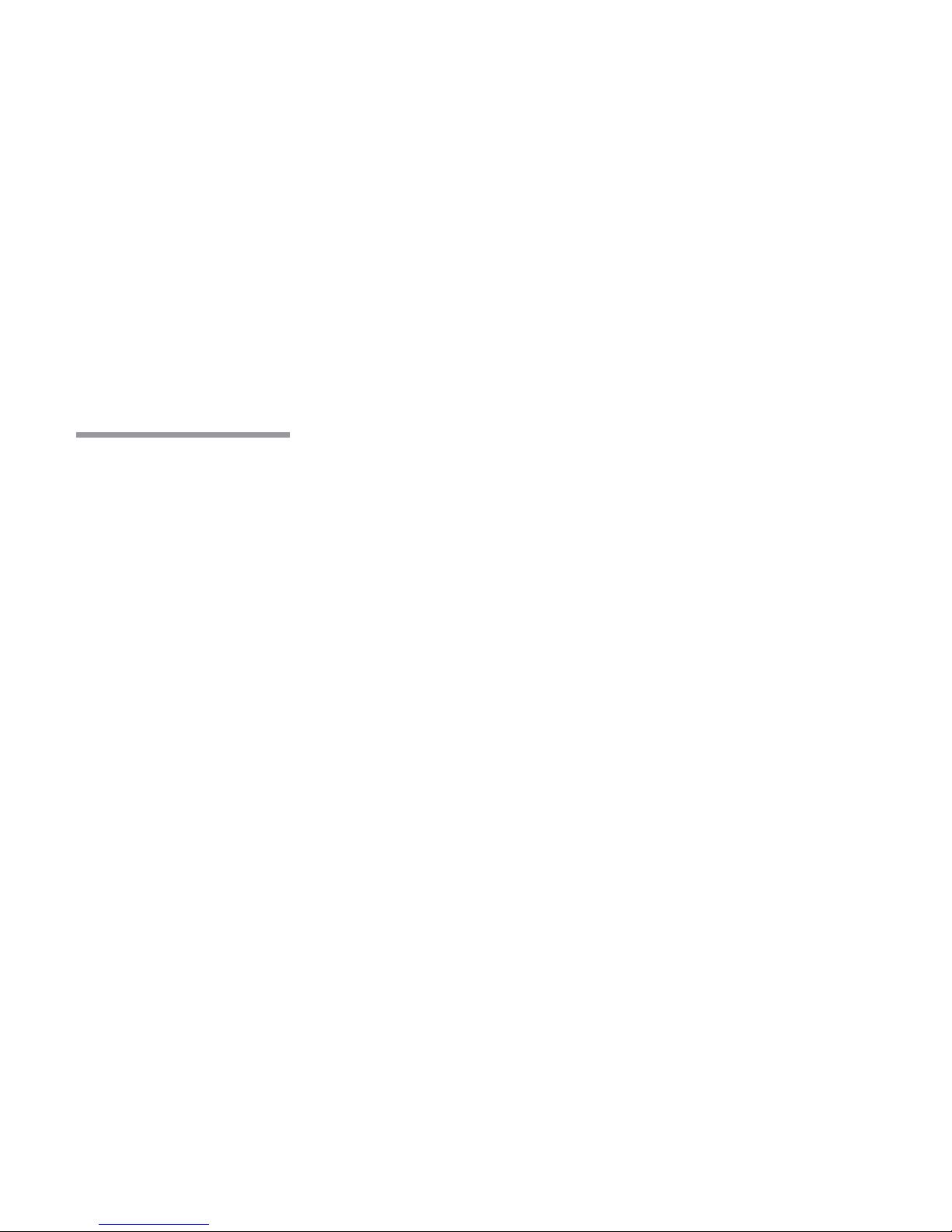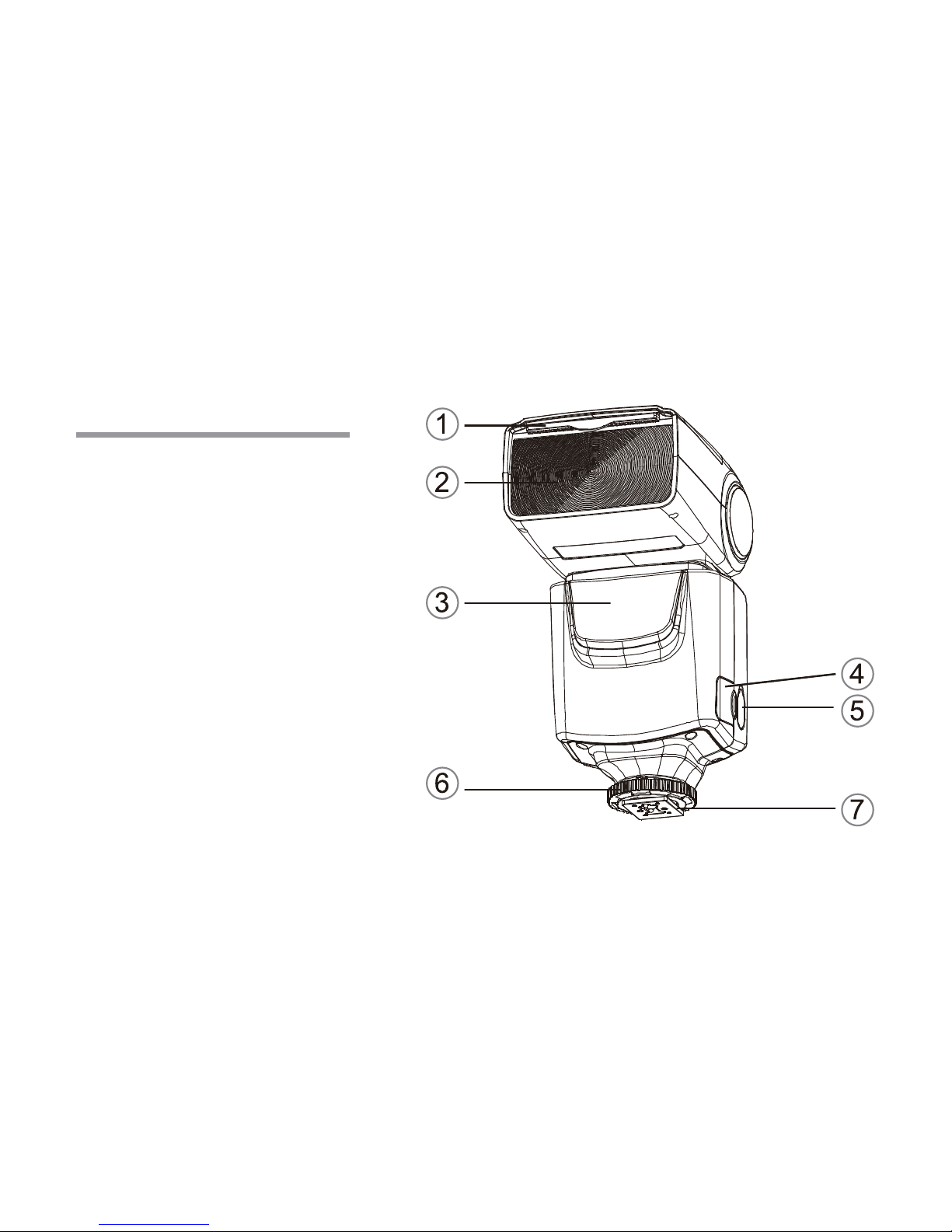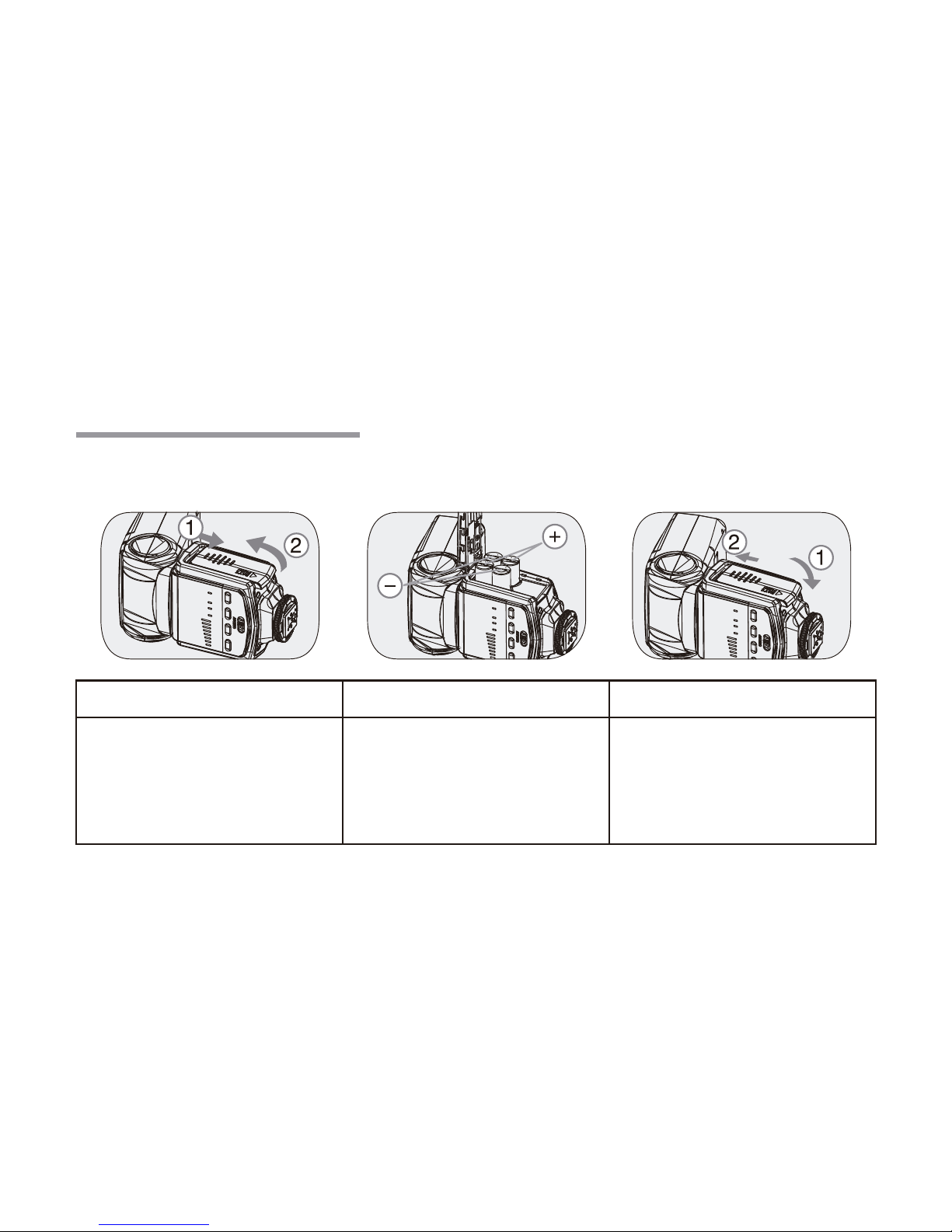temporarily impair the driver’s vision and cause an accident.
• Do not fire the flash unit directly into the eyes of someone that is at close range
as it could damage their retina. Blindness in children can occur if the flash is fired
within 1 meter.
• Be sure to only use the batteries that are specified in the instruction manual.
• Do not mix different types, brands or old and new batteries. The batteries
could leak corrosive liquids, explode or catch on fire.
• If you notice smoke, peculiar smell or abnormal noise please stop using
immediately. Remove the batteries carefully to not get burned and contact the
dealer or repair facility.
• Do not use with wet hands or allow the flash to get wet. This could cause
electric shock.