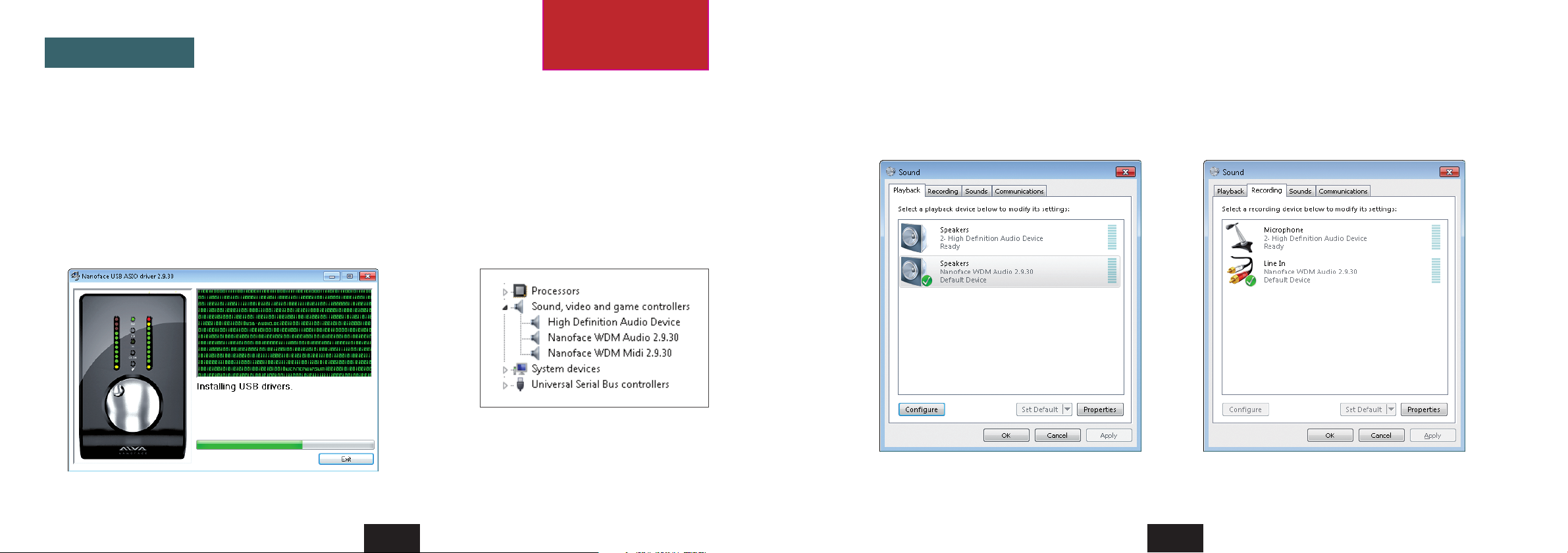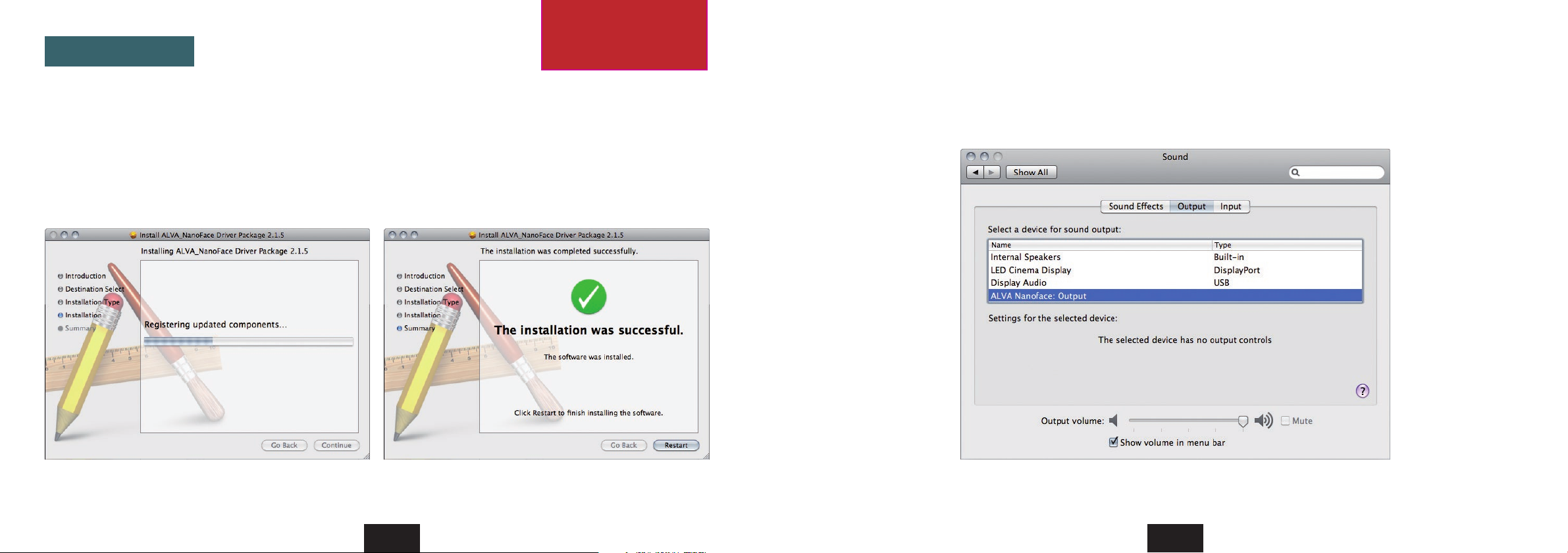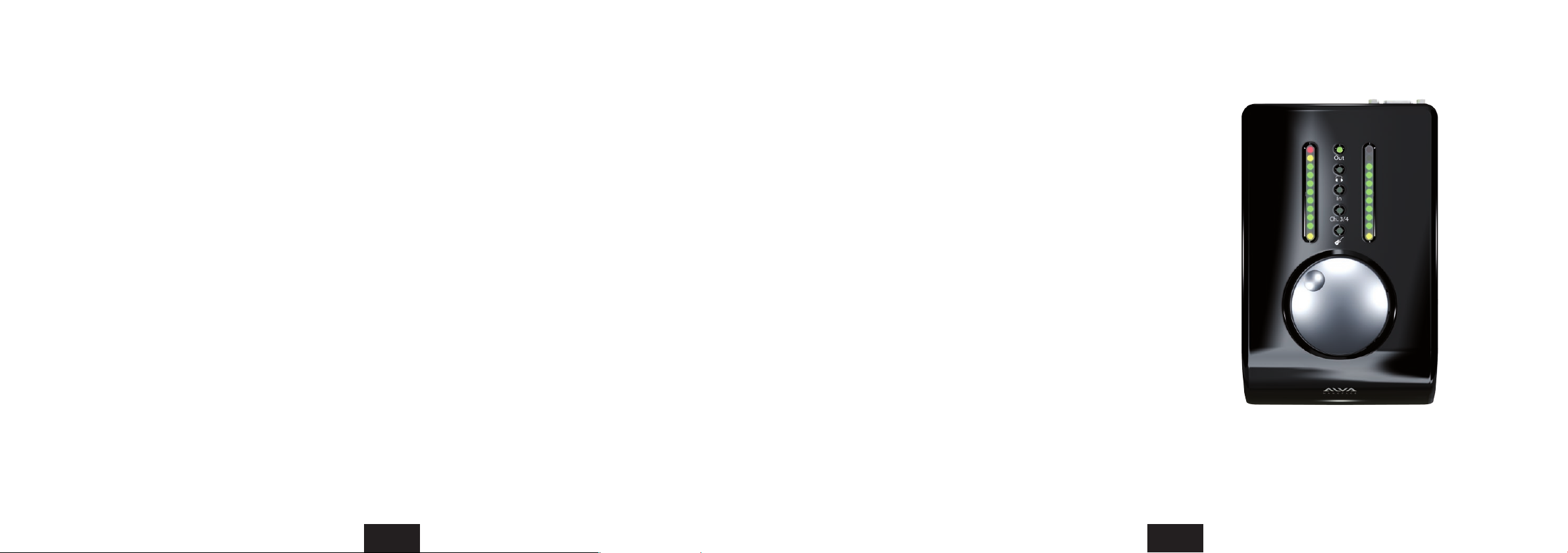2 3
ContentsDisclaimer
4 What is the Nanoface?
6 Quick Info Cable connectors . Encoder operation overview . Peakmeters
12 Getting started Connection . Driver Installation
18 Using the Nanoface Encoder operations
28 Connecting equipment Outputs
37 Connecting equipment Inputs
The information contained within this manual is solely advisory.
ALVA is not responsible for actions you may take without proper advice. You should not rely on this information as absolute and are
responsible for understanding the given information.You should not rely on this information as absolute. If you do act upon the suggestions
contained in this document, you are fully responsible for yourself and your actions.
Should the information in the Nanoface manual prove to be false, misleading, or in contravention to law, statute, or regulation, you assume
all risks.
ALVA does not accept responsibility for any loss, damage or expense resulting from the use of this information contained in the manual, even
if the information was false, misleading, or in contravention to law, statute, or regulation.
The Nanoface manual © 2012 ALVA. All rights reserved.
All Nanoface features and specifications are subject to change without notice.
Mac OS X is a trademark of Apple Inc.
CoreAudio is a trademark of Apple Computer, Inc.
Microsoft, Windows XP, Windows Vista, Windows 7 are trademarks of Microsoft Corp.
Alesis and ADAT are registered trademarks of Alesis Corp.
Steinberg, Cubase and VST are registered trademarks of Steinberg Media Technologies GmbH.
ASIO is a trademark of Steinberg Media Technologies GmbH.
Other trademarks are the property of their respective owners.