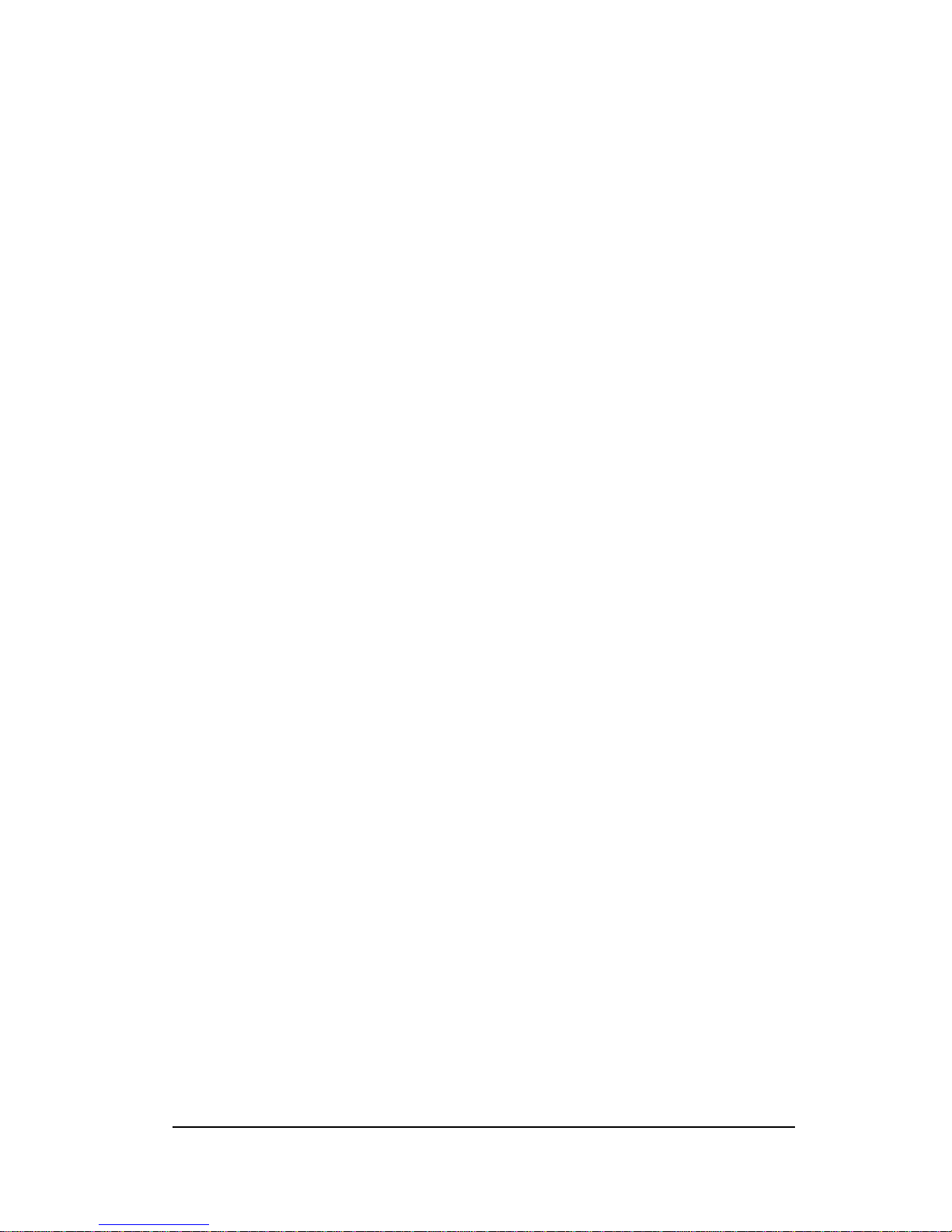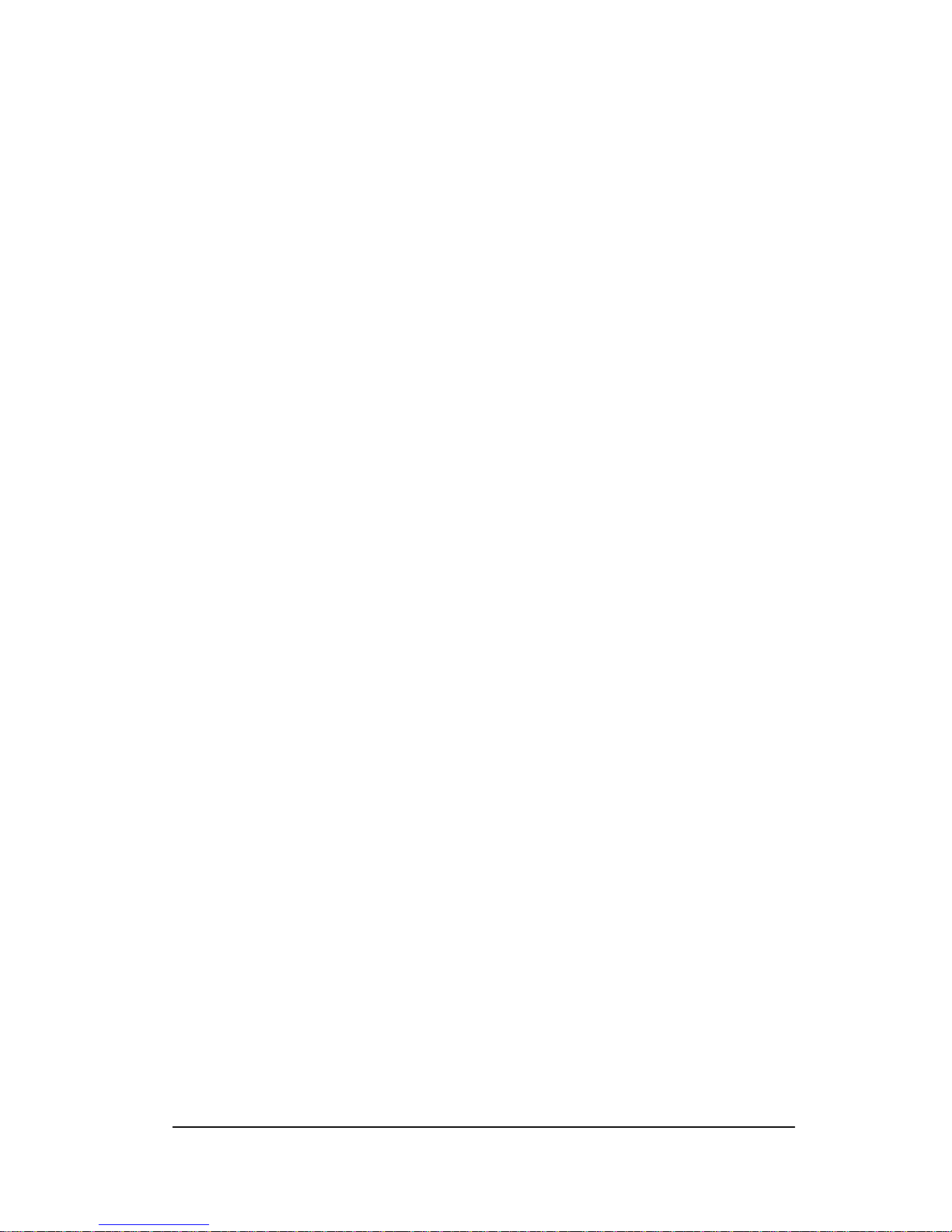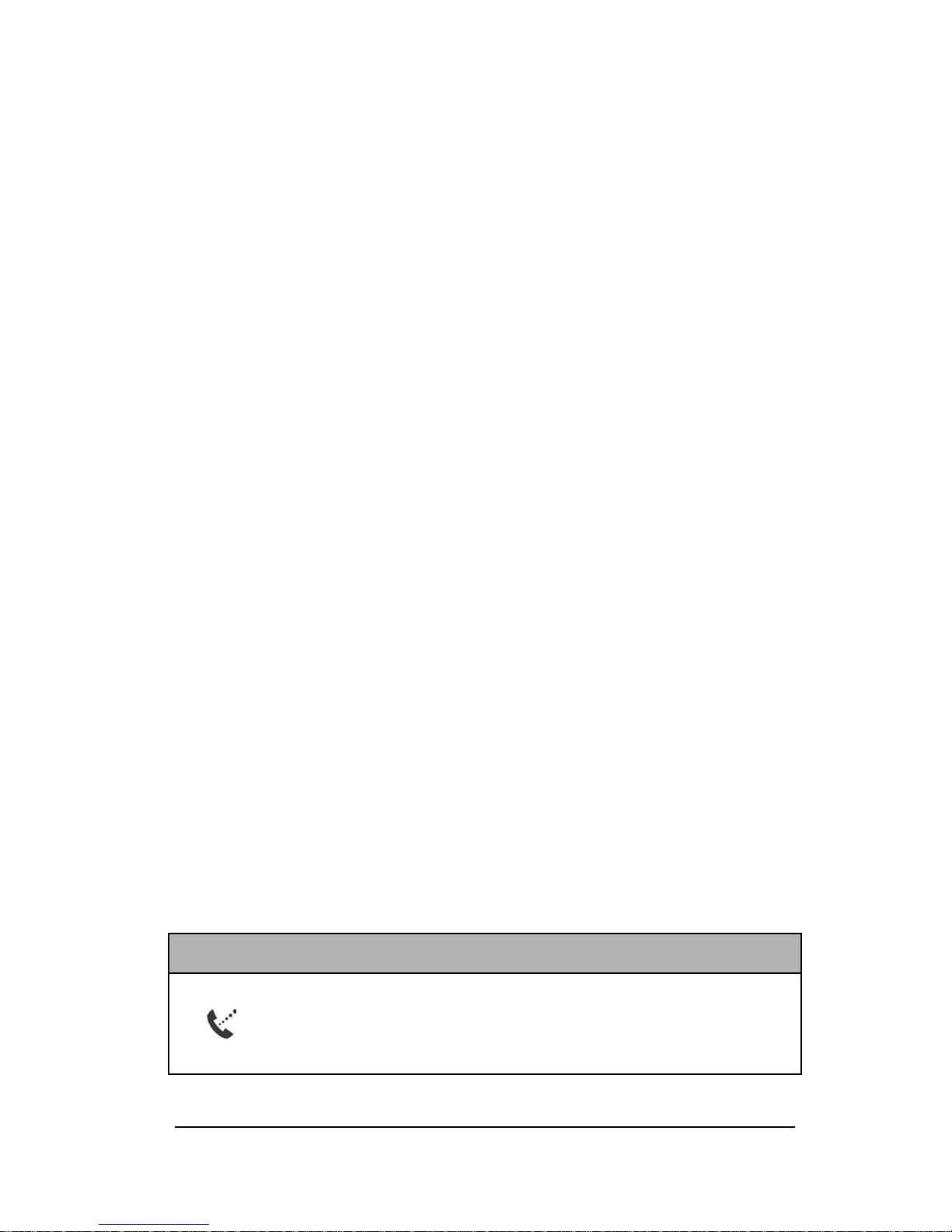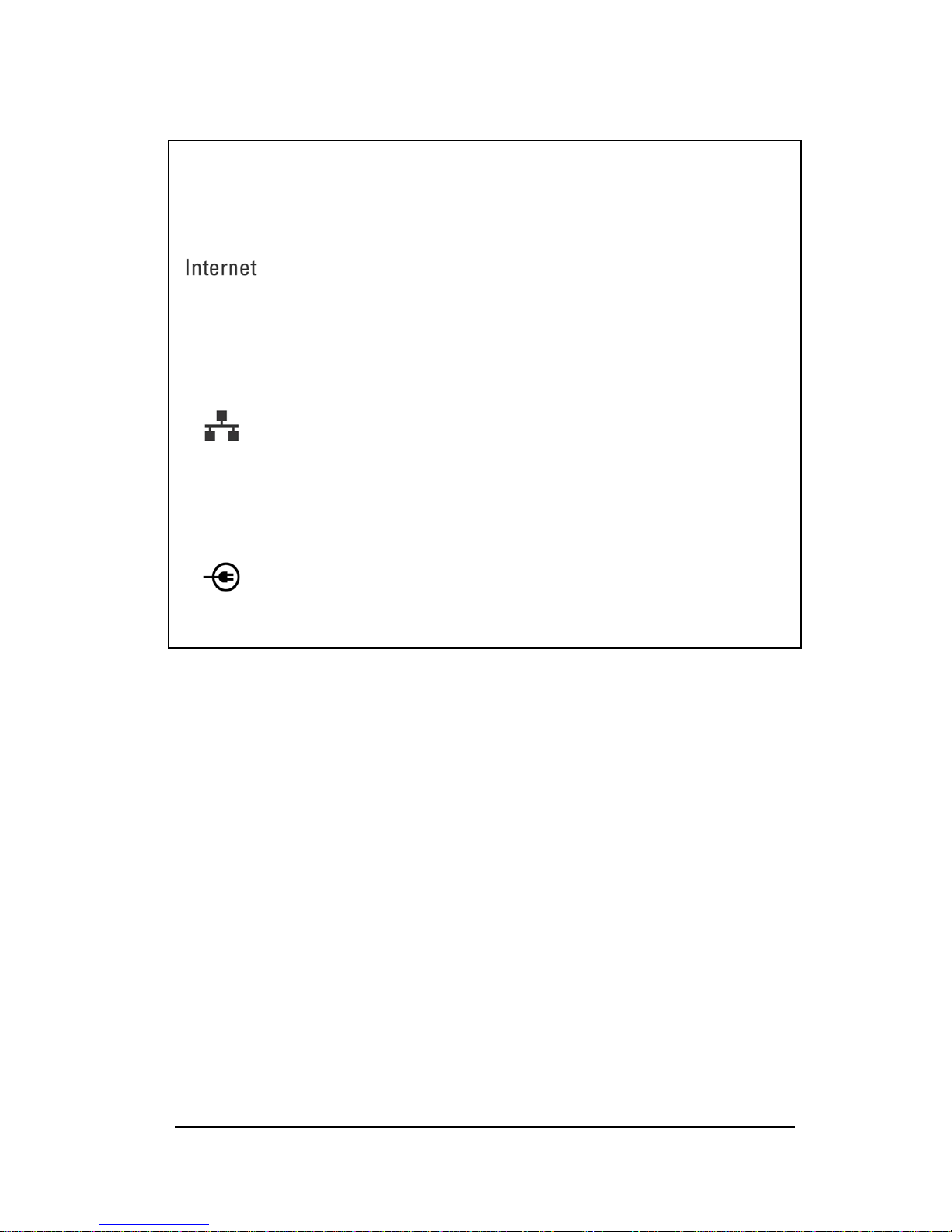Phonebook [Dialup Mode only] ....................................................................25
Access Numbers [Dialup Mode only] ...........................................................25
Local Area Network.............................................................................................26
LAN...............................................................................................................26
DHCP.............................................................................................................27
Dynamic DNS................................................................................................30
Wireless Networking............................................................................................31
Wireless Network ..........................................................................................31
Advanced Wireless........................................................................................32
Security..........................................................................................................33
Wireless Security...........................................................................................33
Virtual Server ................................................................................................35
Gaming ..........................................................................................................37
Access Control...............................................................................................38
Web Filter......................................................................................................39
MAC Address Filter ......................................................................................40
Firewall..........................................................................................................41
Inbound Filter ................................................................................................42
VoIP and Multimedia...........................................................................................43
StreamEngine.................................................................................................43
Special Applications......................................................................................45
VoIP...............................................................................................................47
Connection Wizards.............................................................................................48
Internet Connection Setup Wizard.................................................................48
Wireless Security Setup Wizard ....................................................................49
Printer Wizard................................................................................................49
Administration......................................................................................................50
Basic Administration.....................................................................................50
Print Server....................................................................................................52
Firmware........................................................................................................52
Time...............................................................................................................53
Schedules.......................................................................................................54
Syslog ............................................................................................................55
Email..............................................................................................................55