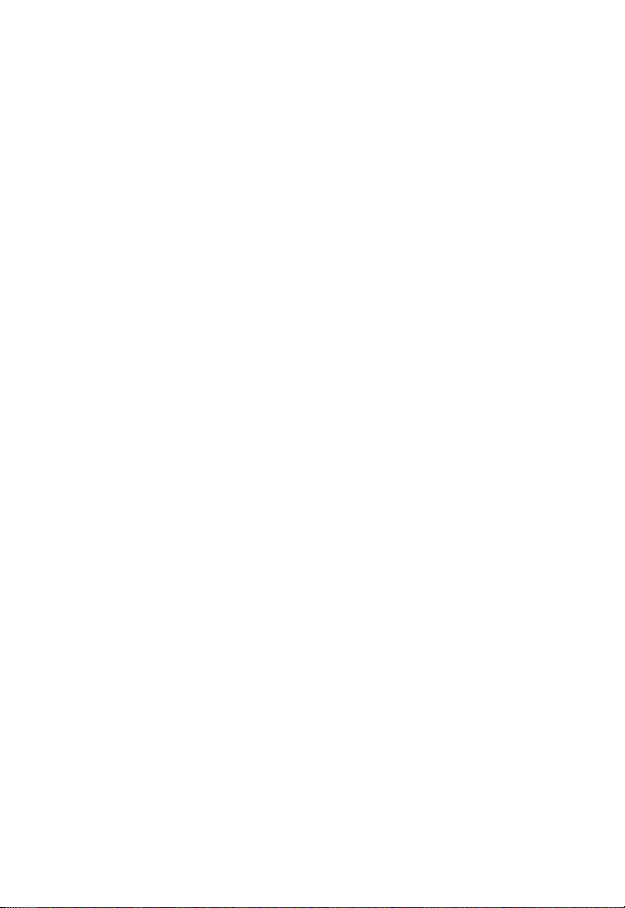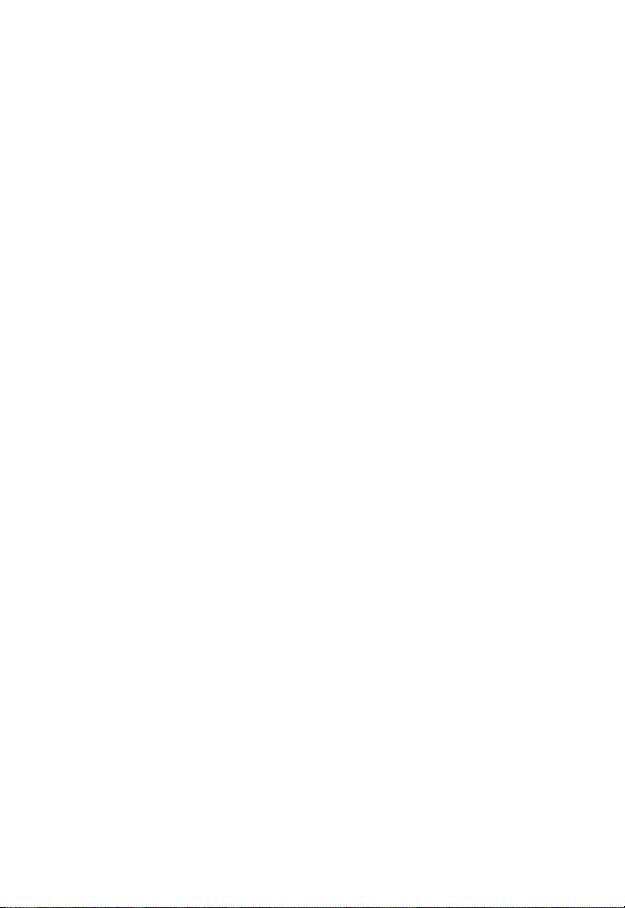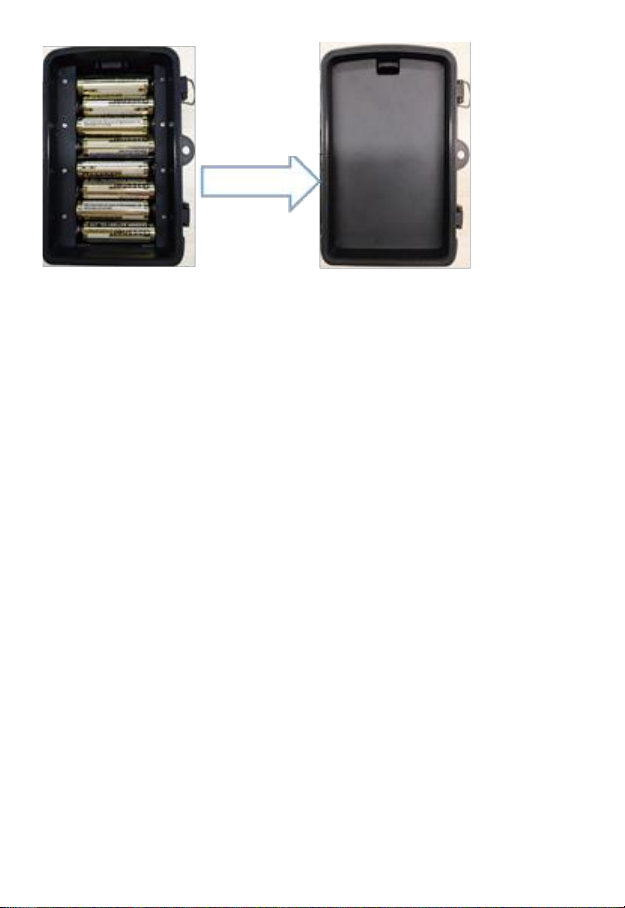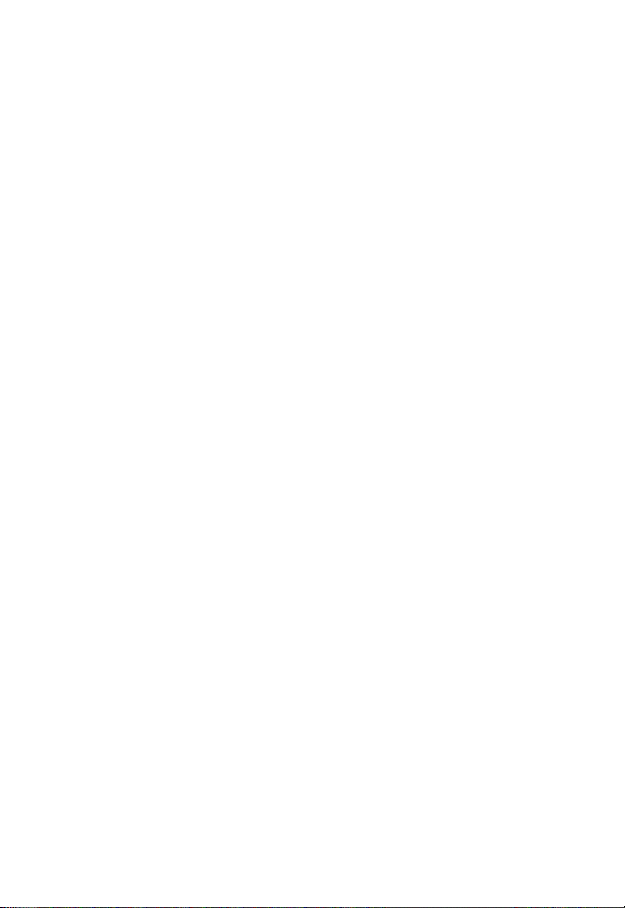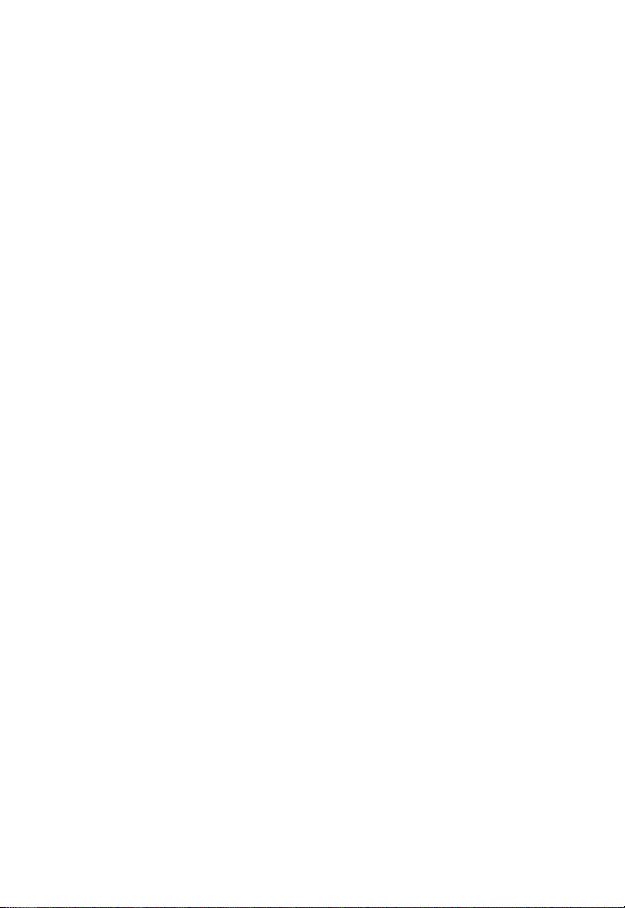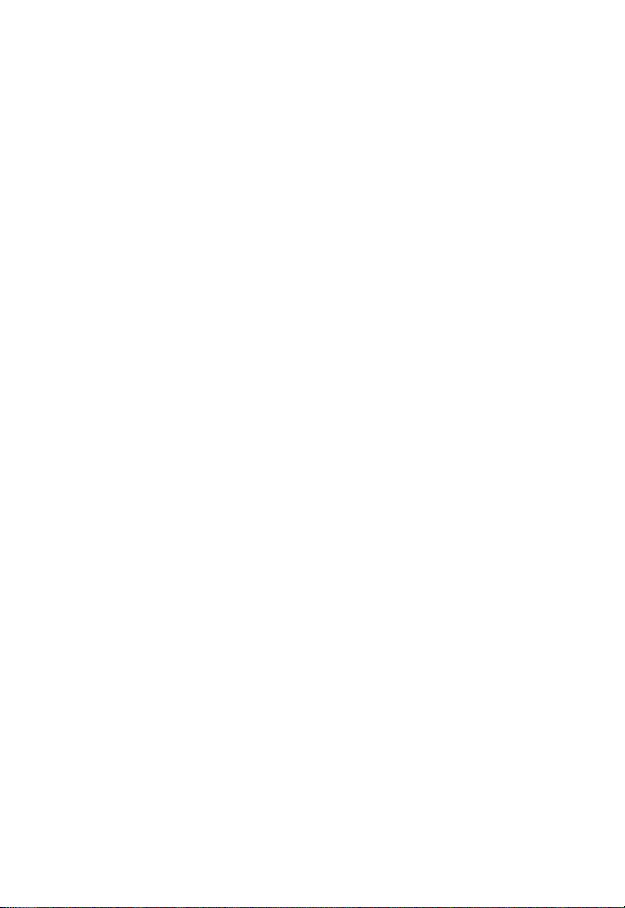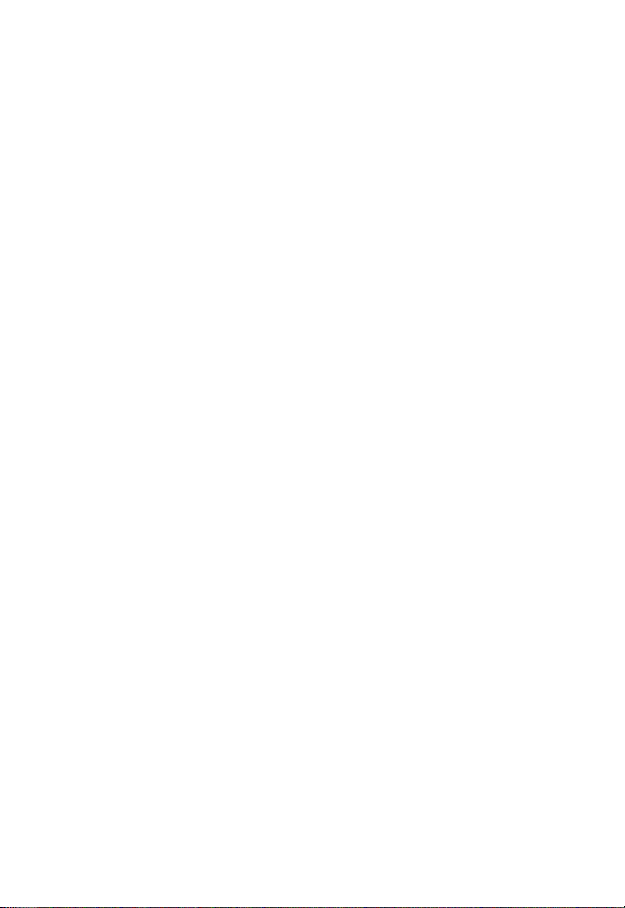4
Intended Use
This device is intended only for recording digital photos and videos,
particularly for observing wildlife. It is not intended for any other use or
for uses extending beyond those stated. This device is not intended for
use in commercial or industrial environments.
The manufacturer accepts no responsibility for damage caused by
failure to observe these instructions, improper use, incompetent
repairs, making unauthorized modifications or for using unapproved
replacement parts. The operator alone bears liability.
When the equipment will be placed in the outdoor filming, rapid
changes in the weather could lead to error record.
Safety
Please read below safety precautions carefully before using the camera.
•Do not try to disassemble the product case. Only authorized
technician can repair the product.
•The camera will be hot after using for too long time. This is
normal.
•Please use the accessory provided by our factory.
Important
This device complies with Part 15 of the FCC Rules.
Operation is subject to the following two conditions:
(1) This device may not cause harmful interference, and
(2) This device must accept any interference received, including
interference that may cause undesired operation