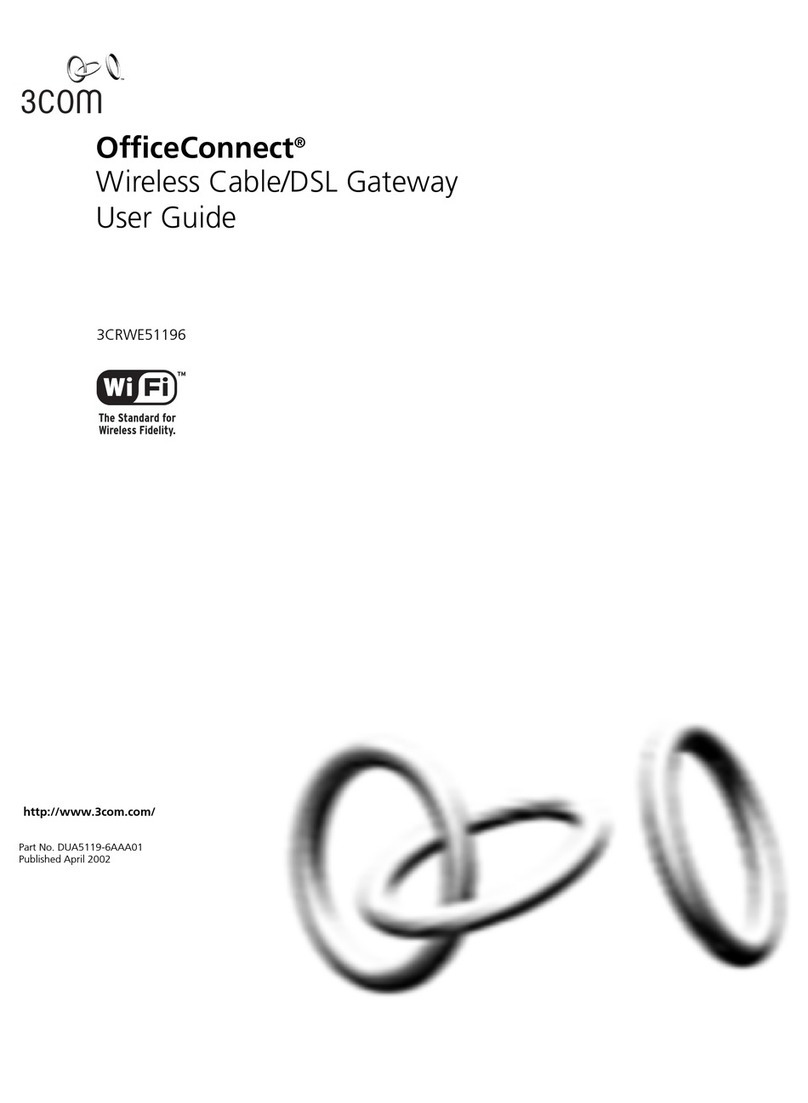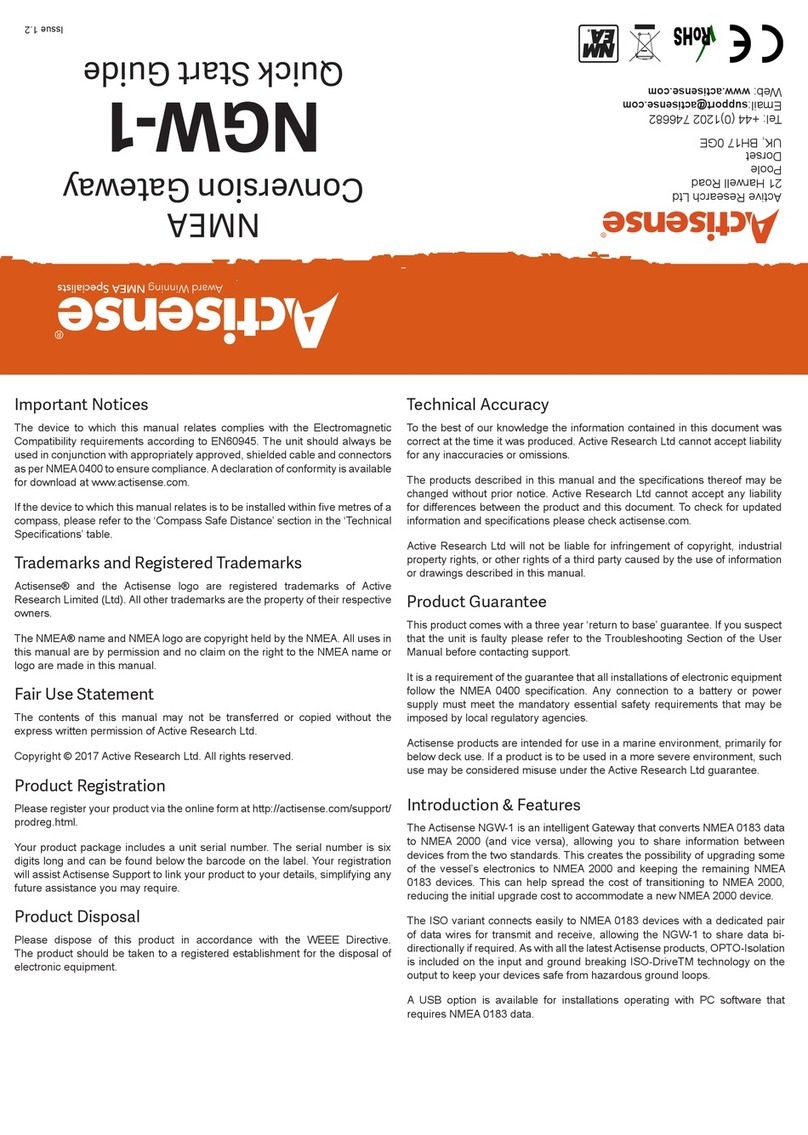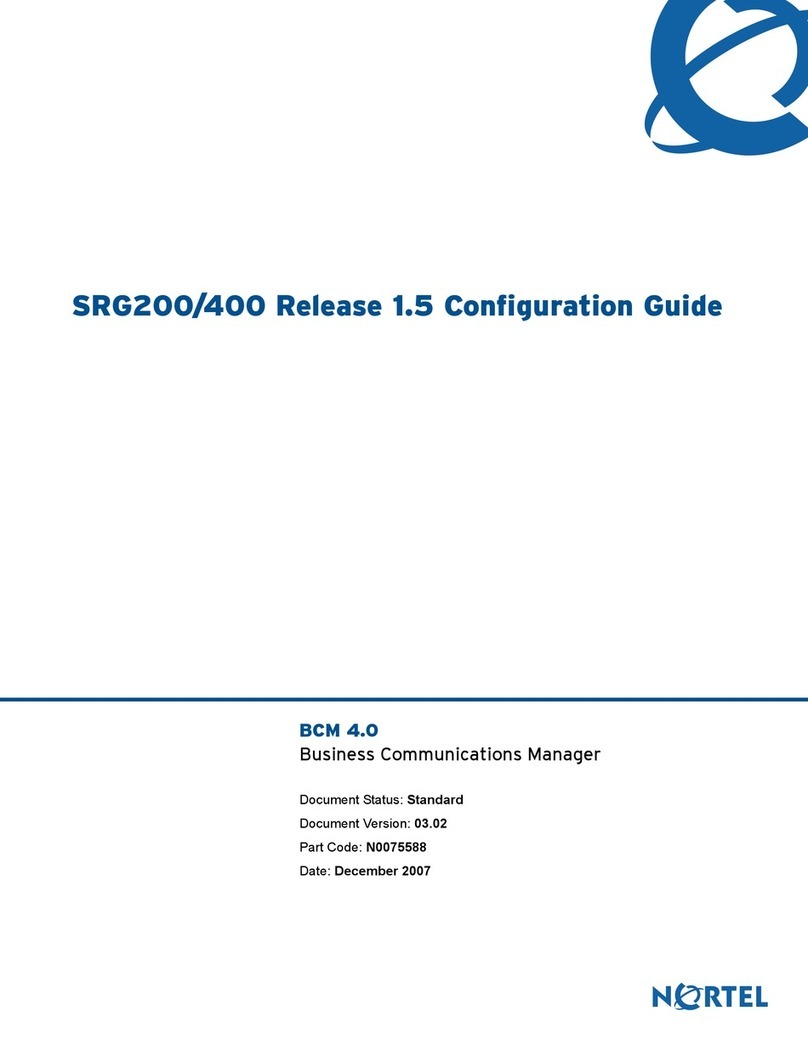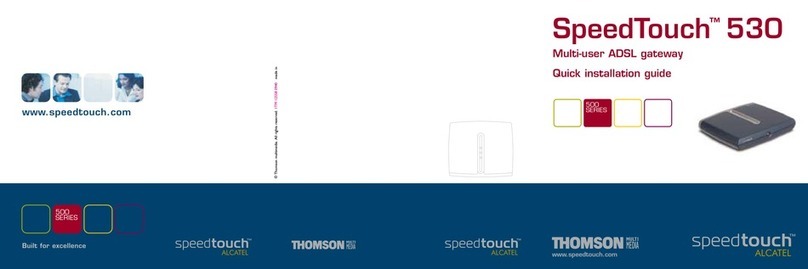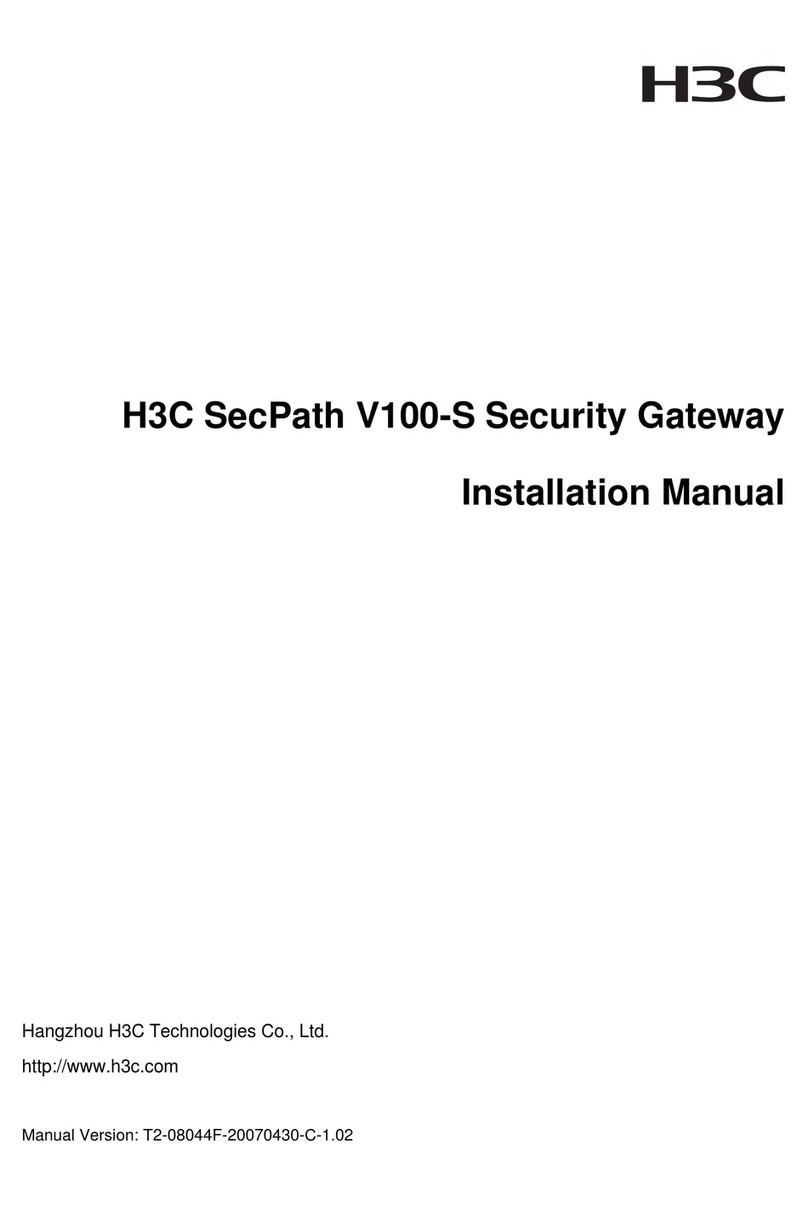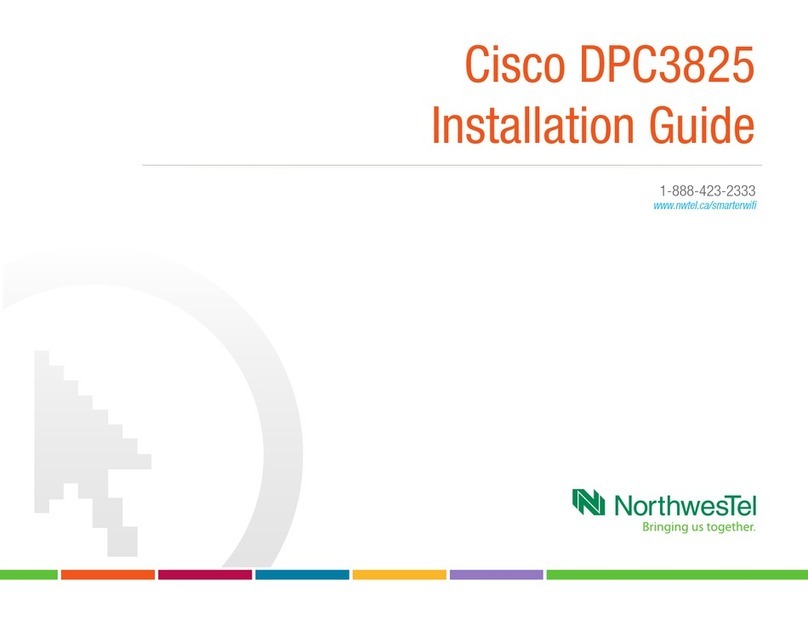Amano AXP-100 User manual

AMANO
®
AXP-100
Single-Door Access Control System
System 101
Operations Manual
Software V3.0

Proprietary Notice
This document contains proprietary information and such information may
not be reproduced in whole or in part without the written permission from
Amano Cincinnati, Inc., 140 Harrison Avenue, Roseland, New Jersey, 07068
Amano Cincinnati, Inc. reserves the right to make equipment changes and
Improvements which may not be reflected in this document. Portions of this
document may have been updated to include the latest hardware or firmware
version, if applicable.
We recommend that this document be read in its entirety before any attempt
is made to operate the equipment.

Amano AXP-100 Operations Manual i
Table of Contents
Section 1: Overview...................................................................................1-1
Scope Of This Manual..............................................................................1-1
Introduction...............................................................................................1-1
Explanation Of Terms Used In This Manual............................................1-3
Minimum PC Hardware Configuration......................................................1-5
Getting Started.........................................................................................1-6
Overview Of The Amano AXP-100 Software...........................................1-6
Section 2: Software Installation................................................................2-1
Installing The Amano AXP-100 Software.................................................2-1
Interbase, Firebird & Interclient (1.60.01).............................................2-1
Installation Procedure...........................................................................2-1
Section 3: Using The AXP-100 Program..................................................3-1
General.....................................................................................................3-1
Administrator Level Users........................................................................3-3
Managing users using “IBConsole”......................................................3-3
Register the PC as a Server............................................................3-3
Change/Modify the Password..........................................................3-3
Reports Users..................................................................................3-3
Section 4: Setting The System To Suit Local Requirements.................4-1
Translations..............................................................................................4-1
The Basics............................................................................................4-2
Choosing a Locale................................................................................4-2
Translating............................................................................................4-4
Translation Categories.....................................................................4-5
Translating Help Files......................................................................4-5
Extracting the Files...............................................................................4-6
Translating the Files.........................................................................4-6
Keeping Permanent Backups...............................................................4-7
Section 5: System Configuration and Administration Using A PC.......5-1
System Settings .......................................................................................5-1
General.................................................................................................5-1
Time Patterns.......................................................................................5-1
Date/Time Setting.................................................................................5-3
Daily Adjustment ..................................................................................5-4
Settings.................................................................................................5-5
Door Mode .......................................................................................5-6
Alarm................................................................................................5-6
Intrusion ...........................................................................................5-6

ii Amano AXP-100 Operations Manual
Advanced Door Settings..................................................................5-7
Alarm Mode......................................................................................5-9
Intrusion Mode...............................................................................5-10
Latch Settings................................................................................5-11
General..........................................................................................5-11
Transaction Types..............................................................................5-16
Entry Allowed.................................................................................5-16
Entry Denied..................................................................................5-17
General Operation .........................................................................5-17
Alarm Events..................................................................................5-17
Reason Codes....................................................................................5-18
Tag Administration.................................................................................5-20
Adding a New Tag..............................................................................5-21
Tagholder Type..............................................................................5-23
Alarm Authority ..............................................................................5-23
Departments ..................................................................................5-24
Access ...........................................................................................5-25
Images...........................................................................................5-26
Save the Information......................................................................5-26
Editing a Tag......................................................................................5-27
Deleting a Tag or PAC .......................................................................5-28
Reports...................................................................................................5-29
Generating Reports............................................................................5-29
Reports Screen ..................................................................................5-30
Date ...............................................................................................5-31
Time Slot........................................................................................5-31
Master Facility................................................................................5-32
Department Facility........................................................................5-33
Reason Facility ..............................................................................5-33
Event..............................................................................................5-34
Tagholder Level.............................................................................5-35
Sort Order......................................................................................5-35
Types Of Report.............................................................................5-36
Section 6: Other PC-Based Facilities.......................................................6-1
Facilities Available....................................................................................6-1
On-Line Transaction Viewer.....................................................................6-1
General.................................................................................................6-1
Help..........................................................................................................6-2
Card Printing ............................................................................................6-3
General.................................................................................................6-3
Card Printing from the AXP-100 Software ...........................................6-3
Printing Directly Onto Tags..................................................................6-4
Cards Printed From Your AXP-100 System PC...................................6-4

Amano AXP-100 Operations Manual iii
Cards Printed From Some Other PC ...................................................6-5
Printing Onto Adhesive Labels.............................................................6-5
Firmware Upgrading.................................................................................6-7
General.................................................................................................6-7
Database Upgrading ................................................................................6-8
General.................................................................................................6-8
Database Management........................................................................6-9
Appendix A: Virtual Network Adapter..................................................... A-1
Appendix B: Win 2000 - Setting Up a Loop-Back Adapter.................... B-1

iv Amano AXP-100 Operations Manual

Amano AXP-100 Operations Manual 1-1
Section 1: Overview
Scope Of This Manual
This manual contains all the information necessary to correctly install and
configure the Amano Series 100 Application Software. In addition, it
describes how to use the software and provides insight into the effects of the
various options and how to select them.
Important Note:
The initial setting up of the AXP-100 System with the computer software
must be carried out with the unit on the desk within easy reach of the PC
before the installation has been done. This is to enable Tags to be presented
to the unit during the process of adding the Tags to the system.
Note to All Users:
Because this system may be used by persons with little previous PC
experience, care has been taken to explain concepts and terms at a basic
level. Experienced users will not need this information, and should ignore it.
Introduction
The AXP Series 100 is a compact high-security access control system using
passive transponder technology, intended for multiple users through a single
door.
Instead of the normal key, the door can only be opened from the outside
when a valid Tag is presented to the unit. Advanced security features
prevent the latch being operated from the outside even if the wiring is
tampered with, and even if the outside unit is substituted with another unit.
The advantage of using a Tag is that if a Tag is lost, it can be voided from
the system, and there is no need to change door locks.
For added security, the system can be programmed so that a 4-digit personal
identification number [PIN] is also required before access is allowed.
Three tag levels are provided:
Level Constraints
User May enter during specified time periods.
Supervisor Can enter at all times.
Administrator As for Supervisor but is also able to program the system.
The system comprises three major components: Door Entry Unit (DEU),
Door Control Unit (DCU), and PC Software.

1-2 Amano AXP-100 Operations Manual
In order to provide a variety of different features whilst maintaining simplicity
of use, certain functions and facilities are only configurable by means of the
PC software program. For typical installations where these more advanced
facilities are not required, the use of a PC is not necessary and the basic set-
up can be performed through the Keypad DEU should the default parameters
need changing.
The table below summarizes the different functions available via the PC and
via the Unit. Function Unit PC
Add/Edit/Delete Tags Yes Yes
Set basic system parameters (e.g. Buzzer volume) Yes Yes
Keep short term records of events (Last 500 events) Yes Yes
Keep long term records of events No Yes
Set advanced system parameters (Transaction Types) No Yes
The PC can also be used to back up all unit settings. This can be useful if a
second unit with the same tag holders is used, or in the event that the data in
the original unit becomes corrupted.

Amano AXP-100 Operations Manual 1-3
Explanation Of Terms Used In This Manual
To make the system work as described in this manual it must be connected
to a computer. To understand how to use the computer with AXP-100
System it is very important to understand a few words that are often used
when using a computer. These are as follows:
DEU means Door Entry Unit.
DCU means Door Control Unit.
PC means the computer including the screen, keyboard and mouse.
Software means the programs that are loaded into the PC to make it
possible to carry out the instructions given to it by the operator by means of
the keyboard or the mouse.
Hardware means the main parts of the PC like the Screen, Keyboard, types
of disk drives etc and also the internal electronic components which
determine the speed at which it works and the amount of memory available.
The Mouse is the tool that makes it possible to move the arrow around the
computer screen and to select activities for the computer to carry out. When
the mouse is moved around on its pad on the desk the arrow that appears on
the computer screen moves in the same direction as the mouse. The mouse
has two buttons positioned so that they can easily be pressed using your
fingers while moving the mouse.
Click means the action of pressing the left-hand button on the mouse once
only when the arrow has been positioned over an icon.
Double Click is the action of pressing the left-hand button twice very quickly
when the arrow has been positioned over an icon.
Right Click is the action of pressing the right hand button on the mouse
once only when the arrow has been positioned over an icon.
Icons and Toolbars are the small pictures, which appear around the edge of
the screen. These pictures have been chosen as signs to show certain
activities that the computer can perform.
To select an activity for the PC to carry out the arrow on the screen must be
positioned over the relevant icon and then “Clicked” as required.
Note: In most cases, if the arrow is placed over an icon and left there before
clicking the mouse, a label indicating the activity will appear on the screen
next to the selected icon.
The Icons and Toolbars shown in the figure below will appear on the
computer screen at various times during the use of the PC.

1-4 Amano AXP-100 Operations Manual
Upper Toolbar
Options Common Icons System State Indicators
File
handling,
etc
Save
changes
locally
(red
center)
PC and AXP-100
are not
communicating.
PC is working in
offline mode.
Reports Cancel
changes
(green
center)
PC and AXP-100
are communicating.
PC is working in
online mode.
Translation icons
Tagholders Edit
AXP
Settings
Delete
Translate
database text
Online
Transaction
Viewer Add
Merge text files
Help Zoom
Translate
remaining text
Refresh
from
database
Icons and Toolbars
Dialog means the rectangular diagrams that appear on the PC screen and
contain instructions for the operator to carry out in order to go to the next
step.
The example of a Typical Dialog (shown on the next page) allows the
selection of the language and the country in which it is desired to work. In
this case, clicking on the relevant indicator and then selecting the desired
heading makes the selection.

Amano AXP-100 Operations Manual 1-5
Typical Dialog
Install means the activity by which the computer is given the information (the
program) it requires so that it can work with the AXP-100 System as
described in this manual.
CD means Compact Disk that is used to carry all the information required to
install the AXP-100 program into the computer.
Minimum PC Hardware Configuration
The computer can only work with the AXP-100 if it is made up of the right
parts. There are some differences between the requirements for systems,
which use the Card Printing software module, and those, which don’t. Please
check with someone who knows your PC to see that your PC has at least the
following parts:
Standard use of AXP-100 (i.e. without the Card Printing module)
• Processor: Pentium 1, 120 MHz
• 64MB RAM
When using the Card Printing module
• Processor: Pentium 2
• Memory: 128MB RAM
• Pentium Motherboard or better
• Super VGA monitor with at least 256 colors
• A minimum of 100MB of free hard drive space
• CD-ROM Drive
• RS232 Port/Keyboard/Mouse
• Windows 98, NT, 2000, XP Professional

1-6 Amano AXP-100 Operations Manual
Getting Started
It may be easier to enter the initial tag data before the installation of the DCU
if the DCU is to be located at any distance from the PC. If possible, it is
simpler to set up the computer and the AXP-100 System for the initial entry
(registration) of tags before the final installation of the DCU as follows:
1. Refer to the AXP-100 Installation Manual for details of the cables and
connections to the Door Entry Unit (DEU) and Door Control Unit (DCU).
2. Place the DEU and its DCU on a table next to the PC.
3. Connect the cable from the D-type connector on the DCU to the
corresponding D-type socket on the back of the PC and tighten the
securing screws at both ends. (Screwdriver required).
4. Connect the PC power cable to an AC power outlet.
5. Switch on the PC and the power supply to the AXP-100 system.
Overview Of The Amano AXP-100 Software
The Amano AXP-100 Software enables the user to carry out the following
activities:
• Installing the Amano AXP-100 software
• Setting of System Parameters
• Setting of Tag entries
• Translation
• Storage of transactions/events
• Storage of system data
• Storage of tag records
• On line transaction viewing
• Generating reports
Note: The Version number of the Card Designer software can be found by
selecting “About” from the “File” menu. The About box provides this
information.

Amano AXP-100 Operations Manual 2-1
Section 2: Software Installation
Installing The Amano AXP-100 Software
50MB of free space is required on the C:\ drive to install the AXP-100
software. The software will install to a folder C:\AXP100. If older versions of
the software are installed on the PC (prior to V1.0 release), these must first
be uninstalled.
The setup file can be found at the following location (assuming that the CD
drive is E: E:/SETUP.EXE).
Notes:
1. When upgrading the software, only step 1 of the installation procedure is
required.
2. Before running setup files, exit all other applications, which may be open.
Interbase, Firebird & Interclient (1.60.01)
If you have an older version of INTERCLIENT or INTERBASE, then stop all
INTERBASE related applications and services, and uninstall INTERBASE
AND INTERCLIENT and reboot the machine before installing the AXP-100
software.
Note: Refer to the Readme file for further information.
Installation Procedure
1. Insert the AXP-100 CD into the CDROM drive on the PC. (This example
assumes the CDROM drive is drive E).
2. Run the E:/SETUP.EXE program by double-clicking on that filename in
Windows Explorer.
3. The installation will begin and an introduction screen is shown.
4. Click on “Next” to continue. The License Agreement will be shown. Click
“Accept” to accept the terms and then on “Next”.
5. Click “Next” to confirm the installation destination.
6. Review the pre-installation summary that is displayed, and click “Install”
to continue.
7. All the necessary AXP files will be installed to C:\AXP-100.
8. Installation may take a few minutes and when this is complete, click on
“Done” to close.

2-2 Amano AXP-100 Operations Manual
This procedure will install the AXP-100 software as well as the Firebird
database.
To run the software, choose AXP-100 from the Programs Menu.

Amano AXP-100 Operations Manual 3-1
Section 3: Using The AXP-100 Program
General
Note: The first time the software is run, it will ask for the user to select
database type:
• Unicode (Typically used in the U.S.)
• Eastern European
• Western European
If you are not sure which dialect to choose, contact your system
administrator.
To set up the AXP-100 system using the PC we have to log on to the AXP-
100 program. This is done as follows:
1. Select AXP-100 from the Windows program menu.
2. The PC will run the program and the AXP-100 System introductory
screen shown below will be displayed.
AXP-100 Introductory Screen
3. The Logon Dialog, which reads, “Logon to AXP-100” as shown on the
next page will be displayed.

3-2 Amano AXP-100 Operations Manual
Note:A synchronization screen may be displayed after logon if the PC and
the hardware units are out of synchronization. This screen indicated the date
and time difference between the unit and the PC. Click OK to close the
message.
Log-on Dialog
4. Select “Administrator” or “Reports Only”.
Notes:
1. Reports: users only have access to reports and Help and can only
operate in offline mode.
2. The Browse button can be used to search for the database pathname if
required.
3. Configuration changes can be made with the PC disconnected from the
AXP-100 hardware by selecting Offline Mode.

Amano AXP-100 Operations Manual 3-3
Administrator Level Users
The default password is: masterkey.
Note: The password is case sensitive (only use lower case letters). Be sure
to change the password to ensure system security.
Managing users using “IBConsole”
Register the PC as a Server
IBConsole is Firebird System Manager. For details of its use, refer to the
Firebird literature.
The first time you use “IBConsole” you need to register the PC on which it is
installed. To do this, select Firebird/IBConsole. This is located at
C:/AXP100/tools/IBConsole/IBConsole.exe. IBConsole will load. From the
menu, select Server/Register. Enter the Username “SYSDBA” and the
password “masterkey”. The local server should now be created.
Note: SYSDBA signifies “System Database Administrator”.
Change/Modify the Password
1. Double click on the “Local Server” menu item in the left-hand pane.
2. Select “Users” from the left-hand content pane and then modify the users
as required (which will now appear in the right-hand pane).
3. Enter the new password and confirm it. The new password should now
be valid.
4. The new password must NEVER BE LOST. If this password is lost, the
database will be inaccessible!
5. The new password is now used when connecting to IBConsole.
Reports Users
1. Select “IBConsole” from C:/AXP100/tools/IBConsole/IBConsole.exe.
2. Once opened, double click on the “Local Server” menu item in the left-
hand pane.
3. Type “masterkey” as the password or the new password if you have
changed it as described above, and login.
4. Select “Users” from the left-hand content pane and add a new user
called “REPORTS”, with any password as required.

3-4 Amano AXP-100 Operations Manual
5. Save and close. The report user should now be able to logon to the AXP-
100 with this password.
Note: If the program stops at the “Comms Error Dialog shown below, make
sure that the AXP-100 unit is correctly connected to the PC and the
power supply and that it is switched on. Then use the mouse to click
on the “Retry” box.
Comms Error Dialog
Clicking on the Red LED symbol (bottom left of the dialog) will enable you to
continue off-line (that is, with the PC disconnected from the hardware).
Clicking on the Green LED symbol will retry to connect to the system
hardware.
The PC will then start running the program again until the Tagholders
Screen shown below appears.
Tagholders Screen

Amano AXP-100 Operations Manual 4-1
Section 4: Setting The System To Suit Local
Requirements
General Note:
In the “File” menu, the “About” item provides access to the “About” box
(shown below), which provides details of the Version number of the AXP-100
Software.
In the “About” box:
• Clicking on “INF” provides information about all software packages in the
system.
• Clicking on “GC” provides the facility of freeing up unused memory if
required.
Translations
This document provides a guide of how to go about translating the AXP-100
software. It briefly explains the basics for first time users and has very
important information that can save a lot of time. It is recommended that this
be read thoroughly before attempting translations.
Filing Options Dialog

4-2 Amano AXP-100 Operations Manual
The Basics
The AXP-100 software can be translated into any language provided the
computer supports that character set. To begin translation, start the AXP-100
program in either online or offline mode. From the File menu, select the
“Choose Locale” option (see the Filing Options Dialog on the previous
page) and make sure the language and country settings are those required.
Choosing a Locale
It is very important that the correct locale settings are chosen before
beginning translation. When the Choose Locale dialog first appears (see
below), it shows the default locale of the system. For instance, typical values
may show that the language is Spanish, and the country is Spain.
There is also a field called Variant, which is optional and by default is null. In
most cases, it is best to change the country field to none, and leave the
variant field as none, thereby selecting “general” Spanish. This will mean that
the base Spanish text can be defined which will work for any system with a
Spanish setup, regardless of the country it is in.
Choose Locale Dialog
If it then becomes necessary to change certain Spanish text for a different
country, the changes can be made at a later stage by simply modifying the
base Spanish text for the specific country without affecting the base Spanish
translation.
If this approach is not followed, then it may result in a lot more effort in the
long run, e.g., if Spanish/Spain is selected and translated, then translation to
Spanish/any other country will have to be done from scratch. If base Spanish
is defined, then only the changes for the specific country will need to be
redone.
Table of contents