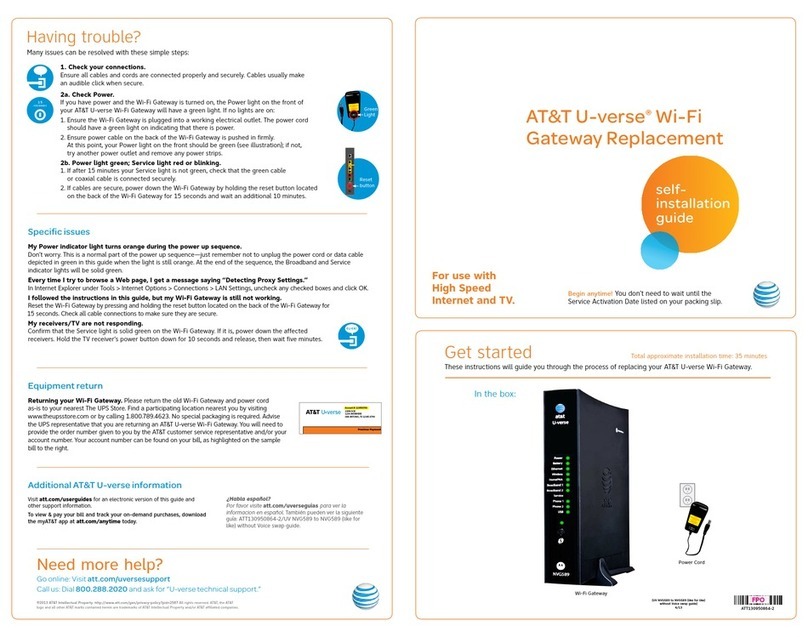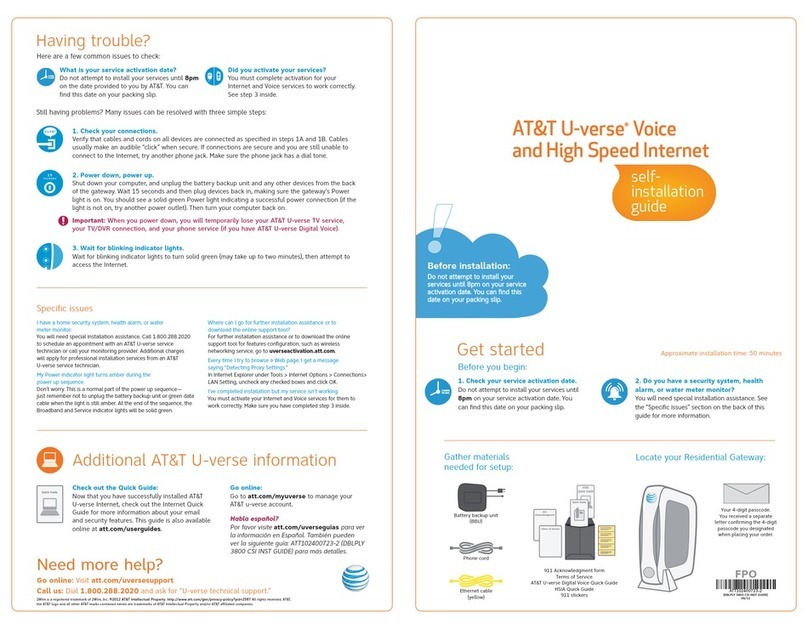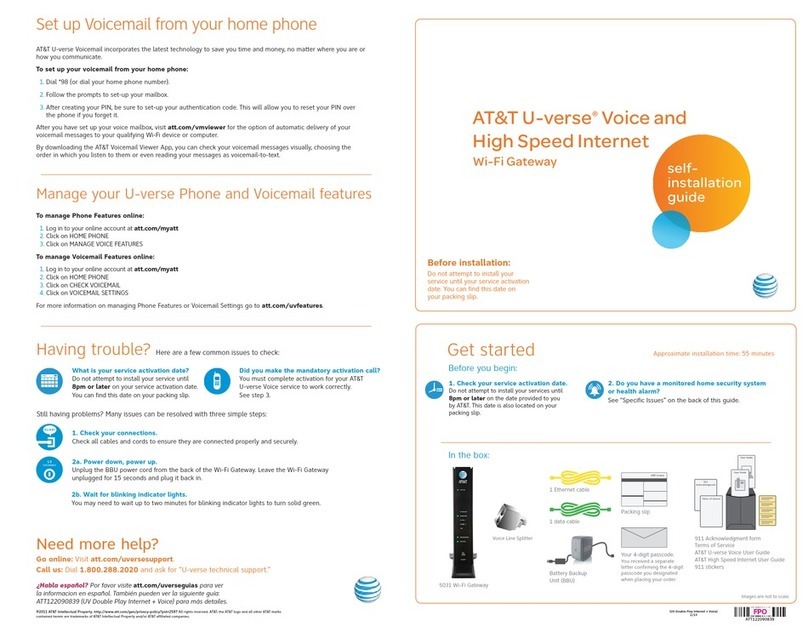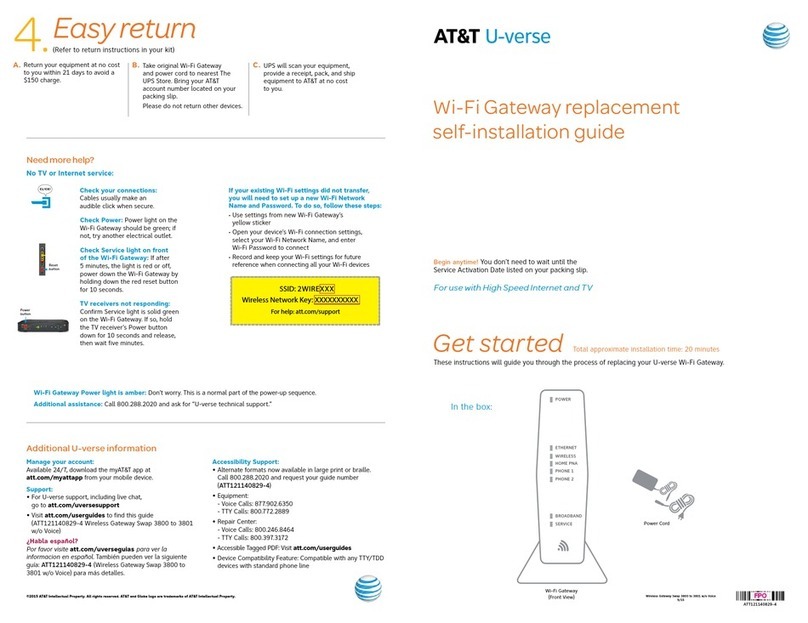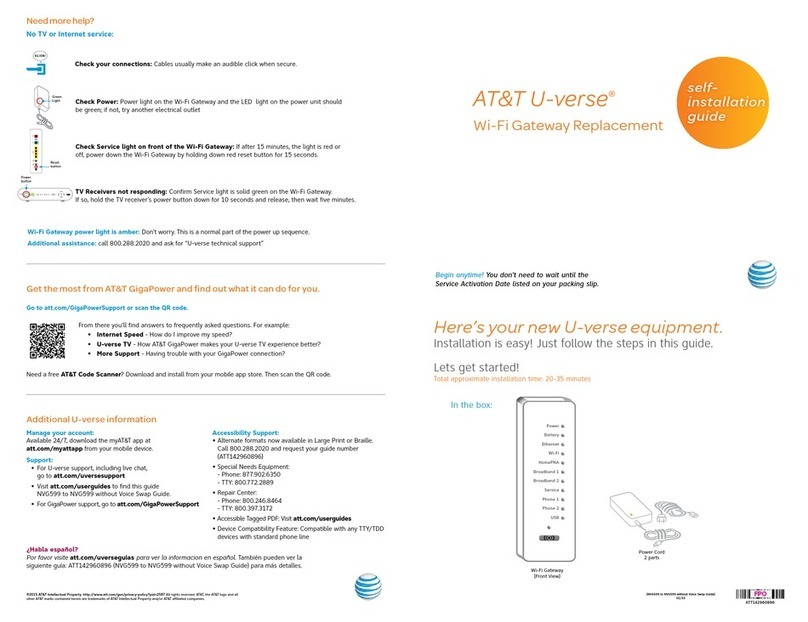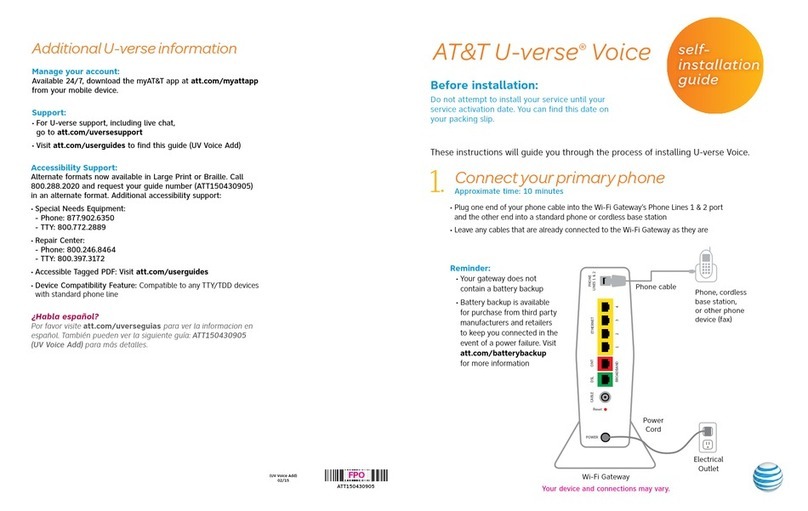Version 1.0 10/2017
Product Manual—Wireless Video Bridge Gen2
TABLE OF CONTENTS
I. Overview............................................................................................................................................................. 5
A. Wireless Video Bridge............................................................................................................................................................................................................................5
II. Hardware Information...............................................................................................................................6
A. Wireless Video Bridge........................................................................................................................................................................................................................... 6
1. Front Panel............................................................................................................................................................................................................................................... 6
2. Rear Panel .................................................................................................................................................................................................................................................7
III. Minimum Requirements.........................................................................................................................9
IV. Features ..........................................................................................................................................................10
A. 802.11ac Support. ....................................................................................................................................................................................................................................10
B. MoCA 2.0.........................................................................................................................................................................................................................................................10
C. Wireless Repeater Functionality................................................................................................................................................................................................10
D. Wireless Protected Setup................................................................................................................................................................................................................10
V. Installation Options..................................................................................................................................10
A. Tabletop Installation............................................................................................................................................................................................................................10
B. Wall Mount Installation.......................................................................................................................................................................................................................10
VI. Troubleshooting........................................................................................................................................ 12
A. WVB2 LED Troubleshooting.......................................................................................................................................................................................................... 12
VII. Appendix ....................................................................................................................................................... 13
A. Federal Communications Commission Interference Statement................................................................................................................ 13
B. Safety & Care .............................................................................................................................................................................................................................................14
C. Caution—Additional Safety Instructions...........................................................................................................................................................................16
D. Limited 90-Day Warranty ................................................................................................................................................................................................................16
FIGURES
Figure 1: WVB2—Front Panel................................................................................................................................................................................................................. 6
Figure 2: WVB2—Rear Panel...................................................................................................................................................................................................................7
Figure 3: WVB2—Side View..................................................................................................................................................................................................................... 8
Figure 4: EPS10 Power Supply.............................................................................................................................................................................................................. 8
Figure 5: Tabletop Installation............................................................................................................................................................................................................10
Figure 6: Wall Mount Installation Hardware...........................................................................................................................................................................10
Figure 7: Slots for Mounting.................................................................................................................................................................................................................11
Figure 8: Attaching the Mounting Plate for Wall Mount Installation................................................................................................................11
3