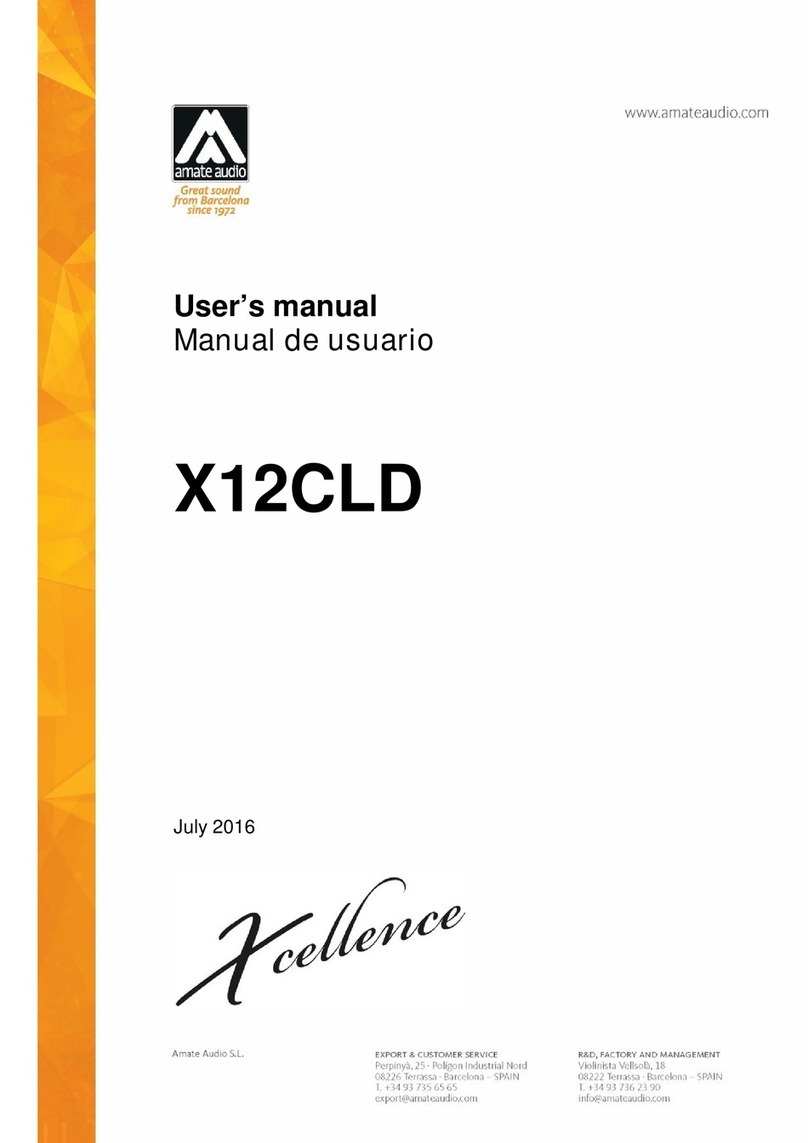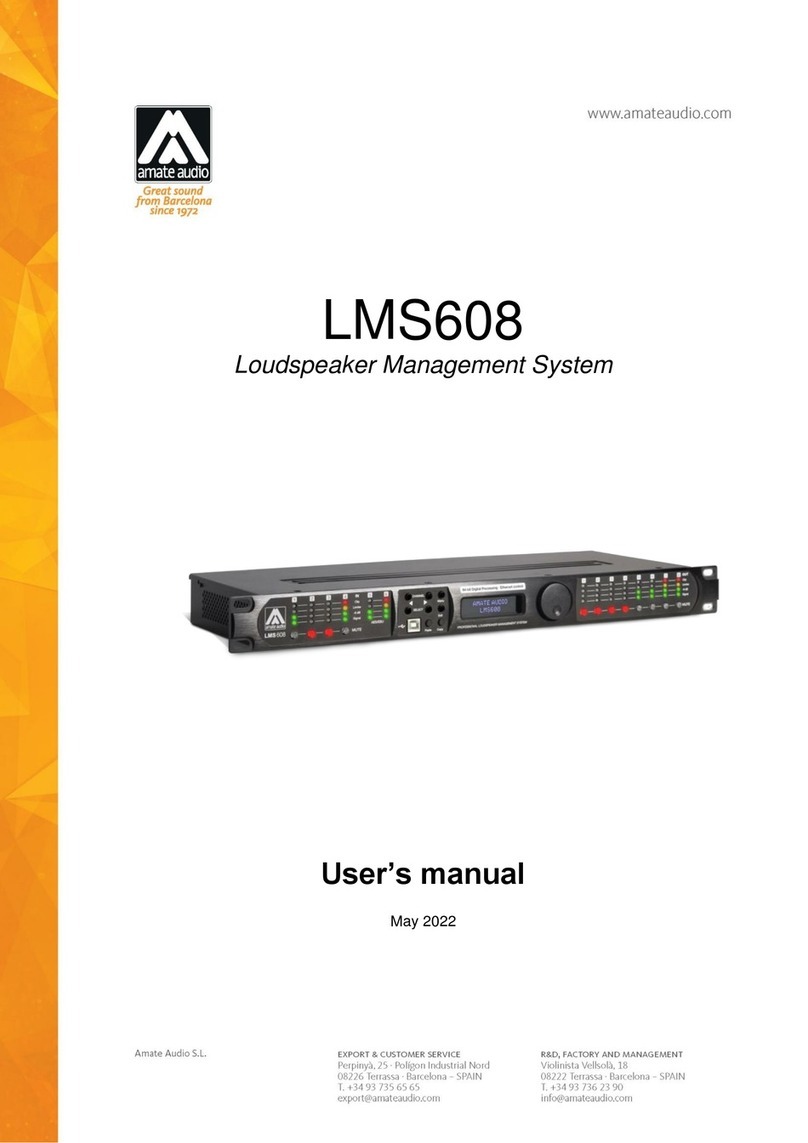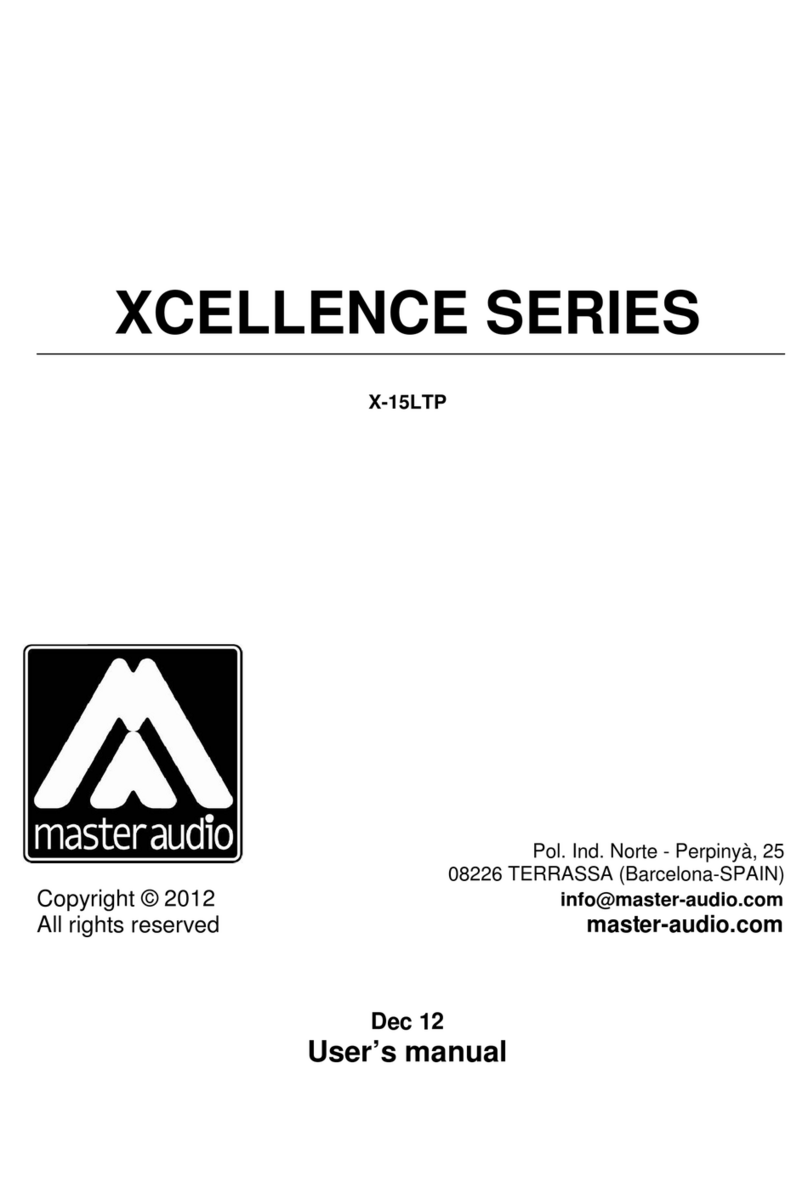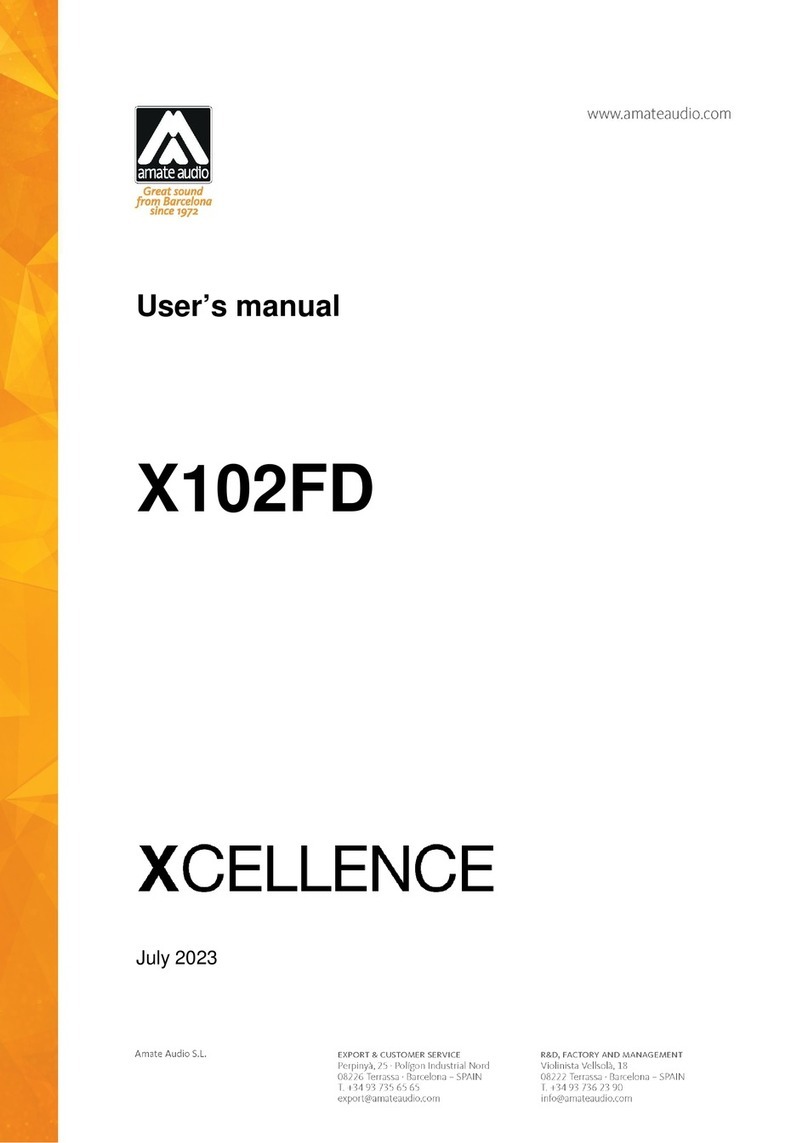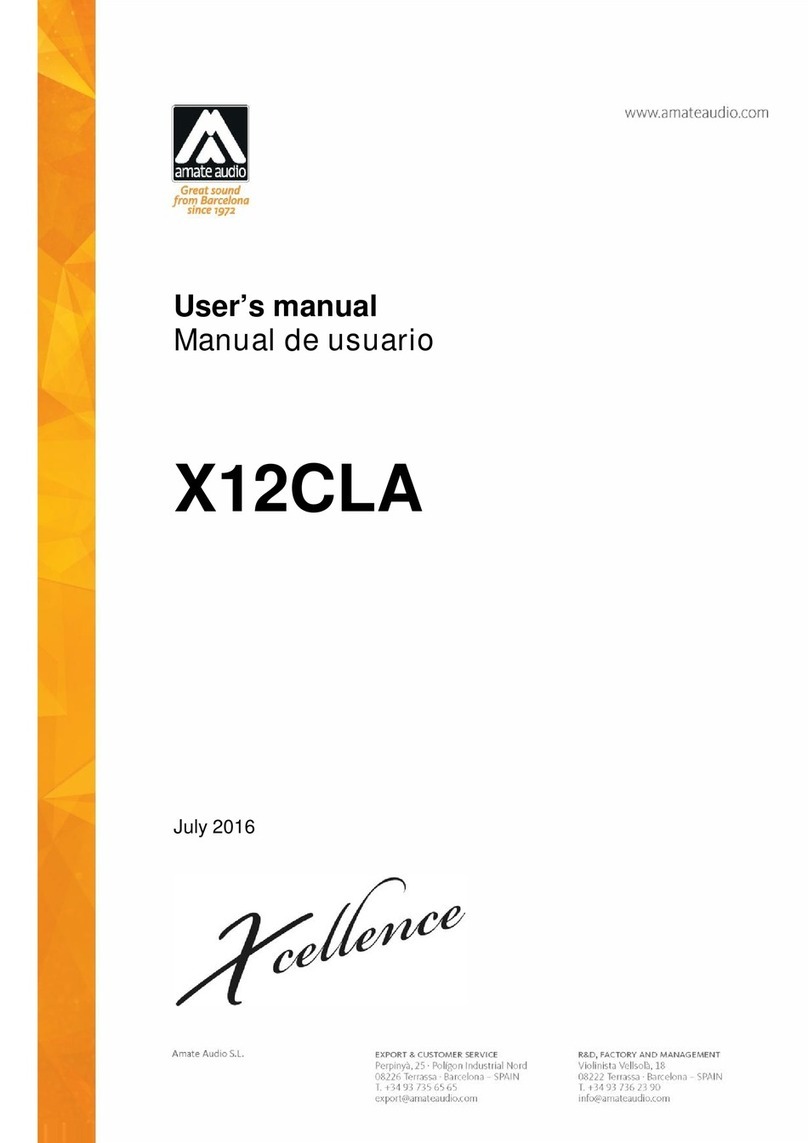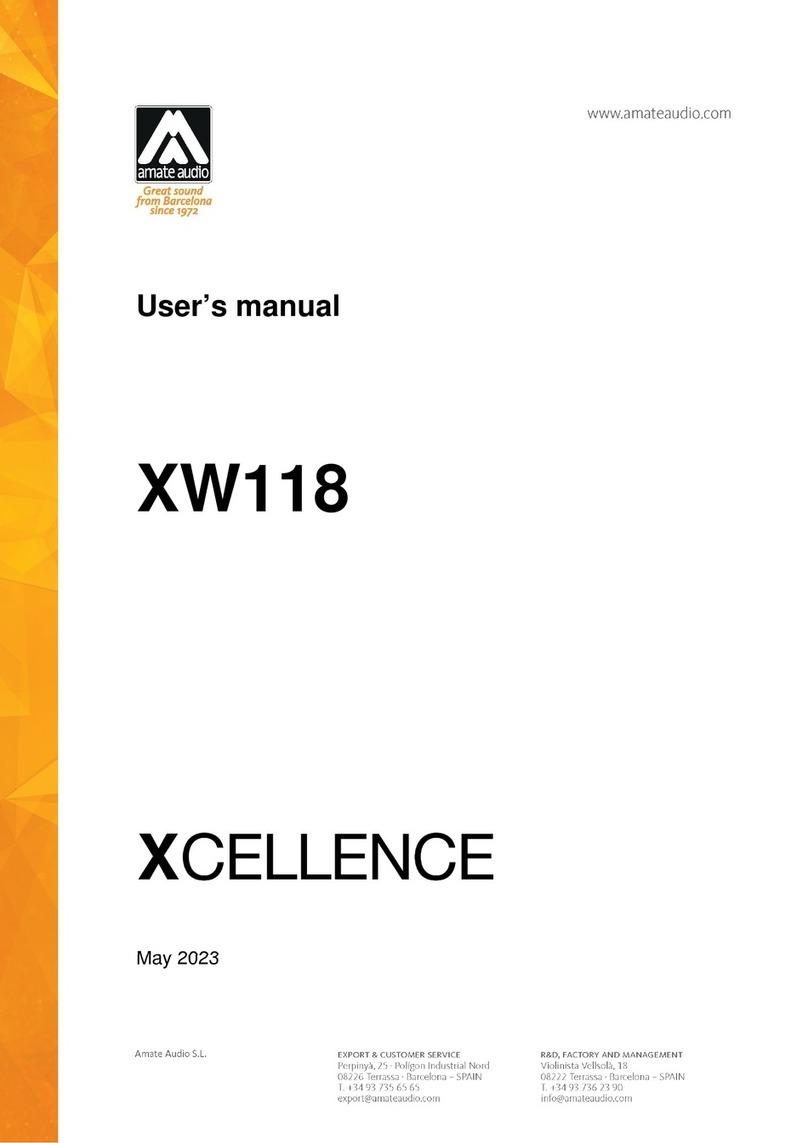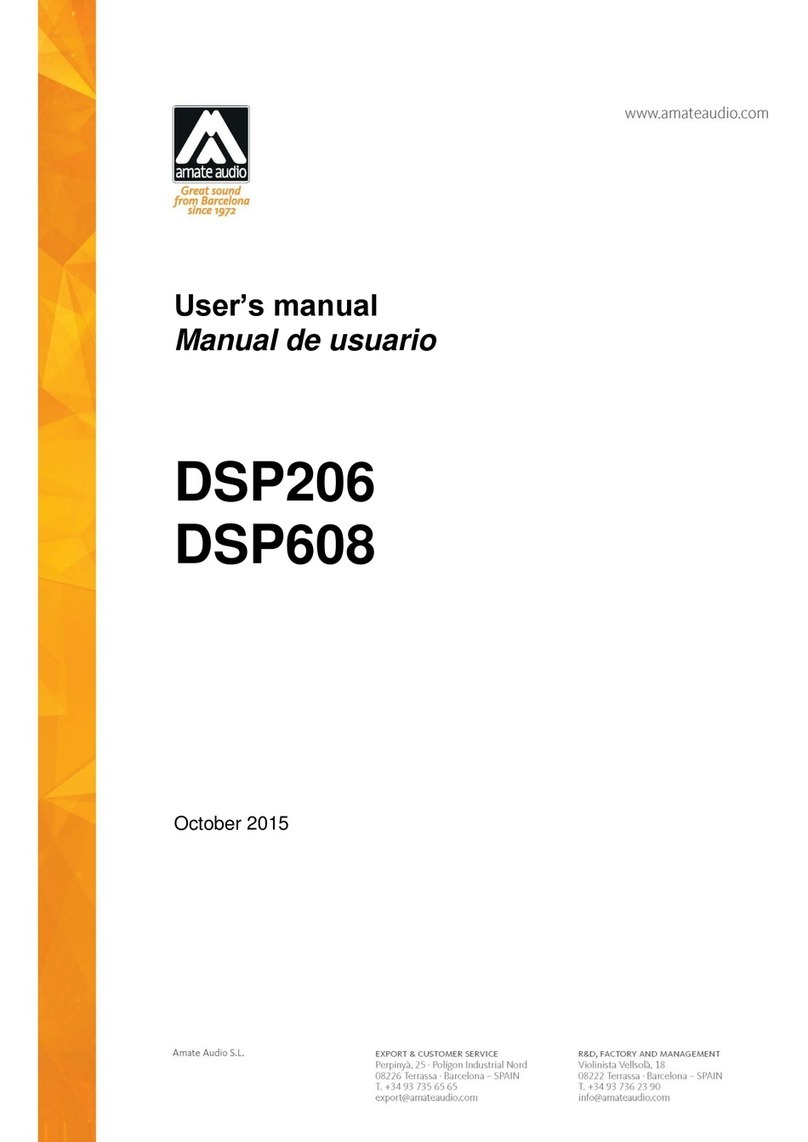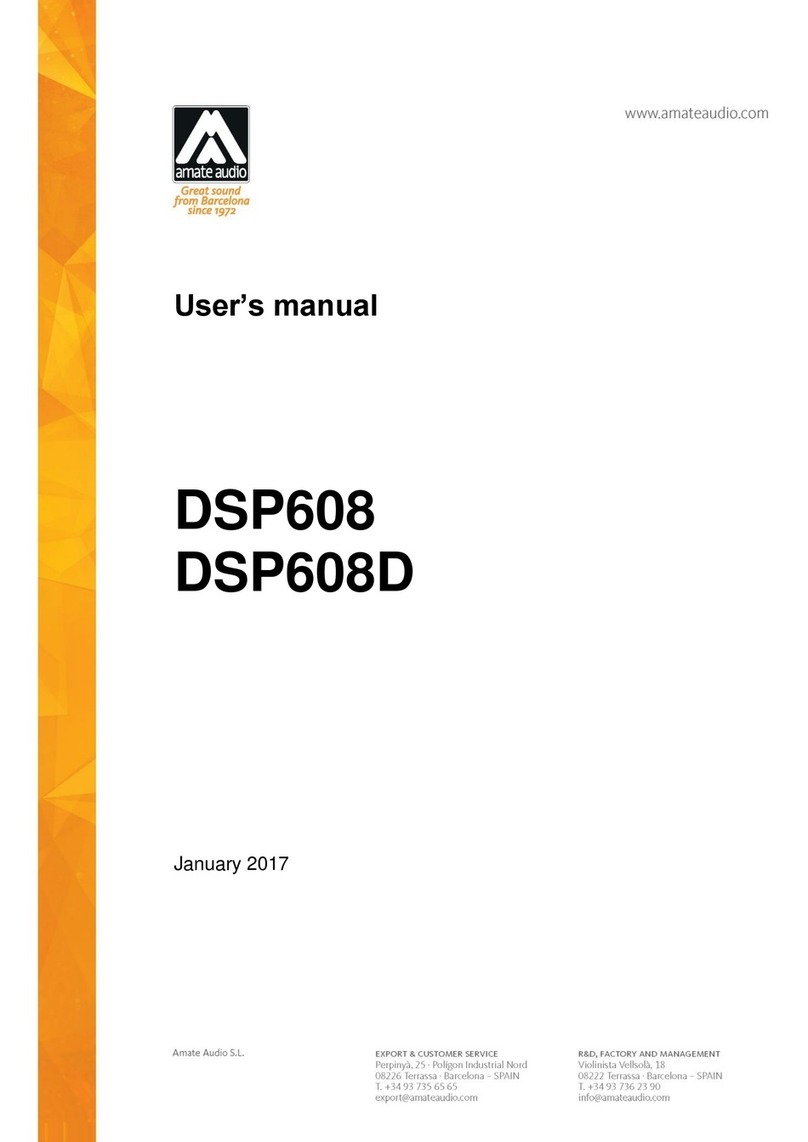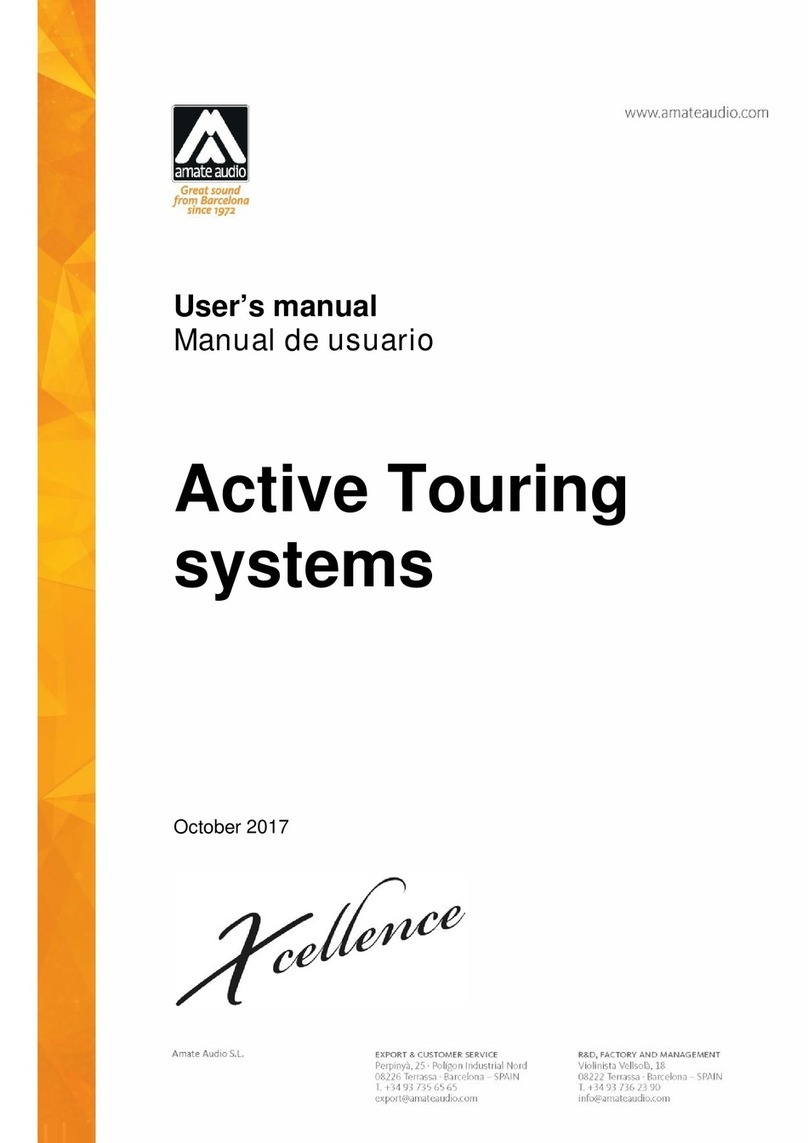NITID N26_N36_N46 Oct 2017
3Amate Audio
1. INTRODUCTION
1.1. General
Amate Audio would like to thank you for your confidence in our NITID Series. We
suggest you to carefully read the following instructions in order to obtain the best
results in performance.
1.2. Features and presentation
N26
- Self-powered acoustic system
- XLR electronically balanced input & XLR parallel output
- AC PowerCon input and link
- 400 W Class-D amplifier for low-mid range
- 50 W Class-D amplifier for high range
- 24-bit AD/DA converters, 48 kHz sampling rate
- Self amplifier diagnostics: output power, temperature, clipping
- DSP Controls (delay, volume, PEQ, presets and limiter)
- 2 x 6" neodymium woofers with 1.5” voice coil and fibre cone
- 1" titanium diaphragm neodymium magnet tweeter
N36
- Self-powered acoustic system
- XLR electronically balanced input & XLR parallel output
- AC PowerCon input and link
- 500 W Class-D amplifier for low-mid range
- 100 W Class-D amplifier for high range
- 24-bit AD/DA converters, 48 kHz sampling rate
- Self amplifier diagnostics: output power, temperature, clipping
- DSP Controls (delay, volume, PEQ, presets and limiter)
- 3 x 6" neodymium woofers with 1.5” voice coil and fibre cone
- 1.4" PETP diaphragm ferrite magnet driver
- 50º to 100º (H) x 55º (V) asymmetrical dispersion horn
N46
- Self-powered acoustic system
- XLR electronically balanced input & XLR parallel output
- AC PowerCon input and link
- 600 W Class-D amplifier for low-mid range
- 100 W Class-D amplifier for high range
- 24-bit AD/DA converters, 48 kHz sampling rate
- Self amplifier diagnostics: output power, temperature, clipping
- DSP Controls (delay, volume, PEQ, presets and limiter)
- 4 x 6" neodymium woofers with 1.5” voice coil and fibre cone
- 1.75" PETP diaphragm neodymium magnet driver
- 50º to 100º (H) x 55º (V) asymmetrical dispersion horn