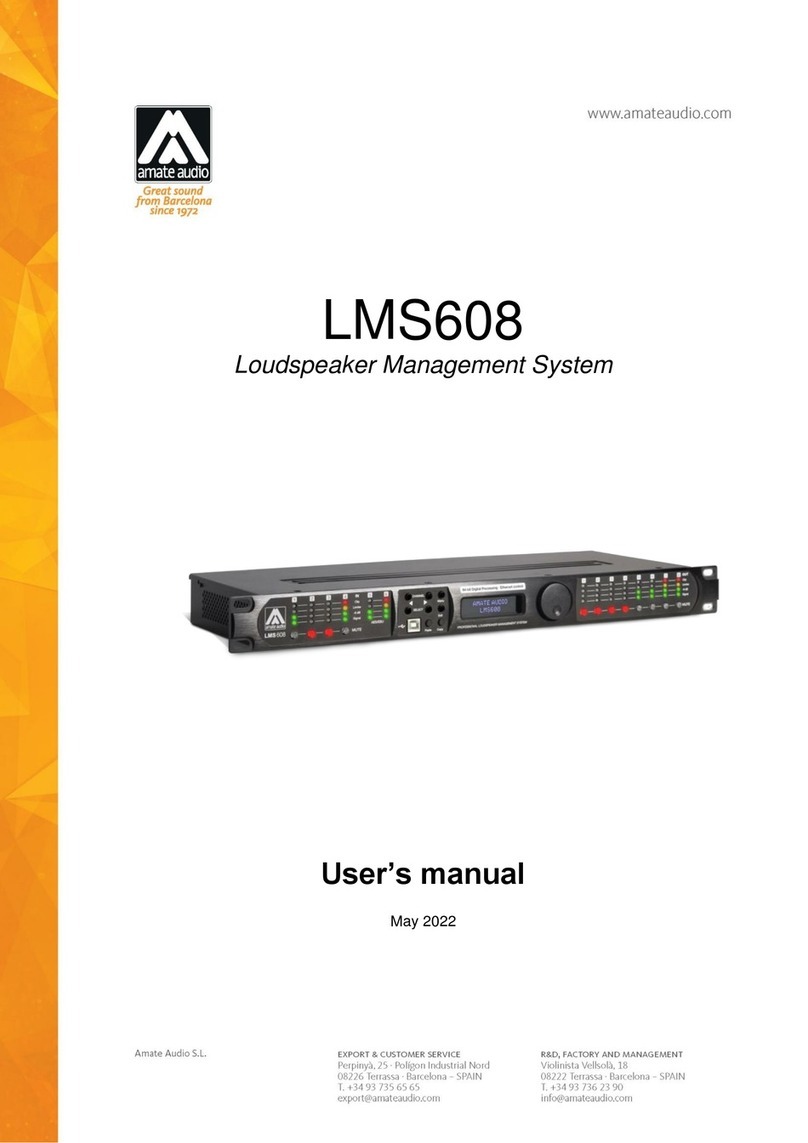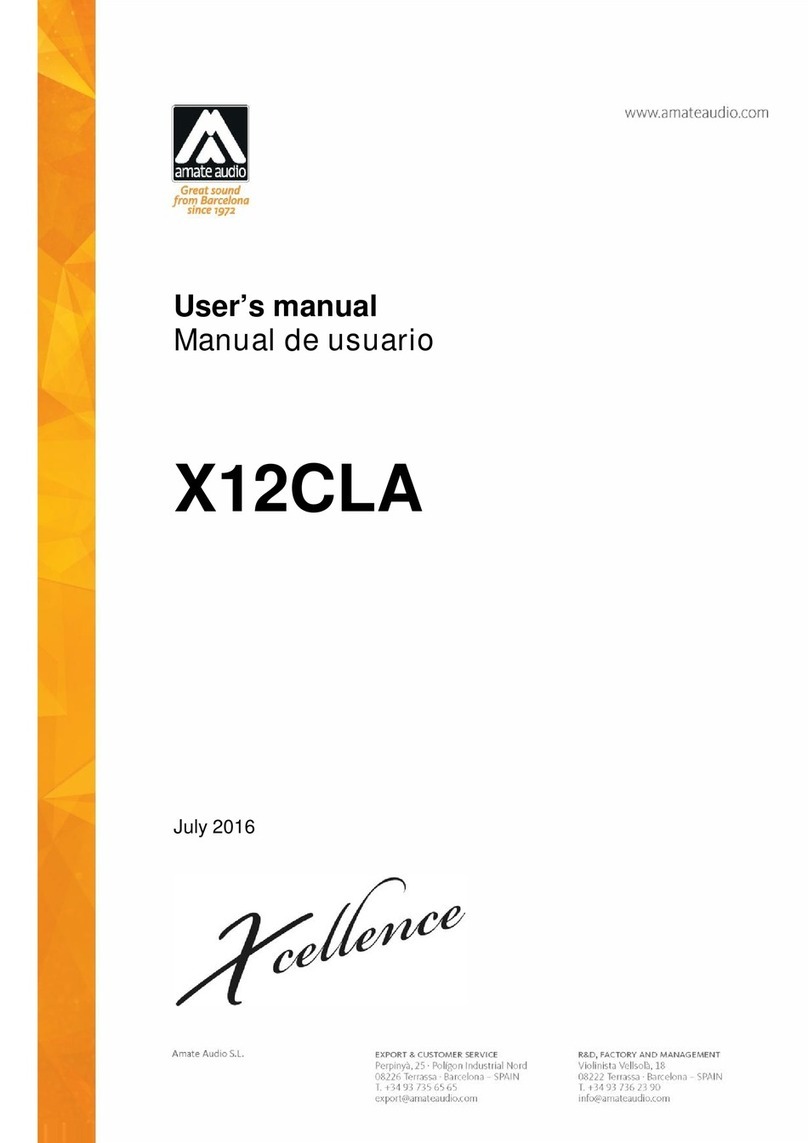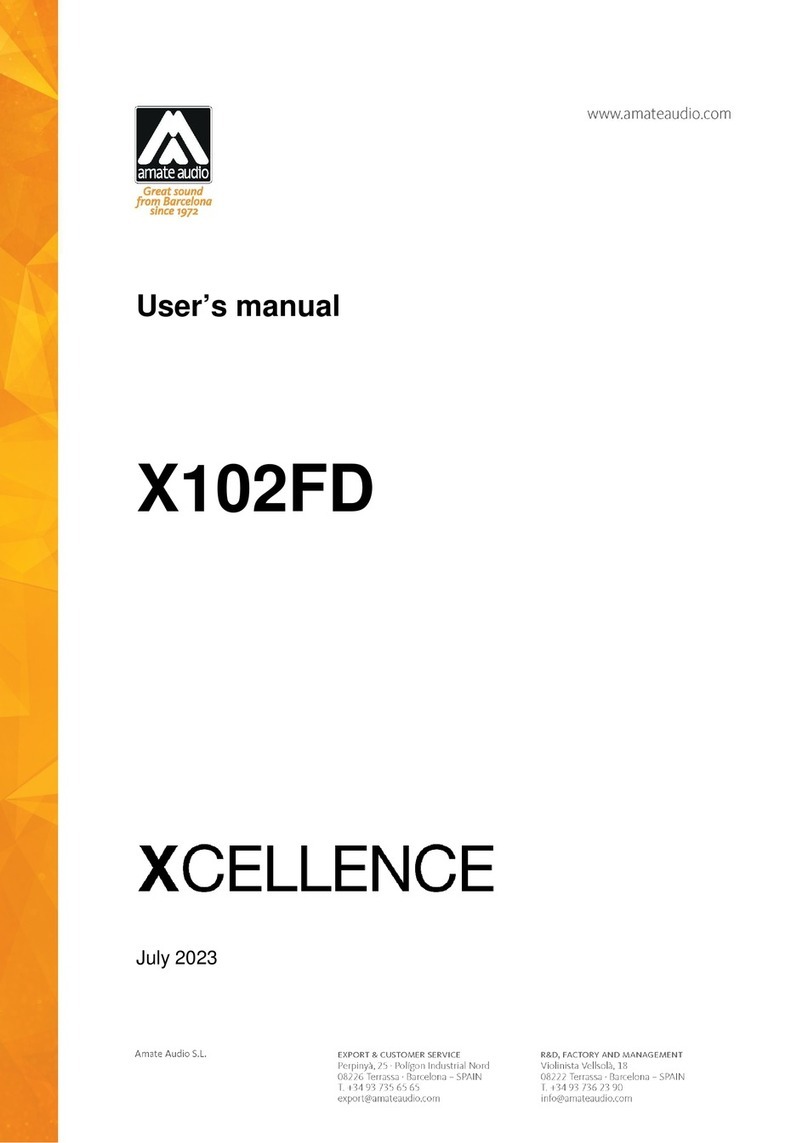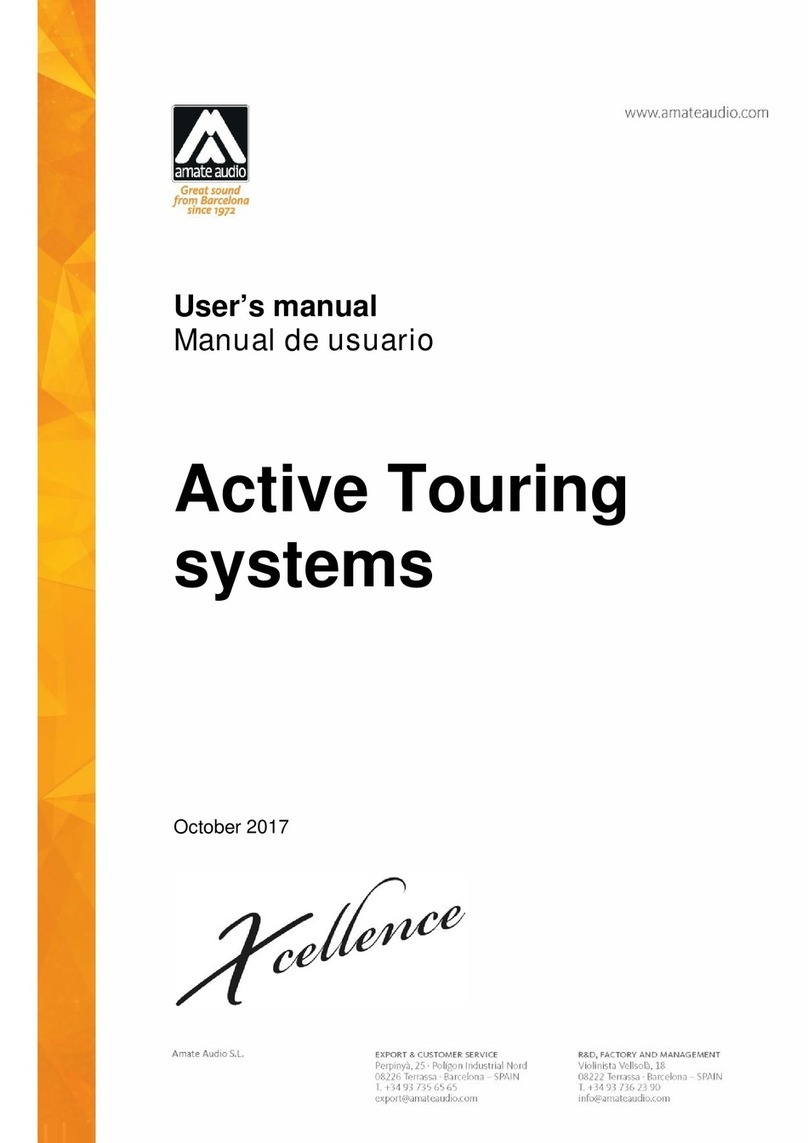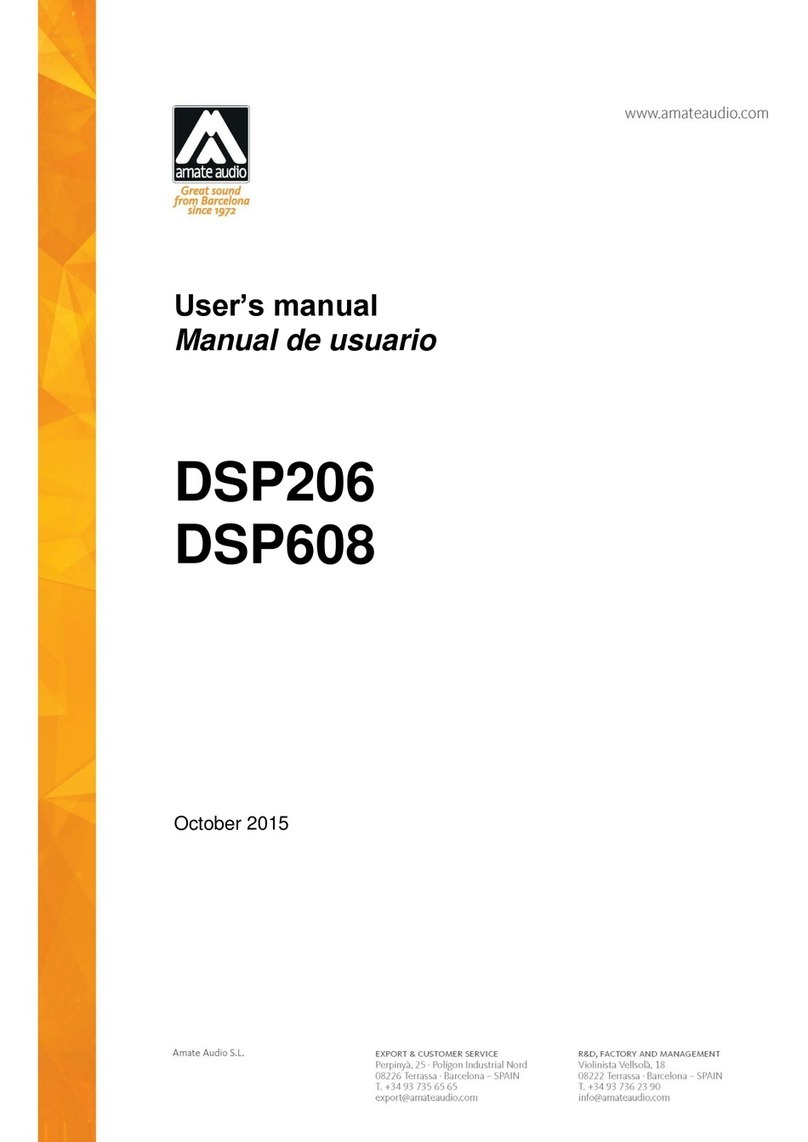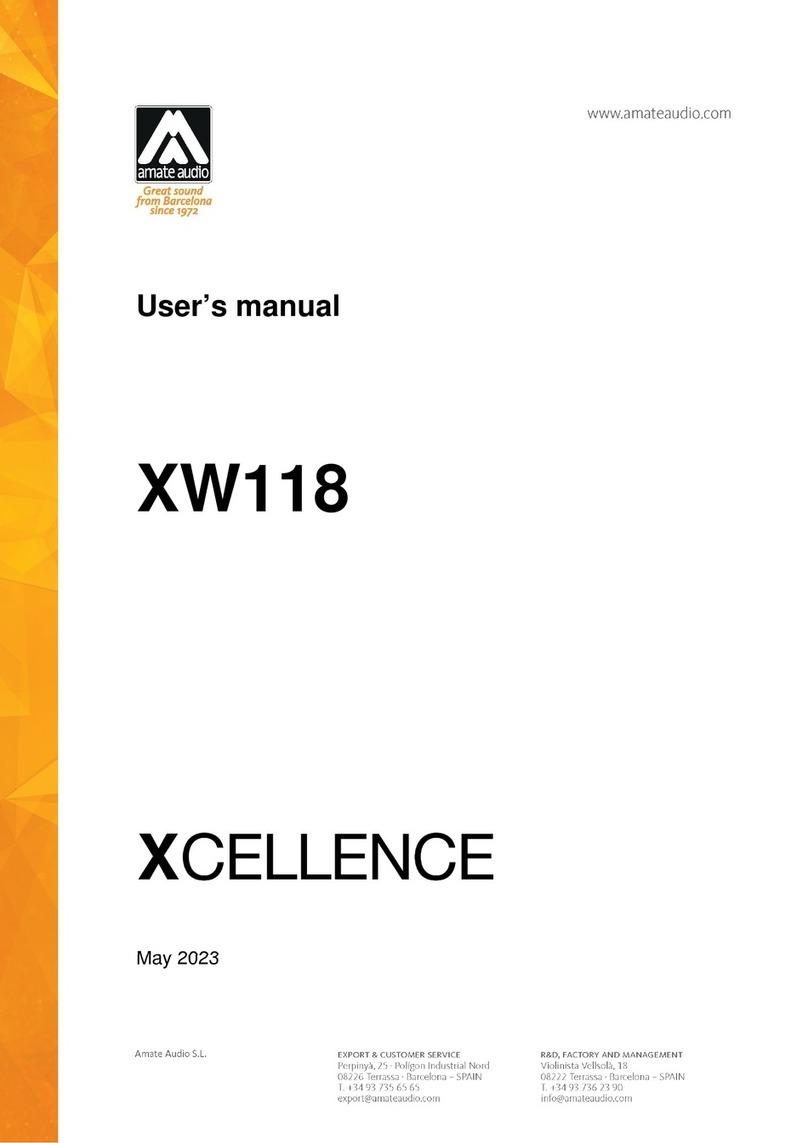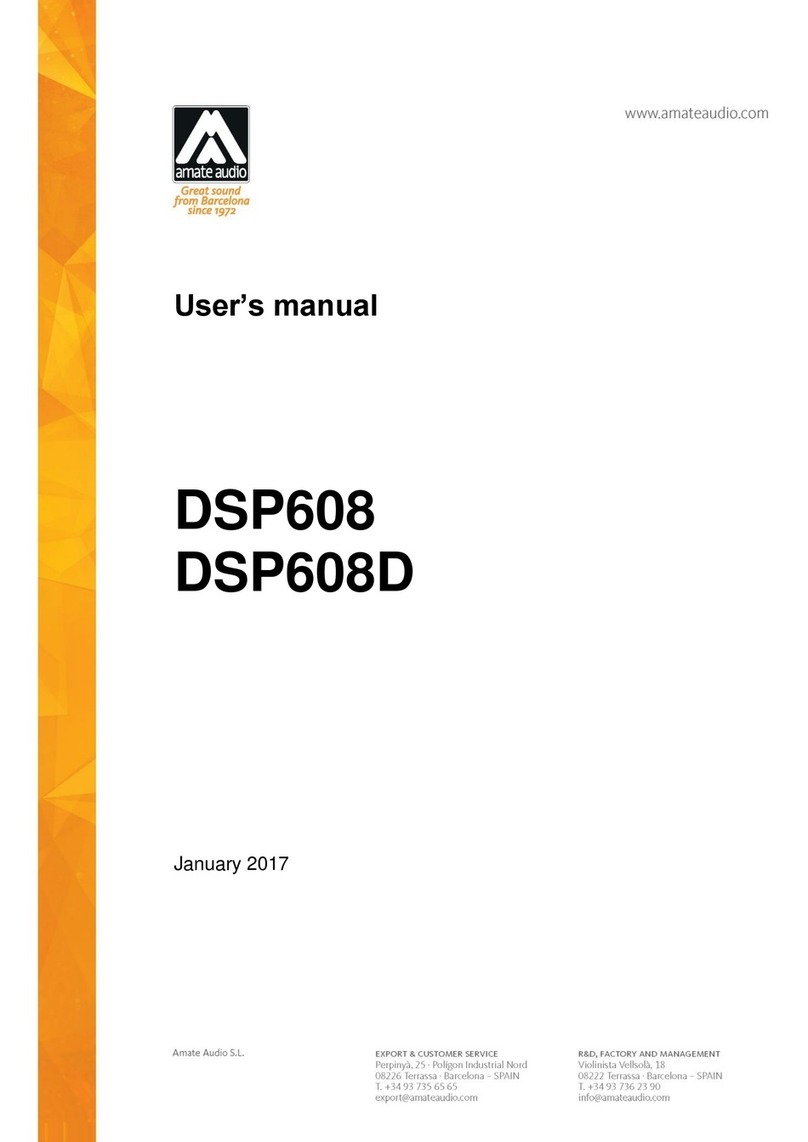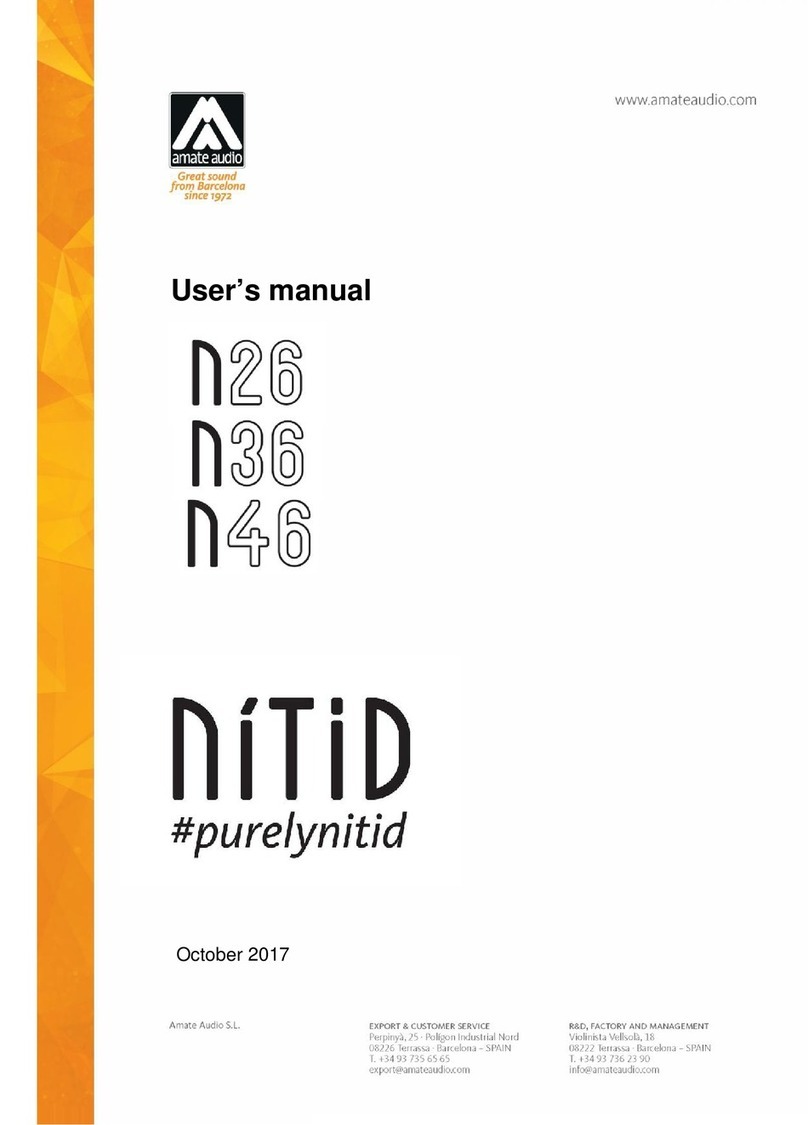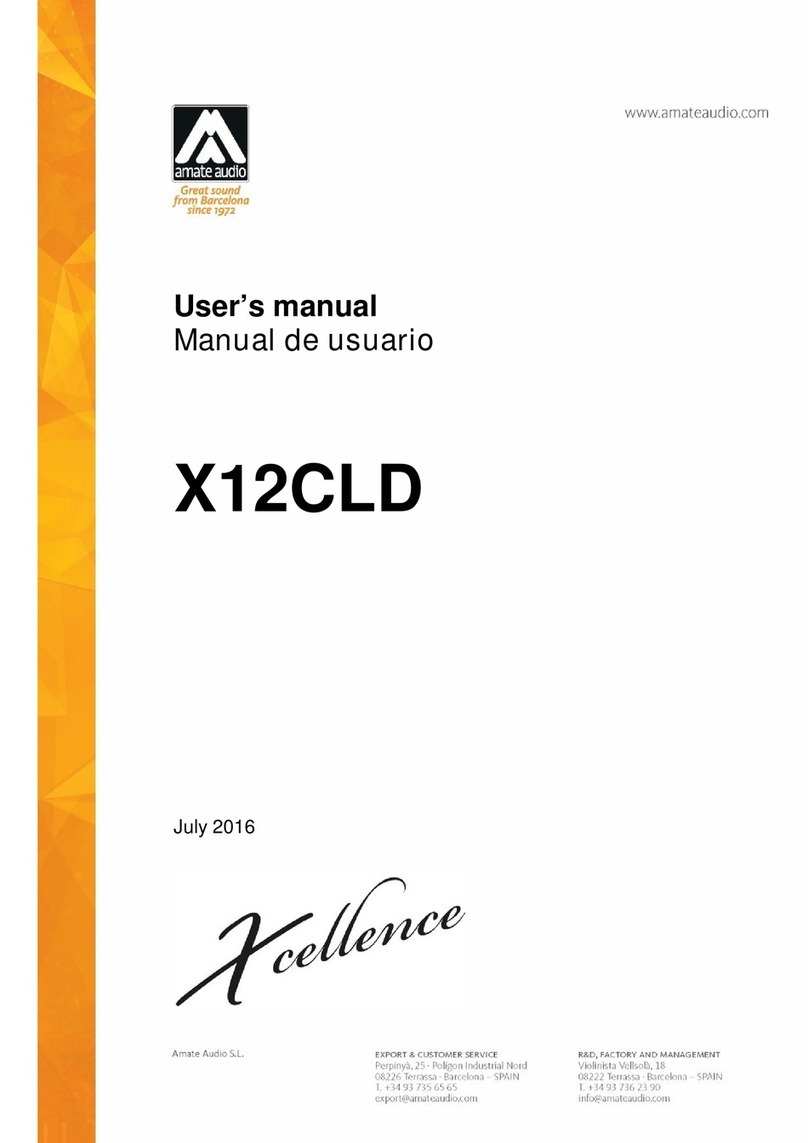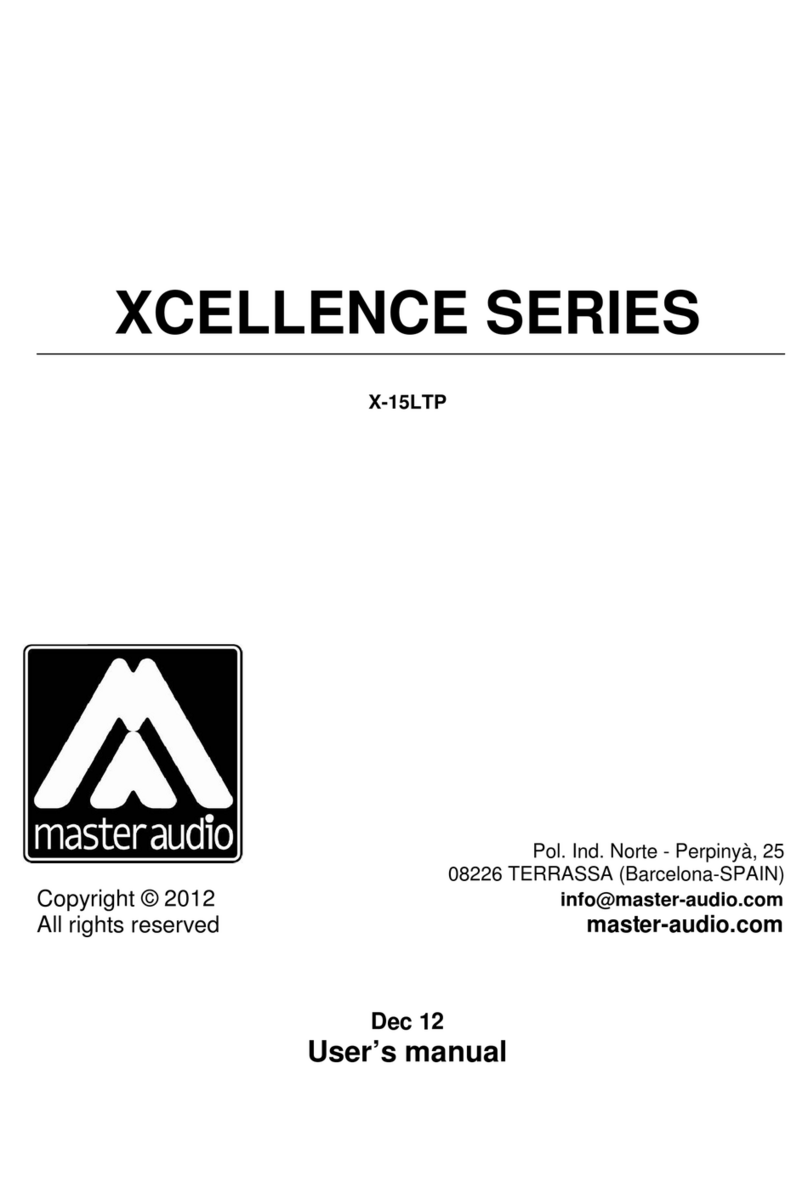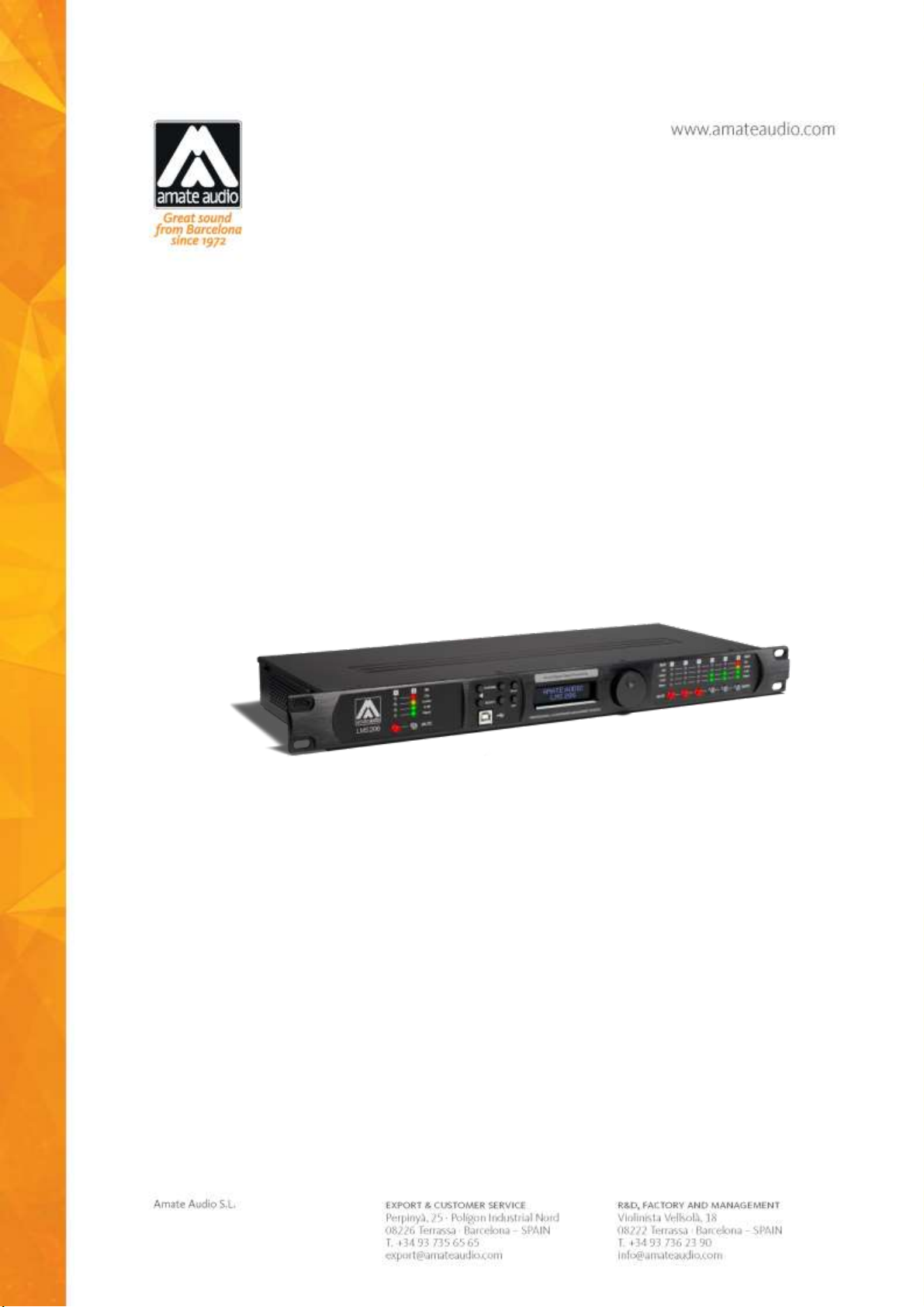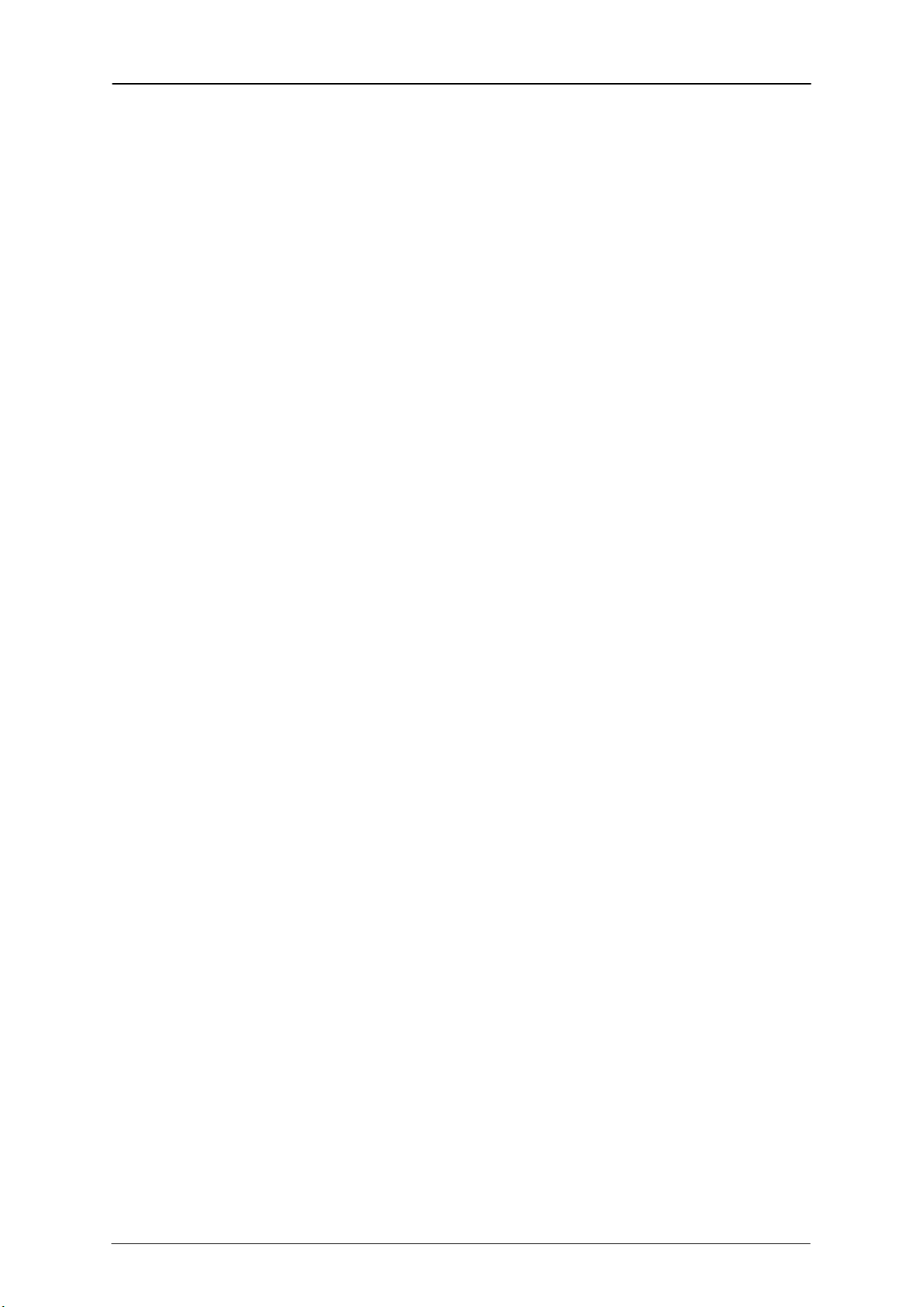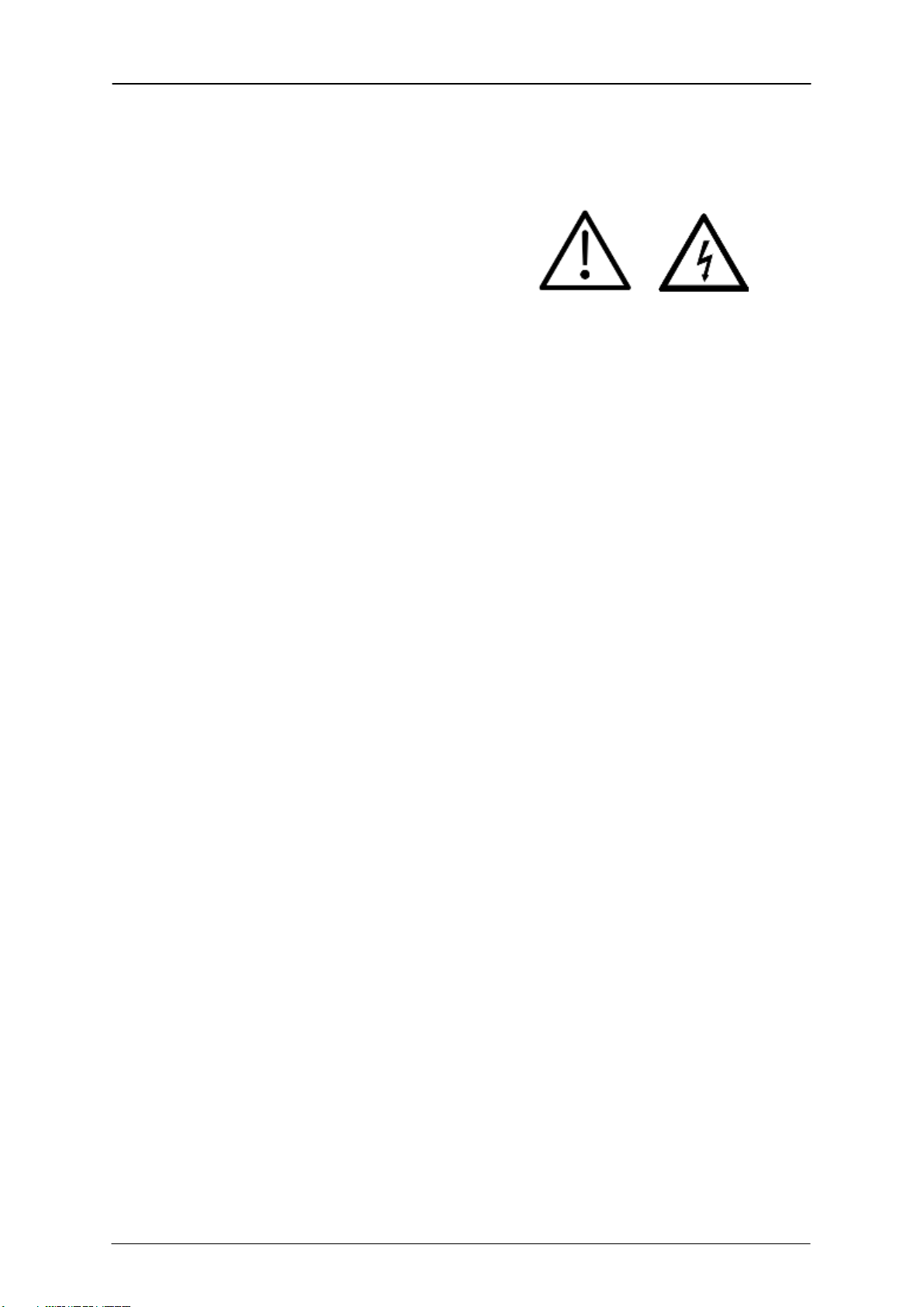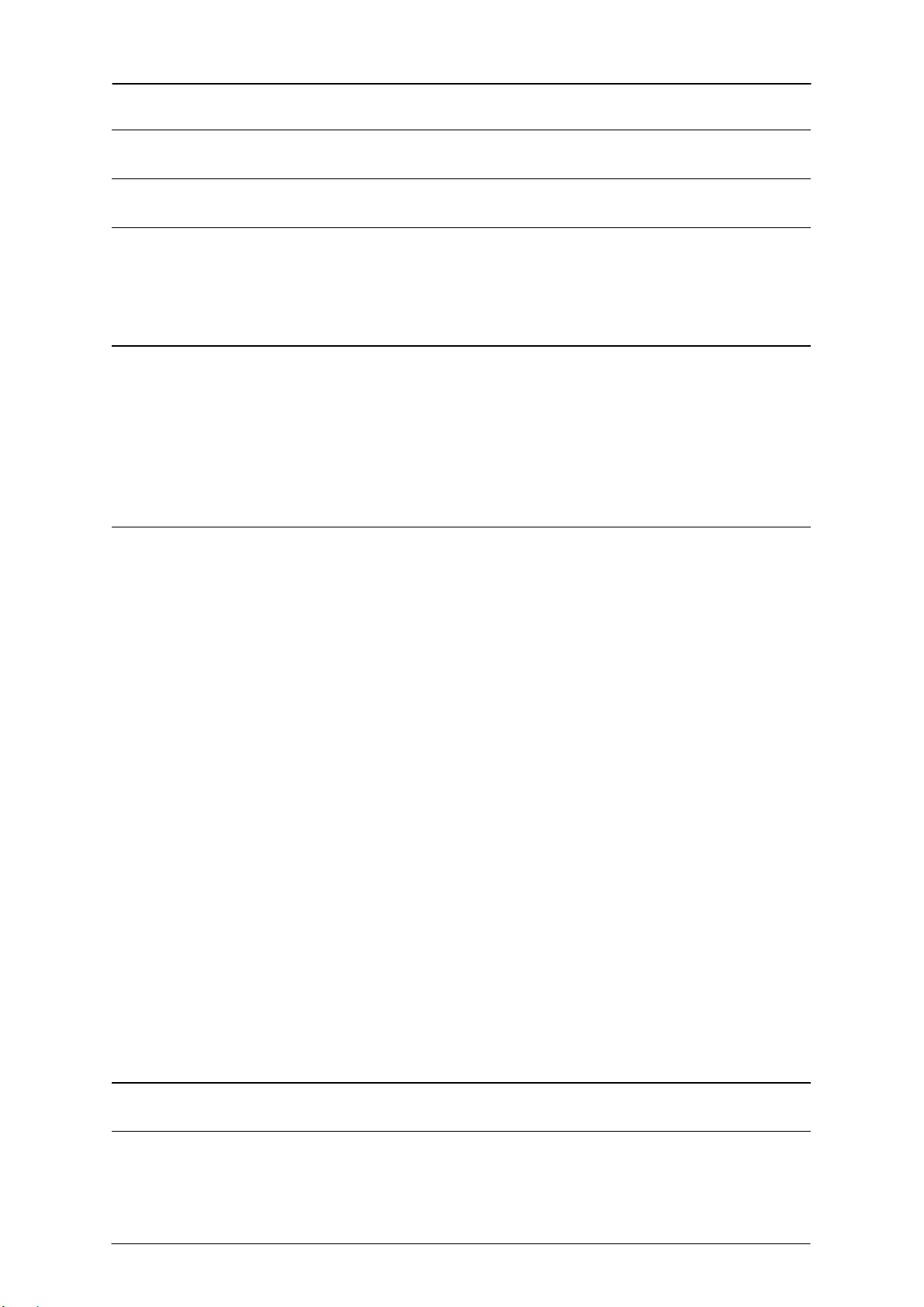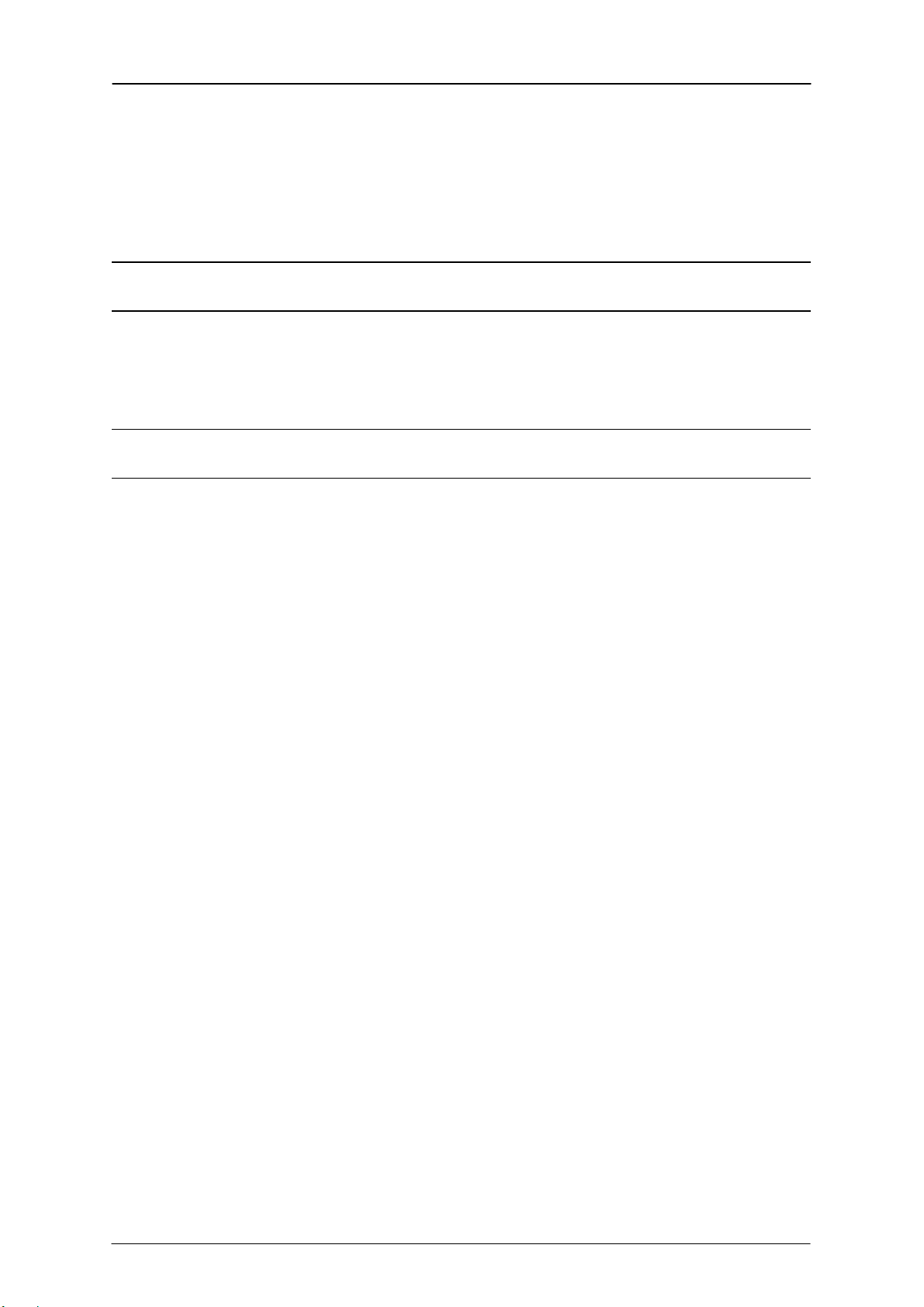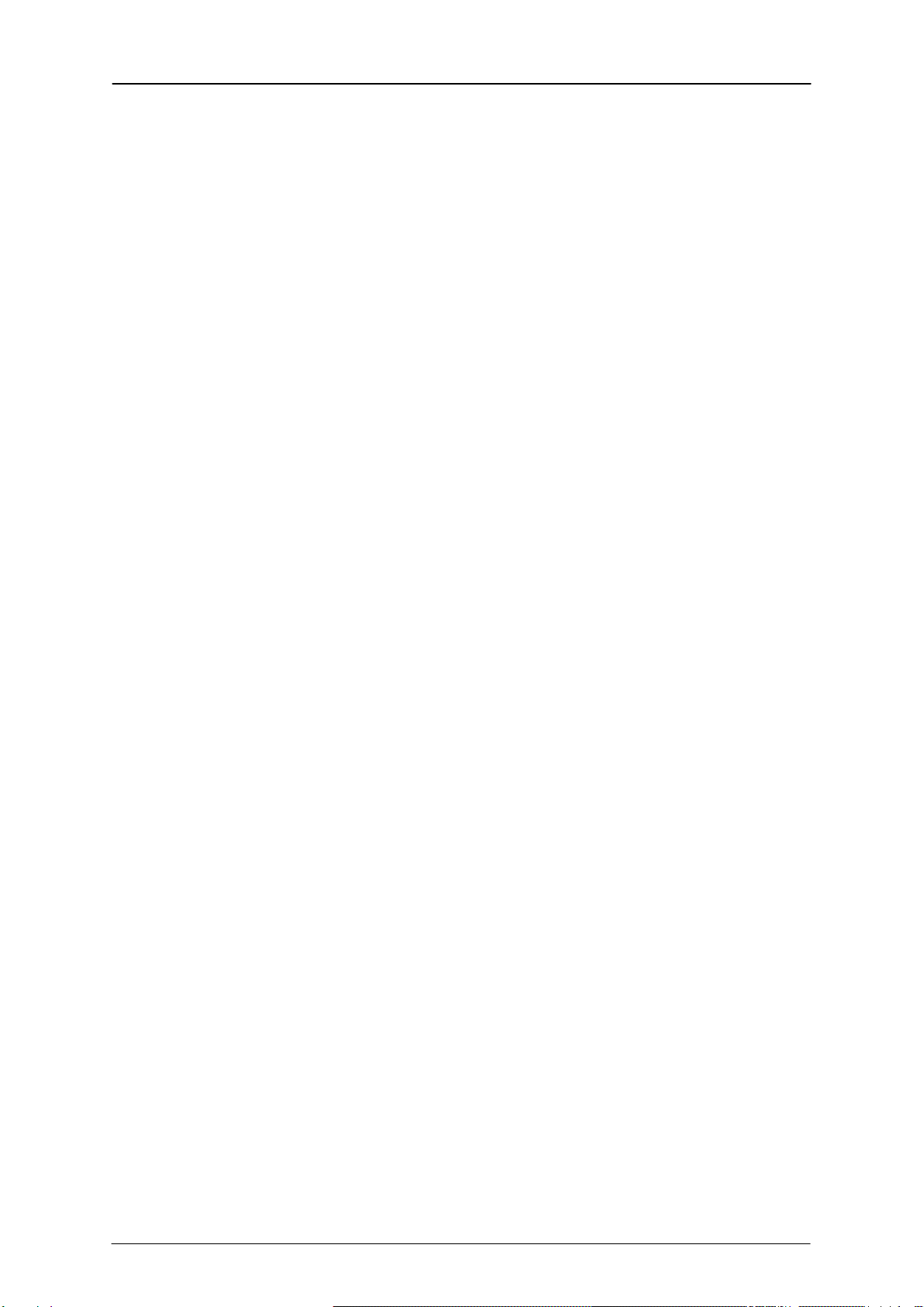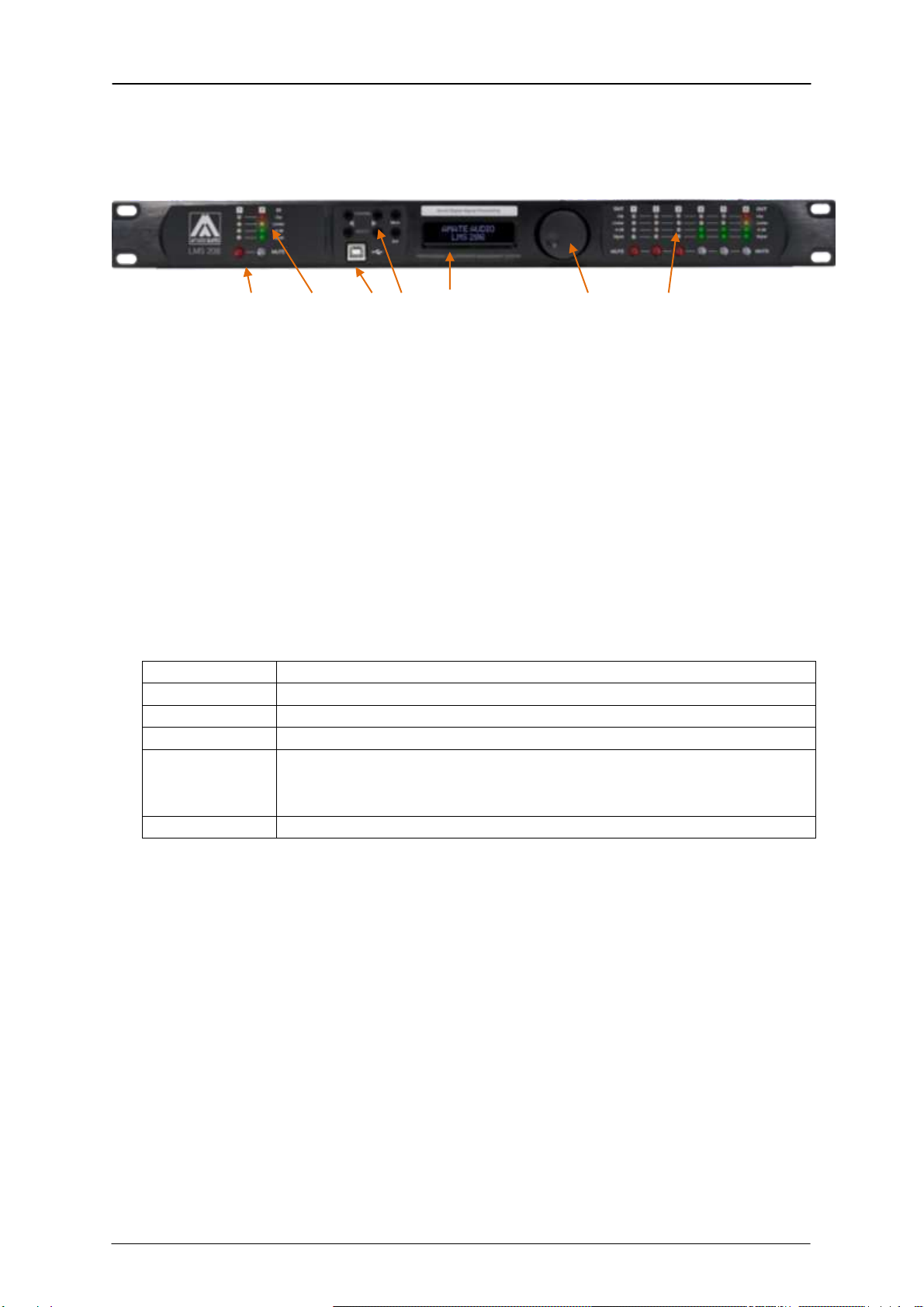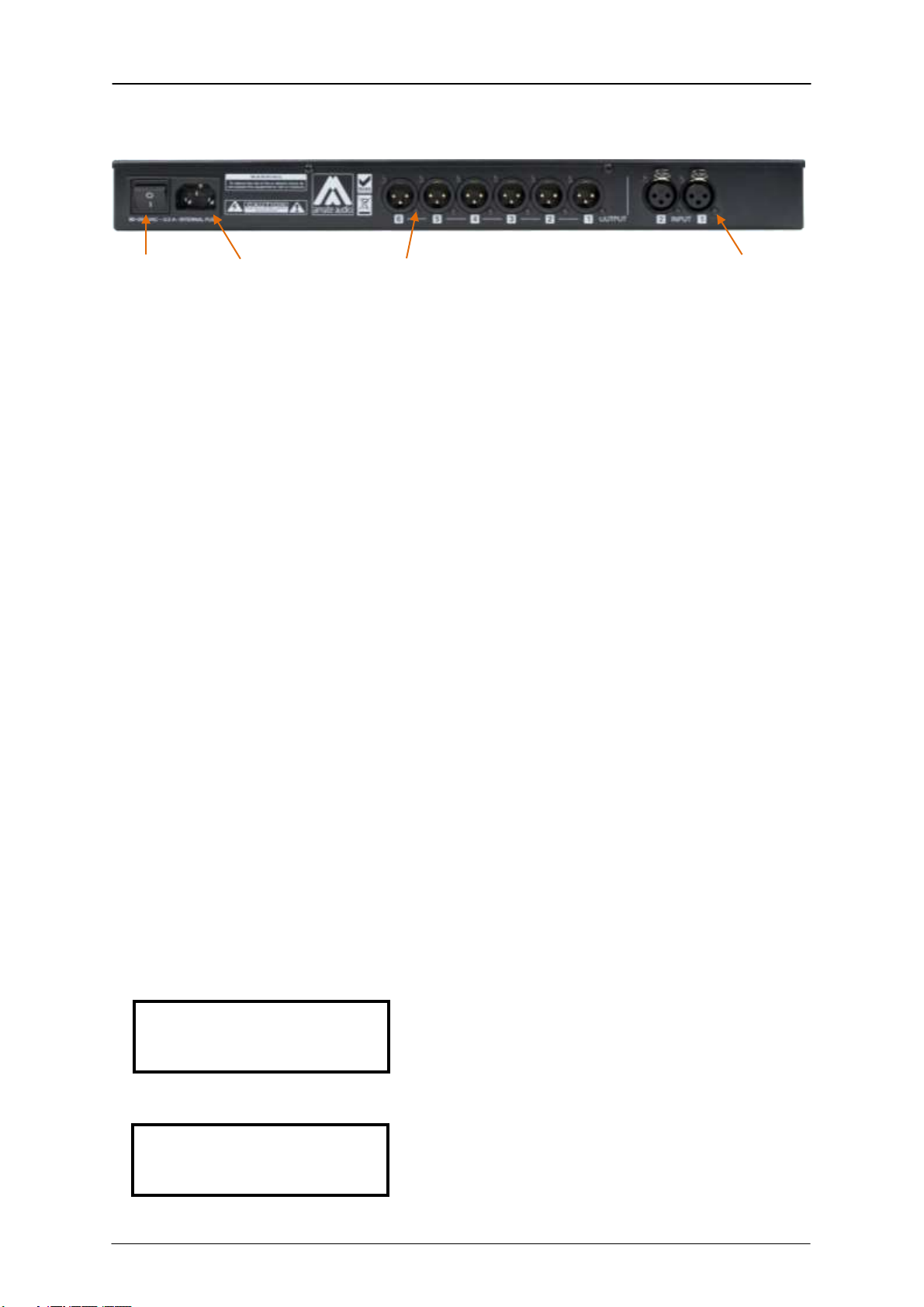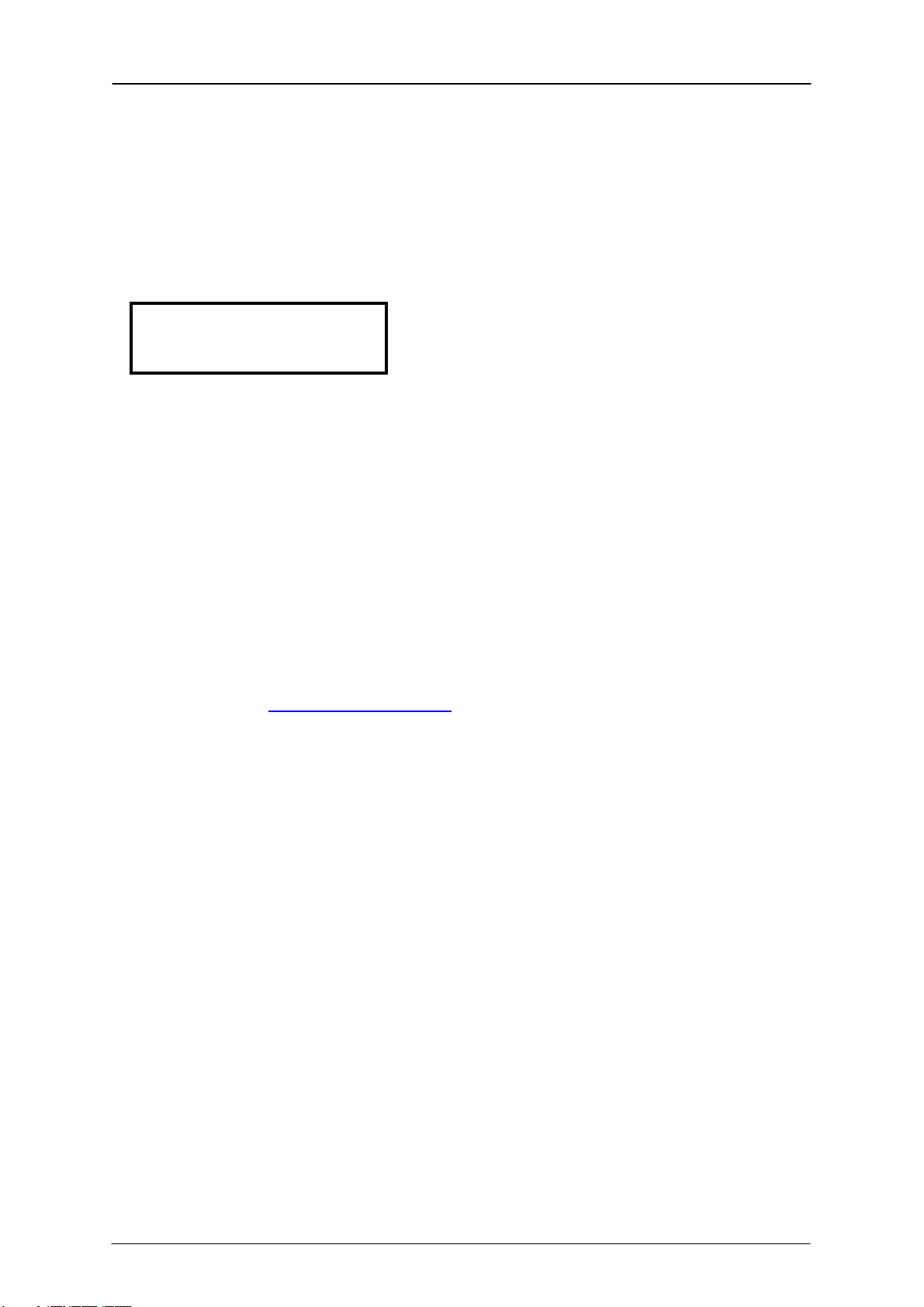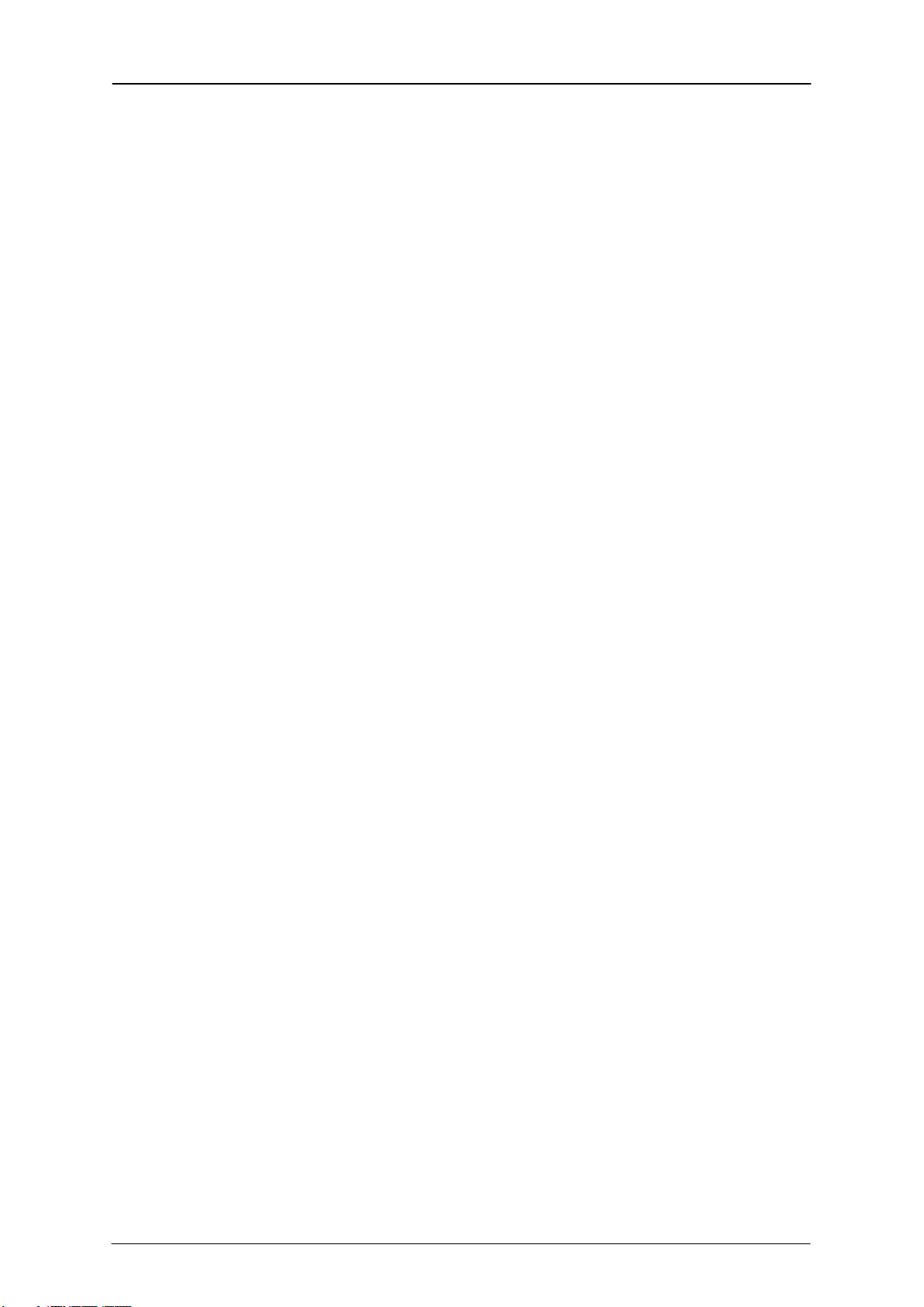LMS206 May2019
6Amate Audio
1 INTRODUCTION
The LMS206 is a complete digital loudspeaker management system designed for the
touring or fixed sound installation markets. The absolute latest in available
technology is utilized with 64-bit floating point processors and high performance 24-
bit Analogue Converters. The high-bit DSP prevents noise and distortion induced by
truncation errors of the commonly used 24-bit fixed-point devices. A complete set of
parameters include I/O levels, 2 second-delay per channel, polarity, 10 bands of
parametric EQ per channel, multiple crossover selections, full function compressor
and peak limiter. Precise frequency control is achieved with its 1 Hz resolution.
Inputs and outputs can be routed in multiple configurations to meet any
requirements.
The LMS206 can be controlled or configured in real time on the front panel or with
the intuitive PC/Mac GUI accessed via the USB interface. Software upgrade for CPU
and DSP via PC keeps the device current with newly developed algorithms and
functions once available. Multiple setup storage and system security complete this
professional package.
Shipped contents:
-LMS206 unit
-AC power cord
-USB cable for PC connection
-4x Adhesive Rubber feet
2 FEATURES
-Electronically balanced inputs
-Matched-impedance balanced outputs
-64-bit floating point DSP
-High Performance 24-bit A/D Converters
-1 Hz Frequency Resolution
-10 Parametric Equalizers for each Input and Output (EQs can be set as Bell,
Notch, High Shelf, Low Shelf, Notch, Allpass, Band Pass, High Pass, Low Pass)
-Multiple Crossover types: Butterworth, Bessel, Linkwitz-Riley, up to 4th order
(24dB / oct).
-Up to 2 seconds delay per each input/output
-RMS compressor and ultra-fast attack Peak Limiter.
-Precise Level, Polarity and Delay
-2-Line x 16 Character Blue Backlit LCD Display
-Signal LED’s on every Input and Output
-Security Lock
-USB Interface for PC/Mac Control and Configuration (on front panel)
-CPU and DSP firmware upgrade via PC/Mac interface
-2 Inputs and 6 Outputs with flexible routing
-110dB dynamic range (inputs) / 114dB dynamic range (outputs)
-48kHz sampling rate
-Low latency (1.32ms)
-Storage of up to 100 Program Setups