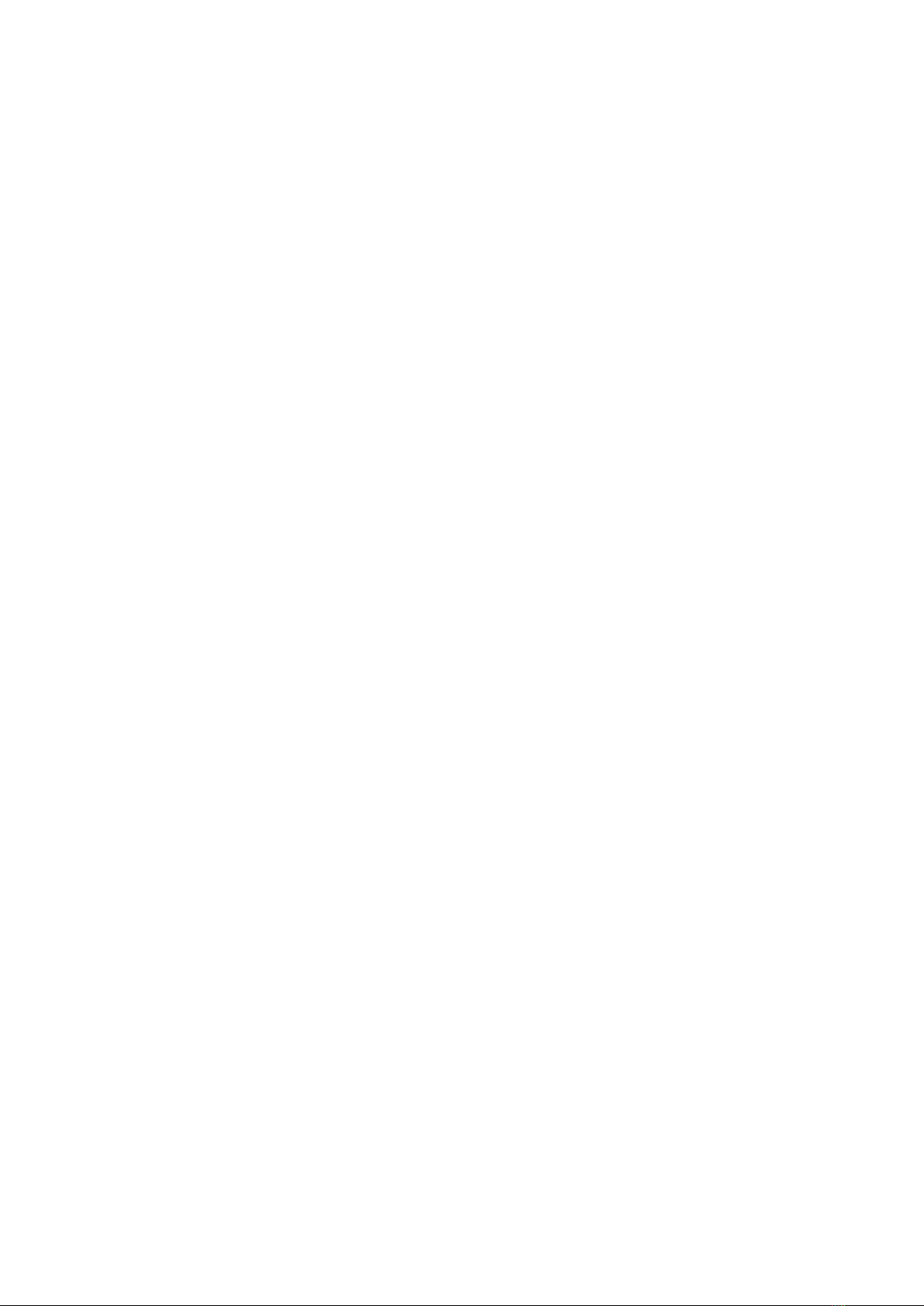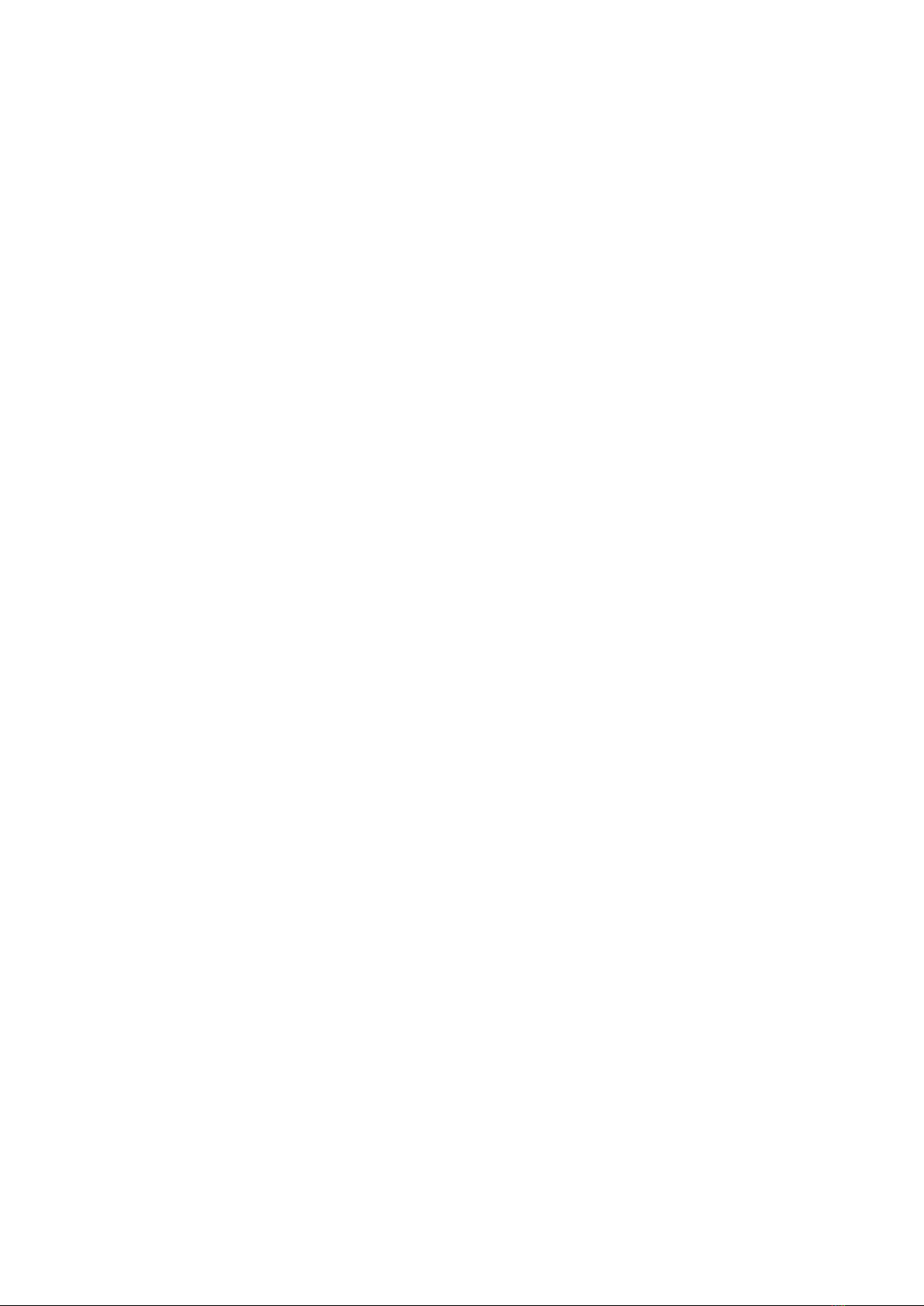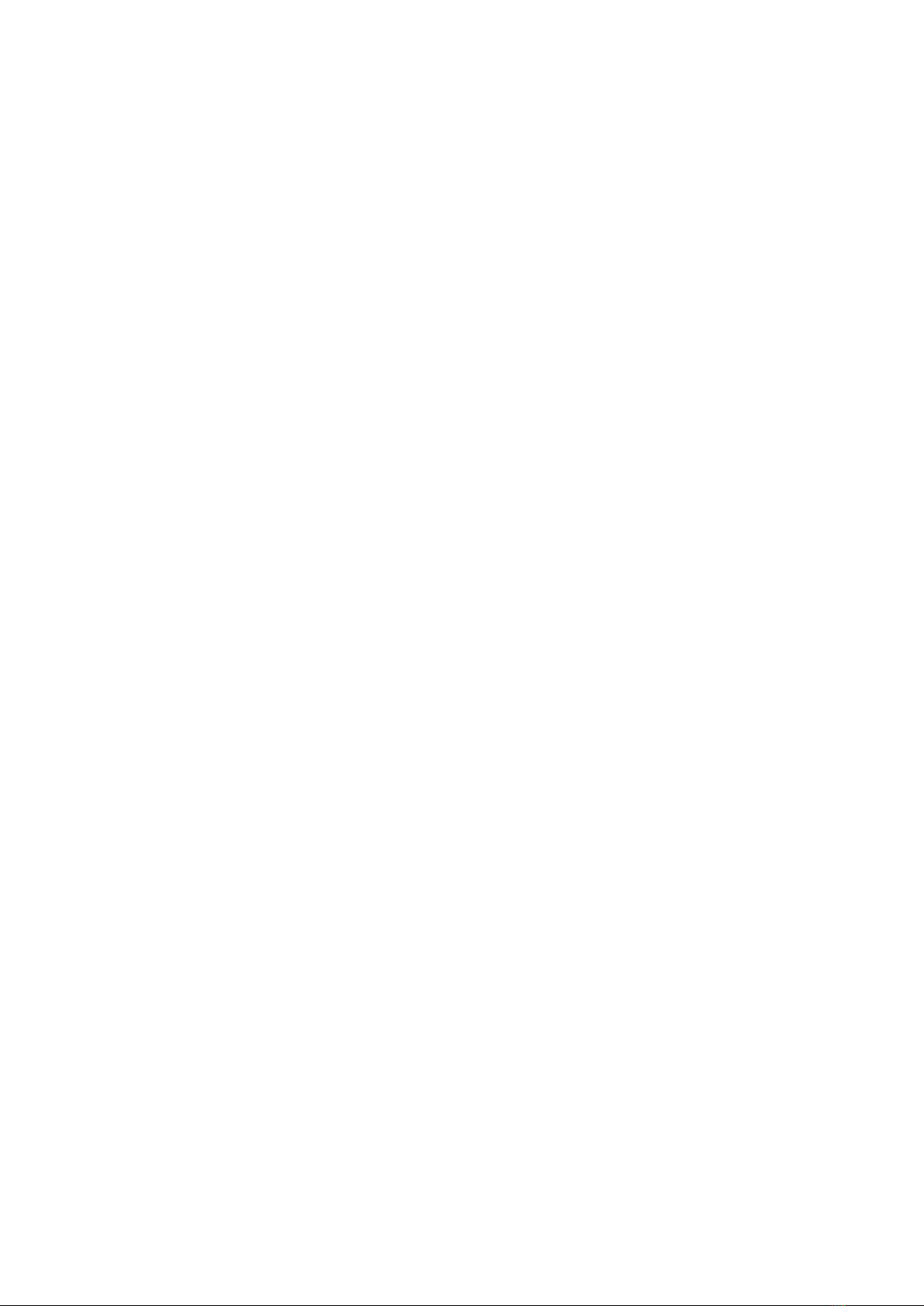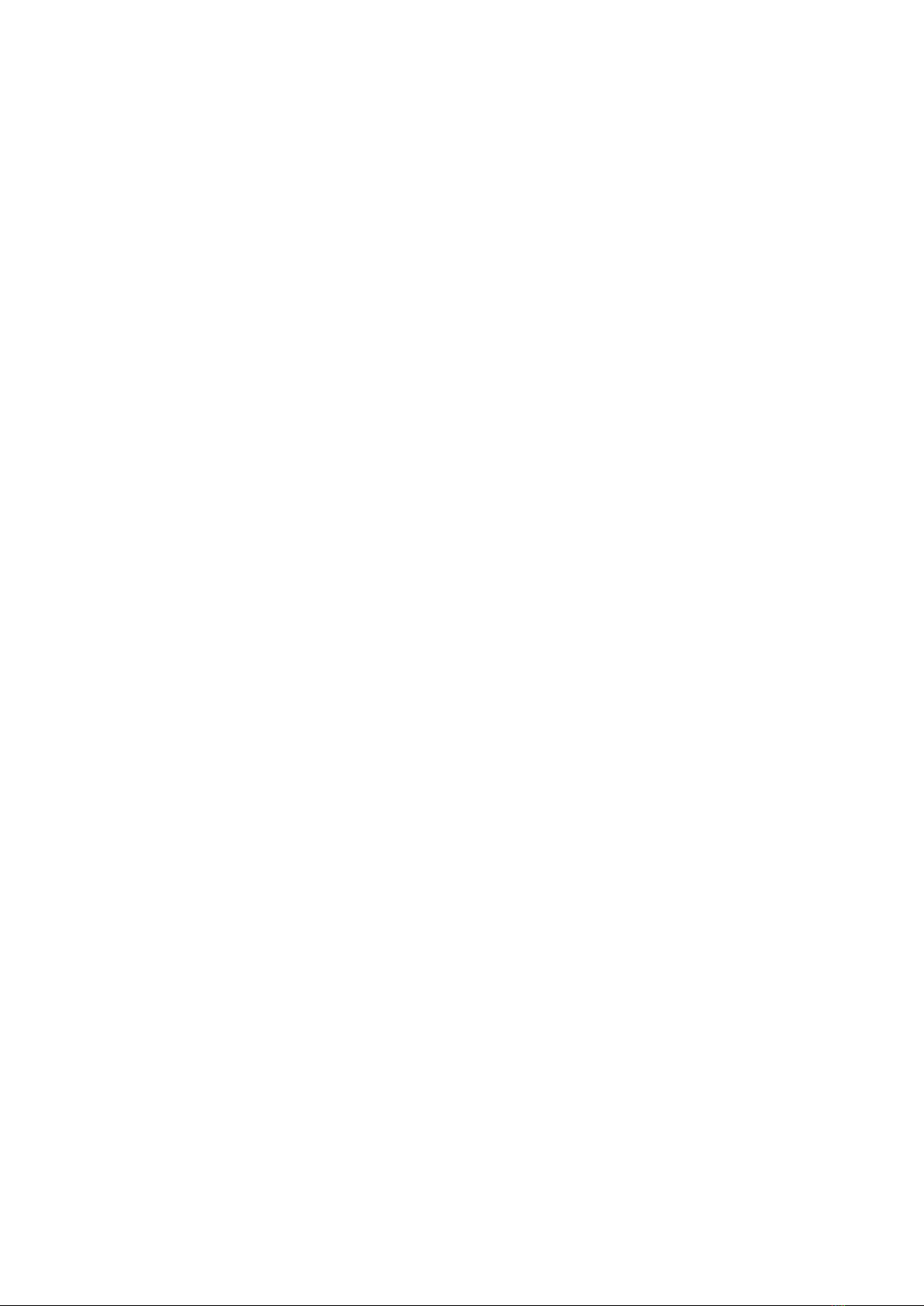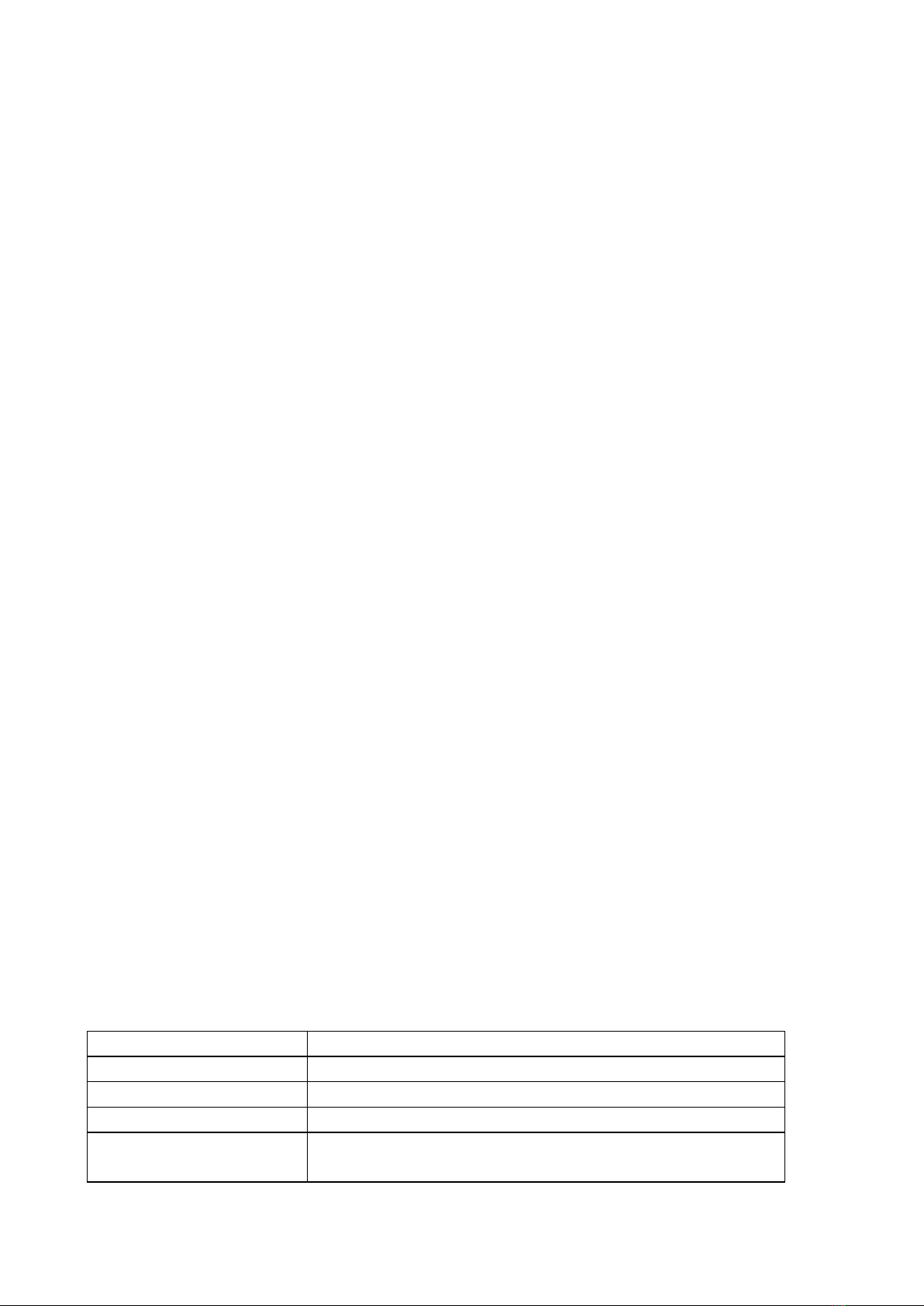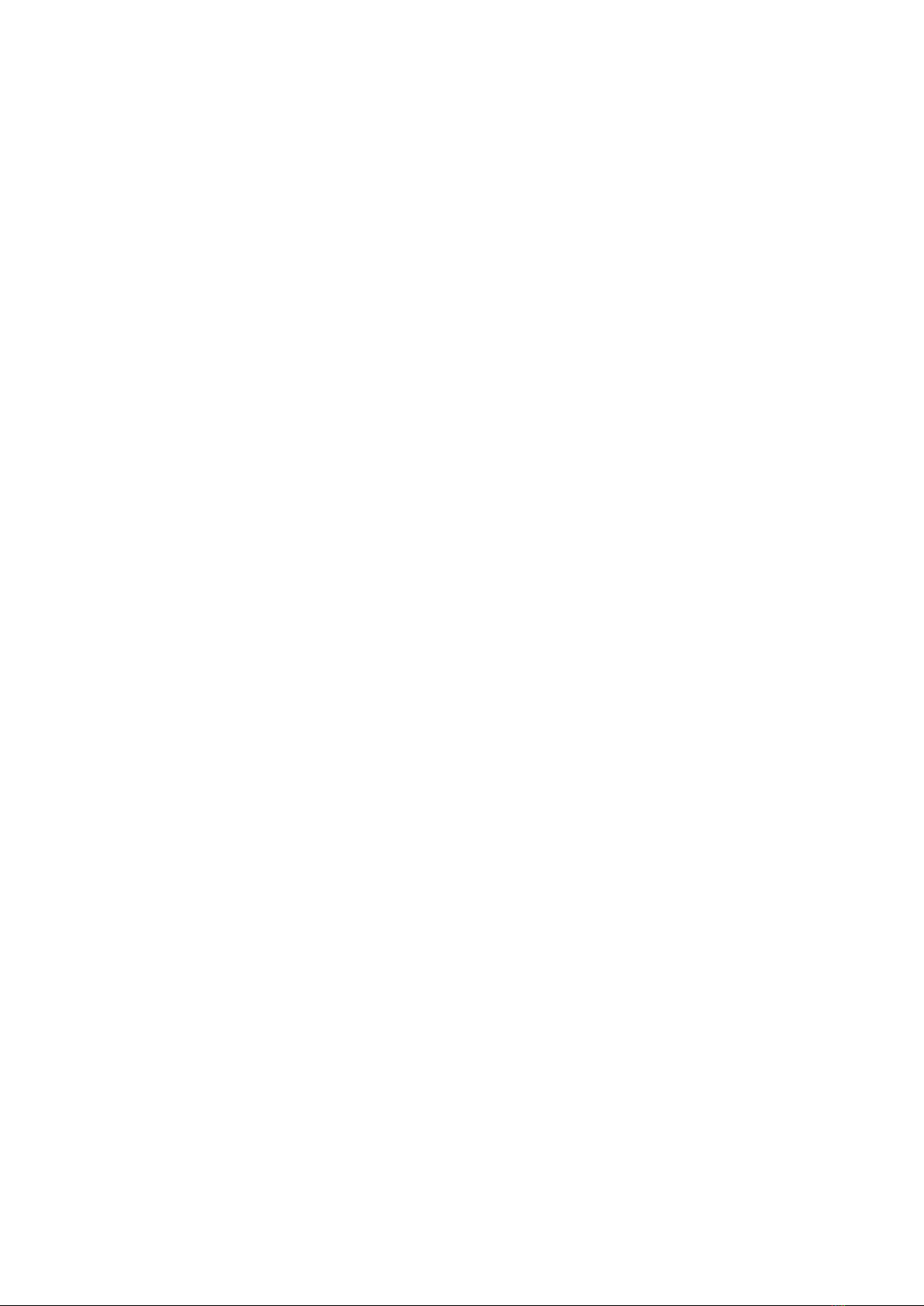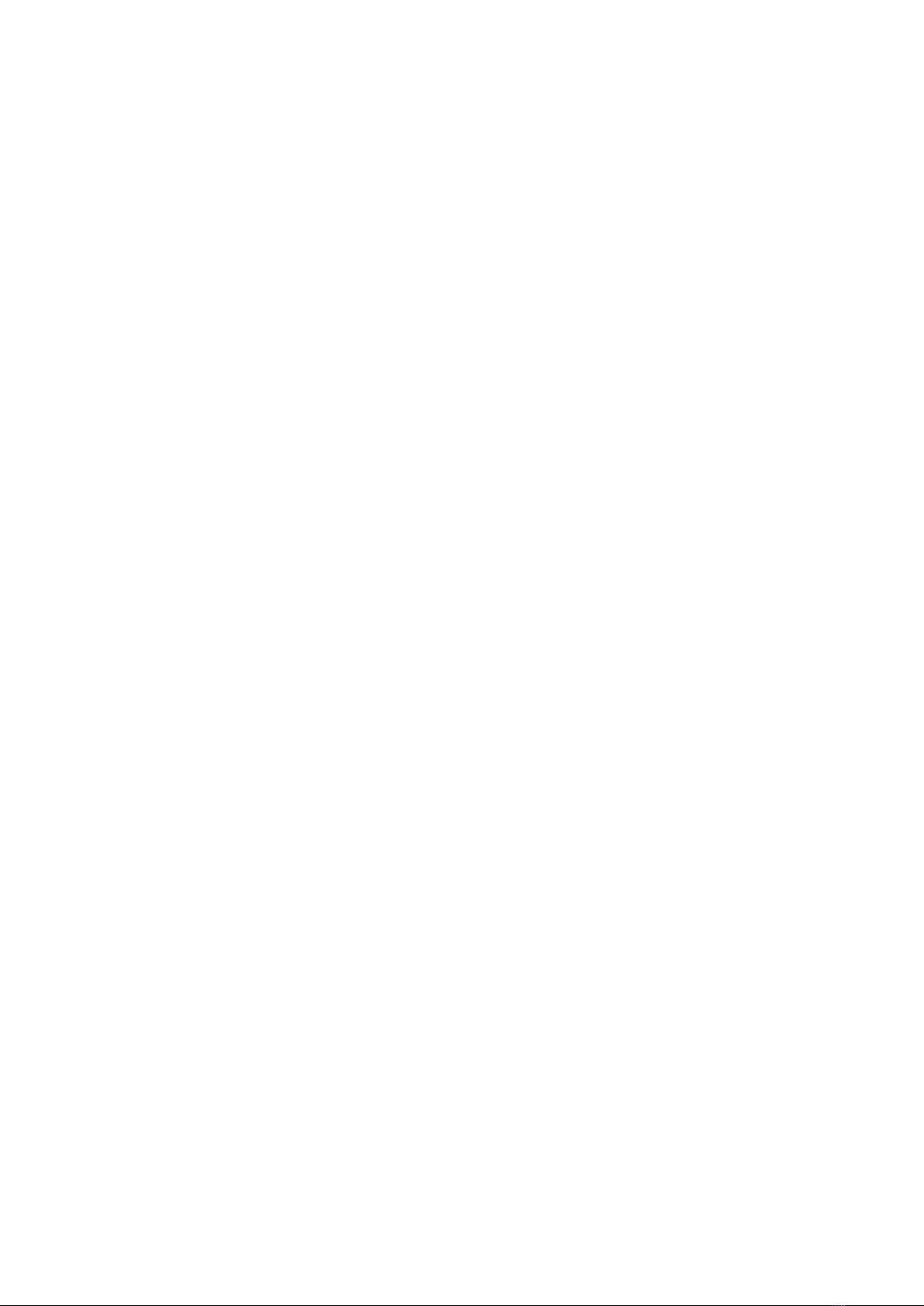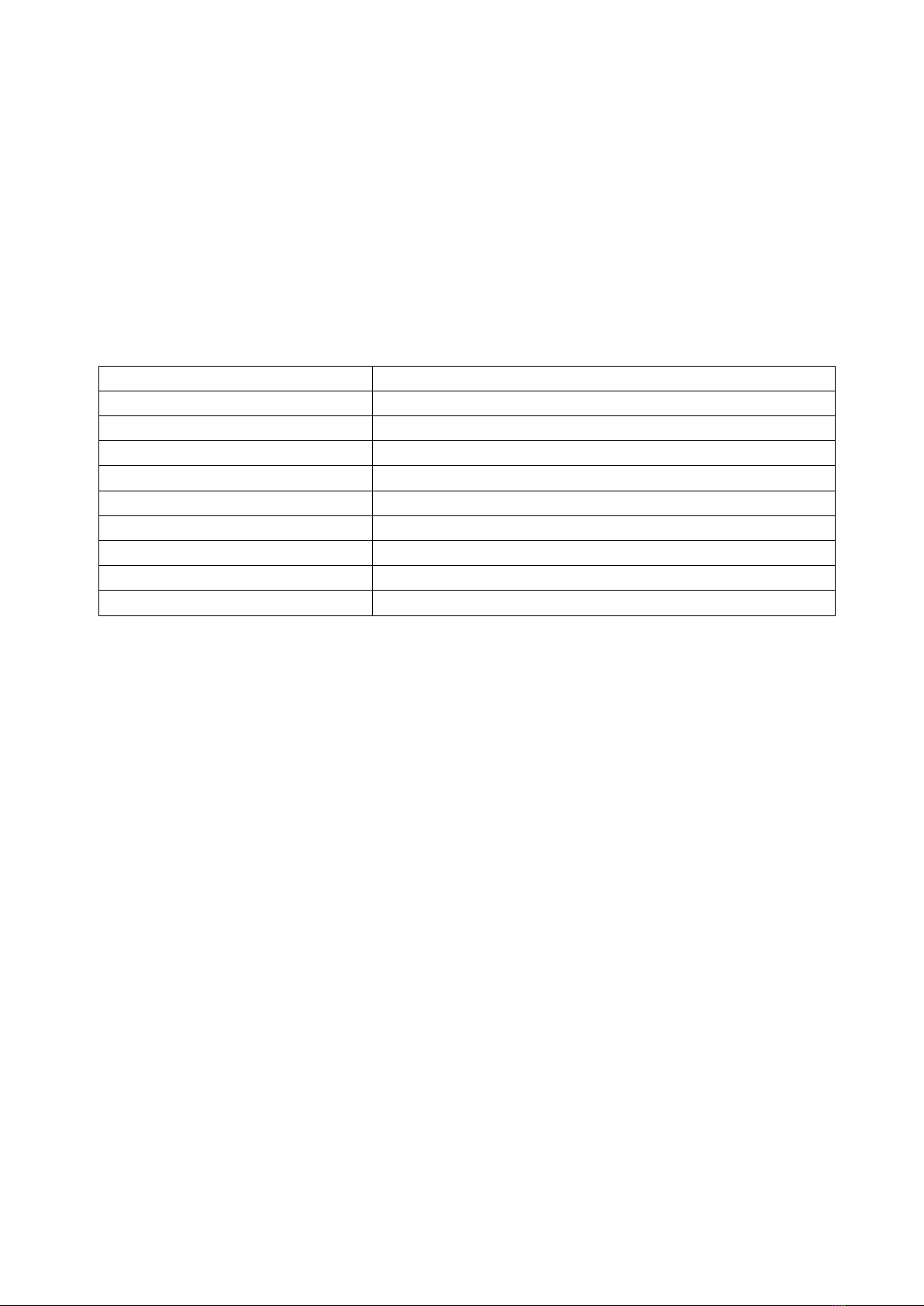2. Tap Add accounts in Profile page and choose Strava /Apple health/Google fit to add
Why is Amazfit Band 5 running out of battery power fast?
Amazfit Band 5 battery life is 15 days (assuming 30 minutes for automatically heart rate detection, 100 notifications,
30 wrist lifts, and 5 minutes of other operations every day. 30 minutes of running every three days)
The most power-consuming functions of the Amazfit Band 5 include motor vibration, and the light of the screen. If
you often run for exercises, receive pushed messages frequently, use instant scalping band face, or set a much too
long screen-on duration, then it's normal that your band runs out of battery power fast. If you don't use these
functions often, fully charge your band turn on Do Not Disturb mode, set the brightness of the band to the lowest
level, turn off the Bluetooth, set your band to the default band face, and then observe the power consumption after
placing it still for 24 hours. If the power consumption is over 2% please submit your feedback to help us analyze
and locate the issue.
Why won't my Amazfit Band 5 vibrate?
First, confirm whether you've turned on the Do Not Disturb mode, and if so, please turn it off.
If not, please try setting several alarms, and when it's time for the alarm to ring, please confirm whether the band
shows a screen on which the alarm rings but the band doesn't vibrate. If that's the case, it will be difficult for us to
determine it online. Please send your band back to us for analysis.
How do I measure my heart rate?
Swipe up on the band face to open heart rate, it will automatically measure your heart rate. During measurement, it's
required to properly wear the band and keep the back of the band fairly close to your skin until the band can measure
a stable heart rate.
What are DND mode, Smart DND mode and Custom DND?
Turn on DND: Once turned on, the band will no longer vibrate when notifications and incoming call reminders are
received from your mobile phone. Tap again to disable DND mode.
Custom DND: You can customize the time period during which DND mode is automatically turned on or off.
Smart DND: After you fall asleep with the band, the band will automatically turn on DND mode.
How are the heart rate zones divided while running with the band?
The heart rate zones of the band can be divided into Relaxed, Light, Intensive, Aerobic, Anaerobic, VO2 max.
For example, if a user is 25 years old, the maximum heart rate = 220 - current age = 220 - 25 = 195, and if the heart
rate value measured by the band lies between 50% - 60% of the maximum heart rate, the band will take it as the light
zone. If it lies between 60% - 70%, it's the intensive zone, and so forth, and this is the way we determine how to
divide the zones.
Remarks: There is no lock screen interface for Amazfit Band 5 during running, and you may light it up by raising
your wrist during the running process, and if you lower your arm, the screen will go out immediately.
How do I set the DND mode on my band?
DND mode needs to be set on the band. How to set: Pull down on the band, tap More ➡DND on the bottom to set