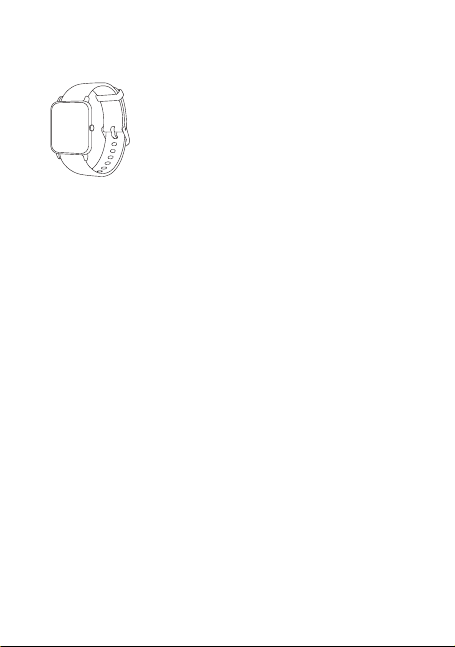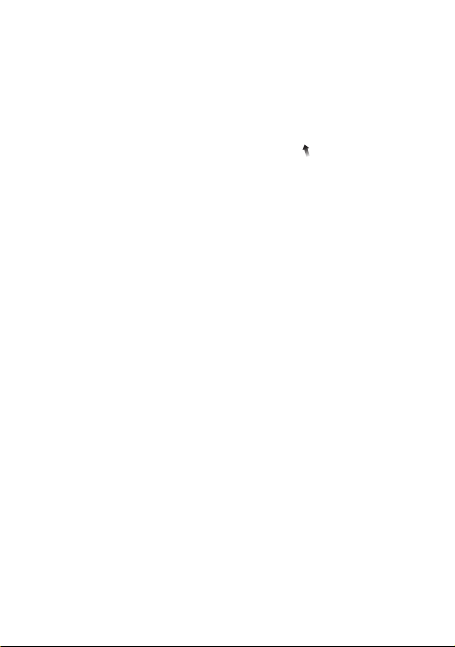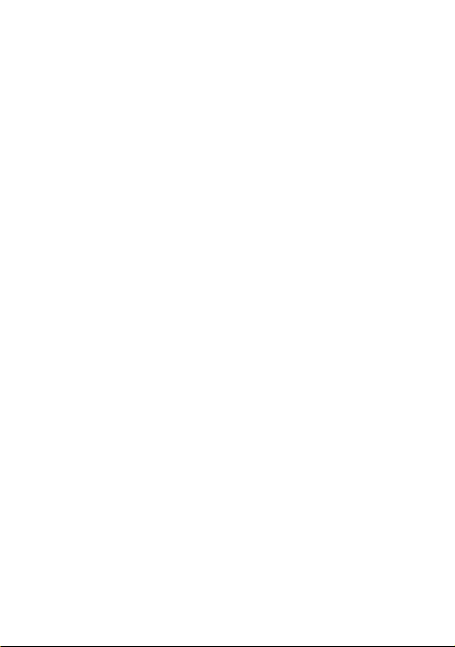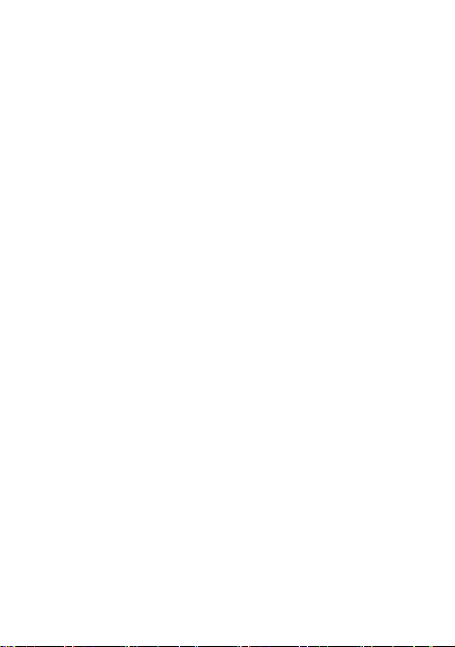Amazfit Bip U Pro User manual
Other Amazfit Watch manuals
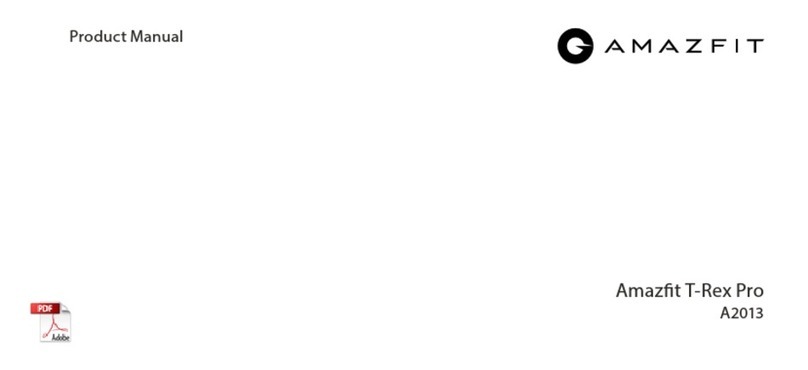
Amazfit
Amazfit T-Rex Pro A2013 User manual

Amazfit
Amazfit Bip Pro 3 User manual

Amazfit
Amazfit BALANCE User manual

Amazfit
Amazfit T-Rex Ultra User manual

Amazfit
Amazfit Bip User manual

Amazfit
Amazfit Bip U User manual

Amazfit
Amazfit Neo User manual
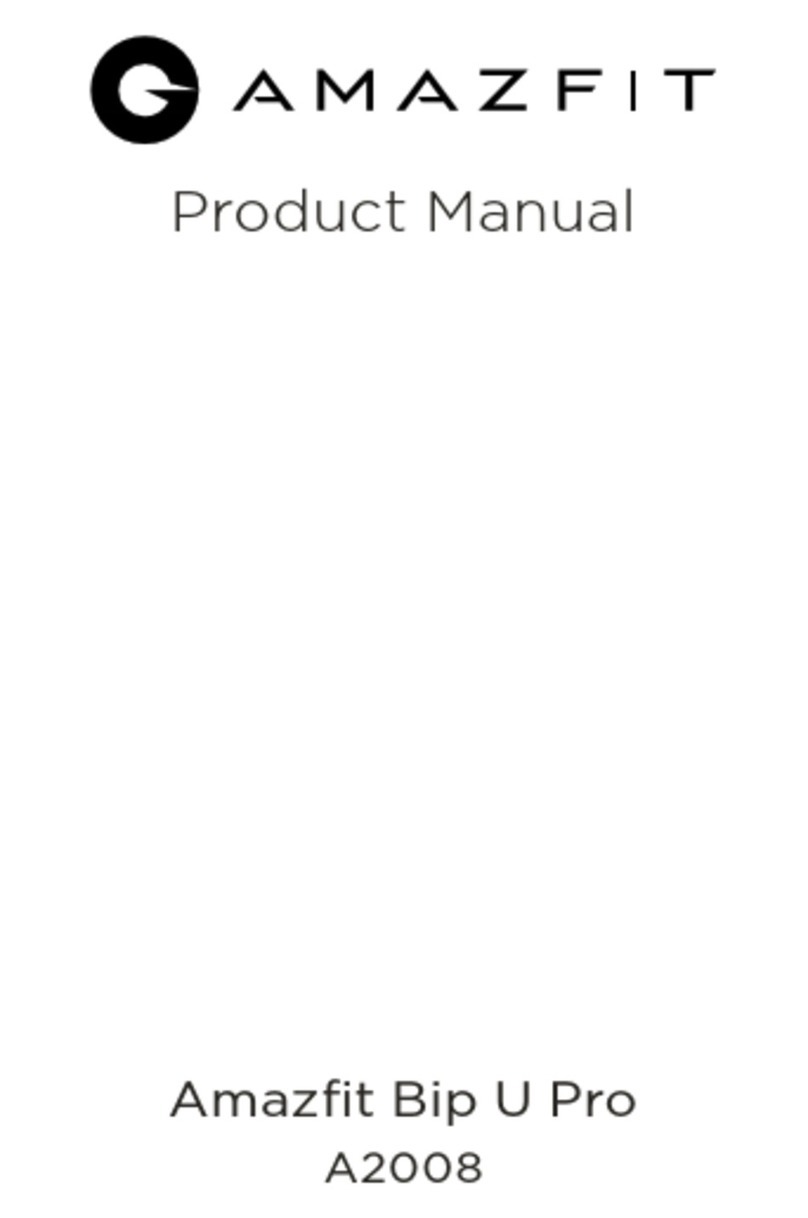
Amazfit
Amazfit A2008 User manual

Amazfit
Amazfit Verge User manual

Amazfit
Amazfit X User manual
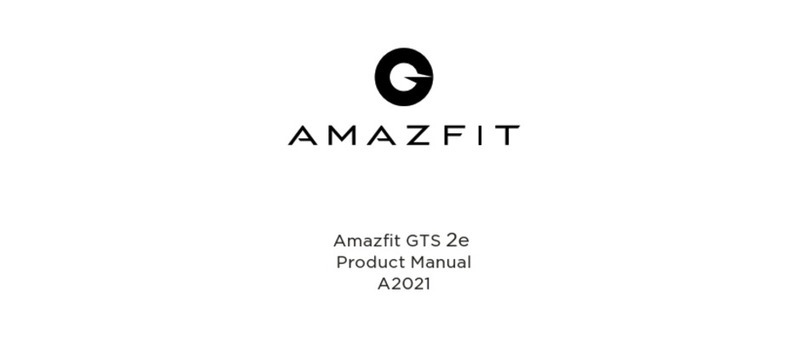
Amazfit
Amazfit GTS 2e User manual

Amazfit
Amazfit Bip 3 A2172 User manual

Amazfit
Amazfit GTR User manual

Amazfit
Amazfit GTS 4 mini User manual

Amazfit
Amazfit Neo User manual

Amazfit
Amazfit GTR 4 User manual

Amazfit
Amazfit Stratos User manual

Amazfit
Amazfit T-Rex User manual

Amazfit
Amazfit GTS 2 mini User manual

Amazfit
Amazfit T-Rex Pro User manual
Popular Watch manuals by other brands

Casio
Casio QW 5513 Operation guide

Piaget
Piaget 560P Instructions for use

Armitron
Armitron pro sport MD0346 instruction manual

West Marine
West Marine BlackTip 13411293 Instruction Booklet and Care Guide

Jaeger-leCoultre
Jaeger-leCoultre HYBRIS MECHANICA CALIBRE 184 manual

FOREVER
FOREVER iGO PRO JW-200 user manual