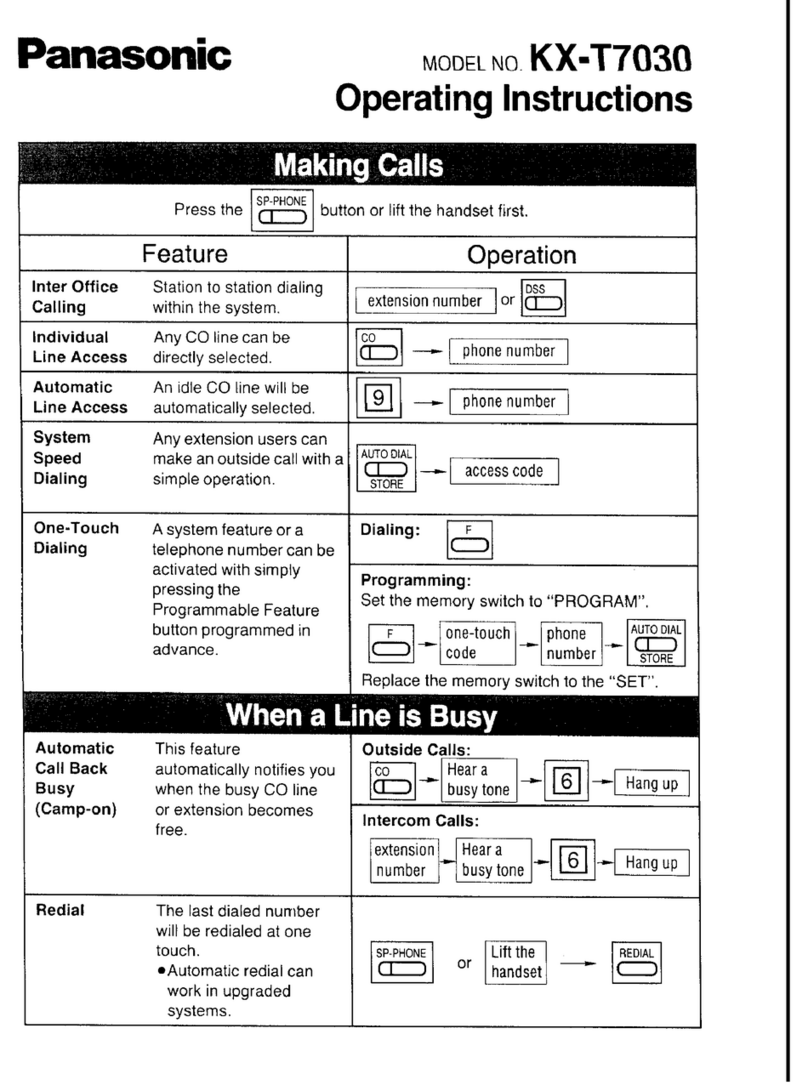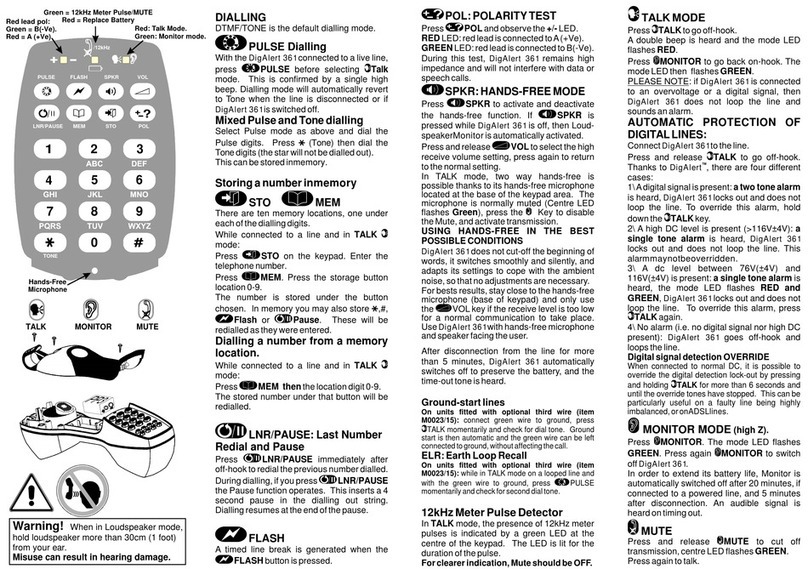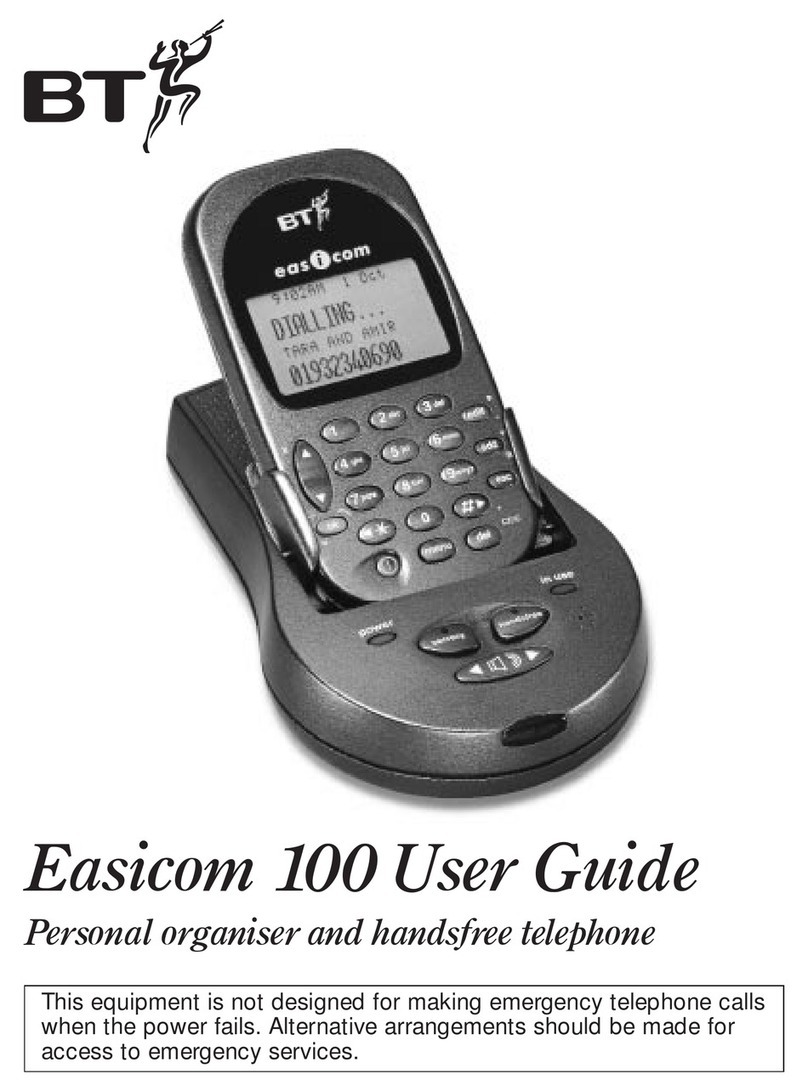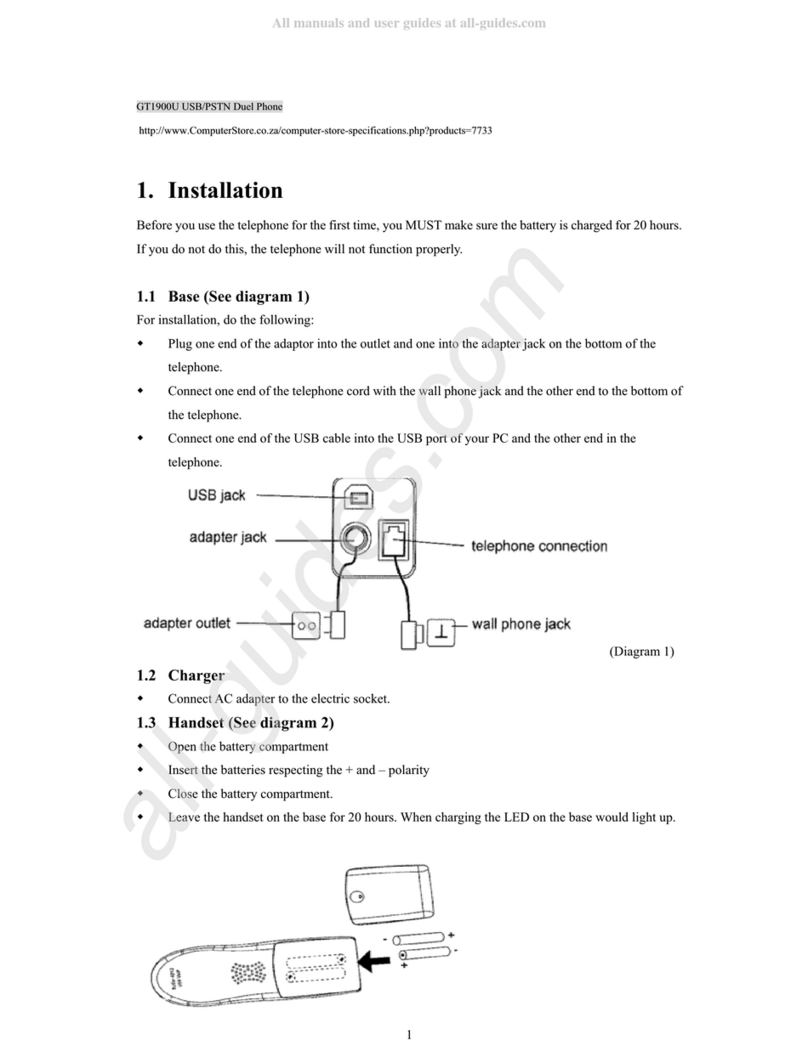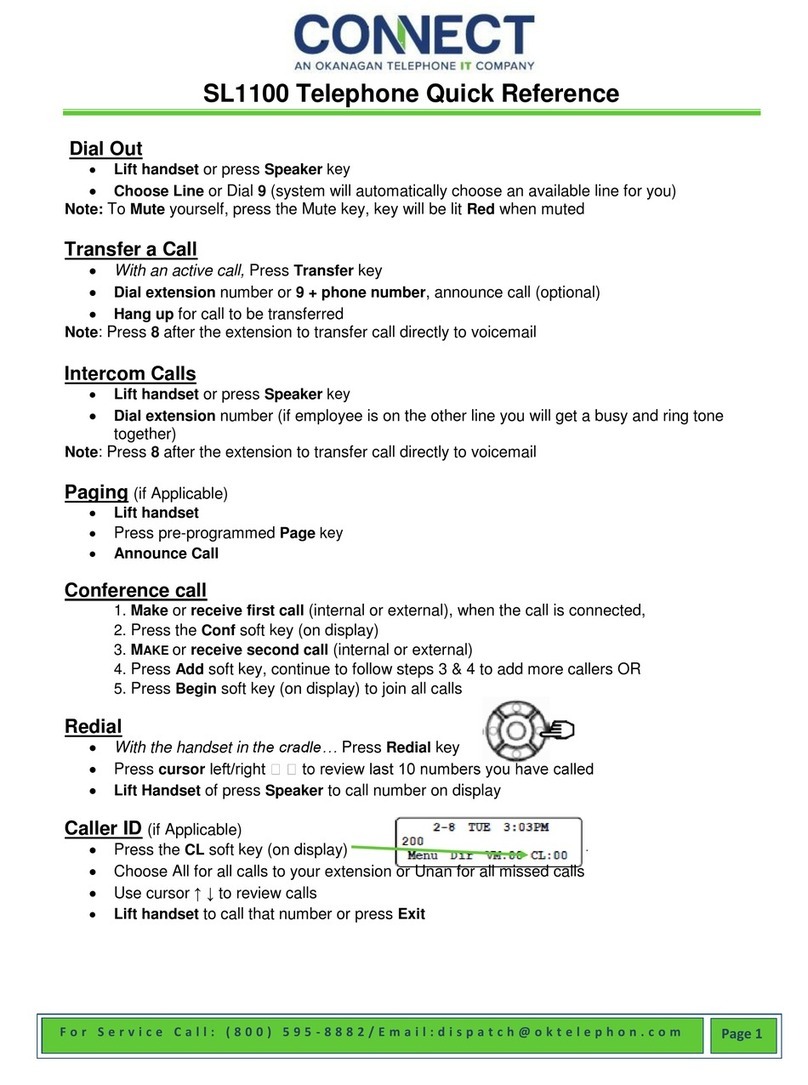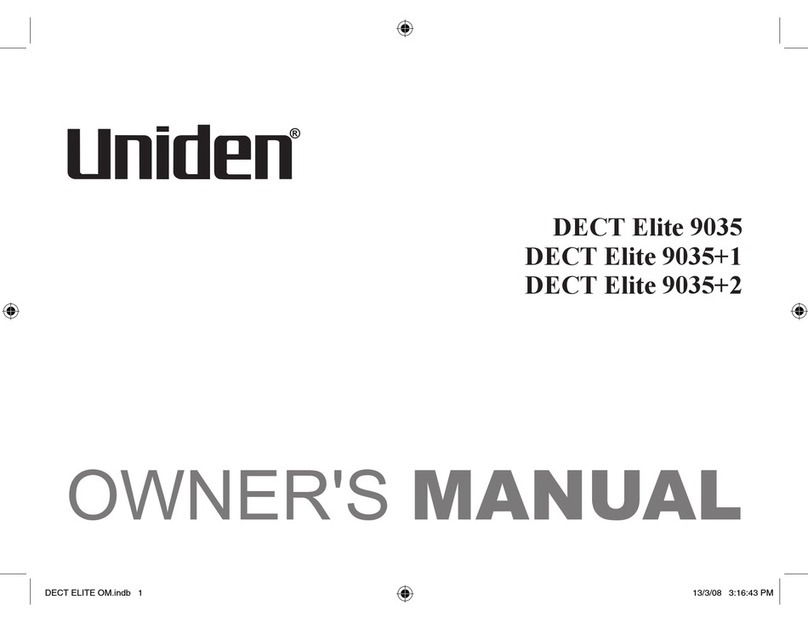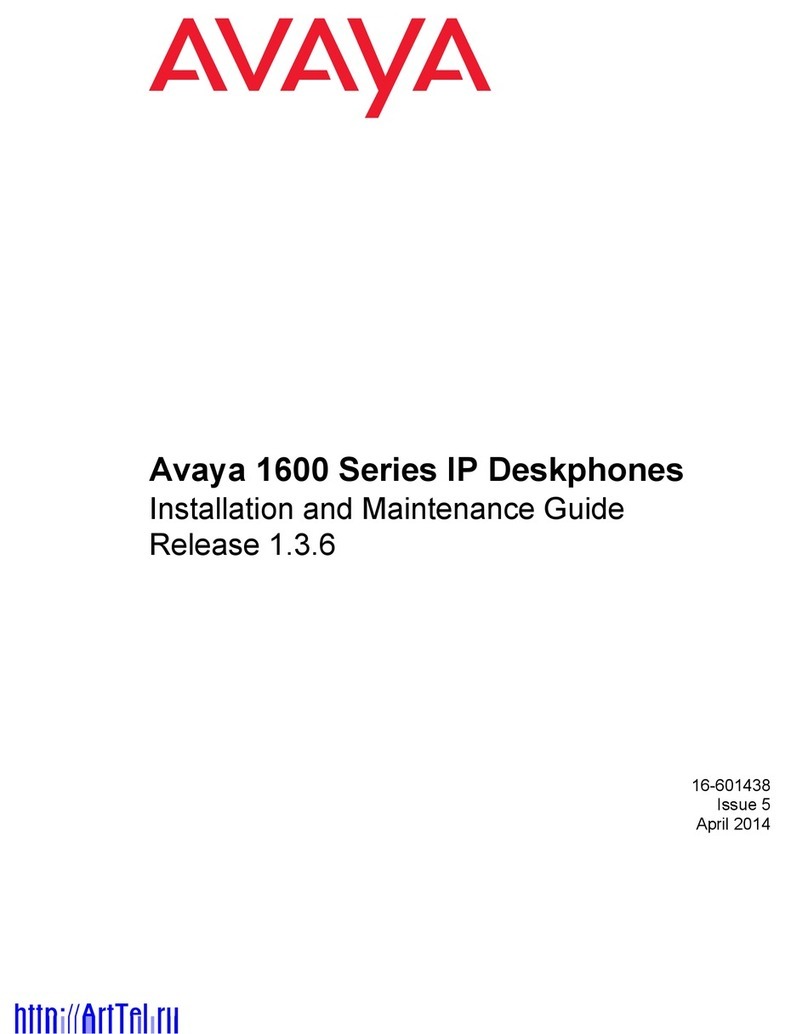AmazonBasics B07PGK776D User manual

B07PGK776D, B07PJT9PC2, B07PHP4ZYC, B07PJTJ452,
B07PKVT8WQ, B07PKWPH5X, B07PGJR7LW, B07PJSZTJT,
B07PGJTRSJ, B07PGJR7MG, B07PDGMMFD, B07PHNQQR4
DECT Home Telephone With Answering Machine
Téléphone sans Fil avec Répondeur
DECT-Telefon mit Anrufbeantworter
Telefono Fisso DECT con Segreteria Telefonica
Teléfono DECT Doméstico con Contestador Automático
DECT Huistelefoon met Antwoordapparaat
+
−
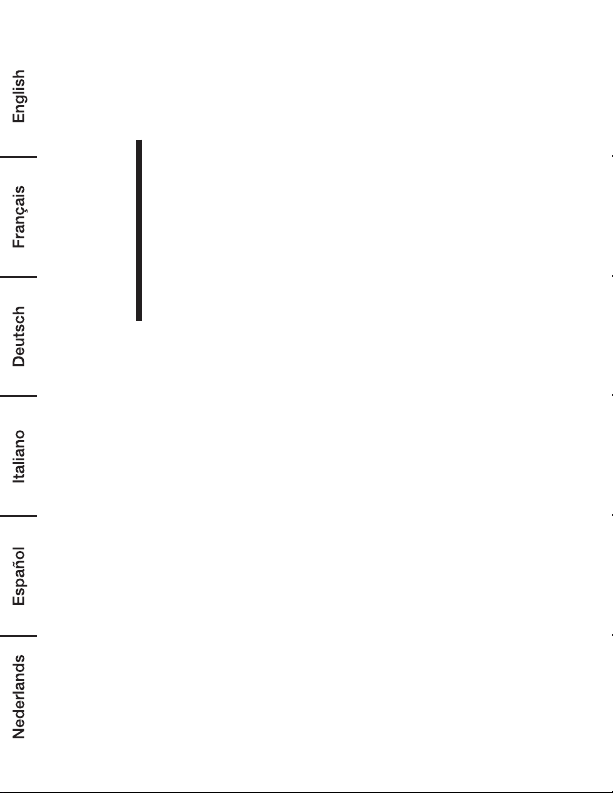
English ...................................... 3
Français .................................. 36
Deutsch................................... 69
Italiano.................................. 103
Español................................. 136
Nederlands............................ 169

3
Welcome Guide •English
Contents:
Before getting started, ensure the package contains the following components:
• 1Handset
• 1Base station
• 1Mains adaptor
• 1Telephone line cord
• 2 AAA NiMH rechargeable batteries
• User’s manual
If you have purchased a Twin, Triple or Quad system, you will also have the
corresponding extra handset(s) and batteries, a charging pod and a battery
compartment cover for each extra handset.
IMPORTANT SAFEGUARDS
Read these instructions carefully and retain them for future use. If this product is passed
to a third party, then these instructions must be included.
When using electrical devices, basic safety precautions should always be followed to reduce the
risk of fire, electric shock, and/or injury to persons including the following:
• Read and understand all the instructions.
• Follow all warnings and instructions marked on the product.
• Unplug this product from the mains socket before cleaning. Do not use liquid cleaners or
aerosol cleaners. Use a damp cloth for cleaning.
• Keep this product away from hot, humid conditions or strong sunlight, and don’t let it get wet
or use it near water (for example, near a bath tub, kitchen sink, or swimming pool).
• Do not overload wall outlets and extension cords as this can result in the risk of fire or electric
shock.
• Unplug this product from the mains socket and obtain the service of our Repair Centre under
the following conditions:
–When the mains cord or plug is damaged or frayed.
–If the product fails to operate normally despite following the operating instructions.
–If the product has been dropped and the cabinet has been damaged.
–If the product exhibits a distinct change in performance.
• Never use your phone outdoors during a thunderstorm. Unplug the base from the telephone
line and the mains socket when there are storms in your area. Damage caused by lightning is
not covered by the guarantee.
• Do not use the telephone to report a gas leak in the vicinity of the leak.
NOTICE

4
• Use only the supplied NiMH (Nickel Metal Hydride) batteries that came with your phone or
an authorised replacement recommended by the manufacturer. There is a risk of explosion if
you replace the battery with an incorrect battery type. The use of other battery types or non-
rechargeable batteries/primary cells can be hazardous. They may cause interference and/or
damage to the unit or surroundings. The manufacturer will not be held liable for damage arising
from such non-compliance.
• Do not use third-party charging pods. Damage may be caused to the batteries.
• Please ensure that the batteries are inserted with correct polarity.
• Dispose of batteries safely. Do not burn, immerse in water, disassemble, or puncture the
batteries.
Handset & Base Connection
• When purchased, all handsets are pre-registered to the base unit and should link to it when
they are powered up.
• To use your cordless handset and base unit together, you must be able to establish a radio link
between them. The signal between the handset and the base unit is in accordance with the
normal standards for a DECT phone: Maximum range up to 300metres outdoors or 50metres
indoors. Be aware that:
–Large metal objects, such as refrigerators, mirrors or filing cabinets, between the handset
and the base unit may block the radio signal.
–Solid structures, such as walls, may reduce the signal strength.
–Electrical equipment may cause interference and/or affect the range.
• Do not place the base unit close to another telephone, TV or audio equipment – it may cause
interference.
• Putting the base unit as high as possible ensures the best signal.
• If the sound in the earpiece becomes faint or distorted during a call, you may be going out of
range of the base unit. Move nearer to the base unit within 20seconds; otherwise the call may
be lost.
Battery Warnings
• Do not mix old and new batteries or batteries of different types or brands.
• Exhausted batteries should be immediately removed from the product and properly disposed.
• Keep batteries out of the reach of children.
• Do not dispose of batteries in fire.
• Remove batteries from product if it is not to be used for an extended period of time unless it is
for emergency purposes.
• If the battery leaks, avoid contact with skin and eyes. Rinse affected areas immediately with
plenty of clean water, then consult a doctor.
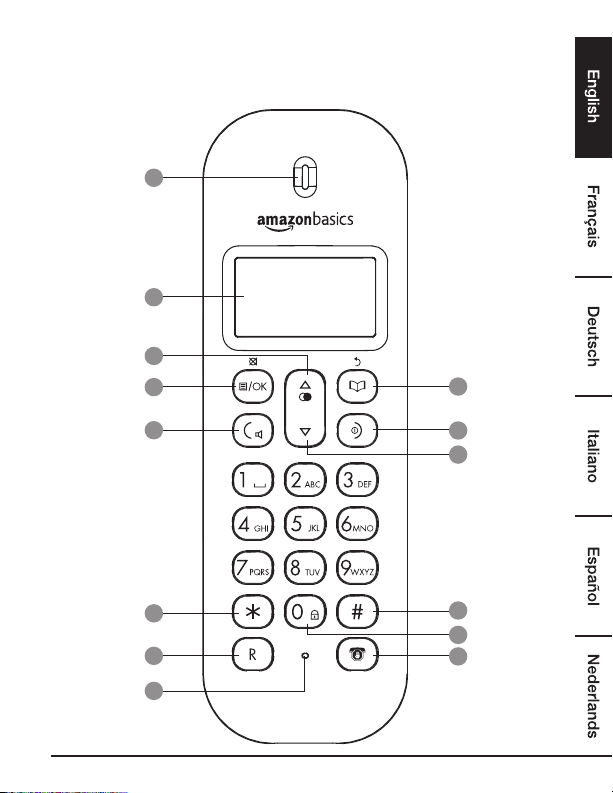
5
Getting to Know Your Phone
Handset Overview
1
2
3
4
5
6
7
8
9
10
11
12
13
14

6
1Earpiece
2Display
See page 10for an overview of the display icons.
3
Up / Redial
During a call, press to increase the earpiece volume.
When the phone is ringing, press to increase the handset ringer volume.
Press to scroll through the menu options, redial list, calls list and phone
book entries.
In standby mode, press to open the redial list.
4
Menu/OK/Mute
Press to open the menu.
Press to select menu options and to confirm a displayed option.
During a call, press to turn mute on/off.
5
Talk/Hands-free
Press to make and receive calls. Press to switch hands-free on/off during
a call.
6
*/Pulse to Tone dialling/Intercom
Dial a star.
During a call, press to switch from pulse dialling to tone dialling.
Press and hold to make internal calls and transfer calls to other handsets
registered to the base.
7Recall
Use with switchboard/PABX services and some network services.
8Microphone
9
Phonebook/Delete/Back
In standby mode, press to open the phone book menu.
In editing mode, press to delete characters and digits.
Go back to the previous menu level.

7
10
End Call/Exit/Handset on/off
Press to end a call.
When viewing the redial / calls list / phone book or when in the menu,
press to exit and return to standby.
Press and hold for 5seconds to switch the handset on/off.
11
Down/Calls list
During a call, press to decrease the earpiece volume.
When the phone is ringing, press to decrease the handset ringer volume.
Press to scroll through the menu options, redial list, calls list and phone
book entries.
In standby mode, press to open the calls list.
12
#/Pause
Dial a #.
Press and hold to enter a pause
(P) when pre-dialling or storing numbers.
13 Keypad lock
Press and hold to lock and unlock the keypad.
14
Do Not Disturb
Press to automatically turn on Do Not Disturb.
Press and hold to enter the call block menu.
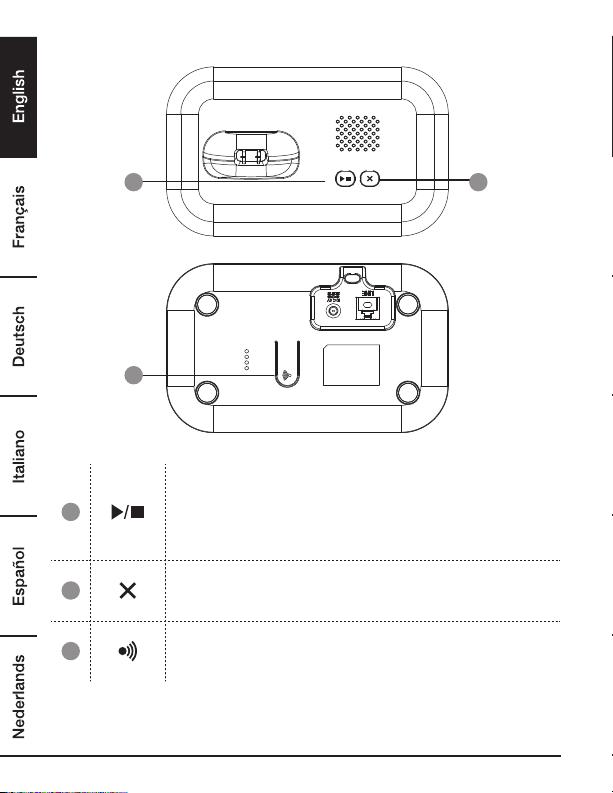
8
Base Station Overview
1
3
2
1
Play / New message indicator / Stop
Press to play recorded messages.
On when the answering machine is on. Flashes when there are new
messages. Flashes when there is an incoming call.
Press to stop message playback.
2
Delete
Press to delete recorded messages during playback.
In standby, press and hold to delete all old messages.
3
Page
In standby mode, press to ring the handset(s).
Press and hold to enter registration mode when registering handsets.
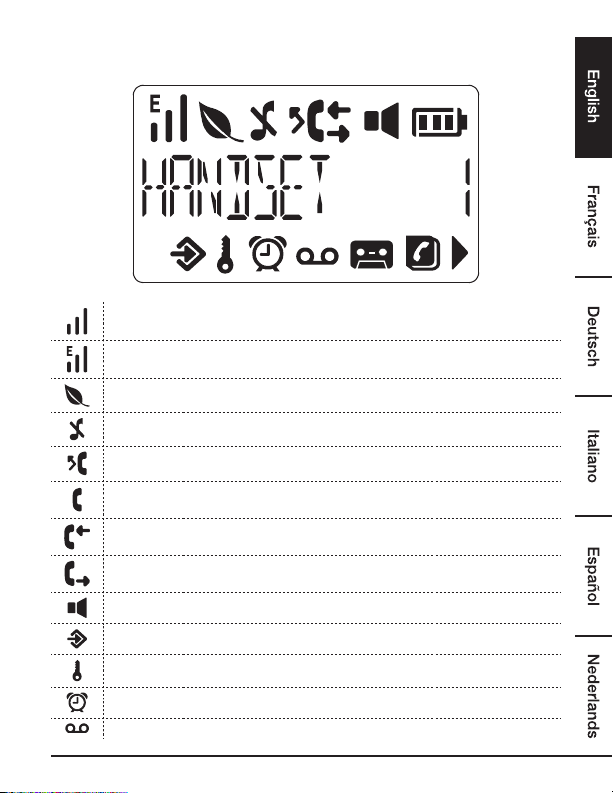
9
Handset LCD Display Icons and Symbols
The LCD display gives you information on the current status of the telephone.
Signal icon
Eco mode is ON
Eco plus is ON
Handset ringer is off
Indicates a missed call
Steady when making an outgoing call
Flashes to indicate an incoming or internal call
Indicates an incoming call when viewing the calls list
Indicates an outgoing call when viewing the redial list
Hands-free is on
Menu is open
Keypad is locked
Alarm is set
Indicates when any block mode is turned on.
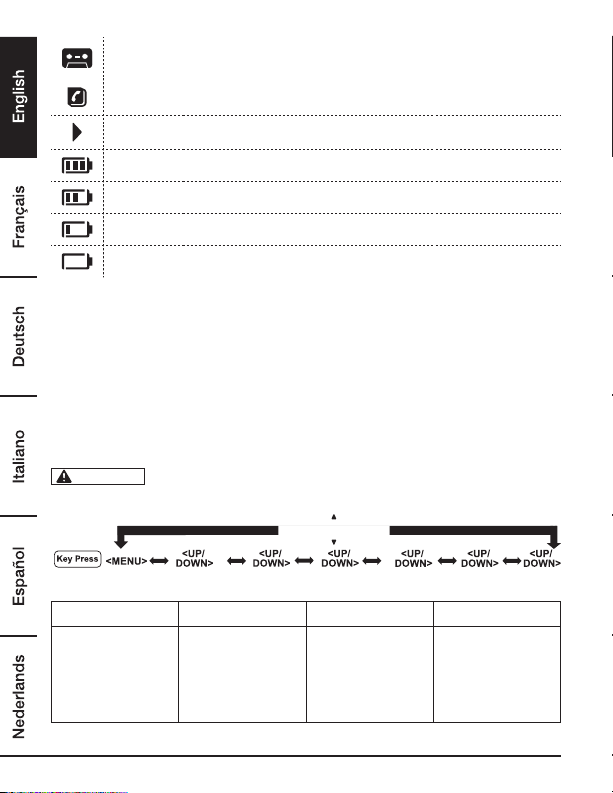
10
Indicates new voicemail messages received
Off when there are no voicemail messages
Phone book is opened
More text after
Battery is fully charged
Battery is partially charged
Battery is running low
Flashes when battery is almost fully discharged
Menu Structure
The phone has an easy-to-use menu system. Each menu has a list of options, which can be seen
on the menu map on the following page. When the handset is switched on and in standby:
1. Press Menu to open the main menu.
2. Then use the Up or Down buttons to scroll through the available options.
3. Press Menu to select an option.
To return to the previous menu level, press Phonebook. To exit the menu and return to standby,
press End call.
If no buttons are pressed for 30seconds, the handset returns to standby
automatically.
CALLS REDIAL
MAIN MENU PHONEBOOK CALL BLOCKER CLOCK/ALARM
SUBMENU - VIEW
- ADD NEW
- EDIT
- DELETE*
- DELETE ALL*
- BY CALL TYPE
- BY NUMBER
- DATE & TIME
- SET ALARM
NOTICE

11
PERSONAL SET ADVANCED SET ANS. MACHINE
- HANDSET TONE
- RING VOLUME
- RING MELODY
- KEY TONE
- BASE TONE
- RING VOLUME
- RING MELODY
- HANDSET NAME
- AUTO ANSWER
- LANGUAGE
- DONOTDISTURB
- ECO MODE
- ECO PLUS
- AUTO PREFIX
- RECALL TIME
- DIAL MODE
- CHANGE PIN
- REGISTER
- UNREGISTER
- RESET
- PLAY
- DELETE ALL
- RECORD MEMO
- OGM SETTING
- ANSWER MODE
- RING DELAY
- REMOTE ACC.
The dial mode is based on the country version; for some countries it will not
show in the menu and is preset to tone dialling.
*Only available if a phone book entry is stored.
Installing Your Phone
Connecting the Base Station
1. Plug the mains cable and telephone line cord into their
corresponding sockets in the back of the base station.
2.
Plug the mains adaptor into a 100 - 240VAC, 50-60Hz mains
outlet, and the telephone line cord into a telephone line socket.
Always use the cables provided in the
box. Use only the supplied adaptor, as others may damage
the unit.
Place the base unit within easy reach of
the mains outlet. Never try to lengthen the mains cable.
The base station needs mains supply for normal operation,
and the cordless handsets will not work without it.
NOTICE
WARNING
NOTICE
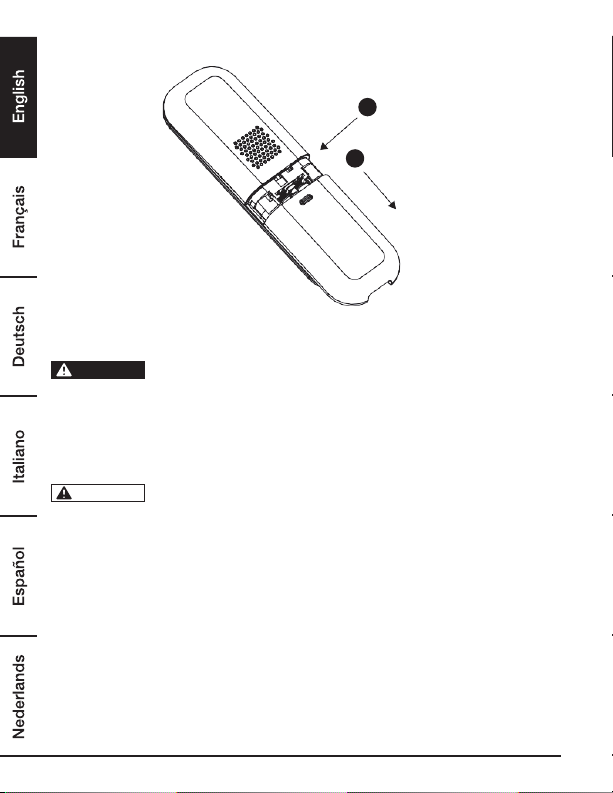
12
Installing and Charging the Handset Rechargeable Batteries
1Press down
2Slide
1. Slide the cover down off the battery compartment in the back of the handset.
2. Insert the 2supplied batteries into the battery compartment, observing correct polarity.
Use only the supplied NiMH rechargeable batteries.
3. Slide the battery cover back over the battery compartment until it clicks into place.
4. Place the handset on the base and charge for 15hours before using the handset for the first
time.
–The handset will give a double beep when it is properly placed on the base to indicate
charging.
The handset may become warm when the batteries are being charged or
during prolonged periods of use. This is normal and does not indicate a fault.
WARNING
NOTICE
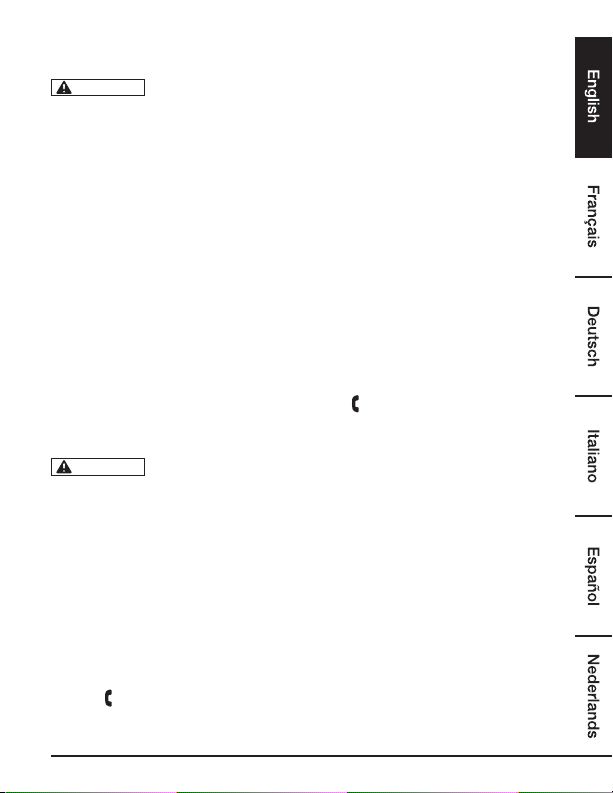
13
Operation
The handset will automatically time the duration of all external calls. The call
timer will display after the first 10seconds of the call. When the call ends, the
total duration of the call time flashes for 3seconds.
Switch the handset on/off
Press and hold End Call to switch the handset off. Press to turn the handset on.
Calls
Make a call
1. Press Talk.
2. When there is a the dial tone, dial the number.
Preparatory dialling
1. Dial the number first. If a mistake is made, press Phonebook to delete the last digit.
2. Press Talk to dial.
End a call
Press End Call, or place the handset back on the base or charger.
Receive a call
When an external call is received, the phone rings and the icon flashes on the display.
1. Press Talk to answer the call, or if Auto Answer is set to On, simply lift up the handset to answer
the call.
To answer calls by pressing Talk even when the handset is lifted, switch Auto
Answer off, see page 24.
Adjust the earpiece volume
During a call, press Up or Down to increase or decrease the volume.
Mute
The handset can be muted so that a conversation can be held without the caller hearing.
1. During a call, Press Menu. The display shows «MUTE ON» and the caller cannot hear.
2. Press Menu again to resume the call.
Intercom
Make an internal call
If more than one handset is registered to the base, internal calls can be made between two
handsets. Icon flashes and the display shows the handset number you are calling.
1. If only 2handsets are registered to the base, press and hold *and the other handset rings
automatically.
NOTICE
NOTICE
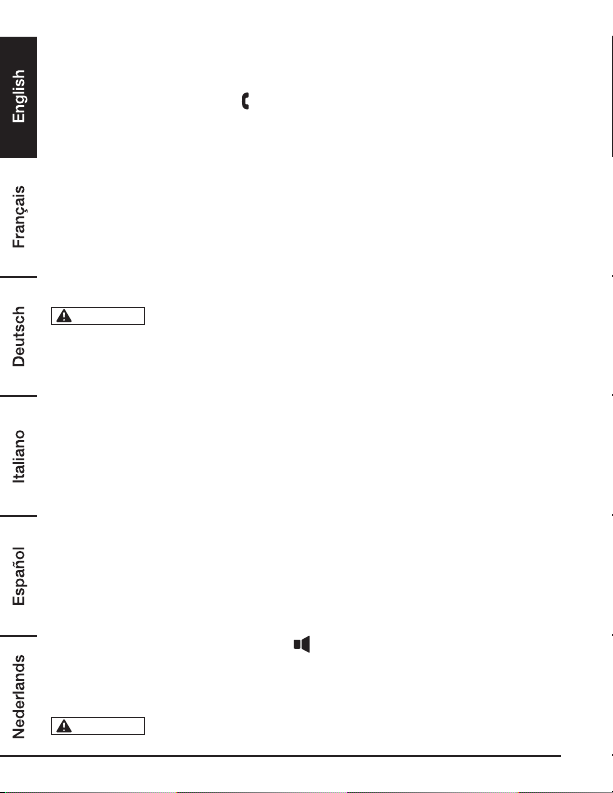
14
2. If more than 2handsets are registered to the base, press and hold *and scroll Down to the
handset that is to be called and press Talk.
Receive an internal call
When an internal call is received, the icon flashes and the handset number that is calling is
displayed.
1. Press Talk to answer the call.
Transfer a call
To transfer an external call to another handset registered to the base.
During an external call:
1. If only 2handsets are registered to the base, press and hold *and the other handset rings
automatically.
2. If more than 2handsets are registered to the base, press and hold *and scroll Down to the
handset that is to be called and press Talk.
3. When the other handset answers, press End Call to complete the transfer.
If there is no answer from the other handset, press and hold *to return to the
external caller. The external call resumes automatically after 60seconds if there
is no answer.
3-way conference call
To hold a 3-way conference call between 2internal callers and 1external caller. During a call with
an external caller:
1. If only 2handsets are registered to the base, press and hold *and the other handset rings
automatically.
2. If more than 2handsets are registered to the base, press and hold *and scroll Down to the
handset that you want to join the call and press Talk.
3. When the other handset answers, press and hold Menu to connect all three callers to begin the
conference call.
4. Press End Call to end the call.
Hands-free
To talk to the caller without holding the handset and for other people in the room to listen to the
conversation over the loudspeaker, simply use the hands-free function.
Make a hands-free call
1. Press Talk twice, then dial the number. The icon is displayed and the call can be heard over
the handset loudspeaker.
2. Press Talk to switch the call between the earpiece and the loudspeaker.
3. Press End Call to end the call.
During a hands-free call, press Up or Down to adjust the volume.
NOTICE
NOTICE
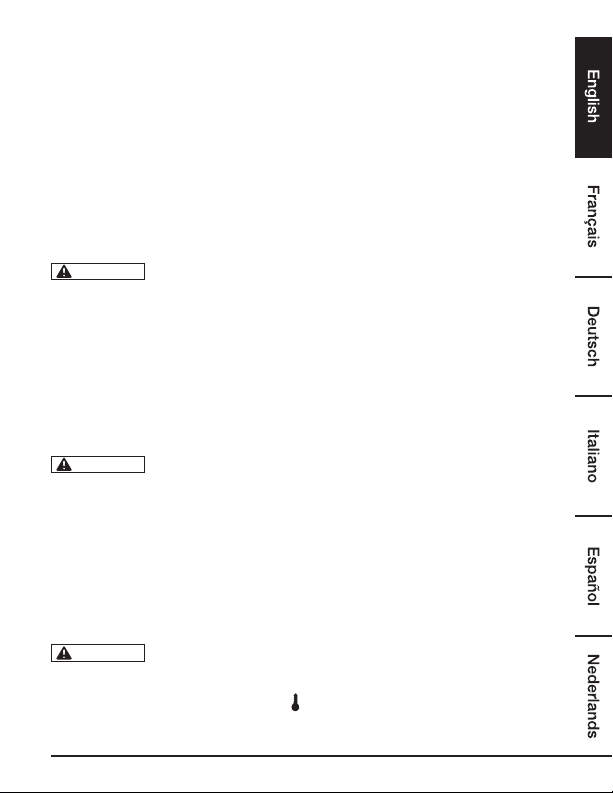
15
Answer a call hands-free
1. When the phone rings, press Talk twice to answer the call.
Switch to hands-free during a call.
1. During a call, press Talk to put the call on the loudspeaker.
2. To switch hands-free off and return the call to the earpiece, press Talk again.
Redial
The last 10entries dialled are stored in the redial list.
View or dial an entry
1. Press Up to open the Redial list.
2. Scroll Up or Down to the desired entry.
3. Press Talk to dial the displayed entry or press End Call to return to standby.
If you have caller ID and the caller’s number exactly matches an entry stored in
the phone book, the name is displayed.
Copy a Redial list number to the phone book
1. Press Up to open the Redial list.
2. Scroll Up or Down to the desired entry.
3. Press Menu. The display shows «VIEW».
4. Scroll Up or Down to «SAVE NUMBER».
5. Press Menu. The display shows «ENTER NAME».
6. Enter the name and press Menu. The number is displayed.
7. Edit the number if necessary, then press Menu. The number is stored.
See ‘Entering names’ and ‘Writing tips’ on page 17.
Delete an entry
1. Press Up to open the Redial list.
2. Scroll Up or Down to the required entry and press Menu. The display shows «VIEW».
3. Scroll Up or Down to «DELETE».
4. Press Menu, the display shows «CONFIRM?»
5. Press Menu to confirm or Phonebook to cancel.
Lock/unlock the keypad
The keypad can be locked so that it cannot be operated accidentally while carrying it around.
When the keypad is locked, an incoming call can still be answered and the
handset will operate as normal. When the call ends, the keypad lock comes
on again.
1. Press and hold 0.KEYS LOCKED and the icon is displayed.
2. Press and hold 0again to unlock the keypad.
NOTICE
NOTICE
NOTICE

16
Paging/Find handset
Page can be used to alert a handset user that they are wanted or to locate a missing handset.
Paging calls cannot be answered by a handset.
1. Press Page on the underside of the base. All handsets registered to the base will ring.
2. To stop the ringing, press Page on the base again or press any button on the handset.
PHONEBOOK
When subscribed to caller ID, to display the name of the caller instead of the number, save the full
telephone number including the area code to the phone book.
You can store multiple entries with the same name. However, to prevent unnecessary duplicated
entries, you can only store the number once.
1. Press Menu. The display shows «Phonebook».
2. Press Menu and scroll Down to «ADD NEW».
3. Press Menu, the display shows «ENTER NAME».
4. Enter the name and press Menu. The display shows «ENTER NUMBER».
5. Enter the number and press Menu the entry is saved.
6. Press End Call to return to standby.
Entering names
Use the keypad letters to enter names; e.g. to store TOM:
Press 8once to enter T.
Press 6three times to enter O.
Press 6once to enter M.
Writing tips
Press Phonebook to delete the last character or digit. Press Up or Down to move between
characters/digits. Press 1to insert a space.
Press 1twice to insert a dash.
View or dial an entry
1. Press Phonebook. The icon is displayed.
2. Scroll Up or Down to the desired entry. OR Enter the first letter of the name to search
alphabetically. The first name that starts with this letter or the nearest letter in the alphabet will
be displayed. Scroll Up or Down to the desired entry.
3. Press Talk to dial or End Call to return to standby.
When the name is displayed, to switch between the name and number press
Menu and Phonebook.
NOTICE

17
Edit a name and number
1. Press Menu. The display shows «Phonebook».
2. Press Menu, scroll Down to «EDIT» and press Menu.
3. Scroll Up or Down to the entry the needs to be edited, or search alphabetically and press
Menu. The existing name is displayed.
4. Press Phonebook to delete the name if required, then enter the new name and press Menu.
The existing number is displayed.
5. Press Phonebook to delete the number if required, then enter the new number and press
Menu to save the entry.
6. Press End Call to return to standby.
Delete an entry
1. Press Menu. The display shows «Phonebook».
2. Press Menu, scroll Down to «DELETE» and press Menu.
3. Scroll Up or Down to the entry you wish to delete, or search alphabetically and press Menu.
The display shows «CONFIRM?».
4. Press Menu to confirm or Phonebook to cancel.
Store a quick dial number
Your phone can store 2quick dial numbers. The quick dial name can be up to 12characters.
1. Press Menu. The display shows «Phonebook».
2. Press Menu, scroll Down to «EDIT» and press Menu.
3. Scroll Down to 1_HOTKEY or 2_HOTKEY and press Menu.
4. Press Phonebook to delete the name if required, then enter the new name and press Menu.
5. Using the keypad, type the number you want to store and press Menu.
6. The entry is stored.
An entry stored in the phone book cannot be stored as a quick dial number.
To dial a quick dial number, press and hold the relevant key until the number is
displayed and dialled.
NOTICE
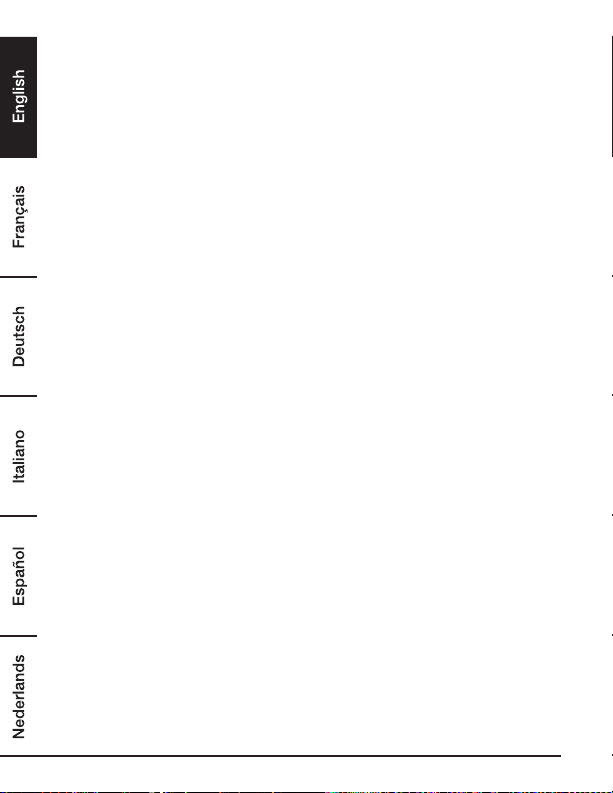
18
Call Block
Your phone can block calls by call type or by number. Up to 10numbers can be blocked. For
this feature to work, you must subscribe to a caller ID service from your network operator. A
subscription fee may be payable. You can access the call block menu by pressing and holding Do
Not Disturb in standby or through the handset menu.
Block by call type
Your phone can block calls by 4different call types: international, withheld, unavailable or
payphone calls.
Block all international calls
1. Press Menu, scroll Down to «CALL BLOCK» and press Menu.
2. The display shows BY CALLTYPE, press Menu.
3. The display shows INTERN’L, press Menu.
4. Scroll Up or Down to «ON» or «OFF».
5. Press Menu to confirm or Phonebook to return to the previous menu.
Block all withheld calls
1. Press Menu, scroll Down to «CALL BLOCK» and press Menu.
2. The display shows BY CALLTYPE, press Menu.
3. Scroll down to «WITHHELD», press Menu.
4. Scroll Up or Down to «ON» or «OFF».
5. Press Menu to confirm or Phonebook to return to the previous menu.
Block all unavailable calls
1. Press Menu, scroll Down to «CALL BLOCK» and press Menu.
2. The display shows BY CALLTYPE, press Menu.
3. Scroll Down to «UNAVAILABLE», press Menu.
4. Scroll Up or Down to «ON» or «OFF».
5. Press Menu to confirm or Phonebook to return to the previous menu.
Block all payphone calls
1. Press Menu, scroll Down to «CALL BLOCK» and press Menu.
2. The display shows BY CALLTYPE, press Menu.
3. Scroll Down to «PAYPHONE», press Menu.
4. Scroll Up or Down to «ON» or «OFF».
5. Press Menu to confirm or Phonebook to return to the previous menu.

19
Block by number
Your phone can block calls by number, you can store a full phone number or an area code.
Turn on block by number
1. Press Menu, scroll Down to «CALL BLOCK» and press Menu.
2. Scroll Down to «BY NUMBER», press Menu.
3. The display shows BLOCK MODE, press Menu.
4. Scroll Up or Down to «ON» or «OFF».
5. Press Menu to confirm or Phonebook to return to the previous menu. View a number in the
call block list
6. Press Menu, scroll Down to «CALL BLOCK» and press Menu.
7. Scroll Down to «BY NUMBER», press Menu.
8. Scroll Down to «VIEW», press Menu. The display will show «LIST EMPTY» if there are no
numbers stored.
9. Scroll Up or Down to the entry you want to view.
10.Press Phonebook to return to the previous menu.
Add a number to the call block list
1. Press Menu, scroll Down to «CALL BLOCK» and press Menu.
2. Scroll Down to «BY NUMBER», press Menu.
3. Scroll Down to «ADD NEW», press Menu.
4. Enter the number and press Menu to save.
5. Press End Call to return to standby.
Edit a number in the call block list
1. Press Menu, scroll Down to «CALL BLOCK» and press Menu.
2. Scroll Down to «BY NUMBER», press Menu.
3. Scroll Down to «EDIT», press Menu.
4. Scroll Up or Down to the entry you want to edit and press Menu.
5. Press PHONEBOOK to delete the number if required, then enter the new number and press
Menu to save the entry.
Delete a number from the call block list
1. Press Menu, scroll Down to «CALL BLOCK» and press Menu.
2. Scroll Down to «BY NUMBER», press Menu.
3. Scroll Down to «DELETE», press Menu.
4. Scroll Up or Down to the entry you want to delete and press Menu. The display shows
«CONFIRM?».
5. Press Menu to confirm or Phonebook to cancel.

20
Delete the call block list
1. Press Menu, scroll Down to «CALL BLOCK» and press Menu.
2. Scroll Down to «BY NUMBER», press Menu.
3. Scroll Down to «DELETE ALL», press Menu.
4. The display shows «CONFIRM?».
5. Press Menu to confirm or Phonebook to cancel.
Caller ID and Calls List
To use caller ID, first subscribe to the service from your network provider.
A subscription fee may be payable.
To ensure that the caller’s name is displayed, make sure the full telephone
number, including the area code, is stored in the phone book.
If the caller’s number is stored in the phone book, the name assigned to it will
be displayed.
If the number is unavailable, «UNKNOWN» will be displayed.
If the call is from an international number, «INTERN’L» will be displayed.
If the call is from the operator, «OPERATOR» will be displayed.
If the call is from a payphone, «PAYPHONE» will be displayed.
If the call is from a ring back request, «RINGBACK» will be displayed.
Caller Display
If subscribed to caller ID, the caller’s number will be displayed (provided it is not withheld) prior to
answering the call. The display can show the first 12digits or characters of phone numbers and
names.
If the caller’s name and number are stored in the phone book and a number match is found, the
caller’s name will be displayed instead.
Calls list
The calls list stores details of the last 20received calls, including the phone number and date and
time of the call.
The caller’s details are stored in the calls list whether or not the call was answered. When the list is
full and a new call is received, the oldest entry will be deleted automatically.
CAUTION
CAUTION
CAUTION
CAUTION
CAUTION
CAUTION
CAUTION
CAUTION
This manual suits for next models
11
Table of contents
Languages: