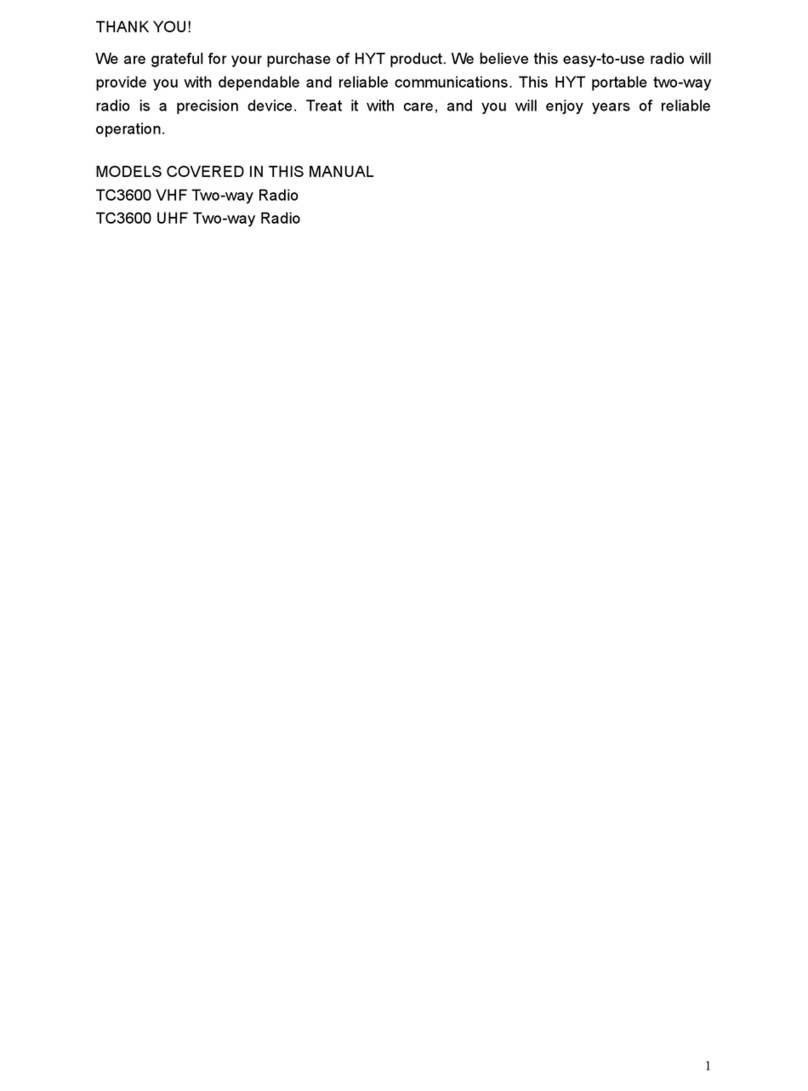AmazonBasics B07PTMFR8N User manual

B07PTMFR8N, B07PRCRQXG
2 Way Radio Walkie Talkie With Desktop Charger, Batteries, Long Distance Connection, LCD Display, FM Radio
Talkies-Walkies Radio Bidirectionnels avec Chargeur, Batteries, Communication Longue Distance, Écran LCD, Radio FM
2-Wege-Handfunkgerät mit Desktop-Ladefunktion, Batterien, Fernverbindung, LCD-Display, UKW-Radio
Walkie Talkie Radio a 2Vie con Caricabatterie da Tavolo, Batterie, Collegamento a Lunga Distanza,
Display LCD, Radio FM
Radio Walkie Talkie Bidireccional con Cargador de Sobremesa, Baterías, Conexión a Larga Distancia,
Pantalla LCD, Radio FM
2-weg portofoon met bureaulader, batterijen, lange afstandsverbinding, LCD-scherm, FM-radio

English .............................................3
Français .........................................15
Deutsch..........................................28
Italiano...........................................40
Español..........................................52
Nederlands.....................................64

3
Welcome Guide •English
Contents:
Before getting started, ensure the package contains the following components:
B
C
D
E
F
G
H
I
J
AAAntenna
B
LCD screen
Displays the current channel selection and other radio
symbols.
CPTT (push to talk) button
Press and hold to transmit.
DCALL button
Press to send a ringing tone to other PMR units.
EMENU button
Press to switch between modes.
F
Up/down buttons
Press to change channels, volume and to select settings
during programming.
GPWR (POWER) button
Press and hold to turn the unit ON or OFF.
H
Power charge socket ( ) & headset socket ( )
Micro USB socket for charging installed batteries.
2.5mm headset socket.
IMIC (Microphone)
JSpeaker

4
LCD screen
Channel number. Changes from 1 to 8 as selected by the user.
CTCSS (01-38) or DCS (01-83) codes, as selected by the user.
Indicates the battery charge level. (Recharge when bars turn off).
Displays channel number or FM frequency.
Displays when transmitting a signal.
Displays when receiving a signal.
Displays when the dual watch function is turned on.
Displays when the digital code system is turned on.
Displays when a CTCSS sub-channel is set.
Displays when the VOX feature is enabled.
Displays when the PMR is scanning all channels.
Displays when the buttons lock feature is activated.
Indicates the current speaker volume level.
Displays with the frequency when the FM radio is activated.
Displays when the room monitor is activated.

5
IMPORTANT SAFEGUARDS
Read these instructions carefully and retain them for future use. If this product is passed to a third party, then
these instructions must be included.
When using electrical devices, basic safety precautions should always be followed to reduce the risk of fire, electric shock,
and/or injury to persons including the following:
CAUTION Damaged antenna! Do not use any Terrain 850 that has a damaged antenna. If a damaged antenna
comes in contact with the skin, a minor burn may result.
WARNING
For vehicles with an airbag! Do not place your Terrain 850 in the area over an airbag or in the airbag
deployment area. Airbags inflate with great force. If a Terrain 850 is placed in the airbag deployment
area and the airbag inflates, the Terrain 850 may be propelled with great force and cause serious injury
to the occupants of the vehicle.
WARNING
To avoid possible interference with blasting operations turn the product off near electrical blasting
caps, in a “blasting area” or in areas marked “Turn off two-way radios”. Obey all signs and instructions.
NOTICE Areas with potentially explosive atmospheres are often, but not always, clearly marked. They include
fuelling areas such as below deck on boats, fuel or chemical transfer or storage facilities, areas where
the air contains chemicals or particles, such as grain, dust, or metal powders, and any other area
where you would normally be advised to turn off your vehicle engine.
Battery Warnings
• When placing the Terrain 850 in the charger, use only the electricity supply type provided with the Terrain 850.
• Do not try to recharge non-rechargeable batteries.
• Make sure the battery compartment cover is securely locked in place when you are charging the batteries.
• Do not leave dead batteries in your Terrain 850 units - they may leak.
CAUTION All batteries can cause property damage and/or bodily injury such as burns if conductive materials such
as jewellery, keys, or beaded chains touch exposed terminals. The material may close an electrical circuit
(short-circuit) and become quite hot. Exercise care in handling any charged battery, particularly when
placing it inside a pocket, purse, or other container with metal objects.
WARNING
Do not replace or charge batteries in a potentially explosive atmosphere. Contact sparking may occur
while installing or removing batteries and cause an explosion.
Installation
Removing the Belt Clip
• Pull the belt clip latch forward (away from the Terrain 850).
• While pulling the belt clip latch, push up the belt clip as shown in Fig. 1.
Installing the Belt Clip
• Slide the belt clip into the slot as shown in
Fig. 2. A “click” indicates the belt clip is locked into position.
Belt clip latch
Figure 1 Figure 2

6
Installing the Batteries
Figure 3 Figure 4
CAUTION Observe proper battery polarity orientation when installing batteries. Incorrect positioning can damage
both the batteries and the unit.
• Unclip the battery compartment cover.
• Install the rechargeable batteries by following the orientation as shown in Fig. 3.
• Replace the battery compartment cover. See Fig. 4.
Charging the batteries - in the charge cradle
• Insert the Micro USB plug on the end of the mains adaptor into the power-in connection socket on the back of the
desktop charger.
• Plug the mains adaptor into a 230-240V~, 50Hz mains socket with the switch on the socket set to OFF.
• Switch ON the mains socket.
NOTICE The Terrain 850 must be charged using the mains adaptor provided. Use of any other adaptor will
result in non-compliance with EN60950-1 and will invalidate any approvals & the warranty.
• Place the Terrain 850 units in the charge cradle in an upright position and facing outward. The LED charge indicators
will light up.
• It takes about 10hours to fully recharge the batteries if they are completely run down. New batteries take up to
14hours to fully charge.
Mains socket
NOTICE Always turn off the PMR units when charging. This will shorten the charging time.

7
Charging the batteries - directly from the adaptor
• Lift the charge socket cover located on the upper side of the handset.
• Insert the connector of the 5 V DC/400mA mains adaptor into the power-
in Micro USB socket in the side of the Terrain 850.
• Plug the mains adaptor into a 230-240V~, 50Hz mains socket with
the switch on the socket set to OFF. Use only the electricity supply type
provided with the Terrain 850.
• Then switch ON the mains socket.
Battery meter
The battery meter is located in the left corner of the LCD screen.
It has the appearance of a battery with three bars inside. These indicate the amount of power available. When
the battery level is low, it will emit a “beep” sound every 10seconds in normal mode.
When the battery level reaches its minimum level in Terrain 850 ON mode, the unit will emit two beep tones and
automatically turn off the power.
Important: Charge the unit for 10-14hours.
CAUTION Risk of explosion! If battery is replaced by an incorrect type. Dispose of used batteries according to
the instructions.
Battery life
• The Terrain 850 has a built-in power saver to make the batteries last longer. But when you are not using the units, turn
them OFF to conserve battery power.
Operation
Transmitting range
The talk range depends on the environment and terrain. It will reach up to about 8km in wide open spaces, without
obstructions such as hills, trees or buildings. Do not try to use two PMR units which are less than 1.5m apart. If you do,
you may experience interference.
NOTICE To reduce radio frequency exposure when you are using your Terrain 850, hold the unit at least 5cm
away from your face.
NOTICE Never use your Terrain 850 outdoors during a thunderstorm.
NOTICE Do not use the Terrain 850 in the rain.
NOTICE If your Terrain 850 gets wet, turn it off and remove the batteries. Dry the battery compartment and
leave the cover off for a few hours. Do not use the unit until it is completely dry.
NOTICE Keep the Terrain 850 out of reach babies and young children.

8
Turning the Unit ON/OFF
To turn ON:
• Press and hold the POWER button until the LCD screen turns ON and displays the current channel.
To turn OFF:
• Press and hold the POWER button until the LCD screen turns blank.
• You can hear beep tones each time to confirm.
Adjusting the Speaker volume
The volume level is shown by vertical bars on the LCD screen.
You can change the volume while using your Terrain 850, or while the unit is idle (switched on but not in use).
Press the UP button to increase, or DOWN button to decrease the speaker volume.
Changing Channels
The Terrain 850 has 8available channels, and to communicate with other PMR users within range, you must all have your
PMRs tuned to the same channel.
• Press the MENU button once, the current channel number flashes on the LCD screen.
• Press the UP or DOWN button to select the desired channel. The channel changes from 1 to 8, or vice
versa.
• Press the PTT button to confirm the channel setting.
NOTICE Refer to the “Channel Table” section of this User Manual for a detailed frequency listing.
Setting the CTCSS sub-channel
Each channel also has 38sub-channels to let you set up a group of users within the same channel for more private
communication. If you have set a sub-channel, you can only communicate fully with other PMR users tuned to the same
channel and sub-channel, although PMR users just on the same channel and with no sub-channel set will be able to hear
you.
To turn the sub-channel function off, simply set the sub-channel to 0 (zero). You can communicate with any PMR user
set to the same channel who also turns off the sub-channel operation (or whose PMR unit does not have this feature).
• Press the MENU button twice, the current CTCSS sub-channel number flashes on the LCD screen.
• Press the UP or DOWN button to select one of the 38CTCSS sub-channels.
• Press the PTT button to confirm the sub-channel setting.
Setting the DCS advanced digital code
Each channel also has 83digital codes to let you set up a group of users for more secured private communication.
• Press the MENU button 3times. The current DCS code flashes on the LCD screen.
• Press the UP or DOWN button to select the desired DCS code.
• Press the PTT button to confirm the DCS code setting.

9
Transmitting and Receiving
• The Terrain 850 transmission is “one way-at-a-time.” While you are speaking, you cannot receive a
transmission.
• The Terrain 850 is an open-license band. Always identify yourself when transmitting on the same channel.
Receiving (listening to speech)
The unit is continuously in receive mode when the unit is turned ON and not transmitting. When a signal is received on the
current channel, the “RX” icon is displayed on the LCD screen.
Transmitting (sending speech)
• Press and hold the PTT (push to talk) button to transmit your voice. The “TX” icon is displayed on the LCD
screen.
• Hold the unit with the MIC (microphone) about 5cm away from your mouth. While pressing the PTT button,
speak into the MIC (microphone) in a normal tone of voice.
• Release the PTT button when you want to finish transmitting.
Monitor
You can use the monitor feature to check for weak signals on the current channel.
• Press and hold the MENU and DOWN buttons at the same time. The “RX” icon is displayed on the LCD
screen. Your Terrain 850 will pick up signals on the current channel, including background noise.
• Press the MENU button to stop channel monitoring.
Setting the VOX (Voice Activated) Sensitivity
In VOX mode, the Terrain 850 will transmit a signal only when it is activated by your voice or other sounds around you. The
unit will transmit for a further 2seconds after you stop talking.
The level of VOX sensitivity is shown by a number on the LCD screen. At the highest level, the units will pick up softer
noise (including background noise); at the lowest level, it will pick up only quite loud noise.
• Press the MENU button 4times, the “VOX” icon is displayed and “OF” flashes on the LCD screen.
• Press the UP button to set the VOX sensitivity up to the maximum level (the maximum level is “3”.)
To deactivate the VOX function, press the DOWN button until “OF” appears on the LCD screen.
• Press the PTT button to confirm your setting. “VOX” will remain on the LCD screen when the VOX feature
is activated.
VOX operation is not recommended if the Terrain 850 will be used in a noisy or windy environment.
Activating the Auto Channel Scan
Channel scan searches for active signals in an endless loop for all 8channels, 38CTCSS codes and 83 DCS codes.
• Press the MENU button 5times, and the “SC” icon flashes on the LCD screen.
• Press the UP or DOWN button to begin scanning channels, and when an active signal is detected, the
channel scan pauses on the active channel.
• Press the MENU button six times, and the “CTCSS” icon flashes on the LCD screen. Press the UP or
DOWN button to begin scanning the CTCSS from 1-38.
• Press the MENU button seven times, and the “DCS” icon flashes on the LCD screen. Press the UP or
DOWN button to begin scanning DCS codes 1-83.
• Press the PTT button to stop channel scanning.

10
Calling tone
You can send a calling tone to other PMR users to give an alert that you want to communicate with them.
Press the CALL button
You will hear a ring tone for about two seconds; the “TX” icon appears on the LCD screen. Any other units
within the transmitting range and tuned to the same channel and sub-channel (if applicable) will hear the calling
tone.
Selecting a Calling tone
The Terrain 850 is equipped with 15different types of calling tones.
• Press the MENU button 8times, and CA will display with the current calling tone number flashing on the
LCD screen.
• Press the UP or DOWN button to select the desired calling tone, with each playing as it is selected.
• Press the PTT button to confirm your setting.
Setting the Roger Beep
The roger beep is a tone which is automatically transmitted when the PTT button is released. This alerts the receiving
party that you have intentionally ended the transmission, and you are now in receive mode.
• Press the MENU button 9times, and r0 is displayed with OF or ON flashing on the LCD screen.
• Press the UP or DOWN button to set the roger beep on/off.
• Press the PTT button to confirm your setting.
Setting the Key Tone ON or OFF
This feature allows the Terrain 850 to emit a confirmation tone after pressing each button.
• Press the MENU button 10times, and t0 is displayed with OF or ON flashing on the LCD screen.
• Press the UP or DOWN button to set the key tone on/off.
• Press the PTT button to confirm your setting.
Setting the Dual Channel Mode (DCM)
Your Terrain 850 is capable of monitoring two channels, the current and another (dual watch) channel. If the unit detects a
signal on either channel, it will stop and receive the signal.
• Press the MENU button 11times, and the “DCM” icon and “OF” flash on the LCD screen.
• Press the UP or DOWN button to select the dual watch channel (1-8, except the current channel).
• If a channel is selected, press the MENU button to select the CTCSS code if desired.
• Press the UP or DOWN button to select the desired CTCSS code (1-38).
• After selecting the CTCSS, press the MENU button to select the DCS code (01-83) if desired using the UP
or DOWN buttons.
• Press the PTT button to confirm your setting.

11
Setting the Room Monitor
Your Terrain 850 is capable of monitoring what’s happening in a room. This could be used for baby room monitoring, and
operates using the VOX function.
WARNING
The monitor will transmit any detected sound over the selected channel, which could be heard by any
other PMR user on the same channel.
WARNING
When room monitor mode is activated, the Terrain 850 will not receive sound or calls, and the PTT
button does not function.
• Press the MENU button 12times, and the “RM” icon and “OF” flash on the LCD screen.
• Press the UP or DOWN button to set the room monitor to on (ON) or off (OF).
• Press the PTT button to confirm your setting.
Auxiliary Features
Key Lock
The key lock feature allows the user to disable the UP, DOWN and MENU buttons so that the Terrain 850
settings cannot be changed accidentally.
• To activate the key lock feature, press and hold the MENU button until the key lock “ ” icon appears on
the LCD screen.
• To deactivate the key lock feature, press and hold the MENU button until the key lock “ ” icon
disappears from the LCD screen.
NOTICE The PTT, CALL and POWER buttons will remain functional even if the key lock feature is activated.
LCD Screen Backlight
Every time a button is pressed (except the PTT and CALL button), the LCD screen backlight will illuminate for about
10seconds.
Microphone/Earphone/Charge Jack
The Terrain 850 is equipped with sockets for a microphone/earphone (2.5mm) and for charging (Micro USB), located
under a rubber cover on the upper right side of the unit.
FM Radio Function
While in standby mode, press and release the power button.
The FM frequency displays on the LCD screen. Press the UP or DOWN button to adjust the FM frequency channel. You
can still transmit (TX) and receive (RX) calls on your current channel, with the FM radio being interrupted during calls.
Press and release the power button to go back to PMR frequency mode.

12
Troubleshooting
Symptom Solution
No power. • Check if the batteries are installed properly.
• The battery may be weak.
• Recharge the batteries or replace the old batteries with new ones.
Reception is
weak.
• Press the UP button to increase the receiver volume level.
• The receiving signal may be weak and/or out of range.
• If this happens, press the MENU and DOWN buttons at the same time to activate the monitor
function.
Cannot change
CTCSS sub-
channels.
• Key lock mode must be deactivated if the key lock icon
( ) is displayed on the LCD screen.
• To change CTCSS sub-channels, press the MENU button twice, the CTCSS sub-channel
number flashes on the LCD screen.
• Press the UP or DOWN button to change the CTCSS sub-channel.
• Batteries may be weak - recharge/replace the batteries.
Range is limited. • Batteries may be weak.
• Recharge the batteries or replace the old batteries with new ones if the charge level indicator
gets low.
• See the “Effective Range” diagram.
The maximum range will vary depending on terrain and environment.
• Open fields provide the maximum range, while steel/concrete structures, heavy foliage, and
use in buildings and in vehicles may limit the range significantly.
• Wearing the radio close to the body, such as in a pocket or on a belt, will decrease the range;
change the location of the radio.
Sound distortion
problems.
• If you are transmitting, speak in a normal tone of voice,
5cm away from the MIC (microphone).
• If you are receiving, lower the volume to a comfortable level.
• Radios too close. Radios must be at least 2metres apart; increase your distance.
•
Radios too far apart. Obstacles interfere with transmission. Talk range is up to 8km in clear
unobstructed conditions.
No
communication
• Check the channel and the CTCSS or DCS code setting. Both the transmitting and receiving
PMR units should be tuned to the same channel and CTCSS or DCS code (if applicable).
Specifications
Channels available 968 Cha Combinations
Main channels 8Channels
CTCSS sub-channels 38for each Channel
Digital code channels 83for each Channel
Output power (TX) 0.5W
Range Up to 8km.

13
NOTICE There are 38CTCSS sub codes and 83DCS codes available. Therefore, you can have:
Combination of 8main channels and 38CTCSS sub codes – 304combinations.
Combination of 8main channels and 83DCS sub codes – 664combinations.
Channel Frequency Table
Channel Frequency (MHz) Channel Frequency (MHz)
1 446.00625 5 446.05625
2 446.01875 6 446.06875
3 446.03125 7 446.08125
4 446.04375 8 446.09375
Effective Range
The transmission range of the product is dependent on the environmental terrain where it is being used, the following
diagram attempts to guide the user on the sort of performance to expect for everyday use.
Signal Strength
0 8Range (km)
Optimum (open area) (1)
Medium ground-based obstruction (2)
Heavily developed area (3)
Range Slope
Range Check
The transmission range will be affected as shown in the above diagram.
The transmitting range typical values for different environmental conditions will be (1) 8km (2) 4km (3) 2km. It should be
remembered that these are only guide values as actual achieved distances will be dependent on the environment and
terrain.
Disposal
The Waste Electrical and Electronic Equipment (WEEE) Directive aims to minimize the impact of electrical and
electronic goods on the environment, by increasing re-use and recycling and by reducing the amount of WEEE
going to landfill. The symbol on this product or its packaging signifies that this product must be disposed
separately from ordinary household wastes at its end of life. Be aware that this is your responsibility to dispose
of electronic equipment at recycling centers in order to conserve natural resources. Each country should have its
collection centers for electrical and electronic equipment recycling. For information about your recycling drop off
area, please contact your related electrical and electronic equipment waste management authority, your local city
office, or your house hold waste disposal service.
Battery Disposal
Do not dispose of used batteries with your household waste. Take them to an appropriate disposal/collection
site.

14
Cleaning and Care
• To clean the product, use a soft cloth dampened with water. Do not use cleaners or solvents which may cause
damage that may not be covered by the guarantee.
Warranty Information
To obtain a copy of the warranty for this product:
amazon.co.uk/basics-warranty
+44 (0) 800-279-7234
Feedback and Help
Love it? Hate it? Let us know with a customer review.
AmazonBasics is committed to delivering customer-driven products that live up to your high standards. We encourage
you to write a review sharing your experiences with the product.
amazon.co.uk/review/review-your-purchases#
amazon.co.uk/gp/help/customer/contact-us

15
Guide de Démarrage •Français
Contenu:
Avant de commencer, veuillez vous assurer que l’emballage contient les composants suivants:
B
C
D
E
F
G
H
I
J
AAAntenne
B
Écran LCD
Affiche le canal sélectionné en cours et d’autres symboles
radio.
CBouton PTT (Appuyer pour parler)
Maintenez pressé pour transmettre.
D
Bouton APPEL
Pressez ce bouton pour envoyer une sonnerie d'appel à
d'autres dispositifs PMR (Radios mobiles privées).
EBouton MENU
Pressez pour basculer d’un mode à l’autre.
F
Boutons haut/bas
Pressez pour modifier le canal, le volume ou d’autres fonctions
PMR (Radios mobiles privées) pendant la programmation.
GBouton MARCHE/ARRÊT
Maintenez pressé pour allumer ou éteindre le dispositif.
H
Prise de chargement ( ) et prise casque ( )
Prise micro USB pour charger les piles insérées.
Prise casque 2,5mm.
IMIC (microphone)
JHaut-parleur

16
Écran LCD
Numéro de canal. Passe de 1à8 selon le choix de l'utilisateur.
Codes CTCSS (01-38) ou DCS (01-83), selon le choix de l'utilisateur.
Indique le niveau de chargement des piles. (rechargez quand les barres disparaissent).
Affiche le numéro de canal ou la fréquence FM.
Affiché pendant la transmission d’un signal.
Affiché pendant la réception d’un signal.
Affiché quand la fonction dual watch (double canal) est activée.
Affiché quand la fonction DCS (Système de code numérique) est activée.
Affiché quand un sous-canal CTCSS (Système de filtrage continu par code de tonalité) est réglé.
Affiché quand la fonction VOX (activation vocale) est activée.
Affiché quand le PMR balaie tous les canaux.
Affiché quand la fonction verrouillage des boutons est activée.
Indique le niveau de volume en cours du haut-parleur.
S’affiche en même temps que la fréquence quand la radio FM est activée.
Affiché quand la fonction room monitor (surveillance de pièce) est activée.

17
MESURES DE SÉCURITÉ IMPORTANTES
Veuillez lire attentivement les présentes instructions et les conserver afin de pouvoir vous y référer ultérieurement.
En cas de cession de ce produit à un tiers, le présent manuel d’utilisation doit également lui être remis.
Lorsque vous utilisez des appareils électriques, vous devez toujours prendre des mesures de sécurité de base afin de réduire
tout risque d’incendie, d’électrocution et/ou de blessures corporelles. Ces précautions incluent notamment les suivantes:
ATTENTION Antenne endommagée! N’utilisez jamais aucun Terrain850 dont l’antenne est
endommagée. Si une antenne endommagée entre en contact avec la peau, une brûlure
mineure peut en résulter.
AVERTISSEMENT Pour les véhicules à airbag! Ne placez pas votre Terrain850 au-dessus d’un dispositif à
airbag ni dans la zone de déploiement de l’airbag. Les airbags se déploient à grand renfort de
puissance. Si un Terrain850 est placé dans la zone de déploiement de l’airbag et que l’airbag
se déploie, le Terrain850 peut être propulsé violemment et causer de graves blessures aux
occupants du véhicule.
AVERTISSEMENT Pour éviter toute possible interférence en cas de chantier à l’explosif, éteignez le produit à
proximité des dispositifs électriques de mise à feu, dans les «zones d’explosion» et dans les
zones dotées de la signalétique «Éteindre les dispositifs radio bidirectionnels». Conformez-
vous à toute signalétique et à toute consigne.
REMARQUE Les zones à l’atmosphère potentiellement explosible sont souvent, mais pas toujours,
clairement signalées. Il s’agit notamment des zones de ravitaillement en carburant sous le
pont des bateaux, des installations de transport ou de stockage de carburant ou de produits
chimiques, des zones où l’air contient des produits chimiques ou des particules comme
celles liées aux grains, poussières ou poudres métalliques, et tout autre endroit où il est
recommandé de mettre le moteur de votre véhicule à l’arrêt.
Avertissements Relatifs aux Piles
• Quand vous placez le Terrain850 dans son chargeur, n’utilisez que le type d’alimentation électrique fourni avec le
Terrain850.
• Ne tentez pas de recharger des piles non rechargeables.
• Assurez-vous que le couvercle du compartiment des piles est bien en place et enclenché lorsque vous chargez les piles.
• Ne laissez pas de piles vides dans votre Terrain850, elles pourraient fuir.
ATTENTION Toute pile peut causer des dommages matériels ou corporels comme des brûlures si des
matériaux conducteurs tels que des bijoux, des clés ou des chaînettes métalliques à perles
touchent les bornes apparentes. Le matériau peut fermer un circuit électrique (court-circuit) et
devenir très chaud. Faites preuve de prudence lors de la manipulation d’une pile chargée, en
particulier lorsque vous la placez dans une poche, un sac ou tout autre contenant renfermant
des objets en métal.
AVERTISSEMENT Ne remplacez pas ni ne chargez les piles dans une atmosphère potentiellement explosible.
Lors de l’insertion ou du retrait des piles, les bornes peuvent produire des étincelles et
conduire à une explosion.

18
Installation
Retrait du Clip Ceinture
• Poussez le loquet du clip ceinture vers l’avant (en l’éloignant du Terrain850).
• Pendant que vous poussez le loquet du clip ceinture, poussez le clip ceinture vers le
haut comme indiqué dans l’illustration1.
Montage du Clip Ceinture
• Glissez le clip ceinture dans la fente comme indiqué dans
l’illustration2. Un «clic» indique que le clip ceinture est enclenché.
Loquet du clip ceinture
Illustration1 Illustration2
Insertion des Piles
Illustration 3 Illustration 4
ATTENTION Respectez la polarité correcte des piles quand vous insérez les piles. Une insertion incorrecte
peut à la fois endommager les piles et le dispositif.
• Désengagez le capot du compartiment des piles.
• Insérez les piles rechargeables en respectant l’orientation indiquée dans l’illustration3.
• Replacez le capot du compartiment des piles. Voir l’illustration4.
Chargement des piles dans le socle de chargement
• Insérez la fiche micro USB à l’extrémité de l’adaptateur secteur et dans la prise d’alimentation située à l’arrière de
l’unité de chargement.
• Branchez l’adaptateur secteur dans une prise secteur 230-240V~, 50Hz.
REMARQUE Le Terrain850 doit être chargé à l’aide de l’adaptateur secteur fourni. L’utilisation de tout
autre adaptateur signifie le non-respect de la norme EN60950-1 et annulera tout agrément et
toute garantie.
• Placez les dispositifs Terrain850 dans le socle de chargement en position verticale et face vers l’extérieur. Le voyant
LED de chargement s’allume.
• Il faut environ 10heures pour recharger complètement les piles si elles sont totalement déchargées. Les piles neuves
prennent jusqu’à 14heures pour être complètement chargées.

19
Prise secteur
REMARQUE Éteignez toujours le dispositif PMR pendant le chargement. Le temps de chargement est
ainsi écourté.
Chargement des piles directement avec l’adaptateur
• Soulevez le cache de la prise de chargement située sur la face supérieure
du dispositif.
• Branchez la fiche de l’adaptateur secteur 5VCC/400mA dans la prise
d’alimentation micro USB située sur le côté du Terrain850.
• Branchez l’adaptateur secteur dans une prise secteur 230-240V~, 50Hz.
N’utilisez que le type d’alimentation électrique prévu pour le Terrain850.
Indicateur de chargement
L’indicateur de chargement des piles se trouve dans la partie gauche de l’écran LCD.
Il ressemble à une pile avec trois barres à l’intérieur. Ces dernières indiquent la quantité d’énergie disponible.
En mode normal, lorsque le niveau des piles est faible, le dispositif émet un «bip» toutes les 10secondes.
Lorsque le niveau des piles atteint son niveau minimal quand le Terrain850 est allumé, le dispositif émet deux
bips sonores et coupe automatiquement l’alimentation.
Important: chargez le dispositif de 10à14heures.
ATTENTION Risque d’explosion! Si les piles sont remplacées par un modèle inadapté. Mettez au rebut
les piles en accord avec ces instructions.
Durée de vie de la pile
• Le Terrain850 est équipé d’un économiseur d’énergie intégré pour prolonger l’autonomie des piles. Mais lorsque vous
n’utilisez pas les dispositifs, éteignez-les pour préserver les piles.

20
Utilisation
Portée de transmission
La portée de communication dépend de
ent et du terrain. Elle peut atteindre jusqu’à environ 8km dans de vastes espaces ouverts, sans obstacles comme du relief
des arbres ou des bâtiments. N’essayez pas d’utiliser deux dispositifs PMR distants de moins de 1,5m. Le cas contraire,
vous risquez de rencontrer des interférences.
REMARQUE Pour réduire l’exposition aux radiofréquences lorsque vous utilisez votre Terrain850, tenez le
dispositif à au moins 5cm de votre visage.
REMARQUE N’utilisez jamais votre Terrain850 à l’extérieur pendant un orage.
REMARQUE N’utilisez pas votre Terrain850 sous la pluie.
REMARQUE Si votre Terrain850 prend l’eau, éteignez-le et retirez ses piles. Séchez le compartiment des
piles et gardez son capot enlevé pendant quelques heures. N’utilisez pas votre dispositif
jusqu’à ce qu’il soit complètement sec.
REMARQUE Gardez votre Terrain850 hors de la portée des nourrissons et des jeunes enfants.
Mettre le Dispositif en Marche ou à l’Arrêt
Pour la mise en marche:
• maintenez pressé le bouton MARCHE/ARRÊT jusqu’à ce que l’écran LCD s’allume et affiche le canal en
cours.
Pour la mise à l’arrêt:
• maintenez pressé le bouton MARCHE/ARRÊT jusqu’à ce que l’écran LCD s’éteigne.
• Vous pouvez entendre des bips sonores de confirmation à chaque fois.
Régler le Volume du Haut-Parleur
Le niveau du volume est indiqué par des barres verticales sur l’écran LCD.
Vous pouvez modifier le volume lorsque vous utilisez votre Terrain850 ou lorsque le dispositif est au repos (allumé mais
pas utilisé).
Pressez le bouton HAUT pour augmenter ou le bouton BAS pour diminuer le volume du haut-parleur.
Changer le Canal
Le Terrain850 dispose de 8canaux disponibles, et pour communiquer avec d’autres utilisateurs de PMR à portée, vous
devez tous avoir vos PMR réglés sur le même canal.
• Pressez le bouton MENU une fois, le numéro de canal en cours clignote sur l’écran LCD.
• Pressez le bouton HAUT ou BAS pour sélectionner le canal désiré. Le canal commute de 1à8 ou
inversement.
• Pressez le bouton PTT pour confirmer le réglage du canal.
REMARQUE Reportez-vous à la section «Tableau des Canaux» du présent manuel d’utilisation pour
obtenir une liste détaillée des fréquences.
Réglage du sous-canal CTCSS
Chaque canal dispose également de 38sous-canaux pour vous permettre de configurer un groupe d’utilisateurs au
sein du même canal pour une communication plus confidentielle. Si vous avez défini un sous-canal, vous ne pouvez
communiquer pleinement qu’avec d’autres utilisateurs PMR réglés sur le même canal et le même sous-canal, bien que les
utilisateurs PMR du même canal mais sans sous-canal défini peuvent vous entendre.
This manual suits for next models
1
Table of contents
Languages: