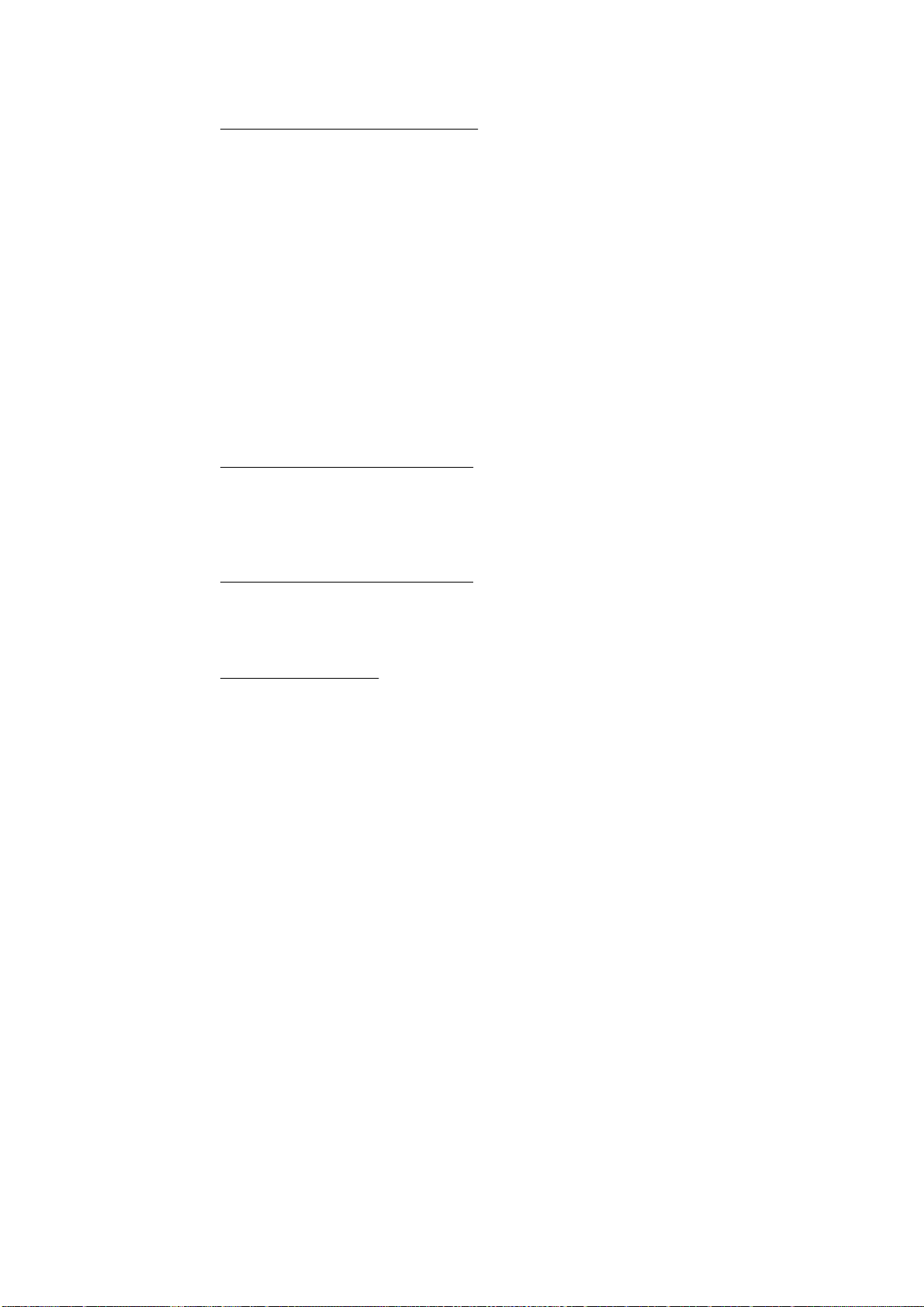2.1.2Brightness control
Open the clapstick and hold down one button while incrementing or
decrementing the brightness with the other.
The brightness of the slate can be altered in 9 steps with the Blue and Red
pushbuttons. This optimises film exposure of the display and helps save
batteries. Additionaly, when the brightness is at maximum there is an
automatic control which reduces the brightness in 10 second cycles. When
the slate is closed the internal counter counts back to 0 seconds. The display
will show maximum brightness on opening again.
Due to the increased brightness of the slate, it is necessary to save batteries.
In the clap mode the slate is opened and clapped usually within 10 seconds,
so that this feature does not impair the maximum brightness at slating time.
Note a: When the batteries get low and don't recuperate in the time the
display is off, the processor reduces the maximum brightness until batteries are
changed. If you can't get 9 brightness levels it is time to change the batteries.
(See chapter 2.1.4 and 2.1.5)
Note b: No external timecode should be connected in the generator mode
when changing brightness otherwise the generator could be jammed if the red
button is pressed while holding down the blue. In reader mode changing the
brightness will not influence the generator.
2.1.3 The Red and Green LED
On the top right hand corner of the display are a Green and a Red LED which
indicate the status of the generator and reader.
RED LED blinks at one second intervals. Gen ON and running but hasn't
been set from an external or RTC source.
GREEN LED blinks at one second intervals. Gen ON and has been set from
external source or RTC on start up.
Note. If the generator loses time due to unsuccessful ext. Jam or other problem,
the Red LED will blink instead of the Green.
When the generator is set from an external source while it is running the Red LED
will go on shortly and then the Green LED will blink at 1 sec. intervals.
A full on LED indicates latchup or timecode/noice present at the input. Repeat
jamming process, or turn OFF then ON and reset.
Generator mode
When the slate is turned ON, the Red LED will blink at one
second intervals indicating that the generator is running but not set.
Generator RTC mode When the slate is turned ON the Green LED will
blink indicating that the generator has beens set from the internal RTC.
Reader/Generator Mode
When the slate is opened and the reader mode is
active the Red LED will be ON if no ext TC is present. The Green LED will be ON
indicating that an external TC is being read successfully.
When the slate switches over to generator on closing the slate the Green or Red
LED will blink as described in the generator mode.
Reader Mode The Red LED is full ON when no Ext TC is present or there
are reading problems.The Green LED will be full ON when an external code is
being read correctly.
Low battery warning When the batteries have gone below a
predetermined value or the batteries are being changed the Red or Green LED will
doubleblink.