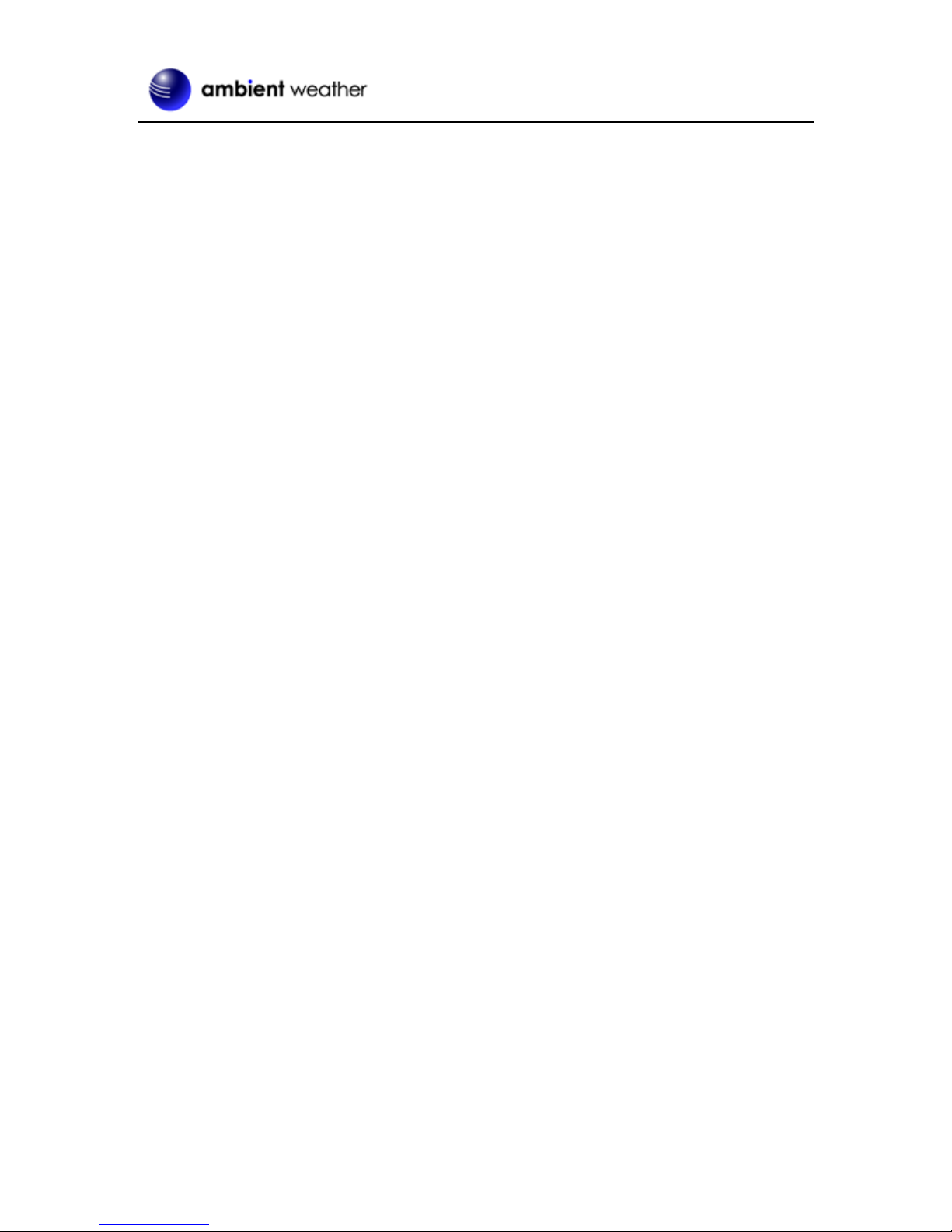Version 1.0 ©Copyright 2016, Ambient LLC. All Rights Reserved. Page 1
Ambient Weather RC-8465 ClearView Projection Radio
Controlled Alarm Clock with Color Changing Indoor
Temperature User Manual
Table of Contents
1. Introduction.....................................................................................................................................1
2. Warnings .........................................................................................................................................2
3. Getting Started ................................................................................................................................2
3.1 Product Features.....................................................................................................................2
3.1.1 Display Clock.....................................................................................................................2
3.2 Parts List.................................................................................................................................4
3.3 Powering Up...........................................................................................................................4
3.3.1 Radio Controlled Clock (RCC)..............................................................................................4
4. Clock Display..................................................................................................................................5
4.1 Normal Time Display Mode...................................................................................................5
5. Settings............................................................................................................................................5
5.1 Time, Date, and Language Settings........................................................................................5
5.2 Alarm Settings........................................................................................................................6
5.2.1 Using theAlarm and Snooze Functions.............................................................................6
5.3 Hour Offset Adjustment for Outside of Continental USA......................................................7
5.4 Projector and Backlight..........................................................................................................7
5.4.1 Projector Rotation ..............................................................................................................8
5.4.2 Adjusting Projector Focus..................................................................................................8
5.5 Viewing Minimum and Maximum Records (Memory Mode) ...............................................8
5.6 Color Changing Feature .........................................................................................................8
5.6.1 Manual Color Preference ...................................................................................................8
5.6.2 Indoor Temperature Color..................................................................................................9
5.7 Back Light Off/Lo/Hi.............................................................................................................9
6. Specifications..................................................................................................................................9
6.1 Measurement Specifications...................................................................................................9
6.2 Power Consumption......................................................................................................................9
7. Troubleshooting Guide....................................................................................................................9
8. Liability Disclaimer ...................................................................................................................... 11
9. FCC Statement.............................................................................................................................. 11
10. Warranty Information ...............................................................................................................12
1. Introduction
Thank you for your purchase of the Ambient Weather RC-8465 ClearView Projection Alarm Clock
with Color Changing Indoor Temperature. The following user guide provides step by step instructions
for installation, operation and troubleshooting. To download the latest full sized manual and additional
troubleshooting tips, please visit:
http://ambientweather.wikispaces.com/rc8465