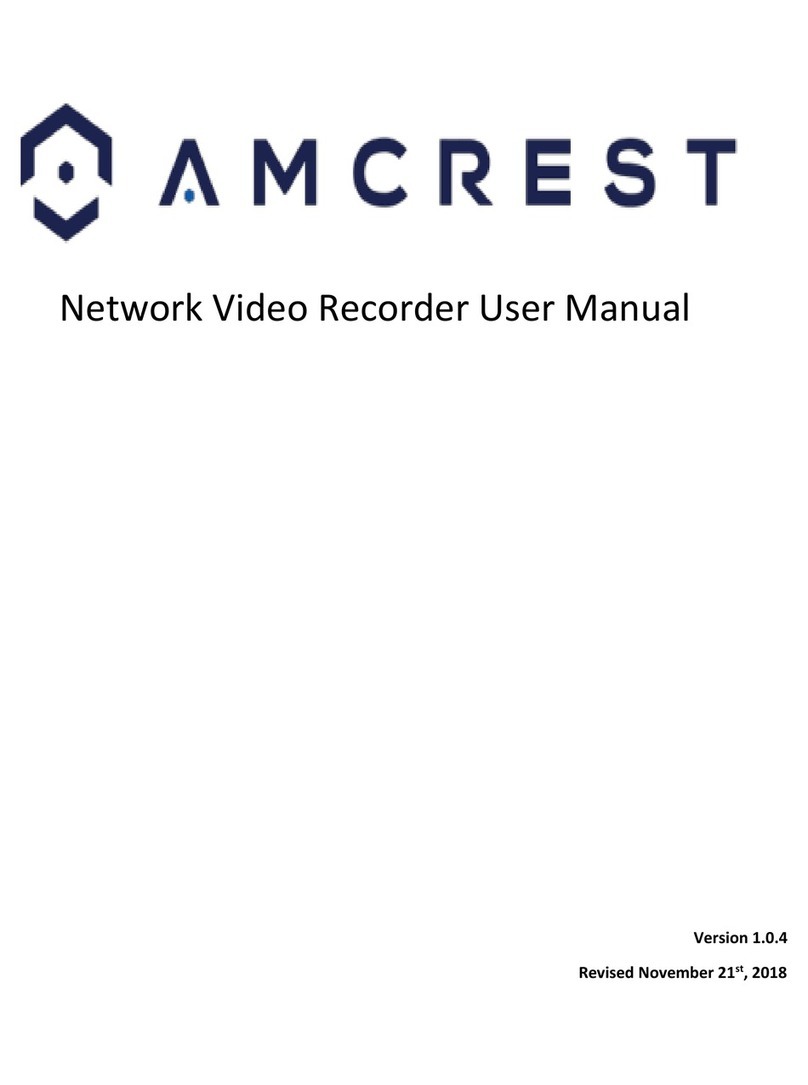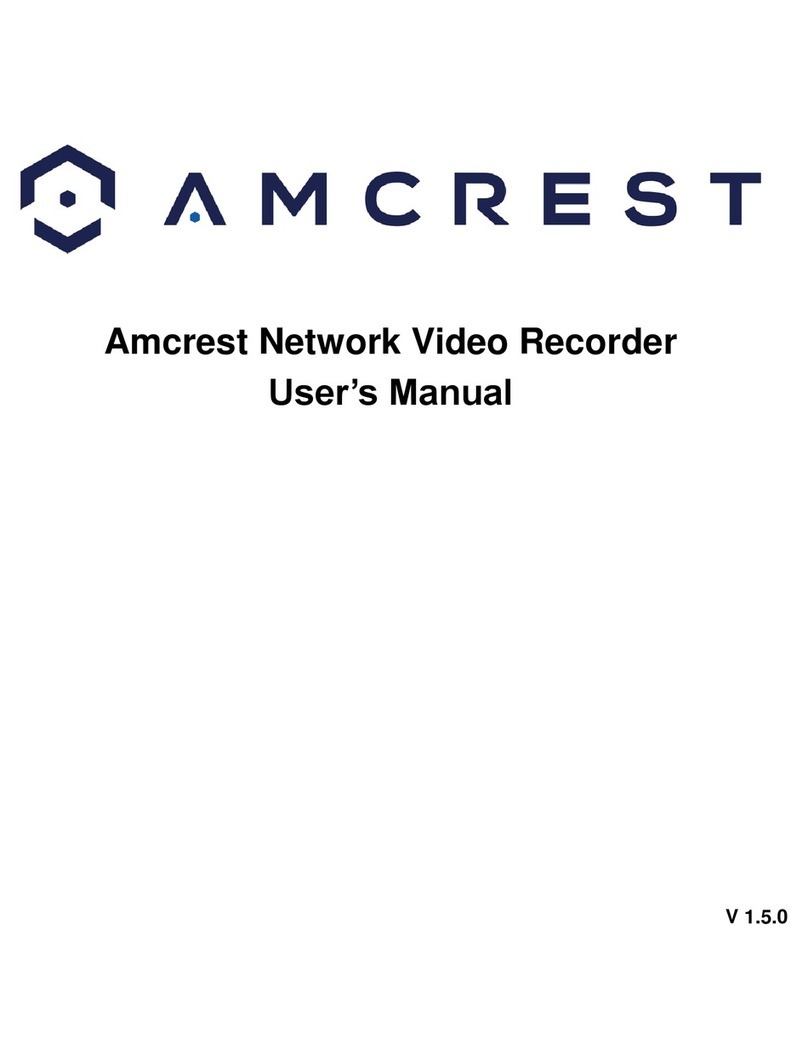Contents
Welcome...................................................................................................................................4
Important Safeguards and Warnings .......................................................................................4
Hardware Setup......................................................................................................................10
Audio Ports.............................................................................................................................14
Device Installation ..................................................................................................................15
Video Wall...............................................................................................................................30
Web Operation .......................................................................................................................39
Main Menu..............................................................................................................................40
Camera...................................................................................................................................41
Remote Device.......................................................................................................................41
Image......................................................................................................................................44
Encode....................................................................................................................................46
PTZ.........................................................................................................................................55
Network...................................................................................................................................56
TCP/IP....................................................................................................................................56
Connection .............................................................................................................................57
PPPoE....................................................................................................................................60
DDNS......................................................................................................................................61
UPNP......................................................................................................................................62
Email.......................................................................................................................................63
Multicast..................................................................................................................................65
Register ..................................................................................................................................66
Switch.....................................................................................................................................67
P2P.........................................................................................................................................67
Amcrest View Pro Setup ........................................................................................................68
Storage...................................................................................................................................71
Basic.......................................................................................................................................71
Schedule.................................................................................................................................71
HDD Manager.........................................................................................................................75
Record....................................................................................................................................75
Advanced................................................................................................................................76
FTP.........................................................................................................................................78
System....................................................................................................................................80
General...................................................................................................................................80