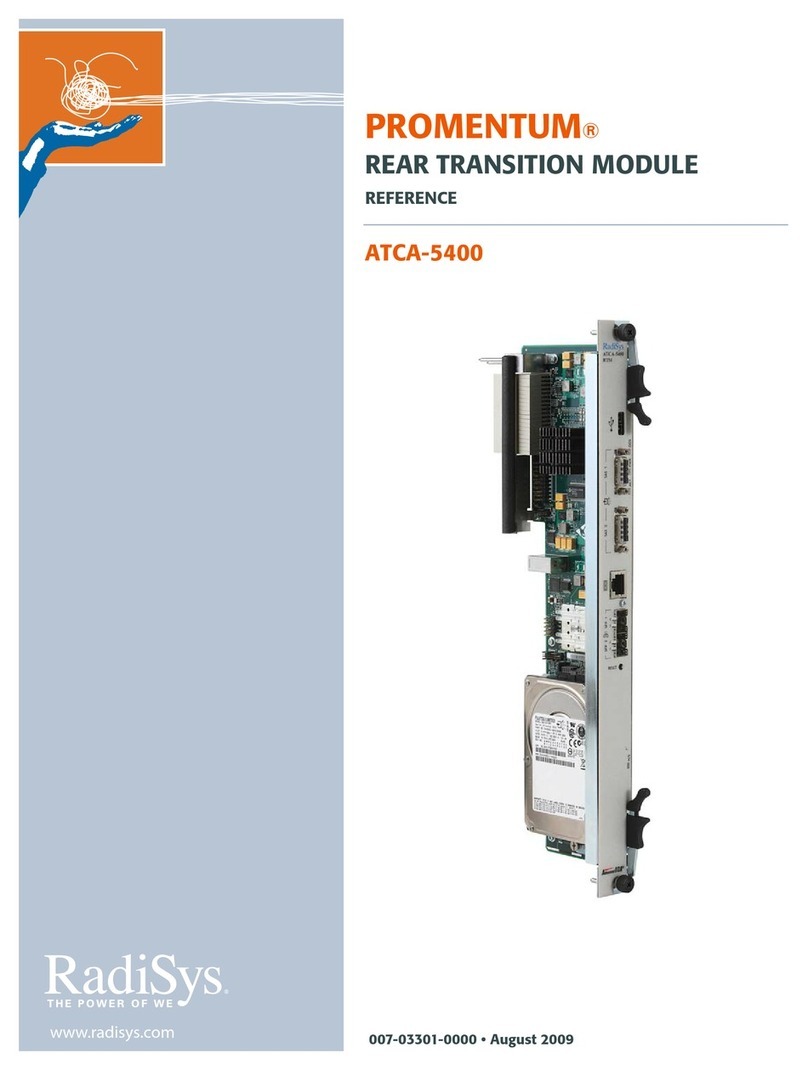3
Preface ................................................................................................................................................ 5
About this manual........................................................................................................................................5
What’s new in this release...........................................................................................................................5
Where to get more product information .......................................................................................................5
Notational conventions ................................................................................................................................6
Electrostatic discharge ................................................................................................................................6
Chapter 1: Overview and specifications ..........................................................................................7
Mechanical characteristics ..........................................................................................................................7
General layout of components.....................................................................................................................8
Power supplies ............................................................................................................................................9
User panel .................................................................................................................................................11
Safety ........................................................................................................................................................12
Environment ..............................................................................................................................................13
Electromagnetic compatibility ....................................................................................................................14
Chapter 2: Installing the server....................................................................................................... 16
Before you begin .......................................................................................................................................16
Step 1: Unpack the system unit.................................................................................................................16
Step 2: Check the voltage range ...............................................................................................................17
Step 3: Install internal options ...................................................................................................................17
Step 4: Connect the cables .......................................................................................................................17
Step 5. Perform the check-out procedure..................................................................................................19
Step 6. Run the setup utility program ........................................................................................................19
Step 7. Finish the installation.....................................................................................................................19
Technical support ......................................................................................................................................19
Chapter 3: Installing optional components.................................................................................... 20
Turning off power and disconnecting cables .............................................................................................20
Removing the cover...................................................................................................................................21
Installing memory modules........................................................................................................................22
Installing PCIe cards..................................................................................................................................26
Installing hard disk and solid state drives ..................................................................................................29
Installing and removing an I/O module ......................................................................................................31
Replacing I/O modules with hard disk or solid state drives .......................................................................33