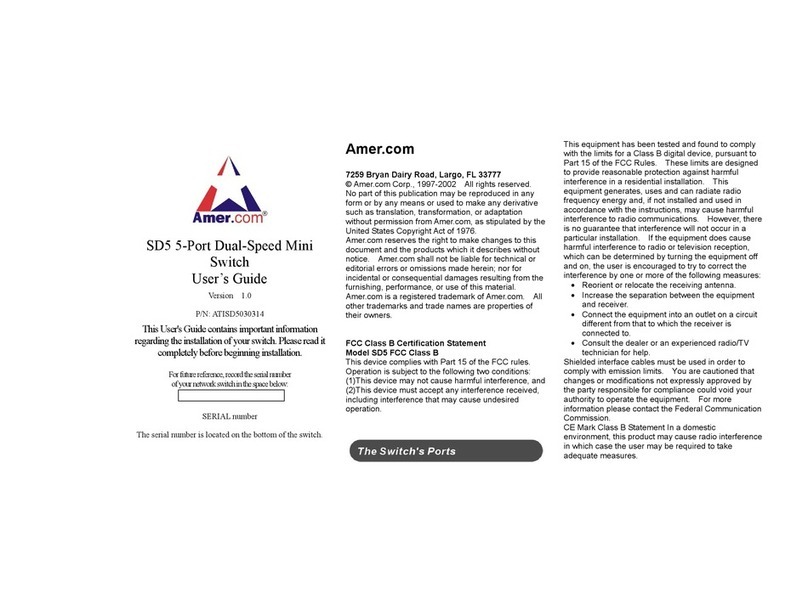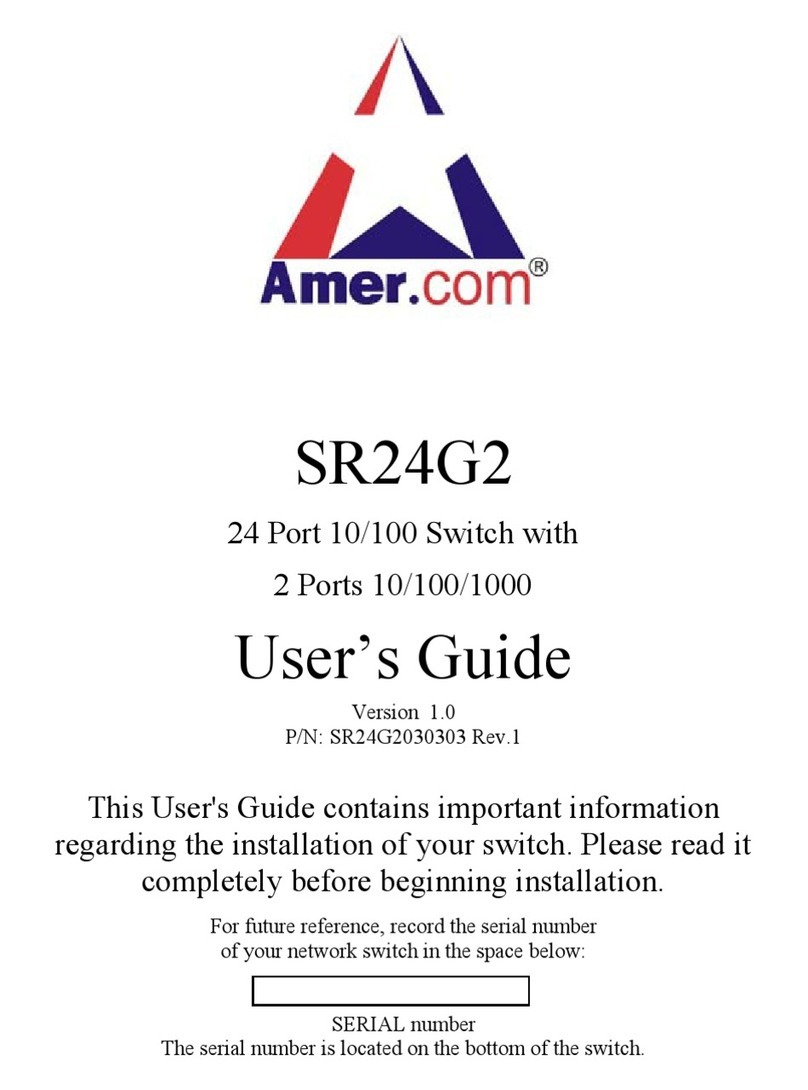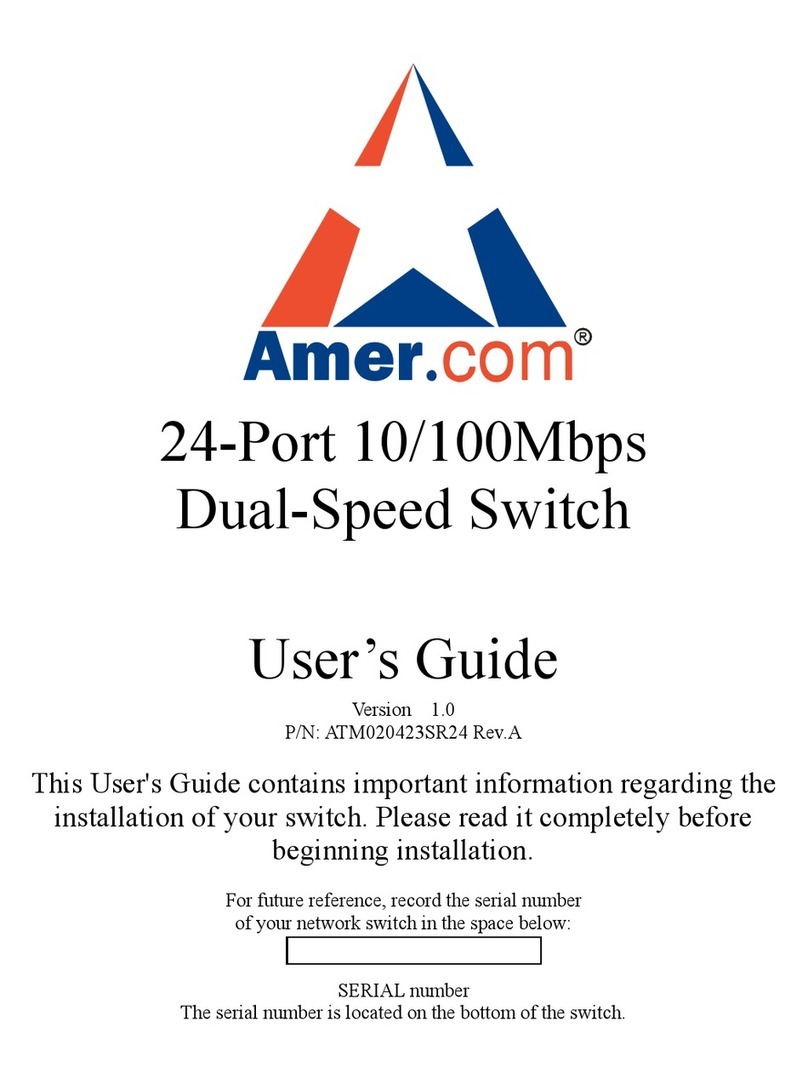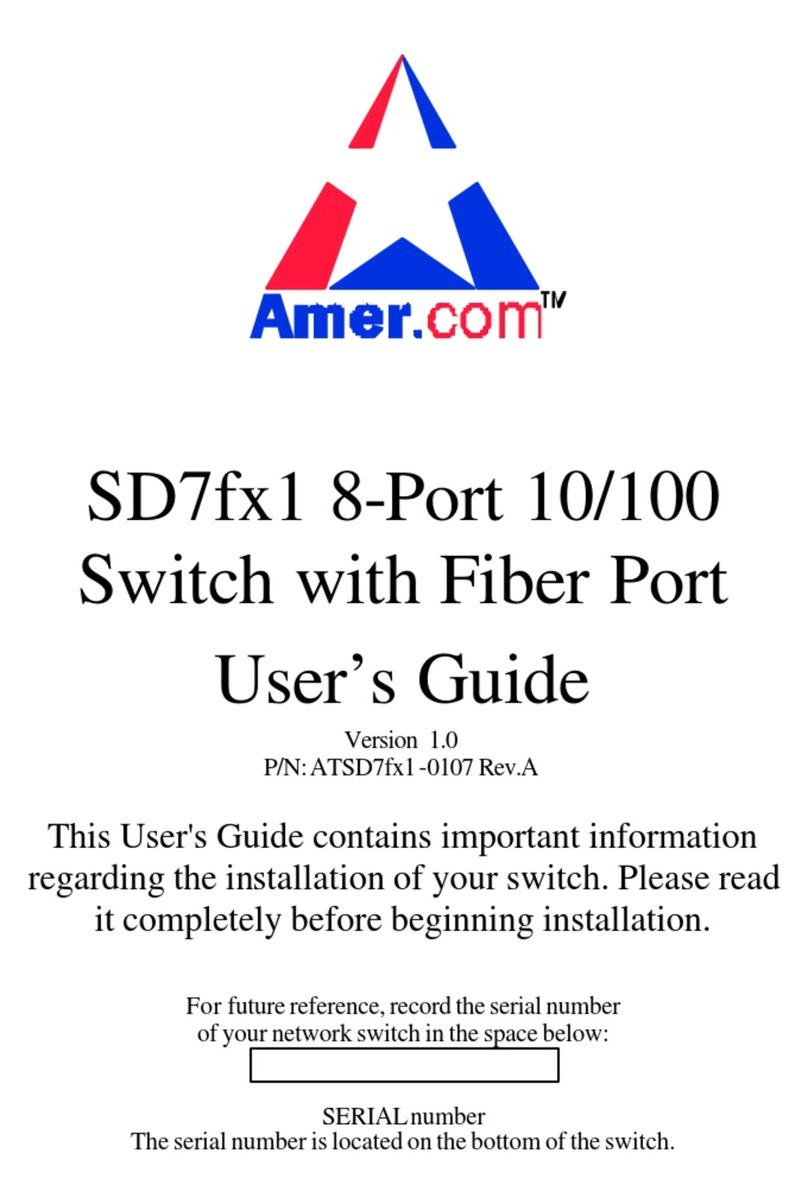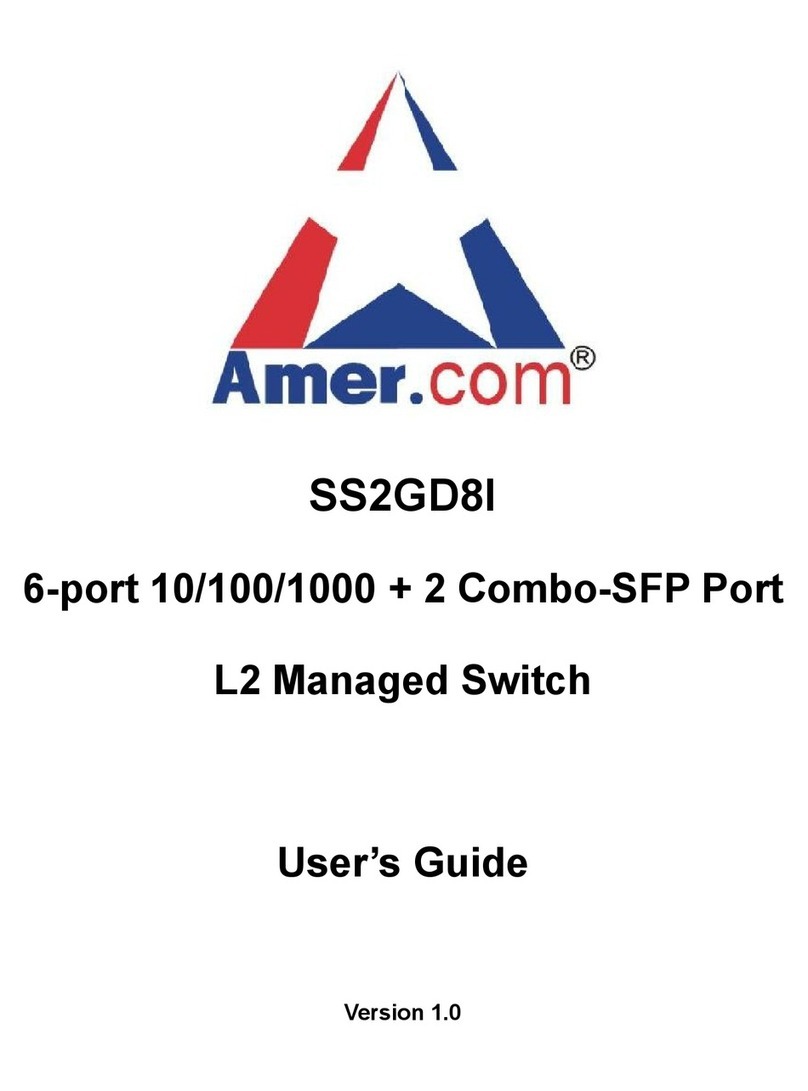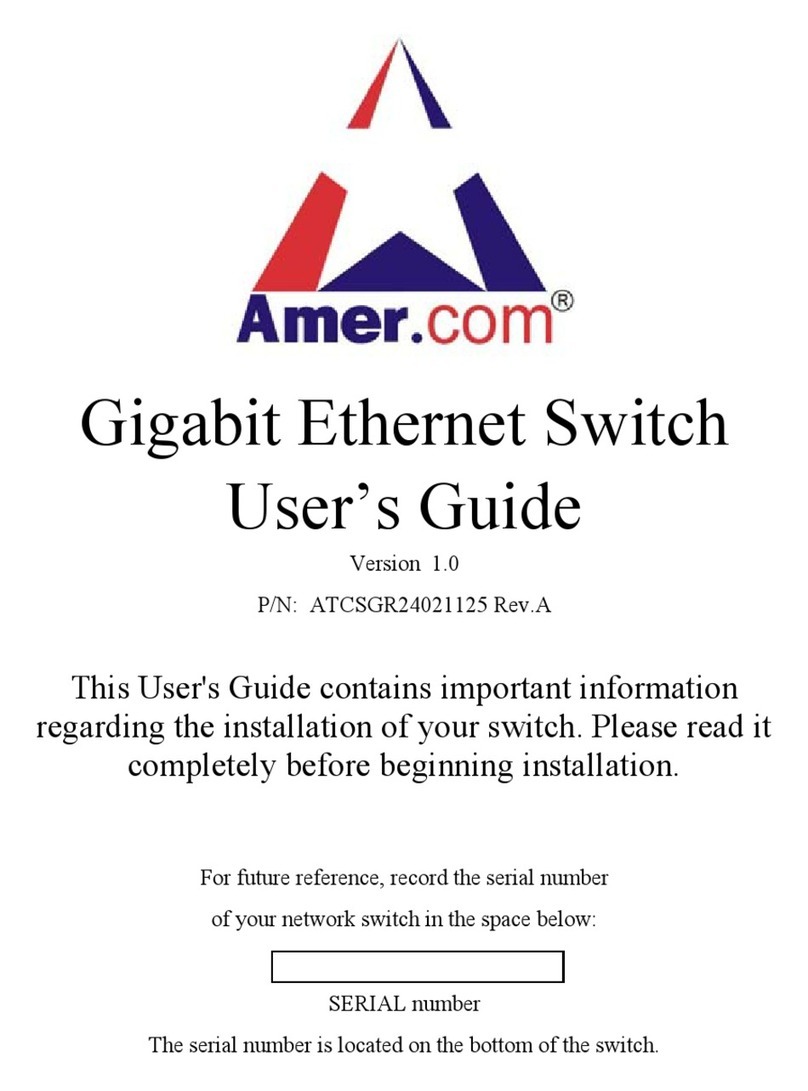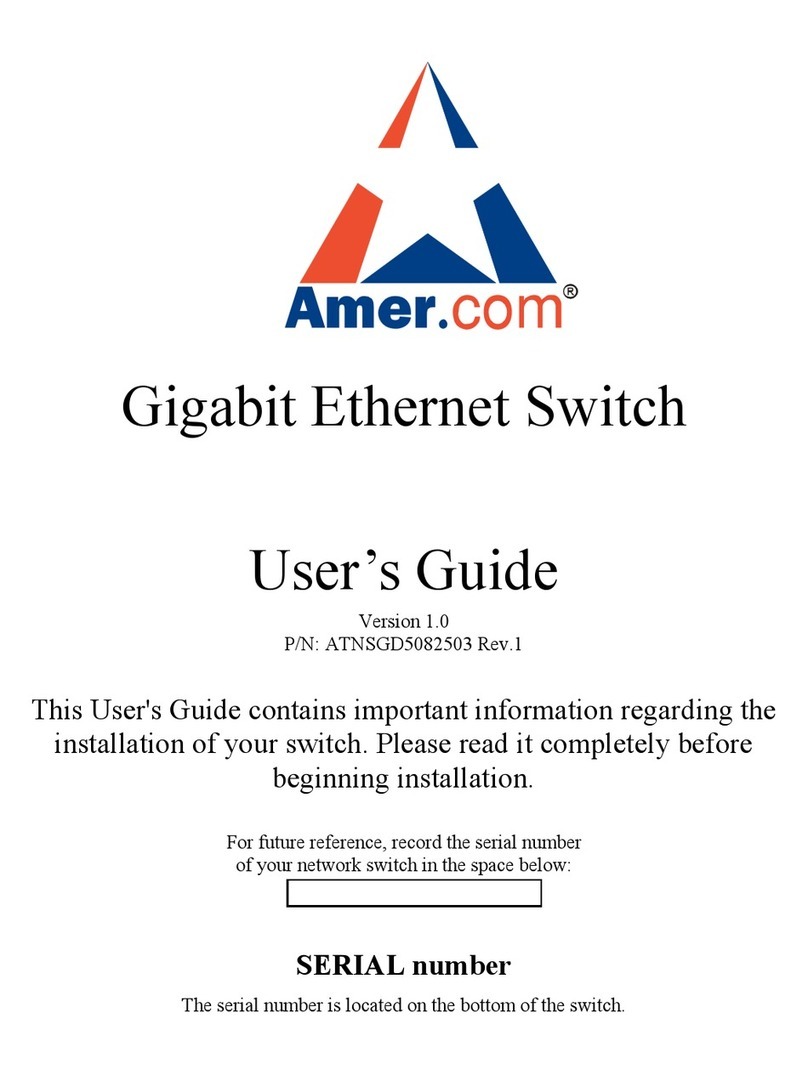Amer.com
7259 Bryan Dairy Road, Largo, FL 33777 USA
© Amer.com Corp., 1997-2002 All rights reserved. No part of this publication may be
reproduced in any form or by any means or used to make any derivative such as
translation, transformation, or adaptation without permission from Amer.com, as stipulated
by the United States Copyright Act of 1976.
Amer.com reserves the right to make changes to this document and the products which it
describes without notice. Amer.com shall not be liable for technical or editorial errors or
omissions made herein; nor for incidental or consequential damages resulting from the
furnishing, performance, or use of this material.
Amer.com is a registered trademark of Amer.com. All other trademarks and trade names
are properties of their owners.
FCC Class A Certification Statement
Model SR24n FCC Class A
This device complies with Part 15 of the FCC rules. Operation is subject to the following
two conditions: (1)This device may not cause harmful interference, and (2)This device
must accept any interference received, including interference that may cause undesired
operation.
This equipment has been tested and found to comply with the limits for a Class B digital
device, pursuant to Part 15 of the FCC Rules. These limits are designed to provide
reasonable protection against harmful interference in a residential installation. This
equipment generates, uses and can radiate radio frequency energy and, if not installed
and used in accordance with the instructions, may cause harmful interference to radio
communications. However, there is no guarantee that interference will not occur in a
particular installation. If the equipment does cause harmful interference to radio or
television reception, which can be determined by turning the equipment off and on, the
user is encouraged to try to correct the interference by one or more of the following
measures:
• Reorient or relocate the receiving antenna.
• Increase the separation between the equipment and receiver.
• Connect the equipment into an outlet on a circuit different from that to which the receiver
is connected to.
• Consult the dealer or an experienced radio/TV technician for help.
Shielded interface cables must be used in order to comply with emission limits. You are
cautioned that changes or modifications not expressly approved by the party responsible
for compliance could void your authority to operate the equipment. For more information
please contact the Federal Communication Commission.
CE Mark Class A Statement In a domestic environment, this product may cause radio
interference in which case the user may be required to take adequate measures.