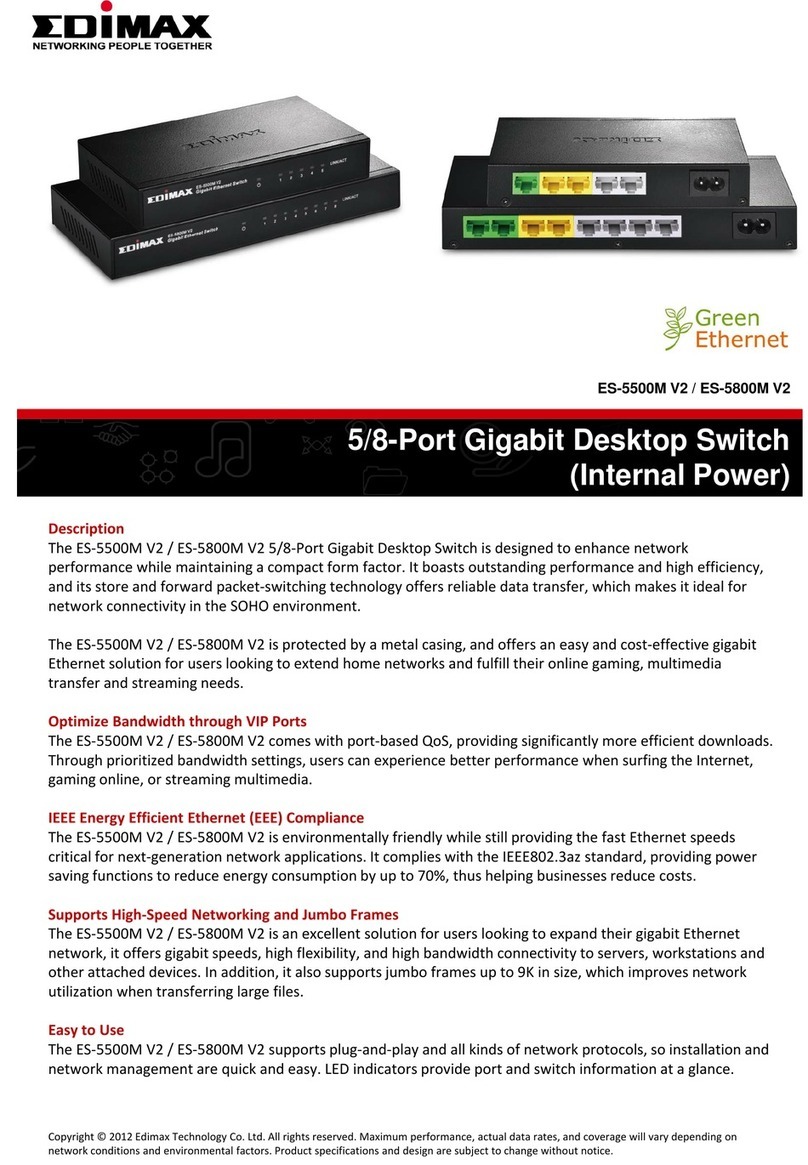Edimax 16 Port Nway Fast Ethernet PoE Web Smart... User manual
Other Edimax Switch manuals

Edimax
Edimax SP-2101W User manual
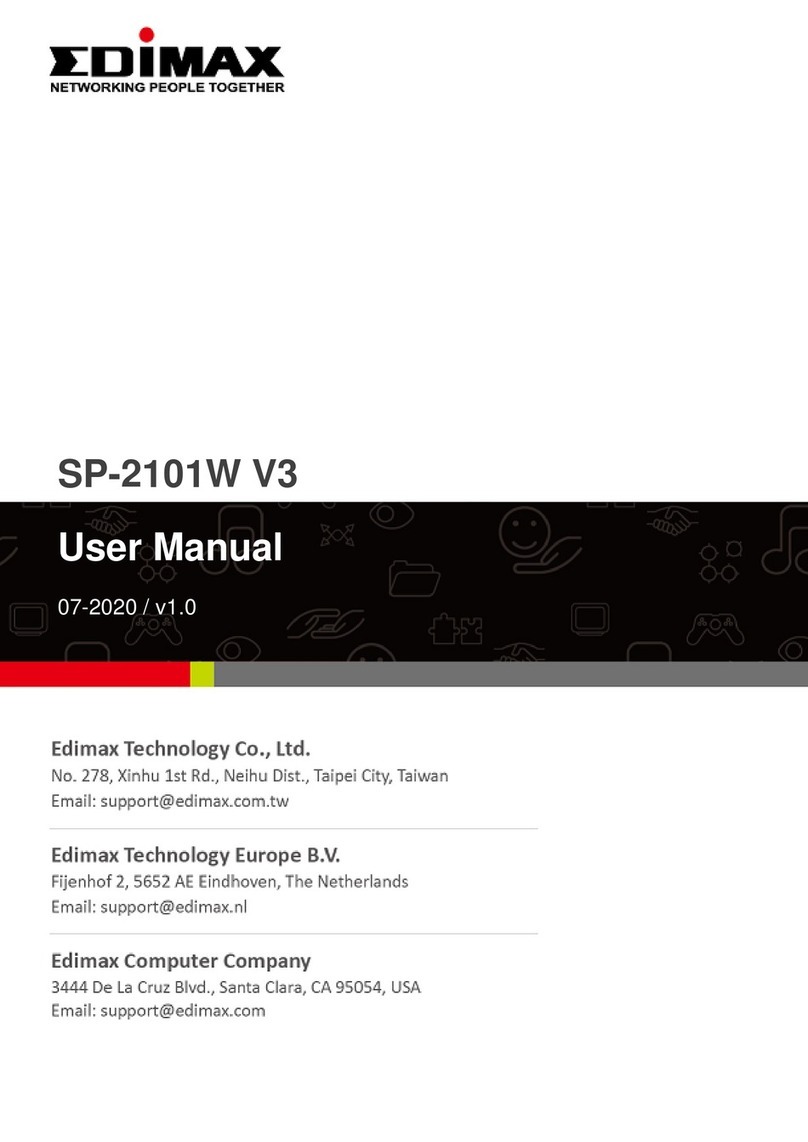
Edimax
Edimax SP-2101W V3 User manual
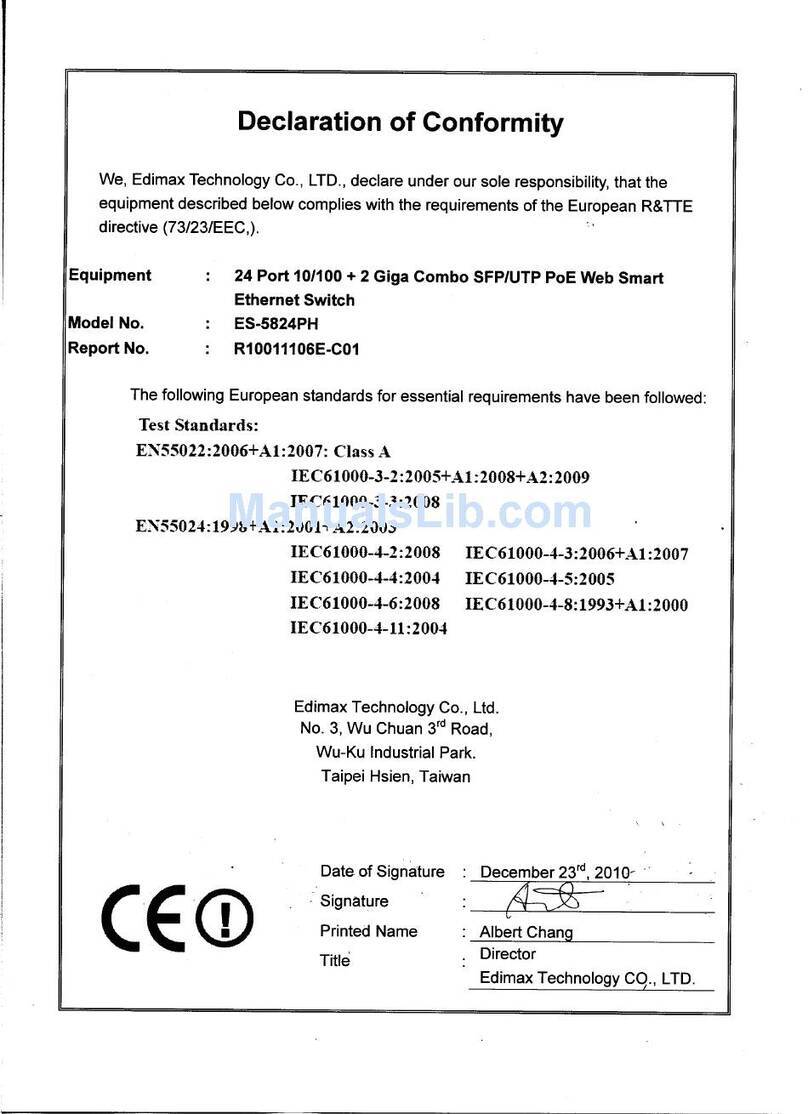
Edimax
Edimax ES-5824PH User manual
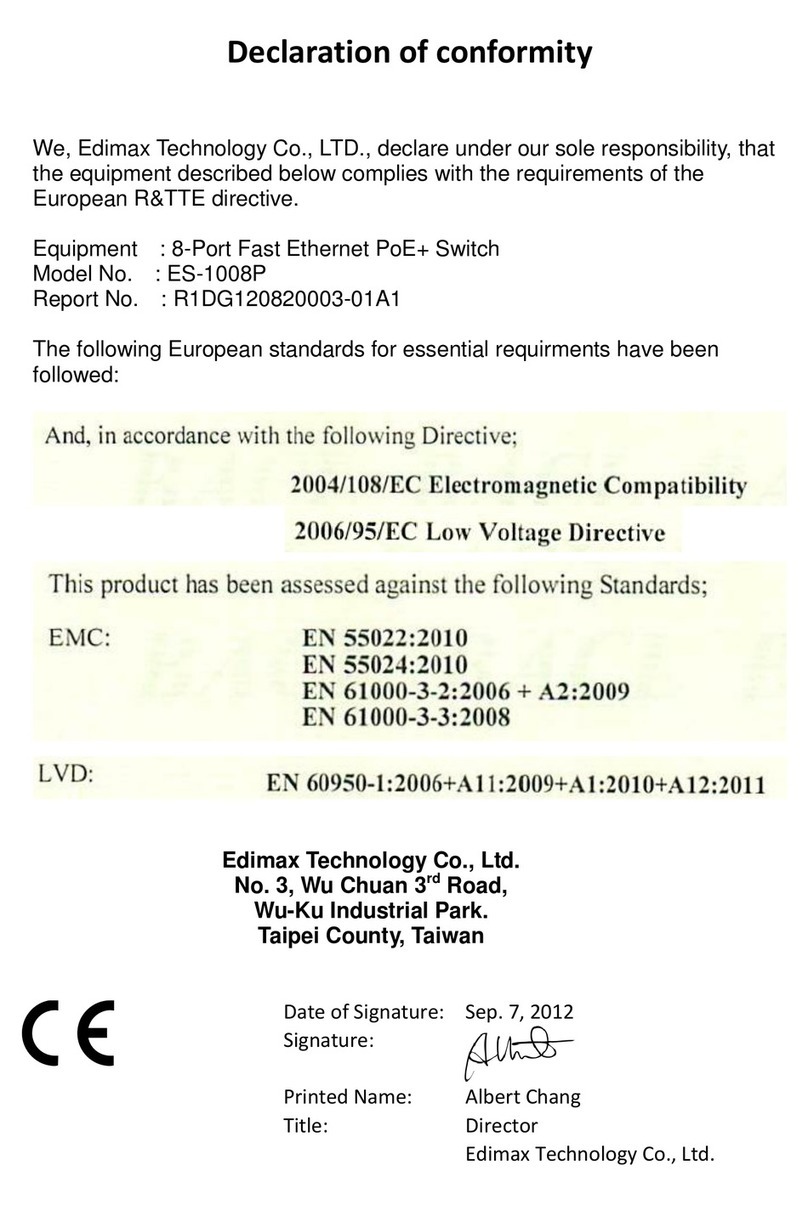
Edimax
Edimax ES-5816P Reference guide

Edimax
Edimax GS-1026 User manual

Edimax
Edimax Two-console 16 port PS/2 KVM Switch User manual

Edimax
Edimax ES-5816PHG User manual

Edimax
Edimax ES-3316P User manual
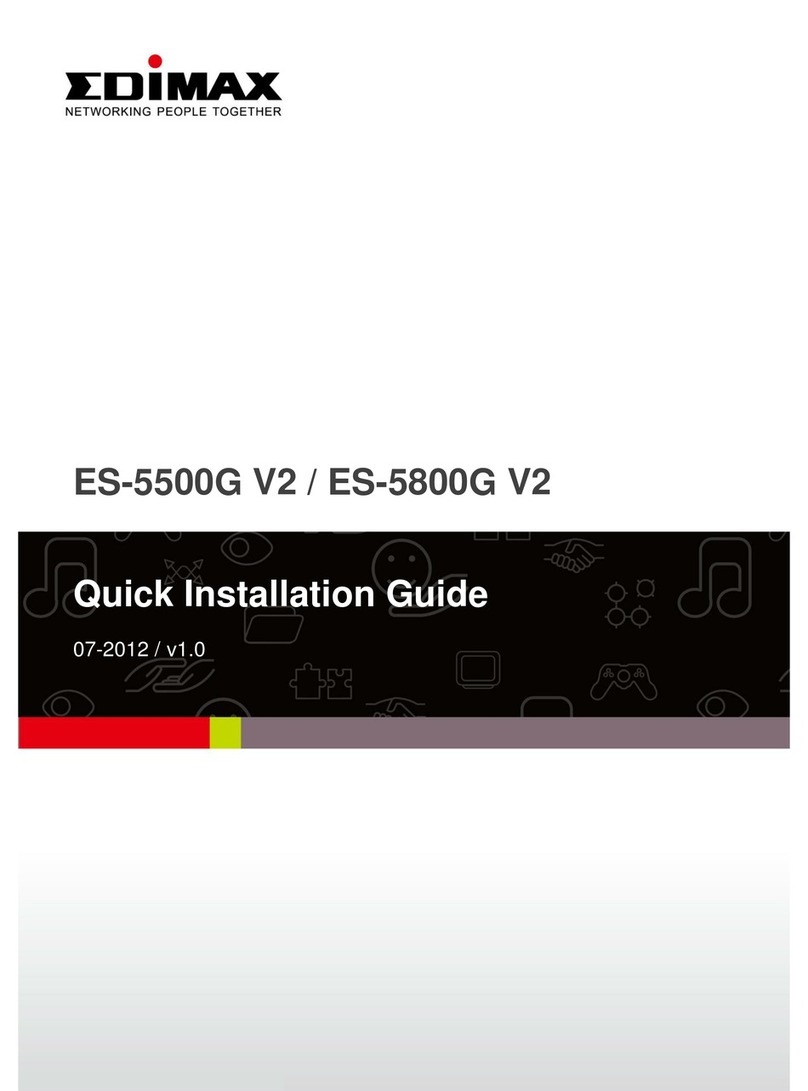
Edimax
Edimax ES-5500G V2 User manual
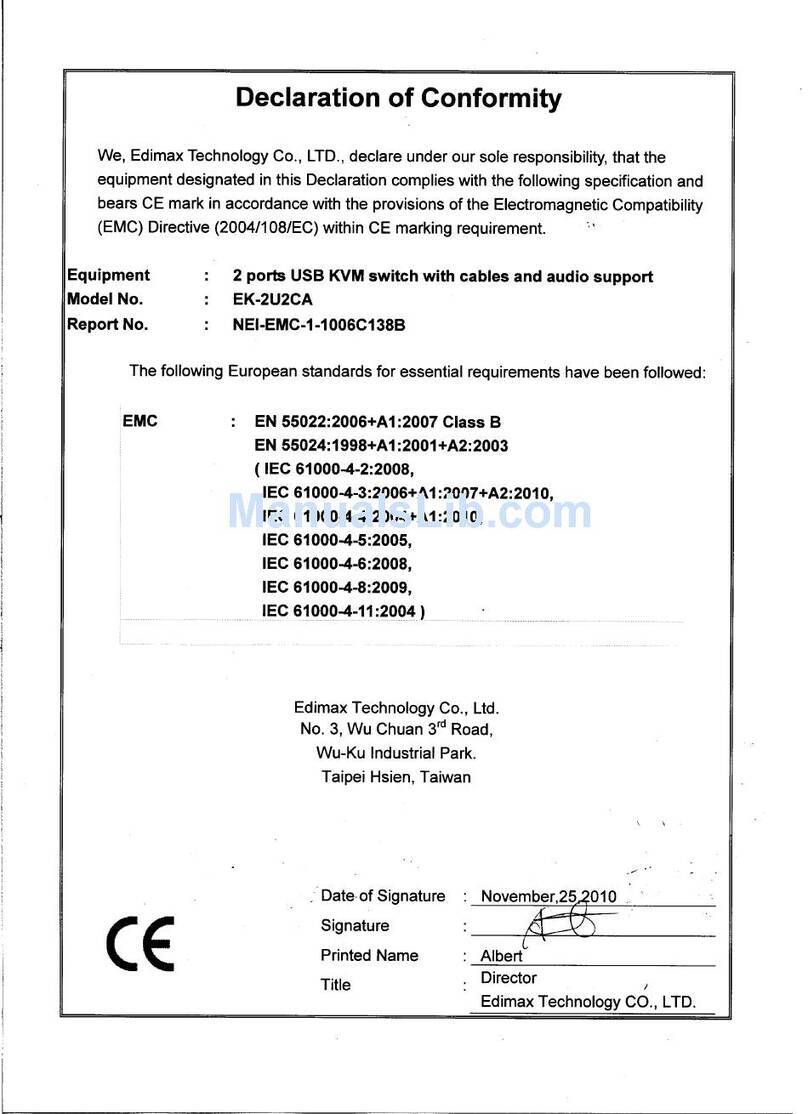
Edimax
Edimax EK-2U2CA User manual

Edimax
Edimax ES-3305P V3 User manual

Edimax
Edimax HP-5101ES User manual

Edimax
Edimax GS-5424PLC User manual

Edimax
Edimax EK-2U2CA User manual

Edimax
Edimax ES-5240GM User manual
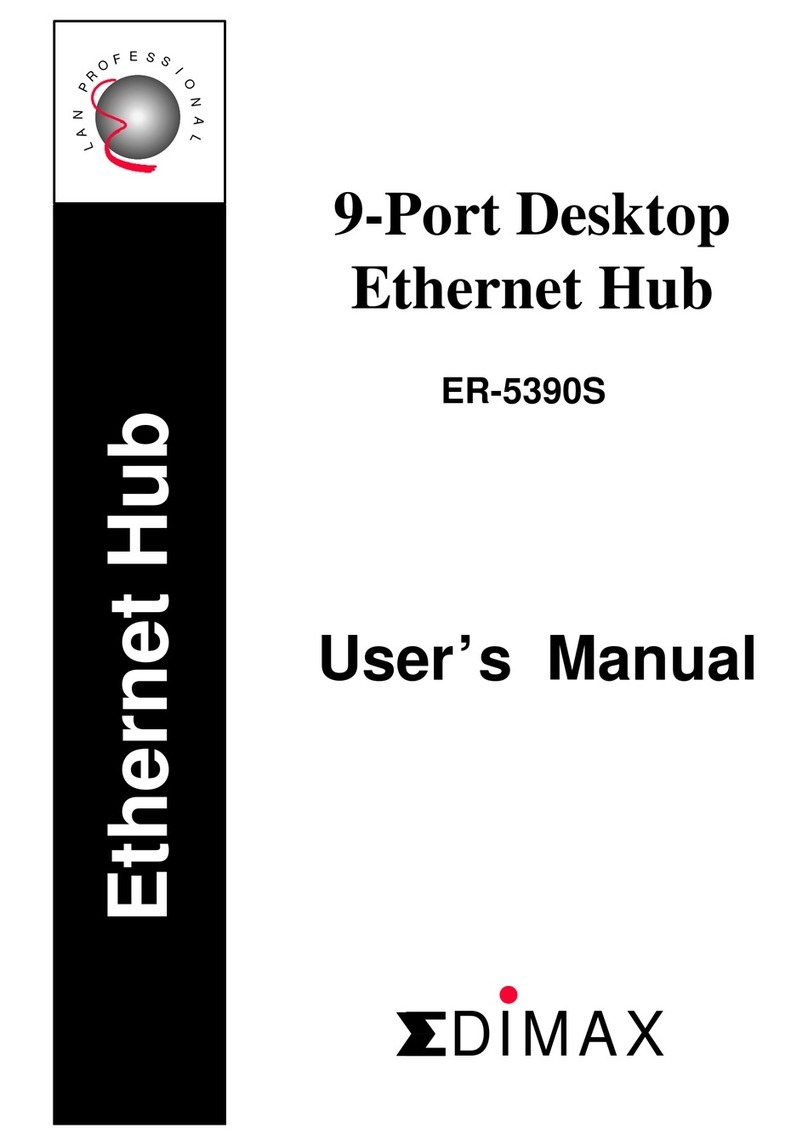
Edimax
Edimax 9-Port Desktop Ethernet Hub ER-5390S User manual
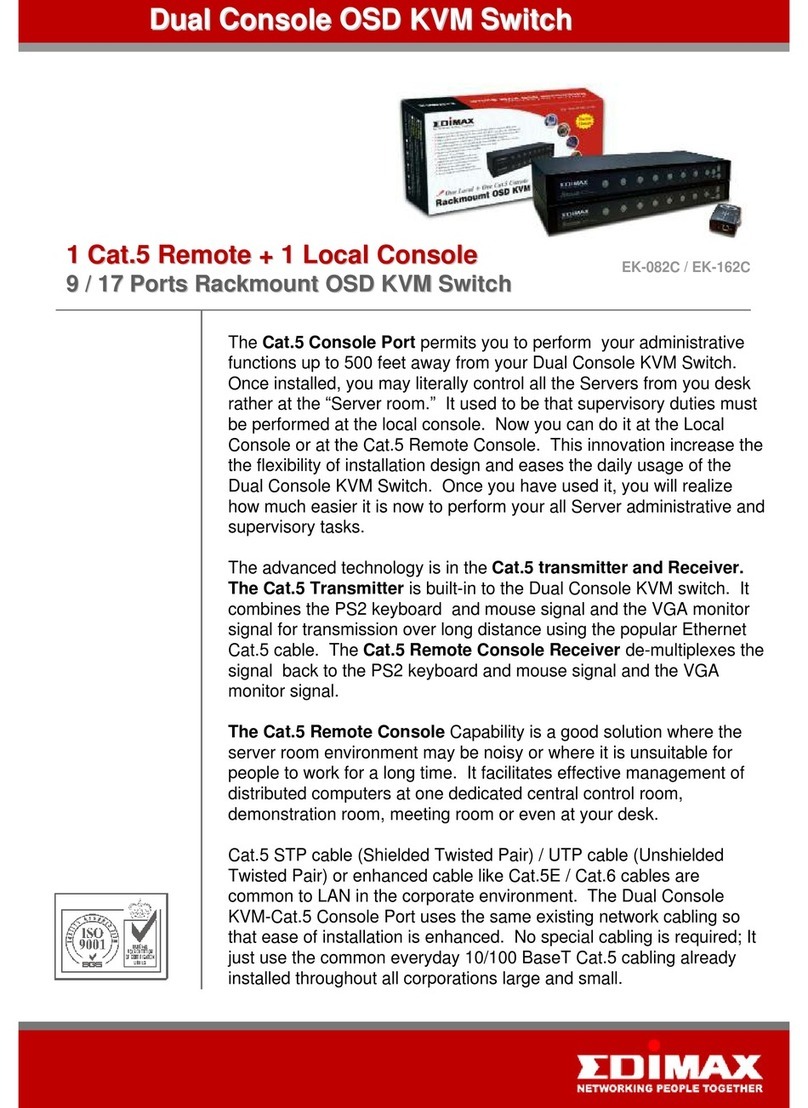
Edimax
Edimax EK-082C User manual

Edimax
Edimax PS-3101P User manual

Edimax
Edimax ES-5500P User manual

Edimax
Edimax EU-4230 User manual
Popular Switch manuals by other brands

SMC Networks
SMC Networks SMC6224M Technical specifications

Aeotec
Aeotec ZWA003-S operating manual

TRENDnet
TRENDnet TK-209i Quick installation guide

Planet
Planet FGSW-2022VHP user manual

Avocent
Avocent AutoView 2000 AV2000BC AV2000BC Installer/user guide

Moxa Technologies
Moxa Technologies PT-7728 Series user manual

Intos Electronic
Intos Electronic inLine 35392I operating instructions

Cisco
Cisco Catalyst 3560-X-24T Technical specifications

Asante
Asante IntraCore IC3648 Specifications

Siemens
Siemens SIRIUS 3SE7310-1AE Series Original operating instructions

Edge-Core
Edge-Core DCS520 quick start guide

RGBLE
RGBLE S00203 user manual