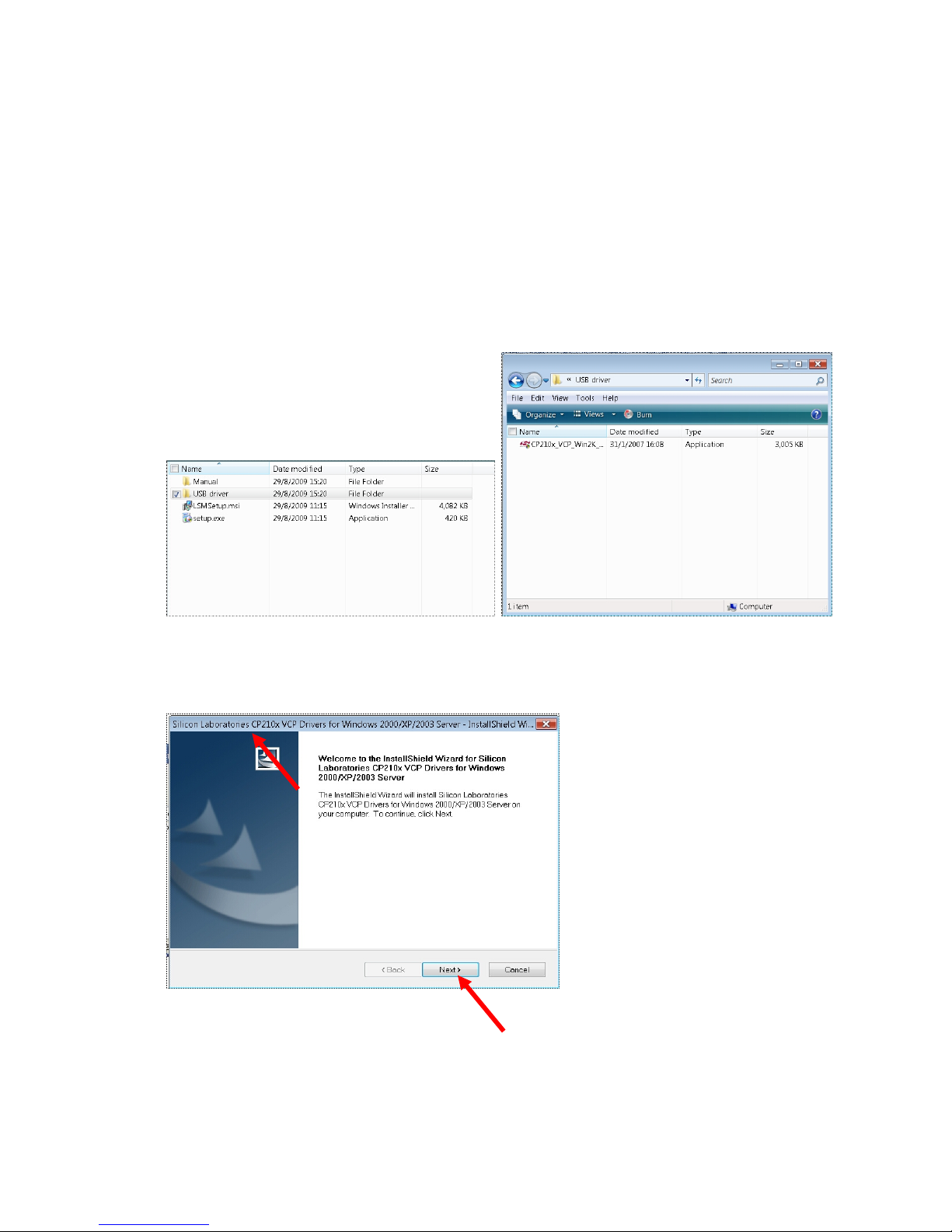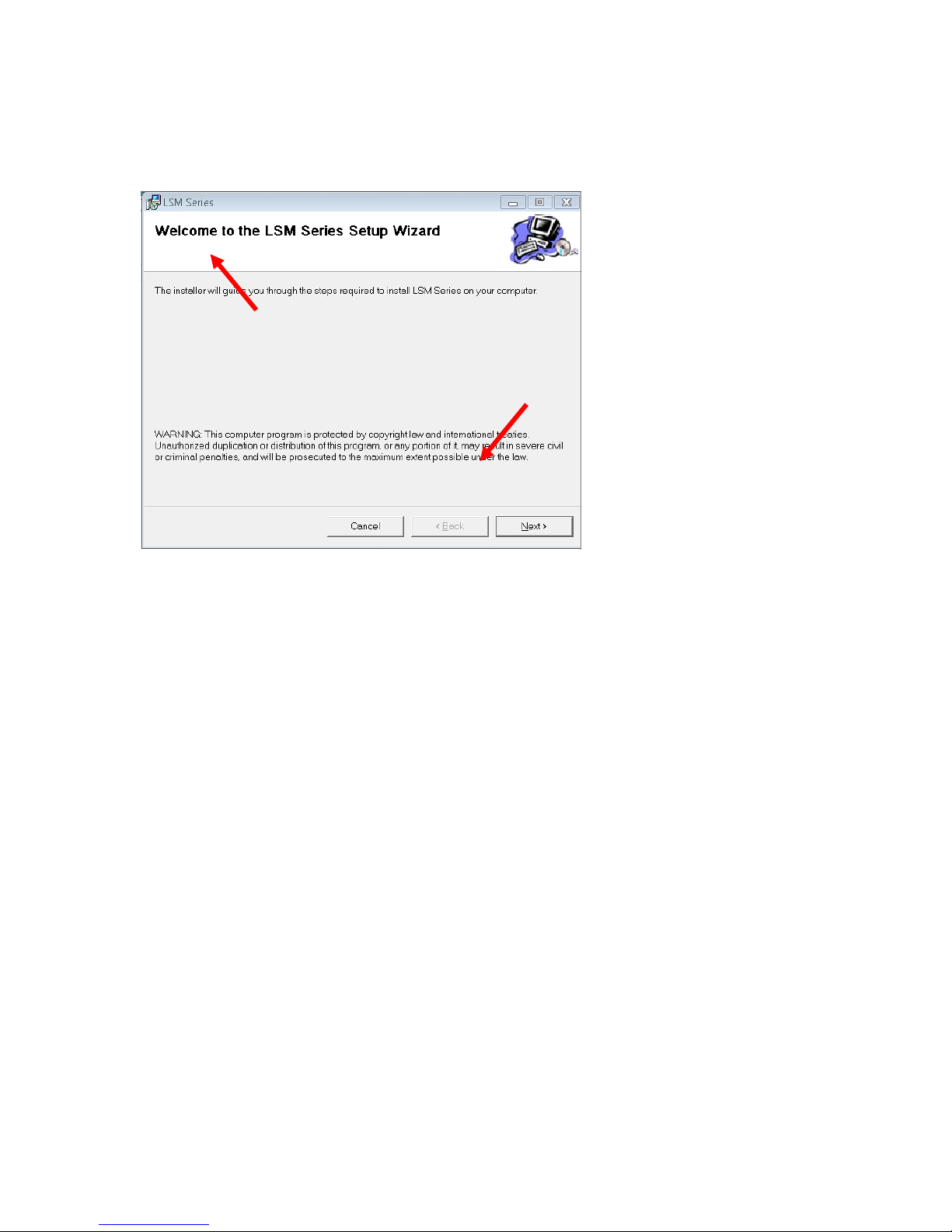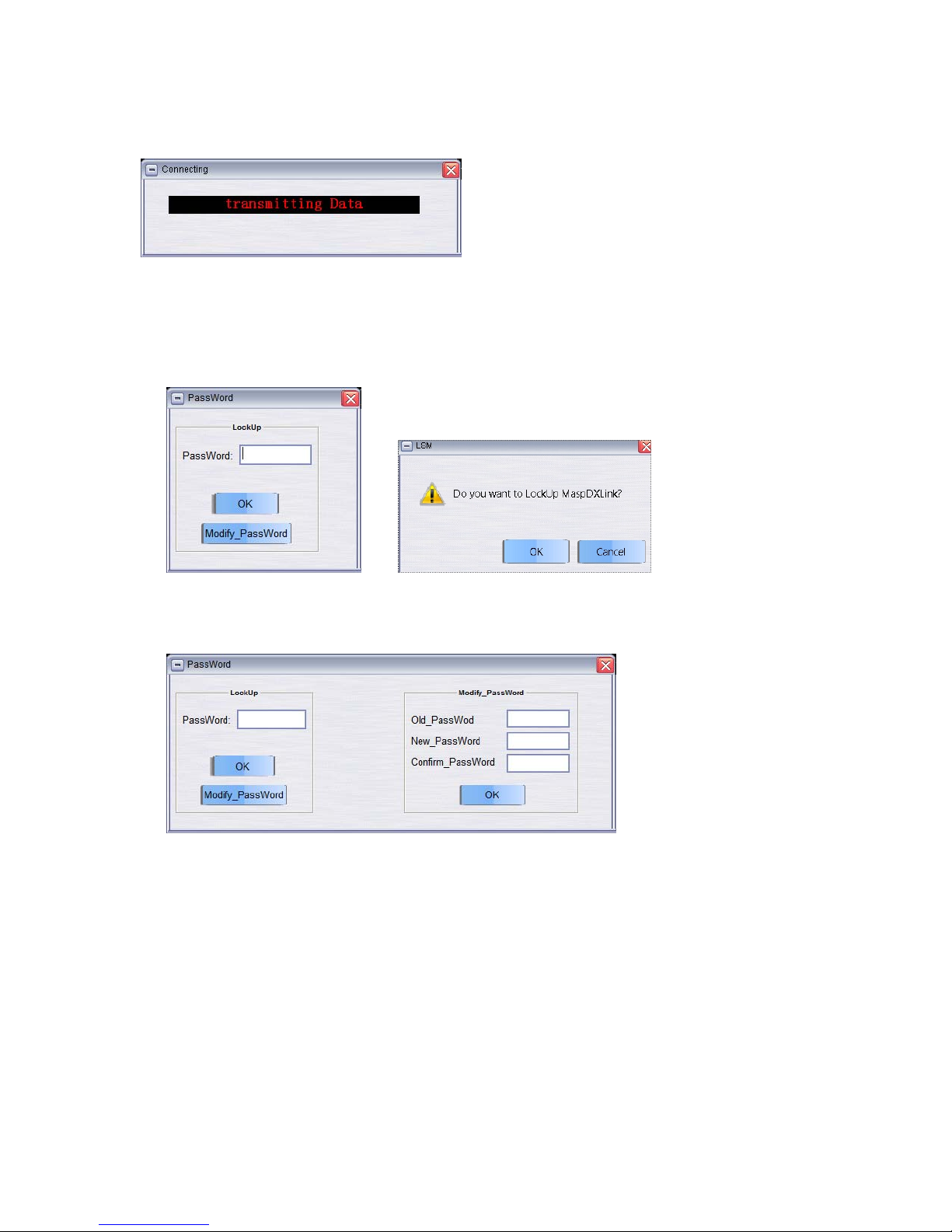©American Audio® - www.AmericanAudio.eu - LSM Quick Start and Reference Guide Page 3
2. From the CD click on setup.exe file. Follow the wizard prompts until finished.
3. After both programs are installed you need to find out which COM Port in your computer is assigned to use
with LSM controller. Connect a USB cable from the controller to your computer, turn on the power, Note: A
prompt on your computer should pop up and say “New USB Device Found”. Click on it and tell it to locate
the USB driver automatically. After the computer matches the computer to the USB driver it must find which
COM Port it was assigned to. Now you may find the red LED next to the USB connector on the device
should be on.
Note: If the controller is not connected to your computer, it will not indicate a COM Port
4. Finding the assigned COM Port. Follow these steps from your Windows desk top screen.
1. Start, 2. Control Panel, 3. System, 4.Hardware, 5. Device Manager, 6. Scroll to “Ports (COM & LPT).
Click on the “+” sign and listed should be “CP210x USB to UART to Controller”, followed by the
assigned COM Port number. In this case it was COM5.